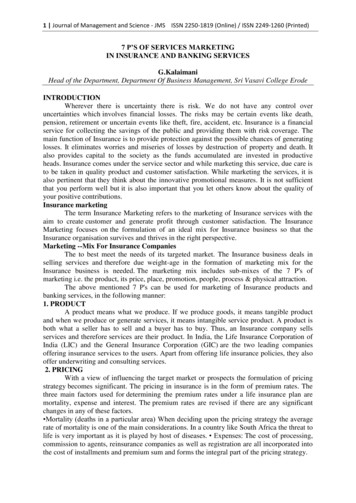Skyward Family Access Online Student Registration Frequently Asked .
Skyward Family Access Online Student Registration Frequently Asked Questions I cannot log in because my browser won’t allow pop-ups. How do I fix this? Skyward operates as a pop-up from the login screen. If you need assistance with your pop-up blocker please follow the instructions at the end of this form. I don’t know my password or cannot get logged in. How can I get my password reset? If you need help with your username or password please contact your student’s campus or email misdregistration.org. The email address on file is incorrect, how can I change it? You have an opportunity to update your email address and phone numbers in Step 2A of the Online Registration process. I’ve completed every step but the campus is telling me I’m not showing as completed. What else do I need to do? Once you have gone through each step and marked them complete, you will need to click “Complete Returning Student Online Registration.” After that a review screen will come up showing all of the steps and dates of completion. Click the “Submit Returning Student Online Registration” button found in the list on the right side of the screen. That step shows the campus that you are completely finished. I do not have an email address, can I still log in to Family Access? Yes, if you have access to a computer, you can go to www.mansfieldisd.org and scroll down under the Quick Links and click on Skyward. Then, click on the Parent/Student Login button to login. If you have never logged in to Family Access, please either email misdregistration@misdmail.org or call your student’s campus for assistance. Do I have to complete this for every child in my household, or only one? This process must be completed for every active MISD student in your household. Do both parents/guardians have to login and complete this, or only one?
This needs to be filled out one time by either parent/guardian that is connected to a student. Some of the choices or information is greyed out and will not allow me to adjust or change it. How can I edit these fields? For security reasons changes to certain student information can only be made in person at your child’s campus. In addition, if you have already marked a step as completed, your previous choices will be greyed out. If you wish to alter them, please uncheck the box next to the step saying it is completed, make your adjustments, and then make sure to recheck the box when done. How can I verify that I have completed the process? Click on the link for Returning Student Online Registration on your Skyward Family Access screen. If you have completed the process, you will see a green check mark and a statement indicating your registration was successfully completed. My student is in the process of transferring between campuses, do I need to go ahead and register while they are listed at their old campus? Your student will need to be transferred to the new campus prior to you completing the Online Registration process. In Family Access, you can see your student’s current campus. If this information is incorrect, please contact your student’s current campus. I have more than one student in the district, and when I try to select a different one in Family Access, it does not switch over to them. Skyward works best with Internet Explorer versions 9, 10, & 11 (fully updated), Mozilla Firefox, Google Chrome, and Safari (versions 5 through 7). Below you will find links to download the latest supported Windows browsers. Internet Explorer 11 er/download-ie Mozilla Firefox http://www.mozilla.org/en-US/firefox/new/ Google Chrome https://www.google.com/intl/en/chrome/browser/
Pop-Up Blockers Skyward operates as a pop up window from the log in website, and depending on your web browser’s settings, will be blocked when you try to log in. Below are some directions for dealing with this issue for the three most commonly used browsers (including two common versions of Internet Explorer), just scroll down to find your preferred browser. Here is a link for the Skyward Family Access log in page: dll/WService wsEAplus/fwemnu01.w It will normally look like the image below: The bottom right hand corner will tell you your current Operating System, followed by your Web Browser and its version. Here you see I’m using Windows 7 as my Operating System and using Google Chrome version 36 as my web browser. Also note that the screen does say ‘Mansfield ISD Student Mgmt Data’, if it does not, please use the link above to ensure you are at the correct login page.
Internet Explorer Version 8 Skyward Family Access recommends that you are using at least version 8 of Internet Explorer. If pop-ups are blocked you will receive a prompt at the top of the screen that looks like this: In order to easily access Skyward, follow these three steps; 1- Left click in the alert message at the top of the screen. 2- Left click on the ‘Always Allow Pop-ups from This Site ’ option. 3- You may have to cancel the Skyward Pop-up Blocker Warning; this will take you back to the regular login screen. Now when you try to log in again, Skyward will successfully open up in a new window.
Internet Explorer Version 11 If pop-ups are blocked you will receive a prompt at the bottom of the screen that looks like this: In order to easily access Skyward, follow these three steps; 1- Left click on the button ‘Options for this site’. 2- Left click on the ‘Always allow’ option. 3- You may have to cancel the Skyward Pop-up Blocker Warning; this will take you back to the regular login screen. Now when you try to log in again, Skyward will successfully open up in a new window.
Firefox If pop-ups are blocked you will receive a prompt at the top of the screen that looks like this: In order to easily access Skyward, follow these three steps; 1- Left click in the alert message at the top of the screen. 2- Left click on the option for Allow pop-ups for skywardsis.mansfieldisd.org 3- You may have to cancel the Skyward Pop-up Blocker Warning; this will take you back to the regular login screen. Now when you try to log in again, Skyward will successfully open up in a new window.
Google Chrome If pop-ups are blocked, you will receive a prompt that is much smaller than other browsers at the top of the screen that looks like this: 1- Left click in the alert message at the top of the screen. 2- Left click on the option for Allow pop-ups for skywardsis.mansfieldisd.org 3- You may have to cancel the Skyward Pop-up Blocker Warning; this will take you back to the regular login screen. Now when you try to log in again, Skyward will successfully open up in a new window.
Skyward Family Access recommends that you are using at least version 8 of Internet Explorer. If pop-ups are blocked you will receive a prompt at the top of the screen that looks like this: In order to easily access Skyward, follow these three steps; 1- Left click in the alert message at the top of the screen.
A Detailed Guide to Using Skyward Family Access Skyward provides online information for Parent/Guardians regarding grades, attendance, fees, schedules and much more. Students may use Student Access to check their assignments and grades. Please see the below information to navigate Skyward Family Access. Go to the Pearland ISD website at
rek_SkywardFamilyAccessOverview.pdf Instructional Technology Page 1 of 7 Williamson County Schools Skyward Family Access Overview Messages Gradebook Skyward Teacher webpages will provide you with access to gradebook, report cards, calendar items, schedules, digital content and more! Skyward Family Access is a one
now utilize Skyward Family Access to verify and update student, family, emergency, and health information. 1st: Log in to Family Access with your Family Access Login ID and password Go to the Dickinson ISD website (www.dickinsonisd.org) and use the Skyward Family Access link in the bottom left corner:
Skyward User's Manual . Skyward School Business Suite, Accessing Skyward - Login . Prepared for . Leon County School District . Date: December 2, 2013 . Version 1.1 . SCOTT WHITTLE -TRAINER NBCT, CAREER AND TECHNICAL EDUCATION INSTRUCTIONAL TECHNOLOGY SPECIALIST . Accessing Skyward - Login.
Skyward Family Access icon on the far right side of the screen. These are the screen resolutions, operating systems and supported web browsers for Skyward Family . Fort Bend Independent School District Access Guide to Family Access 2.0 Page 11 of 11 Created by: EASTR SIS Support Team Last Modified on: 6/24/2013 .
Skyward FastTrack Transfer Applications for Belton ISD Employees The following instructions explain how to apply for transfer positions using the job applicant system online. The Belton ISD website has a link to current job postings. These positions are open to all employees and outside applicants. Logging into Skyward Employee Access
Access accounts are created through our Student Information System, Skyward. Skyward Family and Student Access is an online program that allows students and guardians to view (and/or edit) family and . parental information card given to all families at the beginning of the school year or at registration. Students requiring any medication must .
three main factors used for determining the premium rates under a life insurance plan are mortality, expense and interest. The premium rates are revised if there are any significant changes in any of these factors. Mortality (deaths in a particular area) When deciding upon the pricing strategy the average rate of mortality is one of the main considerations. In a country like South Africa .