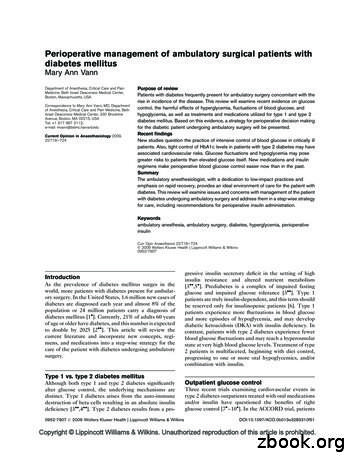More Maintain Control Of All Your Content - Foxit Software
Maintain control of all your content More
Foxit Reader Deployment and Configuration Copyright 2004-2016 Foxit Software Incorporated. All Rights Reserved. No part of this document can be reproduced, transferred, distributed or stored in any format without the prior written permission of Foxit. Anti-Grain Geometry – Version 2.4 Copyright (C) 2002-2004 Maxim Shemanarev (http://www.antigrain.com) Portions of this product Copyright [2001-2016] Solid Documents Permission to copy, use, modify, sell and distribute this software is granted provided this copyright notice appears in all copies. This software is provided "as is" without express or implied warranty, and with no claim as to its suitability for any purpose. II
Foxit Reader Deployment and Configuration Contents Contents . III Introduction . 1 About the User Manual . 1 About Foxit Reader (MSI). 1 Foxit Reader (MSI) Overview . 1 Installing Foxit Reader . 1 Deployment and Configuration . 8 Using Group Policy . 8 What is Group Policy? . 8 Personal Computer Setting . 8 GPO Deployment (for Server) . 10 GPO Items . 15 Using XML Editor . 18 Using Foxit Setup Customization Tool. 19 Contact Us . 21 III
Foxit Reader Deployment and Configuration Introduction About the User Manual Welcome to Foxit Reader (MSI) -- your right choice to view and print PDF documents! Foxit Reader (MSI) is developed on the basis of Foxit Reader (EXE) , but it extends the usability and performance of viewing and editing of Foxit Reader (EXE). This User Manual introduces the deployment and configuration of Foxit Reader. Please follow the instructions below for details. About Foxit Reader (MSI) Foxit Reader (MSI) Overview Foxit Reader (MSI), hereafter referred to as Foxit Reader, is a PDF document viewer and printer. It launches quickly and is easy to install. Just run “Foxit Reader Setup.msi” and then follow the installation guides to complete installation. Foxit Reader enables users to create, edit and secure reliable PDF documents quickly, easily and economically. In addition to the basic PDF viewing functions, Foxit Reader also includes various advanced features, such as RMS Protection, GPO Control, and XML Control. Installing Foxit Reader Windows System Requirements Foxit Reader runs successfully on the following systems. If your computer does not meet these requirements, you may not be able to use Foxit Reader. Operating Systems Windows 7 (32-bit & 64-bit) Windows 8 Full Version Windows 10 Microsoft Office 2007 or later version (required for some PDF creation features) Verified as Citrix Ready with Citrix XenApp 7.6 Recommended Minimum Hardware for Better Performance 1
Foxit Reader Deployment and Configuration 1.3 GHz or faster processor 512 MB RAM (Recommended: 1 GB RAM or greater) 1 GB of available hard drive space 1024*768 screen resolution How to Install? Double-click the installation file and you will see the Install Wizard pop up. Click Next to continue. In order to install Foxit Reader on your system, you are required to accept the terms and conditions of Foxit’s License Agreement. Please read the Agreement carefully and then check I accept the terms in the License Agreement and click Next to continue. If you cannot accept it, please click Cancel to exit the installation. 2
Foxit Reader Deployment and Configuration Choose one of the setup types as needed: A. Typical –installs all features by default but requires more disk space. B. Custom—allows users to choose the features to be installed. For Typical setup, just click Install. For Custom setup, do the following: A) Click Browse to change the installation directory of the PDF Viewer plug-in. 3
Foxit Reader Deployment and Configuration B) Click Disk Usage to check the disk space available for the selected features. C) Check the options you want to install and click Next to continue. D) Select the additional tasks you would like to perform while installing Foxit Reader, click Next and then Install to begin the installation. 4
Foxit Reader Deployment and Configuration Finally, a message will appear to inform you the successful installation. Click Finish to complete the installation. Command-line Installation You can also use the command-line to install the application: msiexec /Option Required Parameter [Optional Parameter] [PROPERTY PropertyValue] 5
Foxit Reader Deployment and Configuration For detailed information on msiexec.exe options, required parameters, and optional parameters, type “msiexec” on the command line or visit Microsoft TechNet help center. Public Properties of the Foxit Reader MSI installation package. Foxit Reader installation properties supplement the standard MSI public properties to give administrators greater control over the installation of the application. For the complete list of standard public properties please refer to: S.85).aspx The Foxit Reader properties are: ----------ADDLOCAL list of features The value of the ADDLOCAL property is a comma delimited list of features which the installation of Foxit Reader will make available locally. Foxit Reader installer defines the following features: FX PDFVIEWER - Foxit PDF Viewer and its components; FX FIREFOXPLUGIN - Plugin which is used for opening PDF files in Mozilla Firefox, Opera, Safari, and Chrome browsers. This feature requires FX PDFVIEWER feature to be installed. FX SPELLCHECK - Spell check tool which is used for finding any misspelled words in typewriter or form filler mode and suggesting the correct spellings. This feature requires FX PDFVIEWER feature to be installed. FX SE - Plugins for Windows Explorer and Windows shell. These extensions allow viewing PDF thumbnails in Windows Explorer, previewing PDF files in Windows 7 and Office 2007. This feature requires FX PDFVIEWER feature to be installed. FX CREATOR - Foxit Reader Creator installs a virtual printer on your system. You can use Creator to convert any printable documents into high-quality PDFs conveniently and efficiently. This feature requires FX PDFVIEWER to be installed. FX CONVERTEXT - Shell extension which is used for converting PDF or combining supported files from right click menu. This feature requires FX CREATOR to be installed. FX CREATORWORDADDIN - MS word toolbar add-in to create PDFs by just one click. This feature requires FX CREATOR to be installed. FX CREATOREXCELADDIN - MS Excel toolbar add-in to create PDFs by just one click. This feature requires FX CREATOR to be installed. 6
Foxit Reader Deployment and Configuration FX CREATORPPTADDIN - MS PPT toolbar add-in to create PDFs by just one click. This feature requires FX CREATOR to be installed. INSTALLLOCATION Specifies the folder where products will be installed. MAKEDEFAULT Default value of "1", Foxit Reader will be set as default application for opening PDF files. VIEW IN BROWSER Default value of "1", Foxit Reader will be configured to open PDF files inside browsers. DESKTOP SHORTCUT Default value of "1", installer will place a shortcut for the installed application on Desktop. STARTMENU SHORTCUT Default value of "1", installer will create program menu group for installed application and its components. LAUNCHCHECKDEFAULT Default value of "1", Foxit Reader will check if the Reader is the default reader when it’s launched. SAFEMODE Default value of "1", Foxit Reader will run in the Safe Reading Mode. CLEAN Executes with the command /uninstall, removing all of Reader’s registry data and related files with the value of “1”. (Note: This is a command for uninstallation.) AUTO UPDATE Do not download or install updates automatically with the value of “0”; Automatically download updates, but let users choose when to install them with the value of “1”; Automatically install updates with the value of “2”. REMOVENEWVERSION Forces an installation to overwrite the higher version of Foxit Reader with the value of “1”. REMOVEGAREADER Forces to uninstall Foxit Reader (Desktop Version). CPDF DISABLE Disables the ConnectedPDF features by setting the value to “1”. NOTINSTALLUPDATE Do not install “FoxitReaderUpdate.exe” by setting the value to “1”. This will prevent Foxit Reader from being updated from within the software. Command-line Examples: 1. Silently install the application (no user interaction) to folder "C:\Program Files\Foxit Software": 7
Foxit Reader Deployment and Configuration msiexec /i "Foxit Reader.msi" /quiet INSTALLLOCATION "C:\Program Files\ Foxit Software " 2. Install Foxit PDF Viewer only: msiexec /i "Foxit Reader.msi" /quiet ADDLOCAL "FX PDFVIEWER" 3. Force an installation to overwrite the same or higher version of Foxit Reader: msiexec /i "Foxit Reader.msi" REMOVENEWVERSION "1" 4. Remove registry and user data when performing silent uninstallation: msiexec /x "Foxit Reader.msi" /quiet CLEAN "1" Deployment and Configuration Using Group Policy What is Group Policy? Group Policy (GPO), a feature of the Microsoft Windows NT family of operating systems, is a set of rules that control the working environment of user accounts and computer accounts. It offers the centralized management and configuration of operating systems, applications, and users' settings in an Active Directory environment. Group Policy can configure most system settings, save power by utilizing smart power settings, give individual users more control over their machines with administrator privileges and increase system security. Group Policy in part controls what users can and cannot do on a certain program to accomplish the goal of central management of a group of applications. Users can configure Foxit Reader easily through Group Policy. Please refer to the instructions below for details. Personal Computer Setting Foxit Reader offers two types of group policy template: .adm and .admx. Different types are compatible with different operation systems, but have the same settings. The template of .adm file type is compatible with Windows XP and later, while .admx is compatible with Server 2008, Server 2012, Windows 7 and later. Set Template Preference 8
Foxit Reader Deployment and Configuration For .adm file, follow the steps as below: Please click Start Run or use the shortcut key Windows R and type gpedit.msc to open Local Group Policy Editor. Right-click the management template and choose Add/Remove Templates in the context menu. In the opened dialogue box, add the group policy template of Foxit Reader (Foxit Reader.adm). The Foxit Reader template will appear in the left navigation pane and you can set its template preferences. For .admx file, put the .admx file in C:\Windows\PolicyDefinitions and do the setting. The .admx file should be used in combination with an .adml file. And the .adml file should be put in C:\Windows\PolicyDefinitions\language. For example, if in the English OS, the .adml file should be put in C:\Windows\PolicyDefinitions\en us. See Set Plugins as an example for other options are configured in the same fashion. Choose Foxit Reader 8.1 Plugins. Double-click Remove Plugins to open the dialog box. Select Enabled, check the submenus to be removed in the Options, and click OK or Apply. The corresponding submenu items will then be removed from Foxit Reader. Note: If you select all the submenus in the Options and confirm the configuration, all of the submenus will be removed. If you select Disabled or Not Configured, no changes will be applied to Foxit Reader. 9
Foxit Reader Deployment and Configuration Note: Group Policy setting includes computer configuration and user configuration. Computer configuration takes precedence over user configuration. The application will use the computer configuration if both the computer and user configure a specific function at the same time. GPO Deployment (for Server) Create GPO Management If you already have an Active Directory domain and organizational unit configured, please skip to “Apply the Foxit Template” section. Choose Start Administration Tools open “Active Directory Users and Computers” right-click the field “wx.com” choose New Organization Unit in the right-click menu. 10
Foxit Reader Deployment and Configuration In the opened New Object-Organization Unit dialogue box, type the unit name (For this example, we have named the unit “qa”) and click OK. Right click the created organization unit “qa” and choose New User in the right-click menu. 11
Foxit Reader Deployment and Configuration For this example, we have named the user “King”. Click Start Programs Administration Tools open the Group Policy Management 12
Foxit Reader Deployment and Configuration Console and right-click the created organization unit “qa” and choose Create a GPO in this domain, and Link it here. If you cannot find the Group Policy Management in Administration Tools, please install the application package GPMC.MSI. You can download the package by clicking the link px?id 21895. 13
Foxit Reader Deployment and Configuration Apply the Foxit Template Type the GPO name in the New GPO dialogue box and click OK. Right-click the new GPO and choose Edit in the right-click menu to open Group Policy Editor. 14
Foxit Reader Deployment and Configuration Right-click the Template Management and choose Add/Remove Templates to add Foxit Reader.adm. Please refer to Set Template Preference. For configuring options, please refer to Example: Set Plugins. GPO Items The following table shows the deployable options and their functions in GPO to speed up your working process. 15
Foxit Reader Deployment and Configuration Items in GPO Template Folder Path Item Description Foxit Reader Plugins Remove Specific Plugins Input the plugin name which needs to be removed. Only applications with .fpi extensions can be removed from Foxit Reader. Remove Plugins Remove selected plugins. Foxit Reader Preferences 'About Foxit Reader' Dialog Set the new contents in 'About Foxit Reader' dialog. Foxit Reader Preferences Advertisement Change the settings of advertisement in right corner of the tab bar. Foxit Reader Preferences Application Language Change the application language settings. Foxit Reader Preferences Change The Link For User Manual Enable this option to change the link of User Manual to the local link you want. Foxit Reader Preferences Default Viewer PDF Set Foxit Reader as the default PDF viewer for 'System PDF Viewer' and 'Web Browser PDF Viewer'. Foxit Reader Preferences Disable Security Warning Enable this option to disable the security warning when Foxit Reader is launched by a third-party application without a valid digital signature. Foxit Reader Preferences Disable the Automatically Update Enable this option to disable the Automatically Update. Foxit Reader Preferences Enable Safe Reading Mode Change the settings of Safe Reading Mode. Foxit Reader Preferences Forbid Checking of Default PDF Viewer Hide the 'Set to Default PDF Reader' dialog when Foxit Reader isn't the default PDF viewer. Foxit Reader Preferences Program Name Change the program's name. The default is 'Foxit Reader'. Foxit Reader Preferences Remove 'Registration' Forbid 'Registration' dialog and 'Registration' item from 'Help' tab. Foxit Reader Preferences Start Page Change the settings of Start Page. Foxit Reader Preferences Status Bar Change the settings of Status Bar. remove 16
Foxit Reader Deployment and Configuration Foxit Reader Ribbon Hide the selected button items in Ribbon Mode. Foxit Reader RMS Preferences Add ‘protected’ to the name of encrypted files Append “(protected)” to the end of the file name of encrypted files. Foxit Reader RMS Preferences Encrypt Metadata Encrypt document metadata. This disables the setting in 'Preferences RMS Setting'. Foxit Reader RMS Preferences Forbid Web Viewing of Protected Content Forbid viewing of protected content in browsers using the Foxit plugin. Foxit Reader RMS Preferences Microsoft IRM Protection Enable this option to use the Microsoft IRM Version 1, which is a Microsoft extension to the PDF format to support Microsoft IRM protection. The extension allows PDF documents to be encrypted by Microsoft IRM technology that is implemented by Microsoft’s Active Directory Rights Management Server as well as by Azure Active Directory Rights Management Services. If not defined, Microsoft IRM Protection Version 2 (PPDF) is used. Foxit Reader RMS Preferences RMS Interoperability If you enable this option, all the encrypted PDFs will conform to Microsoft IRM Protection for PDF Specification and hence be able to be decrypted by other RMS Viewer. Foxit Reader RMS Preferences Save As Turn on the Save As feature for RMS protected files. Foxit Reader ConnectedPDF Disable ConnectedPDF features Enable this setting to disable all ConnectedPDF features. Foxit Reader ConnectedPDF Preferences Automatically convert Office files to ConnectedPDF when converting to PDF via Office add-in Enable this option to forbid the application automatically convert Office files to ConnectedPDF format when converting to PDF files. Foxit Reader ConnectedPDF Preferences Automatically save PDF files in ConnectedPDF Enable this option to forbid the application automatically save PDF files in ConnectedPDF format. 17
Foxit Reader Deployment and Configuration format Foxit Reader ConnectedPDF Preferences Share usage data when using Connected features Enable this option to disable sharing usage data when using ConnectedPDF features. Using XML Editor Besides GPO Configuration, users can also configure Foxit Reader with XML Configuration. XML configuration takes precedence over GPO configuration. The application will use the XML configuration if the XML, GPO and Customization Tool configure a specific function at the same time. The XML file in Reader’s folder (C:\Program Files (x86)\Foxit Software\Foxit Reader\ProfStore) can be configured with XML Editor. The configurable items of XML file are the same with GPO, please refer to GPO Items for details. To configure a XML file with XML Editor, please follow the steps below: Open the XML Editor. Click Import to import the XML file to be configured. Please ensure that the XML file you import is compatible with your currently-used version of Foxit Reader. If not, you should change the version number to the one of your currently-used application in the Version box (the version number should be 8.x.x). 18
Foxit Reader Deployment and Configuration Set the preferences in the corresponding menus. For example, choose Preferences Tab click Start Page on the left panel check Hide Start Page to remove the start page from Foxit Reader. Click Save to save the configured XML file. Note: (Alternatively) You can configure relevant items by XML Editor directly, then export and save the XML file in C:\Program Files (x86)\Foxit Software\Foxit Reader\ProfStore to replace the default XML file of Foxit Reader. Using Foxit Setup Customization Tool You can use the Foxit Setup Customization Tool to configure the installer prior to deployment for organizations or businesses. For example, you can license the product on a volume scale with the Foxit Setup Customization Tool to prevent the need to register and personalize each copy of the installation. To download the Foxit Setup Customization Tool, please visit Foxit Knowledge Base at rm-mst-files-via-customization-wizard.php. To configure Foxit Reader with the Foxit Setup Customization Tool, please follow the steps below: 19
Foxit Reader Deployment and Configuration Open the Foxit Setup Customization Tool. Click File Open to open the application (MSI file) that you want to customize. Open the following panels to customize the related settings in Foxit Reader. General: Customize the default location and other common settings. Features: Specify which features will be installed by default. Shortcuts: Choose whether to create a specific shortcut. Add File: Add your own files into the MSI package. Click File Save to save the customization. The customized package will be saved as an MST file. Use the following command to apply the MST file during deployment: msiexec /i Setup.msi TRANSFORMS Setup FCT.mst Note: 1. The customized MST file needs to be deployed with the original MSI file. 2. Foxit Setup Customization Tool is only available for Foxit Reader 7.3 and newer versions. To ensure successful customization, the version of the Foxit Setup Customization Tool should be same as that of Foxit Reader. 20
Foxit Reader Deployment and Configuration Contact Us Feel free to contact us should you need any information or have any problems with our products. We are always here, ready to serve you better. Office Address: Foxit Software Incorporated 42840 Christy Street. Suite 201 Fremont CA 94538 USA Sales: 1-866-680-3668 (24/7) Support: 1-866-MYFOXIT or 1-866-693-6948 (24/7) Fax: 1-510-405-9288 Website: www.foxitsoftware.com E-mail: Sales and Information - sales@foxitsoftware.com Technical Support - Input a trouble ticket online Marketing Service - marketing@foxitsoftware.com 21
Foxit Reader (MSI) Overview Foxit Reader (MSI), hereafter referred to as Foxit Reader, is a PDF document viewer and printer. It launches quickly and is easy to install. Just run "Foxit Reader Setup.msi" and then follow the installation guides to complete installation. Foxit Reader enables users to create, edit and secure reliable PDF .
- maintain patient charts and chart control procedures - maintain appropriate patient, staff and faculty relations - follow infection control procedures - maintain appropriate cubicle cleanliness and asepsis - maintain Clinic Information System data for assigned patient - communi
in OR Dosing in PACU Instructions for home Insulin pump (basal–bolus) Maintain basal rate Maintain basal rate Maintain basal rate if possible Maintain basal rate if possible; bolus without food Resume usual rate þ boluses without food (Basal–bolus) Peakless basal dosing plus rapid acti
Systems 5% 0% ELEA 109 Install and Maintain Bonding, Grounding and Ground Fault Detection Systems 4% 0% ELEA 110 Install and Maintain Raceways, Cables and Enclosures 9% 0% ELEA 111 Install and Maintain Branch Circuitry 7% 20% ELEA 112 Install and Maintain Communication Systems 3% 20% Total 100% 100%
1. Rating Analysis 2. Financial Information 3. Rating Scale 4. Regulatory and Supplementary Disclosure Rating History Dissemination Date Long Term Rating Short Term Rating Outlook Action Rating Watch 08-May-2021 AA A1 Stable Maintain - 16-May-2020 AA A1 Stable Maintain - 15-Nov-2019 AA A1 Stable Maintain - 17-May-2019 AA A1 Stable Maintain -
1. Rating Analysis 2. Financial Information 3. Rating Scale 4. Regulatory and Supplementary Disclosure Rating History Dissemination Date Long Term Rating Short Term Rating Outlook Action Rating Watch 16-May-2020 AA A1 Stable Maintain - 15-Nov-2019 AA A1 Stable Maintain - 17-May-2019 AA A1 Stable Maintain - 15-Nov-2018 AA A1 Stable Maintain -
Process Dynamics Control Control System Control system operates in logical and natural. Control system is employed in living organism to maintain temp, fluid flow rate and other biological functions. This is natural process control. Artificial control was de
Control theories commonly used today are classical control theory (also called con-ventional control theory), modern control theory, and robust control theory.This book presents comprehensive treatments of the analysis and design of control systems based on the classical control theory and modern control theory.A brief introduction of robust
37 Engine Control #5 38 Engine Control #6 39 Machine Control Module 40 Engine Control #7 41 Engine Control #8 42 Engine Control #9 43 Engine Control #10 47 Backup Engine Control 49 VIMS Main Module 50 VIMS Analysis Module 51 VIDS Main Module 52 Graphical Display Module #2 D6R Track-Type Tractor 9PN00001-UP (MACHINE) POWERED BY 3306 Engine(SEB .