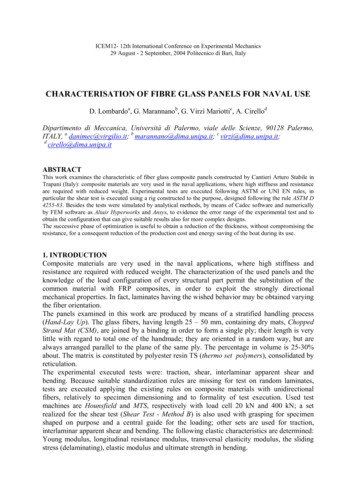Usage Of Pinnacle 21 Community Toolset 2.2.0 For Clinical . - PharmaSUG
PharmaSUG 2017 - Paper HT06 Usage of Pinnacle 21 Community Toolset 2.2.0 for Clinical Programmers Sergiy Sirichenko and Michael DiGiantomasso, Pinnacle 21 LLC ABSTRACT All programmers have their own toolsets like a collection of macros, helpful applications, favorite books or websites. Pinnacle 21 Community is a free and easy to use toolset, which is useful for clinical programmers who work with CDISC standards. In this Hands-On Workshop (HOW) we'll provide an overview of installation, tuning, usage and automation of Pinnacle 21 Community applications including: Validator - ensure your data is CDISC compliant and FDA submission ready, Define.xml Generator create metadata in standardized define.xml v2.0 format, Data Converter - generate Excel, CSV or Dataset-XML format from SAS XPT, and ClinicalTrials.gov Miner - find information across all existing clinical trials. INTRODUCTION In 2008, the Clinical Data Interchange Standards Consortium (CDISC) had begun to make headway in its mission to develop a global set of standards. At the time, FDA had started requesting submission data in a standardized format, but software options to help ensure a submission’s compliance with CDISC business rules were limited. So, in October of that year, OpenCDISC was launched as an open source community dedicated to building extensible tools and frameworks for the implementation of CDISC standards. OpenCDISC Validator was the community’s first product aimed at helping developers create FDA compliant SDTM datasets. The launch of OpenCDISC Validator created an immediate buzz in the industry. It was quick and easy to download, it was absolutely free, and it worked. And because of the open, collaborative, and vendorneutral process by which it was developed, it reached developers as a democratized solution. Word spread among developers and Validator took off, quickly expanding to support additional CDISC standards including ADaM, SEND, and Define.xml. But the project’s big break occurred in 2010, when FDA evaluated and selected OpenCDISC Validator as a tool for screening all incoming submissions for compliance with CDISC business rules. With Validator being the open source software of choice at the FDA, the momentum shifted and OpenCDISC popularity increased dramatically. However, the increased popularity also exposed some limitations of the open source project. First, there were users who simply needed the software to do more. Validator was designed as a desktop tool for individual developers or small teams to QC their work. But large companies with numerous professionals and large number of studies needed something more centralized, more robust, and with better support options. Second, a dearth of funding was holding the open source project from reaching its full potential. So, in 2011 members of OpenCDISC formed Pinnacle 21, the commercial arm of OpenCDISC. This new company created OpenCDISC Enterprise, a commercial, enterprise-wide version of the software designed to support large organizations with many users, providing all the tools, bells, and whistles advanced users needed. And by charging commercial license fees for its use, the open source project now had the financial backing it needed to continue and evolve. In 2014, with the backing of Pinnacle 21, the open source project released OpenCDISC Community v2.0. This first major upgrade expanded the toolset to four individual tools, including the Validator to ensure your data is CDISC compliant and FDA submission ready, a Define.xml Generator to create metadata in standardized define.xml v2.0 format, a Data Converter to generate Excel, CSV or Dataset-XML format from SAS XPT datasets, and a ClinicalTrials.gov Miner to help find information across all existing clinical trials. In 2015, the tool was rebranded to Pinnacle 21 Community (P21C). This paper will describe in detail how clinical programmers can use the Pinnacle 21 Community toolkit to simplify their daily tasks and create FDA compliant deliverables. 1
Usage of Pinnacle 21 Community Toolset 2.2.0 for Clinical Programmers, continued GETTING STARTED To get started with Pinnacle 21 Community visit https://www.pinnacle21.com and explore COMMUNITY drop-down options of project’s website. This is where you can find the software downloads, documentation, and the latest news from the community. An active support forum is also available to ask questions and share knowledge with users from other organizations, as well as the developers of Pinnacle 21 Community. You should also subscribe to the email or twitter feed to be notified of new releases or upcoming webinars and events. Display 1. Screenshot of Pinnacle21.com Community blog page INSTALLATION To install Pinnacle 21 Community, go to the Downloads section on the Pinnacle 21 website and select and download the appropriate package for your operating system, Windows or Mac OS X. Once you have downloaded the package, unzip it to any location on your hard drive, and you are now ready to launch the application and get to work. “Download, unzip, and run”, it’s that easy! You can even unzip and run Pinnacle 21 Community from a USB flash drive if portability is important. 2
Usage of Pinnacle 21 Community Toolset 2.2.0 for Clinical Programmers, continued Display 2. Pinnacle21 Community download page LAUNCHING THE APPLICATION The startup wizard offers a number of enhancements built for user convenience. We recommend enabling auto-updates. This allows users to have the latest rules, controlled terminologies, and software upgrades installed automatically. By keeping up to date on the latest releases, you can ensure that your data is compliant with the published FDA validation rules for regulatory submission. Of course, in addition to utilizing auto-updates, there is always an option to re-install the software by downloading the latest package from the website. After completing the setup wizard, the home screen is presented with options for the 4 available tools. Select the tool of your choice to begin. The home screen also provides a Recent Updates section, where you can stay current with the latest news from the community and industry. The menu at the top provides quick access to application preferences and help resources. Display 3. Pinnacle 21 Community home screen 3
Usage of Pinnacle 21 Community Toolset 2.2.0 for Clinical Programmers, continued TUNING AND PERFORMANCE While Pinnacle 21 developers continuously work hard to make improvements to increase performance, there are also a few things that users can do to get the most out of running the application. Tuning the performance settings would especially help the Validator when processing large studies. To access Performance settings go to Help menu Preferences Performance tab There are 3 available performance settings: Initial Memory, Maximum Memory, and Thread Count. Given that the Validator and Data Converter do all of their processing without the help of a database or temporary files, the memory demands for very large datasets can be high. We recommend allocating up to 75% of available system RAM memory for validation. So for example, if you have a machine with 8GB of RAM you can allocate up to 6GB to the application by setting the Maximum Memory setting to 6144. Of course, if you are running a 32-bit version of Windows this setting can only be increase to about 1500. Validator also supports multicore dataset processing, where more than one dataset can be validated simultaneously on computers which have multiple processors/logical cores. So if you have a multicore machine, we recommend you increase the Thread Count to 2 or up to the number of available cores. And don’t worry if you mess up the performance settings, you can always restore default values by going to Help menu Preferences Reset tab Reset to Default Settings Display 4. Performance settings CONFIGURING DICTIONARIES Pinnacle 21 Validator currently uses CDISC Controlled Terminology and 4 different external dictionaries. CDISC Controlled Terminology, UNII, and NDF-RT are freely available and are included with the download package. When new versions become available they will be installed through the Auto-update feature if enabled. There is also an option to manually configure CDISC Control Terminology. Sometimes it may be necessary to download the latest version from NCI FTP site. In a rarer case, you may even need to pull an older version of the terminology. 4
Usage of Pinnacle 21 Community Toolset 2.2.0 for Clinical Programmers, continued P21 Community 2.x requires the use of the ODM formatted CT files. Because CDISC does not release these files in the proper format required for validation, the files from the CDISC website are modified before packaging with P21 Community. Adding raw *.odm.xml files to P21 Community will have adverse consequences. Files needed for validation of all versions of CDISC CT can be downloaded from Pinnacle 21 website ology). After successful installation of P21 Community Validator, navigate to the following folder: components config data CDISC This is where you will find folders for each standard (ADaM, SDTM, SEND). Within each standards folder, there will be folders versioned by date in the format of YYYY-MM-DD. If you want to add a new version, simply create a subfolder in the appropriate standard and add the CT XML file from the Pinnacle 21 website. The .xml file will contain the name of the date such as SDTM Terminology 2016-12-16.odm.xml. You need to remove the date portion from the file name. Below shows the terminology structure shipped with the validator v2.2.0 and a custom added terminology file. CDISC ADaM 2011-06-10/ ADaM Terminology.odm.xml 2011-07-22/ ADaM Terminology.odm.xml 2014-09-26/ ADaM Terminology.odm.xml 2015-12-18/ ADaM Terminology.odm.xml 2016-03-25/ ADaM Terminology.odm.xml SDTM 2015-06-26/SDTM Terminology.odm.xml 2015-09-25/SDTM Terminology.odm.xml 2015-12-18/SDTM Terminology.odm.xml 2016-03-25/SDTM Terminology.odm.xml 2016-06-24/SDTM Terminology.odm.xml 2016-12-16/SDTM Terminology.odm.xml SEND 2015-06-26/SEND Terminology.odm.xml 2015-09-25/SEND Terminology.odm.xml 2015-12-18/SEND Terminology.odm.xml 2016-03-25/SEND Terminology.odm.xml 2016-06-24/SEND Terminology.odm.xml MedDRA and SNOMED are proprietary dictionaries and require each company to obtain a license. Therefore, they are not included with the download package and must be installed manually. To configure MedDRA, a user needs to place the *.asc files found in the “ascii” folder of MedDRA distribution into the following Pinnacle 21 folder: components config data MedDRA [version number] (for example, 19.0 or 19.1) After the MedDRA files have been correctly installed, a MedDRA drop-down box will become visible in the Validator screen, directly to the right of CDISC CT drop-down. 5
Usage of Pinnacle 21 Community Toolset 2.2.0 for Clinical Programmers, continued SNOMED configuration is a little more complicated as it requires the preprocessing of the original SNOMED files. Please refer to iguring-opencdiscvalidator-external-dictionaries for up to date configuration instructions. USING VALIDATOR Pinnacle 21 Validator can be run either from a graphical user interface (GUI) or command line interface (CLI). Both options support the full set of Validator features, but are designed for different use cases. Where GUI is most commonly used for ad-hoc validation, the CLI is typically utilized for process automation. Before we show you how to run the validator, let’s first review the high-level components that enable the validation process and how they work. VALIDATOR ARCHITECTURE The key architectural concept behind the Validator is to decouple the definition of validation rules from application logic. This provides ultimate flexibility to create and maintain any number of validation rule definitions necessary to meet the diverse needs of sponsors, CROs, regulatory agencies, and anyone else involved in collection, storage, and exchange of clinical data. The Validator‘s architecture (Figure 1) is comprised of the following components: Configuration – an XML document, an extension of Define.xml 2.0 format, defines standard datasets and validation rules to be executed against each of the datasets. The rules are expressed according to the Pinnacle 21 Validation Framework, which is described at cdisc-validation-framework. The configuration file also defines references between dataset variables and controlled terminology codelists that are provided as separate inputs to the validation process. Controlled Terminology and External Dictionaries – CDISC CT, MedDRA, UNII, NDF-RT, and SNOMED files can be provided to the validation process to enable validation checks that compare values of controlled variables to the content of the referenced codelists as defined in the configuration files. Validation Engine – the core component of the architecture is developed in Java and houses the application logic, which reads and parses input datasets, interprets and executes validation rules described in the configuration file, and outputs a validation report. The current Validator release supports SAS XPORT, delimited text files, and Dataset-XML as input. Validation Report – the results of validation are rendered in Excel or CSV format, based on user preferences, and contains issue messages, descriptions, and details of data records that failed validation. Figure 1. Pinnacle 21 Validator Architecture 6
Usage of Pinnacle 21 Community Toolset 2.2.0 for Clinical Programmers, continued RUNNING VALIDATOR FROM GUI Display 5. Validator screen The Validator can be used to check compliance with CDISC SDTM, SEND, ADaM, and Define.xml standards. It also executes the FDA published business rules for submission data. The following is a list of provided validation configurations. These are located in components config directory: SDTM SDTM 3.1.1 (FDA) SDTM 3.1.2 (FDA) SDTM 3.1.3 (FDA) SDTM 3.1.2 (PMDA) SDTM 3.1.3 (PMDA) SDTM 3.2 (PMDA) SDTM 3.2 SDTM MD 1.0 SEND - Medical Devices SEND 3.0 (FDA) ADaM ADaM 1.0 (PMDA) ADaM 1.0 Define.xml Define.xml (PMDA) Define.xml 7
Usage of Pinnacle 21 Community Toolset 2.2.0 for Clinical Programmers, continued Validation configurations designated with “(FDA)” represent executable versions of FDA published business rules for submission data. Currently FDA only publishes rules for SDTM and SEND, but ADaM and Define.xml are coming in the future. PMDA is similar, but instead does not recognize 3.1.1 and does publish ADaM version which overrides some rule severities (i.e. ERROR to REJECT or WARNING) To run the Validator Click on Validator icon on the home screen or select Validator from navigation menu Select the Standard and version by picking the desired Configuration Select Source Format, with SAS XPORT, Delimited text, or Dataset-XML as supported options The default and recommended Report Format is Excel, but user can change to CSV if expecting more than about 1 million issues thus exceed the Excel record limit. To control the amount of issues generated you can also modify the reporting options (gear to the right of Report Format) and reduce the Excel Message Limit that controls the number of detail records that will be created for each issue. A user can also modify the validation report file name by changing the File Name Format setting. There are 2 options to select the datasets for validation. You can either drag and drop them into the Source Data area or browse and select them using the Browse button. If Define.xml is available, make sure to select it when validating SDTM, SEND, or ADaM datasets to ensure consistency between metadata definition and actual datasets. While this is optional for XPT files, it’s required when validating data in Dataset-XML format. Finally, ensure that correct CDISC CT and external dictionary versions are selected. If a version is not selected, Validator will automatically use the latest available version. Now click Validate to start the validation Once validation has completed a report is generated. It can be opened from the validation summary page or it can be found in the following folder: components reports The Excel validation report includes 4 worksheets: Dataset Summary – a listing of validated datasets, number of records, errors, warnings, and notices for each. The header section shows select validation options, such as the version of dictionaries, configuration, and Validator version. Issue Summary – a listing of issues grouped by dataset, with both Pinnacle 21 and FDA IDs (if available), severity, and the number of reported instances for each issue Details – information for each reported issue instance, including the dataset name, records number, and values of the effected variables Rules – a listing of validation rules in executed validation configuration, including the detailed descriptions. Pinnacle 21 and FDA ID values on other tabs are hyperlinked to the Rules worksheet for quick reference. 8
Usage of Pinnacle 21 Community Toolset 2.2.0 for Clinical Programmers, continued Display 6. Dataset Summary worksheet Display 7. Issue Summary worksheet 9
Usage of Pinnacle 21 Community Toolset 2.2.0 for Clinical Programmers, continued Display 8. Details worksheet The validation report is also available in CSV format, which includes only the information from the Details worksheet above. The CSV format is useful when the number of validation issues exceed 1 million records, an Excel limit. This format is also helpful when the results are used in SAS programs or loaded into a database. Helpful tips: Always use the most recent version of Pinnacle 21 Community Don’t forget to configure MedDRA and SNOMED When validating ADaM, include SDTM DM, AE and EX domains for cross-reference validation Validate Define.xml file first before using it in SDTM, SEND, and ADaM validation If found a bug, report it to Pinnacle 21 so that it gets fixed promptly (support@opencdisc.org). Please include a message of what you were doing along with environment details and any supporting files and screenshots. The application should automate the environment details RUNNING VALIDATOR FROM CLI AND SAS Using the Command Line Interface (CLI) can enable automation of organization’s specific workflows. The CLI can be kicked off periodically or when new data has been placed in a specific location. Another usage example is to run Validator at the end of your SAS program as a QC step. 10
Usage of Pinnacle 21 Community Toolset 2.2.0 for Clinical Programmers, continued Here is an example of how to run the Validator using CLI from SAS x command: x java –jar r" -type sdtm -source:type sas -source "C:\InputData\*.xpt" -config "C:\P21C-2.2\components\config\SDTM 3.1.3 (FDA).xml" –config:cdisc 2015-09-25 -config:meddra 8.0 -report ls" -report:type excel –report:overwrite yes ; For Validator command line syntax please refer to online documentation available at or-cli USING DEFINE.XML GENERATOR Creating a high quality Define.xml has in the past required a solid knowledge of the standard and mastery of XML. Pinnacle 21’s goal in creating Define.xml Generator was to eliminate the need for the latter and lower the barrier to learning and becoming proficient with the standard. Define.xml Generator is based around Excel, which allows you to focus on the metadata content instead of the complex XML syntax. There are two basic approaches to creating Define.xml, both of which are supported by Define.xml Generator: Descriptive approach – aims to create a Define.xml from completed study datasets. This typically occurs after all data has been collected and the study has been closed. The datasets are scanned and all possible metadata is extracted into a specification. The developer then fills out the missing components of the specification and then generates the Define.xml. This is currently the most popular approach, because it’s perceived to be the cheapest and only needs to be performed if study data will be included in an FDA submission. This approach however has many disadvantages. Since Define.xml is only available at the end, it’s not possible to utilize it to drive data mapping or validation during study conduct to ensure the metadata matches the actual data. Define.xml files created using the descriptive approach also seem to be the least useful as sponsors seem to populate only the minimally required content and leave out important information such as the Value Level metadata. Prescriptive approach – aims to create a Define.xml during study setup. In this scenario, Define.xml is used as the study specification for data collection, data mapping, and validation. A developer typically starts with the company’s standards metadata specification or with a specification from a similar prior study. The goal is to define study specific metadata including expected datasets, variables, codelists, and value level metadata before any data has been collected. This specification is then converted into Define.xml and used by the company to verify that incoming study data matches the study specification. The prescriptive approach is becoming popular with sponsors who outsource study conduct to CROs including the creation of CDISC datasets. The sponsor and CRO use the Define.xml to communicate requirements and to ensure compliance of created datasets, which results in higher quality data and improves overall sponsor/CRO relationship. 11
Usage of Pinnacle 21 Community Toolset 2.2.0 for Clinical Programmers, continued Figure 2. Approaches to creating Define.xml The following sections describe how to use Define.xml Generator for both approaches. CREATING DEFINE.XML USING DESCRIPTIVE APPROACH Using the descriptive approach, Define.xml Generator starts with a completed set of SAS XPORT datasets and scans them to extract dataset and variable metadata. This metadata is then used to create and populate an Excel specification. Creating Excel Specification To run the Define.xml Generator to create an Excel specification Click on Define.xml Generator icon on the home screen or select Define.xml Create Spec from navigation menu Drag and drop or browse to select the Source Data Select the standard and version used by the datasets by picking the desired Configuration. The Configuration will be used to supplement metadata extracted from the datasets with additional metadata stored in the configuration spec. Now click Create to start the metadata extraction process An alternative option is to begin with an existing Define.xml to create and populate the Excel specification. This method could be used to migrate a Define.xml v1.0 into Define.xml v2.0 or to finish an incomplete Define.xml created outside of Pinnacle 21. It’s also a great way for beginners to learn the tool and familiarize themselves with the template of the specification. Just take an existing high quality Define.xml and import it to generate a completed Excel specification. 12
Usage of Pinnacle 21 Community Toolset 2.2.0 for Clinical Programmers, continued Display 9. Create Define.xml Spec screen Once the Define.xml specification is created, open it in Excel and take a few minutes to review the 10 worksheet tabs that comprise the specification: Study – specifies basic information about the study including name, description, protocol, and standard Datasets – list of datasets and their corresponding metadata. The Dataset name and Description was extracted from the datasets while the remaining information was merged from the standard configuration. You need to review and update the information as necessary, especially the Structure and Key Variables that are study specific. Variables – a list of variables found by the scanning process. Just like datasets, much of the information was extracted directly from SAS XPORT files including Variable name, Label, Data Type, and Length. The remaining columns will need to be completed by the user. ValueLevel, WhereClauses, Codelists, Dictionaries, Methods, Comments, and Documents – are unpopulated but provide a clear template for users to follow to complete the specification. Display 20. Define.xml Excel specifications based on a scanned example define.xml file included into CDISC Define-XML v2.0 standard package 13
Usage of Pinnacle 21 Community Toolset 2.2.0 for Clinical Programmers, continued Completing Excel Specification At this point a user has many options to complete the specification. One option is to just follow the template and manually fill out the rest of the specification. Another option is to use VLOOKUP Excel function to merge with external metadata contained in mappings specifications, controlled terminology listings, etc. Whatever options you choose, use the following helpful tips to overcome Excel data entry limitations and other common issues that could prevent you from generating a valid Define.xml file: Be careful of Excel auto-correction, like “ACN” “CAN” When copying, and pasting from Word, make sure to use Paste Special to avoid introducing special characters that are not allowed in XML and could lead to an unreadable Define.xml file. Define.xml is case sensitive, where “COUNTRY” is not the same as “Country”. So please use consistent case, especially for ID columns Pay special attention to ID columns and how they are referenced from other tabs Remove trailing space characters. They are difficult to notice, so just use the Excel TRIM function methodically to remove them. A Codelist assigned to a Variable or ValueLevel item must match an ID value defined on the Codelist tab A Where Clause on the ValueLevel item must match an ID value defined on the WhereClauses tab A Comment on the Dataset, Variable or ValueLevel tabs must match an ID value defined on the Comments tab A Document on the Comments or Methods tab must match an ID value defined on the Documents tab When Origin ”CRF”, then Pages column should be populated When populating Codelists tab, make sure all codelist items available to the investigator should be included, not just the ones collected. This means the additional codelist items on the annotated CRF should be added / appended to the terms that are found in the data. Value level metadata should be populated for all SUPPQUAL and FINDINGS datasets When creating a complex Where Clause with multiple Variable/Value conditions, populate each condition on a separate row on the WhereClauses tab, but give them the same ID. Include at least the Reviewers Guide and Annotated Case Report Form (acrf.pdf) in Documents tab, but additional documents such as Complex Algorithm are recommended. When Comment or Method descriptions become too long, it is recommended to include them as a separate document defined on the Documents tab and reference on the Methods and Comments. The Href column on the Documents tab should contain a relative path to the document with the exact file name of the document. This will ensure that the links in Define.xml are generated correctly. Get Additional Help For additional information on how to populate the various tabs in Define.xml Excel specification, refer to the YouTube recording of a Pinnacle 21 webinar at https://www.youtube.com/watch?v 8PzYO0YlO0I. This webinar shows how to creating a Define.xml with Pinnacle 21 Enterprise, which addresses many of the issues described above by automating additional tasks and by safeguarding users from common data entry mistakes. Pinnacle 21 Enterprise can help you with: 14
Usage of Pinnacle 21 Community Toolset 2.2.0 for Clinical Programmers, continued Automatically populating Codelists and ValueLevel tabs with metadata extracted by scanning the datasets Automatically populating Page numbers on Variables and ValueLevel tabs by scanning annotated CRF’s Provides real-time on screen validation that highlights errors in the Define.xml metadata helping users avoid common data entry issues and help identify the root cause when a problem occurs If your organization utilizes global or therapeutic area standards for Methods and Comments, these too can be automatically populated to ensure consistently across studies and projects. Keeps versions and provides comparison tools to help track changes in your specification over time Get Additional Help For additional information on how to populate the various tabs in Define.xml Excel specification, refer to the YouTube recording of a Pinnacle 21 webinar at https://www.youtube.com/watch?v 8PzYO0YlO0I. This webinar shows how to creating a Define.xml with Pinnacle 21 Enterprise, which addresses many of the issues described above by automating additional tasks and by safeguarding users from common data entry mistakes. Pinnacle 21 Enterprise can help you with: Automatically populating Codelists and ValueLevel tabs with metadata extracted by scanning the datasets Automatically populating Page numbers on Variables and ValueLevel tabs by scanning annotated CRF’s Provides real-time on screen validation that highlights errors in the Define.xml metadata helping users avoid common data entry issues and help identify the root cause when a problem occurs If your organization utilizes global or therapeutic area standards for Methods and Comments, these too can be automatically populated to ensure consistently across studies and projects. Keeps versions and provides comparison tools to help tr
Usage of Pinnacle 21 Community Toolset 2.2.0 for Clinical Programmers. Sergiy Sirichenko and Michael DiGiantomasso, Pinnacle 21 LLC. ABSTRACT . All programmers have their own toolsets like a collection of macros, helpful applications, favorite books or websites. Pinnacle 21Community is a free and easy to use toolset, which is useful for clinical
Pinnacle Manufacturing, LLC warrants to its original customer that each new product produced by Pinnacle be free from defects in material and workmanship under normal use and ser vice. For main structural components, Pinnacle's warranty extends for a period of twelve (12) months beginning upon the day of shipment from Pinnacle's plant.
Pinnacle Homes SP Sdn Bhd (Co. No. 828584-T) Level 26A, Tower B, Pinnacle PJ, Jalan Utara C, 46200 Petaling Jaya, Selangor. F: 603-7932 2928 Pemaju : Pinnacle Homes SP Sdn Bhd (No. Sykt. 828584-T) Level 26A, Tower B, Pinnacle PJ, Jalan Utara C, 46200 Petaling Jaya, S
Pinnacle 21 Community is a free and easy to use toolset, which is useful for clinical programmers who work with CDISC standards. In this Hands-On Workshop (HOW) we'll provide an overview of installation, tuning, usage and automation of Pinnacle 21 Community applications including: Validator - ensure your data is CDISC compliant and
1. Added Pinnacle ID (new feature). Users with Pinnacle ID will now get access to P21 web services and enjoy a new level of user experience. With Pinnacle ID and web services, user Community installation will receive automatic updates to validation engines, rules, CDISC terminologies, and NDF-RT, MED-RT and UNII dictionaries.
Pinnacle Studio 25 User Guide Including Pinnacle Studio Plus and Pinnacle Studio Ultimate
9 pinnacle dr ste a01 (540) 886-5371 good, stacey c., dmd 9 pinnacle dr ste a01 (540) 886-5371 hammock, mark a., dds 49 tinkling spring rd (540) 942-9013 james w willis ii dds plc 41 s medical park dr ste 10 (540) 885-8037 kamreddy, keerthi r., dds 9 pinnacle dr ste 101 (540) 886-5371 la grua, daniel b., dmd 9 pinnacle dr ste a01 (540) 886-5371
Peerless Pinnacle Boiler Ratings Pinnacle Gas Series Model Number Input, MBH Gross Output, MBH NET I B R Ratings Water¹, MBH Thermal Efficiency, % Combustion4 Efficiency, Min Max % PI-399 100 399 379 330 93.4 95.1 Commercial Pinnacle Gas Series Model Number Input, MBH Heating Capacity³, MBH NET I B R Ratings Water¹, MBH AFUE³, Min Max % PI .
are required with reduced weight. Experimental tests are executed following ASTM or UNI EN rules, in particular the shear test is executed using a rig constructed to the purpose, designed following the rule ASTM D 4255-83. Besides the tests were simulated by analytical methods, by means of Cadec software and numerically