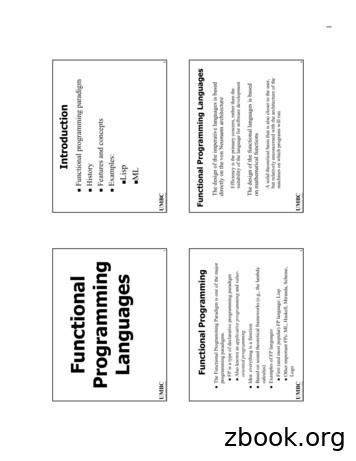DM-V1 PROGRAMMING GUIDE - Miklor
BAOFENG DM-V1 Programming Guide
PREFACE Thank you very much for choosing our BAOFENG Dual Band Digital DMR and Analog two way radio. This radio adopts the latest advances in technology, providing reliable communication in today’s demanding communication environment. This radio offers both DMR digital and analog communication, introduces innovative DMR digital processing system to achieve SMS, high-audio quality and digital encryption. It offers great stability, and reliability, together with long distance communication as well as fashionable design and compact exterior lines. This radio has Text Messaging, Voice Message, Digital Encryption, Emergency Alarm, Analog DTMF; CTCSS/CDCSS encode/decode functions. PROGRAMMING NOTES When programming the radio, start by reading the factory software data, and then rewrite this data with your frequency etc., to a new saved code plug, otherwise errors may occur. You can use the programming cable with a PC to program the frequency, channel type, power etc. you programming must comply with your FCC (or other country) license certification. European Users should note that operation of this unit in Transmit mode requires the operator to have a valid Amateur Radio License from their respective Countries Amateur Radio Licensing Authority for the Frequencies and Transmitter Power levels that this Radio transmits on. Failure to comply may be unlawful and liable for prosecution. At this subject, refer to the "EU" specification guide 2014/53/EU. PROGRAMMING GUIDE The programming software and code plug programming guide are available for download from BAOFENG website: https://www.baofengradio.com When programming this radio for the first time, it is recommended you first READ the radio with the software and then save this file for future reference as it contains the default programming and settings. In addition, after you READ this radio with software, first make you programming and frequency changes, and then write the edited file to your radio. You will need the programming cable to connect your radio to your computer for programming. To perform a firmware upgrade, press the PTT button, then turn on the power and volume switches to enter firmware upgrade mode.
1. USB Driver Installation ) 2)Decompress “DM-V1 USB Drive.rar”file; 3)Select the “Inf-Wizard.exe”file and click the right mouse button to run the Inf-Wizard.exe application as an administrator. 4)Click “NEXT”, the “Device Selection” dialog box will pop up, select “walkie-talkie-C7000”; 5)Click “NEXT”to save "walkie-talkie-C7000.inf" to the target location; 6)Click “Install Now.”to start the installation and prompt the installation progress; 7)After installation, the Driver Install Complete dialog box prompts “Installation successful.” 1 Connect the radio and the computer together with the USB programming cable to turn on the power of the radio; 2. Install CPS Programming Software 1) Double-click and run the CPS DM-V1 (English) v1.00.55.exe file; 2) Click“NEXT”to install the CPS programming software. 3. Firmware Update 1) Connect the machine to the computer using the programming cable. 2) Open the CPS DM-V1 programming software and open the firmware upgrade tool via “Program - Tool”. 3) Press and hold the PTT button to turn on the light, then the green light will be on. 4) Click on the upgrade software "Load" and load the upgrade package. 5) Click “Upgrade” of the upgrade software and wait for the upgrade to succeed. 6) Close and reopen. Picture 1: Firmware update tool
Picture 2: Firmware update 4. Programming the DM-V1 NOTE: If you need to configure this product parameter yourself, please follow the steps below! Before programming your radio, read the current information from the radio to your PC to create an initial CPS template and at the same time backup the factory data for future use. When reading or writing data from or to the DM-V1, the software offers various possibilities: 4.1 Read data To read in all frequency settings as well as further settings from your DM-V1 radio, use this option. Picture 3: Read data 4.2 General setting The DM-V1 radio supports quite a bunch of general settings. To get there use ’Program’ - ’General Setting’ - ’Parameter’.
Picture 4: General Setting-Parameter The following topics described those parameters used more often. 4.3 Button Definitions There are various buttons definitions possible: Radio Buttons One Touch Call 4.3.1 Radio Buttons The radio buttons may even have two different functions assigned. One of the functions is been activated on a ‘Short Press’ of the corresponding keys whereas the other one requires a ‘Long Press’. The ‘Long Press Duration(ms)’ defines the time period required to keep the key pressed in order to activate this ‘Long Press’ function.
Picture 5: Radio Buttons Each of the keys has a function activated on ‘Short Press’ and another one activated on ‘Long Press’, resulting in a total of 30 different functions being directly accessible. 4.3.2 One Touch Call There are a total of six ‘One Touch Call’ options. Each of them with its own ‘Mode’, ‘Call’, ‘Call Type’ and ‘Quick Text’
Picture 7: One Touch Call Call Mode select either ‘Digital’ or ‘None’ Call Contact If you select ‘None’ mode, this option is ignored. If you select digital mode, it will define the ‘Digital Contact’ to be used. Call Type In ‘Digital’ mode, you can choose between ‘Call’ and ‘Quick Text’. Quick Text If ‘Quick Text’ has been selected as ‘Call Type’, you will be able to choose one of the preset SMS within the menu ‘Quick Text’ you have defined already. 4.4 Menu Item The menu classifies the functions of the radio and is the interface between the radio and the user. The menu settings make it easy for the end user to operate on certain functions. Often not all those menus that are available are really required by the user. Thus in order to ease operation, you may disable certain menus to your personal requirements. Using ‘Program’ - ‘Menu’ you navigate to the corresponding configuration page within the CPS.
Picture 8: Menu Item Note: The radio has no LCD display and will not be able to access the menu function through the radio display. 4.5 UI Indication-Alert Tone The eight parameters refer to tone prompts given in certain cases. Picture 9: Tone Alerts If you check ‘Disable All Tone’, you will not hear any prompts, even if you check ‘Channel Free Indication Tone’ or ‘Talk Permit Tone’. Both options would no longer be supported. Channel Free Indication Tone: Indicates if the current channel is not transmitting and receiving,
indicating a free channel. Talk Permit: This alert tone sounds after the Push-to-Talk (PTT) button is pressed and the radio is able to transmit on the channel. This is to prompt the user to begin speaking. 4.6 DMR Emergency System The availability of a digital emergency system depends on the digital network used. Select ‘Program’ - ‘Emergency’ - ‘DMR Emergency’ and selected the system to edit. Picture 10: DMR Emergency Alias This entry displays the name of the system. The user can enter up to 8 characters. Valid characters include letters, numbers, spaces, and special characters. Emergency Type An alarm is a non-voice signal that triggers an alert indication on another radio. This feature specifies the behavior of the initiating radio's alarm when the emergency button is pressed. Emergency Mode Defines the radio’s behavior when the radio's emergency button is pressed. Revert Channel This channel is used for digital emergency alerts or voice. Impolite Retries An impolite transmission is a transmission that occurs even when there is activity on the current channel. The radio tries a number of impolite transmissions to get an acknowledgement and then goes on to try a number of polite transmissions. This feature sets the number of attempts to transmit an emergency alarm impolitely. Polite Retries A polite transmission is a transmission that occurs only when there is no activity on the current channel. The radio tries a number of impolite transmissions to get an acknowledgement before trying a number of polite transmissions. This feature sets the number of attempts to transmit an emergency alarm politely. 4.7 Quick Text You can edit fast quick text that you use frequently. After saving them to the DM-V1 radio, the One Touch Call function enables one-button transmission of short messages. You can easily send them to the people
you need to send without additional editing. Select ’Program’ - ‘DMR Services’ - ‘Quick Text’ to go to the appropriate configuration page. Picture 11: Quick Text 4.8. Encrypt Setting Digital encryption is also supported by your DM-V1 radio. You can set the corresponding digital encryption password. The person you are talking to can only hear your voice by setting the same encryption password as you, avoiding other people hearing your call. Select ’Program’- ‘DMR Services’ - ‘Encrypt’ to get to the appropriate configuration page. Hint: Configure the encryption key for the machine. The key is 32 or 64 bit characters, including 0-9, A-F. *Encryption might not be allowed in your network. Picture 12: Encrypt Setting
5. DMR Parameter Configuration 5.1 Configuring Digital Contacts Store up to 800 Contacts. Select ’Program’ - ‘DMR Services’ - ‘Contact’ in order to work on those digital contacts. Picture 13: Digital Contacts No Entry within the list of digital contacts Call Alias Name to be displayed for this digital contact You may select between: Group Call Private Call All Call ID for a digital call member or talk group. This ID is used to identify and communicate with a target radio (DMR ID) or group of radios (TG) depending on the call type Call Type Call ID 5.2 Configuring RX Group List You will require a so called ‘RX Group List’ for your Channel settings. Creating such a group allows you to put your configured ‘Contacts’ into logical groups so they can be contacted. Up to 32 individual RX Groups can be created and named to identify each group. Each group can contain as few or as many contacts as convenient. Groups should be named according to their group members (Digital Contacts). Only contacts set as group calls can be added to a group To work on such groups use ’Program’ - ‘DMR Services’ - ‘RX Group List’. A typical group may look like shown in the next picture.
Picture 14: Typical Digital RX group 5.3 Configuring Channels The DM-V1 offers up to 1024 channels for UHF. To start double click on the first line No.1 to open the Channel Information window for that channel: Picture 15: Channels List
Picture 16: Channel Information Let’s have a very short explanation of all those fields: Channel Alias Channel Type Rx Frequency[MHz] Tx Frequency[MHz] Scan List Lone worker TOT VOX Power Level Digital Slot Operation Color code Emergency TX Contact Name Rx Group List Analog Band Width CTCSS/CDCSS Decode CTCSS/CDCSS Encode Squelch The name of the channel (should be unique) Select ‘Analog’ and ‘Digital’ the UHF frequency the UHF frequency Select which Scan List(s) will be scanned Check if the ‘alone” emergency function should be allowed The radio can continuously transmit before a transmission is automatically terminated Voice Operated Transmit) Select one of four levels 1W/2W Select which slot (1 or 2) applies to this ‘Channel’ Select which Color Code (CC) is related to this channel Select emergency system Talk Group (TG) to be assigned to this channel If programmed, select the RX Group List Select the bandwidth for transmission Select Off or CTCSS or DCS and tone frequency Select Off or CTCSS or DCS and tone frequency Tight/Normal squelch selection, only for analog mode Note: Repeater Slot is only available in DMR digital trunk mode, or dual capacity direct mode. Once completely filled in, click OK to save this Channel.
5.4 Zones to Bundle Channels Creating a ‘Zone’ allows you to put your previously configured ‘channels’ into logical groups so they can be accessed. Up to 64 individual zones can be created and named to identify each channel group. Each zone can contain as few or as many channels as convenient. Zones can be named to identify repeaters, functions, etc. The channels in each zone can be sorted or rearranged in any order. Picture 17: Zone Information 5.5 Scan List A ‘Scan List’ is a group of channels to be monitored when the ‘Scan’-function is been activated using one of the programmable function keys. The DM-V1 has the capability of storing multiple scan lists per channel. 1. Select Scan List from the left column 2. Double click on the first open line 3. Enter a name for the new Scan List 4. Highlight the channel name you want to appear in the list and press ‘Add ’. Up to 16 channels can be loaded into an individual list. You also have the ability to sort or rearrange the channels in this list. The scan list will later be assigned to a channel of your choice during the setup of a channel (see section on channels).
Picture 18: Scan List Scan Alias Name given to group of scanned channels Available Will list the channels available to scan Members List of channels to be scanned Designated TX channel This feature defines the conventional channel/trunking personality on which the radio will transmit if the user presses the Push-to-Talk (PTT) button while the radio is scanning. Priority Channel 1 Sets which channel is priority 1 Priority Channel 2 Sets which channel is priority 2 Sets the amount of time that the radio waits on an analog scan list channel when a carrier signal Hang Time of sufficient amplitude is detected on the channel. This pause allows the radio to decode the analog system signaling data. If the decoded information is incorrect, the radio reverts to scan. Sets the duration that the radio waits, when in a call, before scanning the priority channels. If the call is taking place on a Priority 1 Channel, no scanning will take place. When scanning Priority Sweep Time priority channels, the radio briefly mutes the current transmission. Increasing this interval improves the audio quality of the current transmission as fewer checks are done, but this also increases the chance of the radio missing out priority channel activity. Talkback Determine if the user can transmit on the channel on which it sounds during the scan. Note: You can add the same channel to multiple scan lists.
5.6 Request a valid DMR RADIO ID To operate on the DMR network, you must register for a DMR identification number. This can be done at https://www.radioid.net/or https://register.ham-digital.org/, depending on where you live. Normally new DMR IDs are issued within 24 hours. Your DMR ID can now be entered into the CPS. Click on ‘Edit” - ‘General settings” - ’Parameter’ Picture 19: store your call sign and your DMR Radio ID Note: Never ever operate the radio using an ID that is not issued to yourself. Within amateur radio networks this may result in losing your license. The radio ID of each handheld terminal must be unique and cannot be duplicated with the ID of other terminal. 5.7. Write data to radio After you have completed all the above steps, you can write the data to the DM-V1 radio. Note: Whenever you have made your changes and additions to the settings of your DM-V1 radio use this option to write your settings to the radio
2. Install CPS Programming Software 1) Double-click and run the CPS DM-V1 (English) v1.00.55.exe file; 2) Click"NEXT"to install the CPS programming software. 3. Firmware Update 1) Connect the machine to the computer using the programming cable. 2) Open the CPS DM-V1 programming software and open the firmware upgrade tool via "Program .
FM SQL (FM SQL): Menu 14 The FM SQL menu determines the sensitivity of the FM broadcast scan. The higher this setting, the stronger a signal must be in order for the scan to stop on a particular FM broadcast channel. Settings range from 0 (always on) to 9 (tightest squelch for scan). The default level is 5.
Object Oriented Programming 7 Purpose of the CoursePurpose of the Course To introduce several programming paradigms including Object-Oriented Programming, Generic Programming, Design Patterns To show how to use these programming schemes with the C programming language to build “good” programs.
Functional programming paradigm History Features and concepts Examples: Lisp ML 3 UMBC Functional Programming The Functional Programming Paradigm is one of the major programming paradigms. FP is a type of declarative programming paradigm Also known as applicative programming and value-oriented
1 1 Programming Paradigms ØImperative Programming – Fortran, C, Pascal ØFunctional Programming – Lisp ØObject Oriented Programming – Simula, C , Smalltalk ØLogic Programming - Prolog 2 Parallel Programming A misconception occurs that parallel
About this Programming Manual The PT Programming Manual is designed to serve as a reference to programming the Panasonic Hybrid IP-PBX using a Panasonic proprietary telephone (PT) with display. The PT Programming Manual is divided into the following sections: Section 1, Overview Provides an overview of programming the PBX. Section 2, PT Programming
Programming paradigms Structured programming: all programs are seen as composed of control structures Object-oriented programming (OOP): Java, C , C#, Python Functional programming: Clojure, Haskell Logic programming based on formal logic: Prolog, Answer set programming (ASP), Datalog
Programming is the key word here because you make the computer do what you want by programming it. Programming is like putting the soul inside a body. This book intends to teach you the basics of programming using GNU Smalltalk programming language. GNU Smalltalk is an implementation of the Smalltalk-80 programming language and
ED-OIG/A02-D0023 . Honorable César Rey-Hernández Secretary of Education Puerto Rico Department of Education Calle Teniente González, Esq. Calle Calaf – 12. th. Floor Urb. Tres Monjitas Hato Rey, Puerto Rico 00919 Dear Secretary Rey-Hernández: This is our Final Audit Report entitled . Puerto Rico Department of Education’s (PRDE) Salaries for the Period July 1, 1999 to June 30, 2003. The .