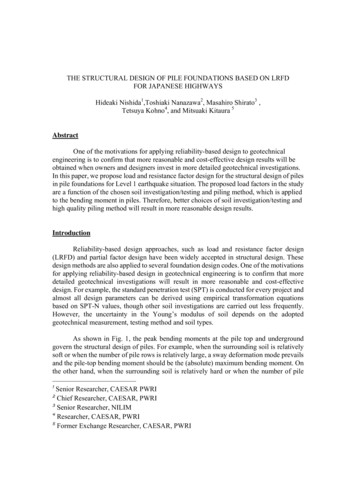Configuring Secure Socket Layer HTTP - Cisco
Configuring Secure Socket Layer HTTP Finding Feature Information, page 1 Information about Secure Sockets Layer (SSL) HTTP, page 1 How to Configure Secure HTTP Servers and Clients, page 5 Monitoring Secure HTTP Server and Client Status, page 11 Additional References, page 12 Feature Information for Secure Socket Layer HTTP, page 13 Finding Feature Information Your software release may not support all the features documented in this module. For the latest caveats and feature information, see Bug Search Tool and the release notes for your platform and software release. To find information about the features documented in this module, and to see a list of the releases in which each feature is supported, see the feature information table at the end of this module. Use Cisco Feature Navigator to find information about platform support and Cisco software image support. To access Cisco Feature Navigator, go to http://www.cisco.com/go/cfn. An account on Cisco.com is not required. Information about Secure Sockets Layer (SSL) HTTP Secure HTTP Servers and Clients Overview On a secure HTTP connection, data to and from an HTTP server is encrypted before being sent over the Internet. HTTP with SSL encryption provides a secure connection to allow such functions as configuring a switch from a Web browser. Cisco's implementation of the secure HTTP server and secure HTTP client uses an implementation of SSL Version 3.0 with application-layer encryption. HTTP over SSL is abbreviated as HTTPS; the URL of a secure connection begins with https:// instead of http://. Catalyst 2960-X Switch Security Configuration Guide, Cisco IOS Release 15.0(2)EX OL-29048-01 1
Configuring Secure Socket Layer HTTP Certificate Authority Trustpoints Note SSL evolved into Transport Layer Security (TLS) in 1999, but is still used in this particular context. The primary role of the HTTP secure server (the switch) is to listen for HTTPS requests on a designated port (the default HTTPS port is 443) and pass the request to the HTTP 1.1 Web server. The HTTP 1.1 server processes requests and passes responses (pages) back to the HTTP secure server, which, in turn, responds to the original request. The primary role of the HTTP secure client (the web browser) is to respond to Cisco IOS application requests for HTTPS User Agent services, perform HTTPS User Agent services for the application, and pass the response back to the application. Certificate Authority Trustpoints Certificate authorities (CAs) manage certificate requests and issue certificates to participating network devices. These services provide centralized security key and certificate management for the participating devices. Specific CA servers are referred to as trustpoints. When a connection attempt is made, the HTTPS server provides a secure connection by issuing a certified X.509v3 certificate, obtained from a specified CA trustpoint, to the client. The client (usually a Web browser), in turn, has a public key that allows it to authenticate the certificate. For secure HTTP connections, we highly recommend that you configure a CA trustpoint. If a CA trustpoint is not configured for the device running the HTTPS server, the server certifies itself and generates the needed RSA key pair. Because a self-certified (self-signed) certificate does not provide adequate security, the connecting client generates a notification that the certificate is self-certified, and the user has the opportunity to accept or reject the connection. This option is useful for internal network topologies (such as testing). If you do not configure a CA trustpoint, when you enable a secure HTTP connection, either a temporary or a persistent self-signed certificate for the secure HTTP server (or client) is automatically generated. If the switch is not configured with a hostname and a domain name, a temporary self-signed certificate is generated. If the switch reboots, any temporary self-signed certificate is lost, and a new temporary new self-signed certificate is assigned. If the switch has been configured with a host and domain name, a persistent self-signed certificate is generated. This certificate remains active if you reboot the switch or if you disable the secure HTTP server so that it will be there the next time you re-enable a secure HTTP connection. Note The certificate authorities and trustpoints must be configured on each device individually. Copying them from other devices makes them invalid on the switch. When a new certificate is enrolled, the new configuration change is not applied to the HTTPS server until the server is restarted. You can restart the server using either the CLI or by physical reboot. On restarting the server, the switch starts using the new certificate. If a self-signed certificate has been generated, this information is included in the output of the show running-config privileged EXEC command. This is a partial sample output from that command displaying a self-signed certificate. Switch# show running-config Building configuration. Catalyst 2960-X Switch Security Configuration Guide, Cisco IOS Release 15.0(2)EX 2 OL-29048-01
Configuring Secure Socket Layer HTTP CipherSuites output truncated crypto pki trustpoint TP-self-signed-3080755072 enrollment selfsigned subject-name cn IOS-Self-Signed-Certificate-3080755072 revocation-check none rsakeypair TP-self-signed-3080755072 ! ! crypto ca certificate chain TP-self-signed-3080755072 certificate self-signed 01 3082029F 30820208 A0030201 02020101 300D0609 2A864886 59312F30 2D060355 04031326 494F532D 53656C66 2D536967 69666963 6174652D 33303830 37353530 37323126 30240609 02161743 45322D33 3535302D 31332E73 756D6D30 342D3335 30333031 30303030 35395A17 0D323030 31303130 30303030 F70D0101 6E65642D 2A864886 3530301E 305A3059 04050030 43657274 F70D0109 170D3933 312F302D output truncated You can remove this self-signed certificate by disabling the secure HTTP server and entering the no crypto pki trustpoint TP-self-signed-30890755072 global configuration command. If you later re-enable a secure HTTP server, a new self-signed certificate is generated. Note The values that follow TP self-signed depend on the serial number of the device. You can use an optional command (ip http secure-client-auth) to allow the HTTPS server to request an X.509v3 certificate from the client. Authenticating the client provides more security than server authentication by itself. For additional information on Certificate Authorities, see the “Configuring Certification Authority Interoperability” chapter in the Cisco IOS Security Configuration Guide, Release 12.4. CipherSuites A CipherSuite specifies the encryption algorithm and the digest algorithm to use on a SSL connection. When connecting to the HTTPS server, the client Web browser offers a list of supported CipherSuites, and the client and server negotiate the best encryption algorithm to use from those on the list that are supported by both. For example, Netscape Communicator 4.76 supports U.S. security with RSA Public Key Cryptography, MD2, MD5, RC2-CBC, RC4, DES-CBC, and DES-EDE3-CBC. For the best possible encryption, you should use a client browser that supports 128-bit encryption, such as Microsoft Internet Explorer Version 5.5 (or later) or Netscape Communicator Version 4.76 (or later). The SSL RSA WITH DES CBC SHA CipherSuite provides less security than the other CipherSuites, as it does not offer 128-bit encryption. The more secure and more complex CipherSuites require slightly more processing time. This list defines the CipherSuites supported by the switch and ranks them from fastest to slowest in terms of router processing load (speed): 1 SSL RSA WITH DES CBC SHA—RSA key exchange (RSA Public Key Cryptography) with DES-CBC for message encryption and SHA for message digest 2 SSL RSA WITH NULL SHA key exchange with NULL for message encryption and SHA for message digest (only for SSL 3.0). 3 SSL RSA WITH NULL MD5 key exchange with NULL for message encryption and MD5 for message digest (only for SSL 3.0). Catalyst 2960-X Switch Security Configuration Guide, Cisco IOS Release 15.0(2)EX OL-29048-01 3
Configuring Secure Socket Layer HTTP Default SSL Configuration 4 SSL RSA WITH RC4 128 MD5—RSA key exchange with RC4 128-bit encryption and MD5 for message digest 5 SSL RSA WITH RC4 128 SHA—RSA key exchange with RC4 128-bit encryption and SHA for message digest 6 SSL RSA WITH 3DES EDE CBC SHA—RSA key exchange with 3DES and DES-EDE3-CBC for message encryption and SHA for message digest 7 SSL RSA WITH AES 128 CBC SHA—RSA key exchange with AES 128-bit encryption and SHA for message digest (only for SSL 3.0). 8 SSL RSA WITH AES 256 CBC SHA—RSA key exchange with AES 256-bit encryption and SHA for message digest (only for SSL 3.0). 9 SSL RSA WITH DHE AES 128 CBC SHA—RSA key exchange with AES 128-bit encryption and SHA for message digest (only for SSL 3.0). 10 SSL RSA WITH DHE AES 256 CBC SHA—RSA key exchange with AES 256-bit encryption and SHA for message digest (only for SSL 3.0). Note The latest versions of Chrome do not support the four original cipher suites, thus disallowing access to both web GUI and guest portals. RSA (in conjunction with the specified encryption and digest algorithm combinations) is used for both key generation and authentication on SSL connections. This usage is independent of whether or not a CA trustpoint is configured. Default SSL Configuration The standard HTTP server is enabled. SSL is enabled. No CA trustpoints are configured. No self-signed certificates are generated. SSL Configuration Guidelines When SSL is used in a switch cluster, the SSL session terminates at the cluster commander. Cluster member switches must run standard HTTP. Before you configure a CA trustpoint, you should ensure that the system clock is set. If the clock is not set, the certificate is rejected due to an incorrect date. In a switch stack, the SSL session terminates at the stack master. Catalyst 2960-X Switch Security Configuration Guide, Cisco IOS Release 15.0(2)EX 4 OL-29048-01
Configuring Secure Socket Layer HTTP How to Configure Secure HTTP Servers and Clients How to Configure Secure HTTP Servers and Clients Configuring a CA Trustpoint For secure HTTP connections, we recommend that you configure an official CA trustpoint. A CA trustpoint is more secure than a self-signed certificate. Beginning in privileged EXEC mode, follow these steps to configure a CA Trustpoint: SUMMARY STEPS 1. configure terminal 2. hostname hostname 3. ip domain-name domain-name 4. crypto key generate rsa 5. crypto ca trustpoint name 6. enrollment url url 7. enrollment http-proxy host-name port-number 8. crl query url 9. primary name 10. exit 11. crypto ca authentication name 12. crypto ca enroll name 13. end DETAILED STEPS Step 1 Command or Action Purpose configure terminal Enters the global configuration mode. Example: Switch# configure terminal Step 2 hostname hostname Specifies the hostname of the switch (required only if you have not previously configured a hostname). The hostname is required for security keys and certificates. Example: Switch(config)# hostname your hostname Step 3 ip domain-name domain-name Specifies the IP domain name of the switch (required only if you have not previously configured an IP domain name). The domain name is required for security keys and certificates. Example: Switch(config)# ip domain-name your domain Catalyst 2960-X Switch Security Configuration Guide, Cisco IOS Release 15.0(2)EX OL-29048-01 5
Configuring Secure Socket Layer HTTP Configuring a CA Trustpoint Step 4 Command or Action Purpose crypto key generate rsa (Optional) Generates an RSA key pair. RSA key pairs are required before you can obtain a certificate for the switch. RSA key pairs are generated automatically. You can use this command to regenerate the keys, if needed. Example: Switch(config)# crypto key generate rsa Step 5 crypto ca trustpoint name Specifies a local configuration name for the CA trustpoint and enter CA trustpoint configuration mode. Example: Switch(config)# crypto ca trustpoint your trustpoint Step 6 enrollment url url Specifies the URL to which the switch should send certificate requests. Example: Switch(ca-trustpoint)# enrollment url http://your server:80 Step 7 enrollment http-proxy host-name port-number (Optional) Configures the switch to obtain certificates from the CA through an HTTP proxy server. Example: Switch(ca-trustpoint)# enrollment http-proxy your host 49 Step 8 crl query url For host-name , specify the proxy server used to get the CA. For port-number, specify the port number used to access the CA. Configures the switch to request a certificate revocation list (CRL) to ensure that the certificate of the peer has not been revoked. Example: Switch(ca-trustpoint)# crl query ldap://your host:49 Step 9 primary name Example: (Optional) Specifies that the trustpoint should be used as the primary (default) trustpoint for CA requests. For name, specify the trustpoint that you just configured. Switch(ca-trustpoint)# primary your trustpoint Step 10 exit Exits CA trustpoint configuration mode and return to global configuration mode. Example: Switch(ca-trustpoint)# exit Catalyst 2960-X Switch Security Configuration Guide, Cisco IOS Release 15.0(2)EX 6 OL-29048-01
Configuring Secure Socket Layer HTTP Configuring the Secure HTTP Server Step 11 Command or Action Purpose crypto ca authentication name Authenticates the CA by getting the public key of the CA. Use the same name used in Step 5. Example: Switch(config)# crypto ca authentication your trustpoint Step 12 crypto ca enroll name Obtains the certificate from the specified CA trustpoint. This command requests a signed certificate for each RSA key pair. Example: Switch(config)# crypto ca enroll your trustpoint Step 13 Returns to privileged EXEC mode. end Example: Switch(config)# end Configuring the Secure HTTP Server Beginning in privileged EXEC mode, follow these steps to configure a secure HTTP server: Before You Begin If you are using a certificate authority for certification, you should use the previous procedure to configure the CA trustpoint on the switch before enabling the HTTP server. If you have not configured a CA trustpoint, a self-signed certificate is generated the first time that you enable the secure HTTP server. After you have configured the server, you can configure options (path, access list to apply, maximum number of connections, or timeout policy) that apply to both standard and secure HTTP servers. To verify the secure HTTP connection by using a Web browser, enter https://URL, where the URL is the IP address or hostname of the server switch. If you configure a port other than the default port, you must also specify the port number after the URL. For example: Note AES256 SHA2 is not supported. https://209.165.129:1026 or https://host.domain.com:1026 Catalyst 2960-X Switch Security Configuration Guide, Cisco IOS Release 15.0(2)EX OL-29048-01 7
Configuring Secure Socket Layer HTTP Configuring the Secure HTTP Server SUMMARY STEPS 1. show ip http server status 2. configure terminal 3. ip http secure-server 4. ip http secure-port port-number 5. ip http secure-ciphersuite {[3des-ede-cbc-sha] [rc4-128-md5] [rc4-128-sha] [des-cbc-sha]} 6. ip http secure-client-auth 7. ip http secure-trustpoint name 8. ip http path path-name 9. ip http access-class access-list-number 10. ip http max-connections value 11. ip http timeout-policy idle seconds life seconds requests value 12. end DETAILED STEPS Step 1 Command or Action Purpose show ip http server status (Optional) Displays the status of the HTTP server to determine if the secure HTTP server feature is supported in the software. You should see one of these lines in the output: Example: Switch# show ip http server status HTTP secure server capability: Present or HTTP secure server capability: Not present Step 2 configure terminal Enters global configuration mode. Example: Switch# configure terminal Step 3 ip http secure-server Enables the HTTPS server if it has been disabled. The HTTPS server is enabled by default. Example: Switch(config)# ip http secure-server Step 4 ip http secure-port port-number Example: (Optional) Specifies the port number to be used for the HTTPS server. The default port number is 443. Valid options are 443 or any number in the range 1025 to 65535. Switch(config)# ip http secure-port 443 Catalyst 2960-X Switch Security Configuration Guide, Cisco IOS Release 15.0(2)EX 8 OL-29048-01
Configuring Secure Socket Layer HTTP Configuring the Secure HTTP Server Step 5 Command or Action Purpose ip http secure-ciphersuite {[3des-ede-cbc-sha] [rc4-128-md5] [rc4-128-sha] [des-cbc-sha]} (Optional) Specifies the CipherSuites (encryption algorithms) to be used for encryption over the HTTPS connection. If you do not have a reason to specify a particularly CipherSuite, you should allow the server and client to negotiate a CipherSuite that they both support. This is the default. Example: Switch(config)# ip http secure-ciphersuite rc4-128-md5 Step 6 (Optional) Configures the HTTP server to request an X.509v3 certificate from the client for authentication during the connection process. The default is for the client to request a certificate from the server, but the server does not attempt to authenticate the client. ip http secure-client-auth Example: Switch(config)# ip http secure-client-auth Step 7 ip http secure-trustpoint name Specifies the CA trustpoint to use to get an X.509v3 security certificate and to authenticate the client certificate connection. Example: Note Switch(config)# ip http secure-trustpoint your trustpoint Step 8 ip http path path-name Use of this command assumes you have already configured a CA trustpoint according to the previous procedure. (Optional) Sets a base HTTP path for HTML files. The path specifies the location of the HTTP server files on the local system (usually located in system flash memory). Example: Switch(config)# ip http path /your server:80 Step 9 ip http access-class access-list-number (Optional) Specifies an access list to use to allow access to the HTTP server. Example: Switch(config)# ip http access-class 2 Step 10 ip http max-connections value (Optional) Sets the maximum number of concurrent connections that are allowed to the HTTP server. We recommend that the value be at least 10 and not less. This is required for the UI to function as expected. Example: Switch(config)# ip http max-connections 4 Step 11 ip http timeout-policy idle seconds life seconds requests value (Optional) Specifies how long a connection to the HTTP server can remain open under the defined circumstances: Catalyst 2960-X Switch Security Configuration Guide, Cisco IOS Release 15.0(2)EX OL-29048-01 9
Configuring Secure Socket Layer HTTP Configuring the Secure HTTP Client Command or Action Purpose idle—the maximum time period when no data is received or response data cannot be sent. The range is 1 to 600 seconds. The default is 180 seconds (3 minutes). Example: Switch(config)# ip http timeout-policy idle 120 life 240 requests 1 life—the maximum time period from the time that the connection is established. The range is 1 to 86400 seconds (24 hours). The default is 180 seconds. requests—the maximum number of requests processed on a persistent connection. The maximum value is 86400. The default is 1. Step 12 Returns to privileged EXEC mode. end Example: Switch(config)# end Configuring the Secure HTTP Client Beginning in privileged EXEC mode, follow these steps to configure a secure HTTP client: Before You Begin The standard HTTP client and secure HTTP client are always enabled. A certificate authority is required for secure HTTP client certification. This procedure assumes that you have previously configured a CA trustpoint on the switch. If a CA trustpoint is not configured and the remote HTTPS server requires client authentication, connections to the secure HTTP client fail. SUMMARY STEPS 1. configure terminal 2. ip http client secure-trustpoint name 3. ip http client secure-ciphersuite {[3des-ede-cbc-sha] [rc4-128-md5] [rc4-128-sha] [des-cbc-sha]} 4. end Catalyst 2960-X Switch Security Configuration Guide, Cisco IOS Release 15.0(2)EX 10 OL-29048-01
Configuring Secure Socket Layer HTTP Monitoring Secure HTTP Server and Client Status DETAILED STEPS Step 1 Command or Action Purpose configure terminal Enters the global configuration mode. Example: Switch# configure terminal Step 2 ip http client secure-trustpoint name Example: Switch(config)# ip http client secure-trustpoint your trustpoint Step 3 (Optional) Specifies the CA trustpoint to be used if the remote HTTP server requests client authentication. Using this command assumes that you have already configured a CA trustpoint by using the previous procedure. The command is optional if client authentication is not needed or if a primary trustpoint has been configured. (Optional) Specifies the CipherSuites (encryption algorithms) to be used for encryption over the HTTPS connection. If you do not have a reason to specify a particular CipherSuite, you should allow the server and client to negotiate a CipherSuite that they both support. This is the default. ip http client secure-ciphersuite {[3des-ede-cbc-sha] [rc4-128-md5] [rc4-128-sha] [des-cbc-sha]} Example: Switch(config)# ip http client secure-ciphersuite rc4-128-md5 Step 4 Returns to privileged EXEC mode. end Example: Switch(config)# end Monitoring Secure HTTP Server and Client Status To monitor the SSL secure server and client status, use the privileged EXEC commands in the following table. Table 1: Commands for Displaying the SSL Secure Server and Client Status Command Purpose show ip http client secure status Shows the HTTP secure client configuration. show ip http server secure status Shows the HTTP secure server configuration. show running-config Shows the generated self-signed certificate for secure HTTP connections. Catalyst 2960-X Switch Security Configuration Guide, Cisco IOS Release 15.0(2)EX OL-29048-01 11
Configuring Secure Socket Layer HTTP Additional References Additional References Related Documents Related Topic Document Title Configuring Identity Control policies and Identity Service templates for Session Aware networking. Session Aware Networking Configuration Guide, Cisco IOS XE Release 3SE (Catalyst 3850 Switches) http://www.cisco.com/en/US/docs/ios-xml/ios/san/ l Configuring RADIUS, TACACS , Secure Shell, 802.1X and AAA. Securing User Services Configuration Guide Library, Cisco IOS XE Release 3SE (Catalyst 3850 Switches) http://www.cisco.com/en/US/docs/ios-xml/ios/ security/config library/xe-3se/3850/ secuser-xe-3se-3850-library.html Error Message Decoder Description Link To help you research and resolve system error messages in this release, use the Error Message Decoder tool. / index.cgi Standards and RFCs Standard/RFC Title MIBs MIB MIBs Link All supported MIBs for this release. To locate and download MIBs for selected platforms, Cisco IOS releases, and feature sets, use Cisco MIB Locator found at the following URL: http://www.cisco.com/go/mibs Catalyst 2960-X Switch Security Configuration Guide, Cisco IOS Release 15.0(2)EX 12 OL-29048-01
Configuring Secure Socket Layer HTTP Feature Information for Secure Socket Layer HTTP Technical Assistance Description Link The Cisco Support website provides extensive online http://www.cisco.com/support resources, including documentation and tools for troubleshooting and resolving technical issues with Cisco products and technologies. To receive security and technical information about your products, you can subscribe to various services, such as the Product Alert Tool (accessed from Field Notices), the Cisco Technical Services Newsletter, and Really Simple Syndication (RSS) Feeds. Access to most tools on the Cisco Support website requires a Cisco.com user ID and password. Feature Information for Secure Socket Layer HTTP Release Feature Information Cisco IOS 15.0(2)EX This feature was introduced. Catalyst 2960-X Switch Security Configuration Guide, Cisco IOS Release 15.0(2)EX OL-29048-01 13
Configuring Secure Socket Layer HTTP Feature Information for Secure Socket Layer HTTP Catalyst 2960-X Switch Security Configuration Guide, Cisco IOS Release 15.0(2)EX 14 OL-29048-01
Feature Information for Secure Socket Layer HTTP. Catalyst 2960-X Switch Security Configuration Guide, Cisco IOS Release 15.0(2)EX 14 OL-29048-01 Configuring Secure Socket Layer HTTP Feature Information for Secure Socket Layer HTTP. Title: Configuring Secure Socket Layer HTTP Author:
Contents iii Cisco Unified Contact Center Express Editor Step Reference Guide, Release 10.0(1) CGI Variables tab (Get Http Contact Info step) 2-74 Http Forward Step 2-76 Http Include Step 2-79 Http Redirect Step 2-81 Send Http Response Step 2-82 Set Http Contact Info Step 2-83 General tab (Set Http Contact step) 2-84 Headers tab (Set Http Contact step) 2-85
Socket Head Fasteners Available in Inch and Metric Sizes Effective July 1, 2010 Custom Designed Fastener Solutions Socket Head Cap Screws Socket Button Head Cap Screws Socket Flat Head Cap Screws Socket Low Head Cap Screws Socket Set Screws Socket Shoulder
Brooktrout Fax Board Configuration 50 Configuring Docs-on-Demand 62 Configuring T.37 Fax over IP 64 Configuring Fax over IP Failover 65 Configuring SMS via the Push-Proxy Gateway 66 Configuring RightFax Internet Connector Channels 67 Configuring RightFax Connect 67 Configuring Automated Billing Codes 67 Running DocTransport on Remote Computers 69
Socket programming A socket is a communications connection point (endpoint) that you can name and addr ess in a network. Socket pr ogramming shows how to use socket APIs to establish communication links between r emote and local pr ocesses. The pr ocesses that use a socket can r eside on the same system or dif fer ent systems on dif fer ent networks.
532 Alloy (Metric) Plain 12.9 DIN 912 876 Alloy (Metric) 12.9 Zinc Bake 538 Stainless Steel A2 (Metric) SOCKET CAPS FLAT SOCKET CAPS BUTTON SOCKET CAPS SOCKET SHOULDER CAPS LOW HEAD SOCKET CAPS Family Code Description 534 Alloy (Metric) 12.9 Plain DIN 7991 878 Alloy (Metric) 12.9 Z
Hexagon Socket Button Head Screws Hexagon Socket Shoulder Screws 15. . UNF Hexagon Socket Head Cap Screws 22. BSF Hexagon Socket Head Cap Screws 23. BSW / UNC Hexagon Socket Countersunk Head Cap Screws 24. BA / BSF / UNF Hexagon Socket Countersunk Head Cap Screws . STANDARD BOLT &
Find your master phone socket. For your best speed and stability connect your Sky Hub to your master phone socket. Find Your master phone socket may be a thicker phone socket with a line in the middle and possibly a BT or Openreach logo. If you can't find your master phone socket, you can connect your Sky Hub to any phone socket.
in pile foundations for Level 1 earthquake situation. The proposed load factors in the study are a function of the chosen soil investigation/testing and piling method, which is applied to the bending moment in piles. Therefore, better choices of soil investigation/testing and high quality piling method will result in more reasonable design results. Introduction Reliability-based design .