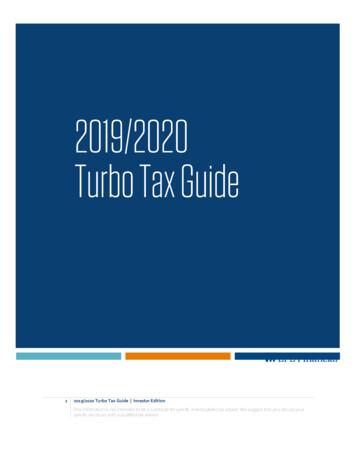IP 2021(15) Forms 1099-R, 1099-MISC, 1099-K, 1099-NEC, And W-2G . - Ct
State of Connecticut Department of Revenue Services IP 2021(15) Forms 1099-R, 1099-MISC, 1099‑K, 1099‑NEC, and W-2G Electronic Filing Requirements for Tax Year 2021 Important Information on Filing Annual Information Returns Electronic Filing Requirements Forms 1099-R, 1099-MISC, 1099-K, 1099-NEC, or W-2G are required to be filed electronically through the Department of Revenue Services’ (DRS) myconneCT at portal.ct.gov/DRS-myconneCT, unless otherwise stated. Visit myconneCT to electronically file, pay, and manage state tax responsibilities. While myconneCT supports prior year forms, they must be uploaded in accordance with the formats as defined in this publication. The due date for filing Forms 1099‑R, 1099‑MISC, 1099‑NEC, and W‑2G for tax year 2021 is January 31, 2022. The due date for filing Form 1099‑K is no later than 30 days after filing with the IRS. Informational Publication 2021(15) ISSUED: 11/18/2021 Replaces: IP 2021(12)
Table of Contents I. General Instructions 3 When to File 3 Electronic Filing Requirements 3 Extension of Time to File 3 Waiver From Filing Electronically 3 Penalties 3 Record Keeping 3 Corrected Returns 3 Supplemental Returns . 4 VII. Examples of Proper Record Sequence for Filing Forms 1099‑R, 1099‑MISC, 1099‑K, 1099‑NEC, and W-2G Information Returns 8 VIII. Record Specifications 9 Transmitter T Record - General Field Descriptions 9 Record Name: Transmitter T Record 9 Payer A Record - General Field Descriptions 11 II. Electronic Filing Through myconneCT 4 Record Name: Payer A Record 11 Standard Employer Filing Through myconneCT 4 Payee B Record - General Field Descriptions 14 Electronic Filing Through myconneCT as a Third Party Bulk Filer 5 Record Name: Payee B Record 14 Use of Agent 5 III. Questions & Answers 6 IV. Combined Federal/State Filing Program 7 File Corrections 7 V. Data Record Descriptions 7 Record Types 7 Money Amounts 7 VI. Programmer’s Review 8 1. Payee B Record – Record Layout Positions 544‑750 for Form 1099‑MISC 18 2. Payee B Record – Record Layout Positions 544‑750 for Form 1099‑R 19 3. Payee B Record – Record Layout Positions 544-750 for Form 1099-K 21 4. Payee B Record – Record Layout Positions 544-750 for Form 1099-NEC 22 5. Payee B Record – Record Layout Positions 544‑750 for Form W‑2G 23 General Information 8 End of Payer C Record - General Field Descriptions 24 Technical Requirements 8 Record Name: End of Payer C Record 24 Payment (Calendar) Year 8 End of Transmission F Record - General Field Descriptions 25 Proper Order of Records for Files With More Than One Payer 8 Money Amounts 8 Record Name: End of Transmission F Record 25 IX. Glossary 26 Form 1099-MISC The title of Form 1099-MISC, Miscellaneous Income, has changed to Miscellaneous Information. Page 2 of 28 IP 2021(15)
I. General Instructions This booklet contains specifications and instructions for filing Forms 1099-R, 1099-MISC, 1099-K, 1099-NEC, and W-2G information electronically with the Department of Revenue Services (DRS). DRS requires every state copy of the following: Federal Form W-2G for (1) Connecticut Lottery Winnings paid to resident and nonresident individuals even if no Connecticut income tax was withheld; and (2) other gambling winnings paid to Connecticut resident individuals even if no Connecticut income tax was withheld. Federal Form 1099-MISC for: a. Payments made to a Connecticut resident even if no Connecticut income tax was withheld; and b. Payments made to a nonresident of Connecticut if the payments relate to services performed wholly or partly in Connecticut even if no Connecticut income tax was withheld. Federal Form 1099-R reporting distributions paid to Connecticut resident individuals, even if no Connecticut income tax was withheld. For all other recipients, only if Connecticut income tax was withheld. Federal Form 1099-K reporting payments to payees located or with locations in Connecticut. Federal Form 1099‑NEC reporting non‑employee compensation for payments made to resident individuals or to nonresident individuals if the payments relate to services performed wholly or partly in Connecticut even if no Connecticut income tax was withheld. When to File Forms 1099-R, 1099-MISC, 1099-NEC, W-2G and Form CT‑1096, Connecticut Annual Summary and Transmittal of Information Returns, are due January 31, 2022. Form 1099‑K is due no later than 30 days after such forms are filed with the IRS. Form CT-1096 will be completed as part of the electronic filing process when you upload the state copy of federal Forms 1099-R, 1099-MISC, 1099-K, 1099‑NEC, and W-2G. If the due date falls on a Saturday, Sunday, or legal holiday, the return will be considered timely if filed by the next business day. Electronic Filing Requirements If you file 25 or more Forms 1099-MISC, 1099‑R, 1099‑K, 1099-NEC, or W-2G you are required to file electronically unless you have been granted a waiver from this requirement. See Waiver From Filing Electronically, on this page. If you file 24 or fewer Forms 1099-MISC, 1099-R, 1099‑K, 1099-NEC, or W-2G you are encouraged to file electronically but may file paper forms without requesting a waiver. See II. Electronic Filing Through myconneCT on Page 4. DRS requires one filing for each CT Tax Registration Number. Therefore, if your company has multiple locations or payroll systems using the same CT Tax Registration IP 2021(15) Number, you must combine the files to complete your electronic filing within myconneCT. DRS has no application or authorization procedure and does not assign submitter control codes for Forms 1099 or W-2G electronic filing. Extension of Time to File To request an extension of time to file you must complete Form CT-8809, Request for Extension of Time to File Information Returns and mail it on or before January 31. Form CT-8809 cannot be filed electronically. Waiver From Filing Electronically DRS may waive the electronic reporting requirement only if the payer is unable to file electronically due to a documented hardship. To request a waiver complete Form CT-8508, Request for Waiver From Filing Information Returns Electronically and mail to DRS on or before January 1, 2022. Form CT-8508 cannot be filed electronically. If a waiver is granted, your information returns must be submitted to DRS on CD. See Form CT-4804, Transmittal of Information Returns Reported on Compact Disk (CD). Penalties The penalty for late filing is 50. A penalty of 5 per form (up to a total of 2,000 per calendar year) is imposed on payers who fail to file federal Forms 1099-MISC, 1099-R, 1099-K, 1099-NEC, or W-2G with DRS. Failure to file the state copy of federal Form 1099-K with Connecticut will result in a civil penalty of 50 for the first month for each 1099‑K that you are required and fail to file, plus 50 for each month, or fraction thereof, for which such failure continues. The total amount of penalty imposed will not exceed 250,000 per year. The above penalties may also be imposed on payers who are required to file electronically if they file using any other media without first obtaining a waiver. Record Keeping Records pertaining to Connecticut information returns must be retained for at least four years after the due date of the return. Corrected Returns A correction is an information return submitted by the transmitter to correct returns that were previously submitted and successfully processed by Connecticut DRS but contained erroneous information. For information returns filed through myconneCT, corrected filings can only be done using the Standard login or Bulk Filer login. DO NOT SEND THE ENTIRE ORIGINAL FILE AGAIN. Send only the corrected Forms 1099 and W-2G that were erroneous. Page 3 of 28
All correction file entries must be transmitted in a new file. Make sure that the corrected file has the re-sub indicator (Field Position 6 of the Payee B record). Forms 1099 and W-2G omitted from the original file must not be coded as corrections. Submit these returns under a separate Payee “B” Record as original returns. See Supplemental Returns, on this page. After successful upload of the corrected information returns, you will be taken to Form CT-1096, Connecticut Annual Summary and Transmittal of Information Returns as it was originally submitted. Make necessary corrections to the Form CT-1096. Review, verify and submit, then receive a new confirmation number. Filing methods: 1. Standard employer login filing through myconneCT (see below). 2. Filing through myconneCT as a Third Party Bulk Filer (TPBF) (see Page 5). Supplemental Returns Supplemental returns are processed the same as the original filing, but the transmitter must indicate that these information returns were not remitted in a prior file. After successful upload of any additional Forms 1099 or W-2G, you will be brought to Form CT-1096 where myconneCT has populated many of the fields based on the information you submitted. You will then verify the Form CT-1096 information, complete the quarterly breakout, and submit the return; then receive a new confirmation number. Supplemental returns are information returns omitted from the original file, and must not be coded as corrections. Supplemental filings through myconneCT can only be done using the Standard login or Bulk Filer login. After indicating that these are supplemental returns not previously submitted, you will be able to repeat the file process. Filing Methods: 1. Standard employer login filing through myconneCT (see below). 2. Filing through myconneCT as a Third Party Bulk Filer (TPBF) (see Page 5). II. Electronic Filing Through myconneCT Information return filers can electronically file their Form CT‑1096, Connecticut Annual Summary and Transmittal of Information Returns, and associated Forms 1099MISC, 1099-R, 1099-K, 1099-NEC, and W-2G, through myconneCT. DRS myconneCT is a free, fast, easy, and secure way to conduct business with DRS. To file your 1099 and W-2G information and Form CT‑1096 using myconneCT: Go to portal.ct.gov/DRS-myconneCT; Log into your myconneCT account; and Choose one of the filing options below. Standard Employer Filing Through myconneCT There are three different options to submit your 1099s and W-2Gs: Key and Send (manually entered) 1220 FIRE Standardized file format as defined in this publication. Pre-defined Comma Separated Value (CSV) file layout. Page 4 of 28 To begin your 1099 or W-2G filing, choose the option that best applies to you and follow the steps below: Option 1 Key and Send (manually entered) 1. Login to myconneCT. 2. Select View/File Returns and View Period Details. 3. Select 1099s/CT-1096 Annual Summary of Withholding, File Now hyperlink. 4. Choose the Key and Send option and select next. 5. Enter all required information, then click Add. 6. Once all Forms 1099 or W-2G are entered, select next. You will be brought to Form CT‑1096 where myconneCT has populated many of the fields based on the information you entered. 7. Verify the Form CT‑1096 information and complete the quarterly breakout and receive a confirmation number. Your Forms 1099 or W-2G are not successfully transmitted until myconneCT issues a confirmation number for Form CT‑1096. IP 2021(15)
Option 2 1220 FIRE Standardized File Format (as defined in this publication) This option allows you to upload a file that is formatted with the standard (1220) file format. 1. Login to myconneCT. 2. Select View/File Returns and View Period Details. 3. Select 1099s/CT-1096 Annual Summary of Withholding, File Now hyperlink. 4. Choose the Bulk file option. Then select the Standardized File Layout and upload your file. Once uploaded the file will be reviewed for errors in real time. If the file is accepted you will receive a confirmation number for your records. If the file fails, you will receive a list of the failed records with an explanation. Simply correct the file and resubmit. There is no limit on the number of upload attempts. Your Forms 1099 or W-2G are not successfully transmitted until myconneCT issues a confirmation number for Form CT‑1096. Visit www.ct.gov/electronicfileW2and1099 to view sample layout. Option 3 Pre-defined Comma Separated Value (CSV) File Layout Submit a file upload using a pre-defined Comma Separated Value (CSV) file format. 1. Login to myconneCT. 2. Select View/File Returns and View Period Details. 3. Select 1099s/CT-1096 Annual Summary of Withholding, File Now hyperlink. 4. Choose the Bulk file option. Then select the CSV File format. 5. Prepare an excel spreadsheet with your client’s figures: a. Each column should represent a line item from the return you are reporting. b. Each row should represent a return. Arrange the columns in the correct order and verify the layout matches the pre-defined Comma Separated Value before uploading the file through myconneCT. Once uploaded the file will be reviewed for errors in real time. If the file is accepted you will receive a confirmation number for your records. If the file fails, you will receive a list of the failed records with an explanation. Simply correct the file and resubmit. There is no limit on the number of upload attempts. Your Forms 1099 or W-2G are not successfully transmitted until myconneCT issues a confirmation number for Form CT‑1096. Visit www.ct.gov/electronicfileW2and1099 to view sample layout. IP 2021(15) Electronic Filing Through myconneCT as a Third Party Bulk Filer Third Party Bulk Filers (TPBF) are tax preparers who prepare returns for multiple employers, or for multiple locations for the same employer. Bulk Filer Forms 1099 or W-2G myconneCT Filing Options: 1. Single Client Upload 2. Multi Client 1099 Upload Option 1 Single Client 1099 Upload 1. Login to myconneCT. 2. Click on the More. tab. 3. Locate the Bulk filing group and select the View Bulkfiler Menu hyperlink. 4. Locate the file Non-Payroll Withholding forms hyperlink. 5. Choose your upload selection Single Client 1099 Upload. 6. Click the Choose file button to attach the file from your computer and click next to upload. Once all Forms 1099 or W-2G are successfully uploaded you will be brought to Form CT‑1096 where myconneCT has populated many of the fields based on the information you uploaded. Option 2 Multi Client 1099 Upload 1. Login to myconneCT. 2. Click on the More. tab. 3. Locate the Bulk filing group and select the View Bulkfiler Menu hyperlink. 4. Locate the file Non-Payroll Withholding forms hyperlink. 5. Choose your upload selection Multi Client 1099 Upload (Step 1). 6. Click the Choose file button to attach the file from your computer and click next to upload. Once all Forms 1099 or W-2G are successfully uploaded (Step 1) you will then need to upload the Form CT-1096 (Step 2) to complete the CT-1096/1099 upload process. Visit www.ct.gov/electronicfileW2and1099 for detailed bulk filing information. Use of Agent Payers using a service to electronically file or transmit information are responsible for the accuracy and timeliness of their information returns. If a transmitter fails to meet the electronic filing requirements, the payer is liable for any penalties imposed by DRS. Page 5 of 28
III. Questions & Answers Q. Are there any changes affecting the information returns that are required? A. Yes. The Dynamic Web Import (DWI) is no longer supported. The DWI is now replaced with the CSV pre-defined layout. Q. Are there any new information return filing requirements addressed in this publication? A. No. Q. Were there any technical changes in the specifications for 2021? A. Yes. The latest layout updates are defined in this publication. Q. Are DRS’ electronic filing specifications the same as the federal specifications? A. There is no K Record (State Totals) requirement for Connecticut. If included, it will be ignored. The Connecticut Tax Registration Number, if any, is required. Fields not required by DRS are indicated by N/A. Enter blanks. Q. How will records not required by DRS be treated? A. Information records not required by DRS will be ignored. Q. What paper forms should accompany the electronic filing? A. None. Payers should not submit paper copies of any electronically filed forms. If there are any attachments that cannot be electronically filed, keep this information with your records to be provided to DRS upon request. Q. Is there a penalty for failure to file federal Form 1099-K? A. Yes. Failure to file the state copy of federal Form 1099‑K with Connecticut will result in a civil penalty of 50 for the first month for each 1099‑K that you are required and fail to file, plus 50 for each month, or fraction thereof, for which such failure continues. The total amount of penalty imposed will not exceed 250,000 per year. Page 6 of 28 Q. Will failure to file information returns electronically result in the assessment of penalties? A. Yes. Payers who are required to file electronically will be treated as having failed to file if they file paper forms in lieu of electronic filing, unless DRS has granted a waiver. See Penalties and Waiver From Filing Electronically on Page 3. Q. How does a payer report changes to an electronically filed submission? A. DRS now accepts corrected and supplemental filings to be filed electronically through myconneCT. Corrected and supplemental filings can only be done using the Standard login or Bulk Filer login. Using the File Import option will result in rejection codes for duplicate filings. See Page 3 for additional information on supplemental or corrected return filings. Q. How can a payer submit data when there is a requirement for the data to be protected? A. Electronic filing of information returns through myconneCT is a free, fast, easy, and secure way to conduct business with DRS. The connection created during a filer’s session with myconneCT encrypts all information sent from the filer until the information is delivered to DRS, thus keeping data secure while in transport. Q. How does Form CT-1096 get filed? A. Standard Login: Form CT‑1096 will be automatically populated for you by myconneCT once Forms 1099/W‑2G have been successfully uploaded. You must verify all the figures and complete the quarterly breakouts. Third Party Bulk Filers: Once all Forms 1099 or W-2G are successfully uploaded (Step 1) you will then need to upload the Form CT‑1096 (Step 2) to complete the CT-1096/1099 upload process. Visit www.ct.gov/electronicfileW2and1099 for instructions. IP 2021(15)
IV. Combined Federal/State Filing Program Connecticut participates in the Combined Federal/State Filing Program (CF/SF). However, you must also file Forms 1099‑MISC, 1099‑NEC, and 1099‑R that have Connecticut withholding, and all Forms 1099‑K, directly with DRS through myconneCT even if you participate in the CF/SF. See Section II. Electronic Filing Through myconneCT, on Page 4. The only forms filed through CF/SF that will satisfy the DRS filing requirement are Forms 1099‑MISC, 1099‑NEC, and 1099‑R with no Connecticut withholding. The due date for tax year 2021 is January 31, 2022. Record B Field positions 747‑748 (Combined Federal/State Code) the code for Connecticut is 08. File Corrections Any corrections to 1099‑MISC, 1099‑NEC, 1099‑K, or 1099‑R files using the Federal/State Combined Filing Program should be replaced by uploading the correct forms. Records T, C, and F are identical to the filing requirements in this publication. Differences in the record requirements are as follows: Record A Field position 6 (Combined Federal/State Filer) must contain a 1. V. Data Record Descriptions Record Types Use the information below as well as the list of technical requirements and specifications in the other sections of this publication to prepare Forms 1099‑R, 1099‑MISC, 1099‑K and W‑2G filings. See Section VII. Examples of Proper Record Sequence for Filing Forms 1099‑R, 1099‑MISC, 1099-K, 1099‑NEC, and W‑2G Information Returns on Page 8. These record formats are identical to those published by the IRS in Publication 1220, Specifications for Electronic Filing of Forms 1097, 1098, 1099, 3921, 3922, 5498, and W‑2G. Section VIII. Record Specification includes formats for the following record types required by DRS. See Section VII, for proper record sequence. T Record – Transmitter Record A Record – Payer Record B Record – Payee Record C Record – End of Payer Record F Record – End of Transmission Record Transmitter T Record identifies the entity transmitting the file. It must be the first record of each file. Payer A Record identifies the institution or person making the payments. The number of Payer A Records depends on the number of payers. Payee B Record contains the payment information from the information returns. The record layout for field positions 1 through 543 is the same for all types of returns. IP 2021(15) Field positions 544 through 750 vary for each type of return to accommodate special fields for individual forms. End of Payer C Record has the total number of payees (B Records) and the totals of the payment amount fields filed by a payer or return type. End of Transmission F Record is the summary of payers (A Records) in the entire file. It must be the last record in the file. There is no K Record (State Totals) requirement for Connecticut. If included, it will be ignored. Punctuation may be used when appropriate. Do not include titles in the payer name field. Titles make it difficult for DRS to determine an individual payer’s name and may prevent DRS from properly crediting return data. If it is impossible to remove a title, then you must report the surname first. Money Amounts All money amounts are strictly numeric. They must include both dollars and cents with the decimal point assumed. Do not round to the nearest dollar. Example: 5,500.99 000000550099 Do not use punctuations in any money field. Negative money amounts are not allowed. Right justify and zero fill all money fields. Enter zeros in a money field that is not applicable. Page 7 of 28
VI. Programmer’s Review General Information Payment (Calendar) Year You must follow the Connecticut specifications for record layouts. If a return contains errors, DRS will provide a list of the failed records with explanations. Simply correct the file and resubmit the entire file. Remember to change the Payment Year in positions 2-5 of the Transmitter T Record, Payer A Record, and Payee B Record each year the program is run. Payment Year the calendar year. The payment year must be in a YYYY format. Technical Requirements Proper Order of Records for Files With More Than One Payer Data must be saved using the ASCII character set. Each record in the file must be 750 characters in length followed by a carriage return/line feed (CR/LF). Data must be entered in each record in the exact positions shown in Section VIII. Record Specifications. The record delimiter must consist of two characters and those two characters must be carriage return and line feed (CR/LF). Do not place a record delimiter before the first record of the file. Do not place more than one record delimiter, for example, more than one carriage‑return or line feed combination, following a record. Do not place record delimiters after a field within a record. DRS recommends that the File Name be CTTAX followed by the 4‑digit calendar year of the data you are uploading (for example, CTTAX2021). File name should end with a file extension name of .txt or .dat. If a file contains information returns for more than one payer, do not use Transmitter T Record(s) or End of Transmission F Record(s) between payers. Each file can only have one ‘T’ record and one ‘F’ record. See VII. Examples of Proper Record Sequence for Filing Forms 1099‑R, 1099‑MISC, 1099‑K, 1099‑NEC, and W‑2G Information Returns, Example 3 below. Money Amounts Do not include negative money amounts in money fields under any circumstances. Zero fill money fields not applicable to your company. Report money amounts in dollars and cents without a decimal or dollar sign. Money amounts must be in the exact field positions prescribed in the instructions, right justified, and zero‑filled. Do not sign money fields. VII. Examples of Proper Record Sequence for Filing Forms 1099‑R, 1099-MISC, 1099‑K, 1099‑NEC, and W-2G Information Returns Example 1 Payer Filing Own Form 1099 with 42 Returns T TRANSMITTER A PAYER B } 42 PAYEE RECORDS B C END OF PAYER F END OF TRANSMISSION Page 8 of 28 Example 2 Transmitter Filing Form 1099 for One Payer with 42 Returns T TRANSMITTER A PAYER B } 42 PAYEE RECORDS B C END OF PAYER F END OF TRANSMISSION Example 3 Transmitter Filing Form 1099 for Three Payers with 42, 106, and 89 Returns Respectively T TRANSMITTER A PAYER 1 B } . 42 PAYEE RECORDS B C END OF PAYER 1 A PAYER 2 B } . 106 PAYEE RECORDS B C END OF PAYER 2 A PAYER 3 B } . 89 PAYEE RECORDS B C END OF PAYER 3 F END OF TRANSMISSION IP 2021(15)
VIII. Record Specifications Transmitter T Record - General Field Descriptions The Transmitter T Record identifies the entity transmitting the file. The Transmitter T Record is the first record on each file, followed by a Payer A Record. A file will not transmit if the T Record is not present. The Transmitter T Record requires the total number of Payees (B Records) being reported. No money or payment amounts are reported in the Transmitter T Record. For all fields marked Required, the transmitter must provide the information described under Description and Remarks. For those fields marked Not required, the transmitter must allow for the field. You may be instructed to enter blanks or zeros in the Not required fields. The Transmitter T Record must be followed by the Payer A Record, which must be followed by Payee B Records. However, the first record on each file must be a Transmitter T Record. All records must be a fixed length of 750 positions followed by a carriage return/line feed (CR/LF). Record Name: Transmitter T Record –Fixed Length of 750 Positions– Field Position Field Title 1 Record Type 1 Required. Enter T. 2-5 Payment Year 4 Required. Enter 2021. 6 Prior Year Data 1 Indicator Length Description and Remarks Required. Enter P only if reporting prior year data. Otherwise, enter a blank. 7-15 Transmitter’s TIN 9 Required. Enter the transmitter’s nine-digit Tax Identification Number (TIN). May be a FEIN or Social Security Number (SSN). Do not enter blanks, hyphens, or alpha characters. 16-20 Transmitter Control Code 5 N/A. Enter blanks. 21-27 Blank 7 Enter blanks. 28 Test File Indicator 1 DRS does not accept the indicator. Enter a blank. 29 Foreign Entity Indicator 1 N/A. Enter a blank. 30-69 Transmitter Name 40 Required. Enter the name of the transmitter in the manner in which it is used in normal business. Left justify information and fill unused positions with blanks. 70-109 Enter any additional information that may be part of the name. Left justify information and fill unused positions with blanks. Transmitter Name 40 (Continuation) Note: All Required information in Field Positions 110 through 280 must contain the name and address information. 110-149 Company Name 40 Required. Enter the name of the company to be associated with the address where correspondence should be sent due to processing problems. 150-189 Company Name 40 (Continuation) Enter any additional information that may be part of the name of the company where correspondence should be sent. 190-229 Company Mailing 40 Required. Enter the mailing address where correspondence should be sent. IP 2021(15) Page 9 of 28
Field Position Field Title Length Description and Remarks 230-269 Company City 40 Required. Enter the city, town, or post office where correspondence should be sent. 270-271 Company State 2 Required. Enter the valid U.S. Postal Service state abbreviation for the state. 272-280 Company 9 ZIP Code Required. Enter the valid nine-digit ZIP code assigned by the U.S. Postal Service. If only the first five digits are known, left justify information and fill unused positions with blanks. 281-295 Blank Enter blanks. 15 296-303 Total Number 8 of Payees Required. Enter the total number of Payee B Records reported in the file. Right justify information and fill unused positions with zeros. 304-343 Contact Name 40 Required. Enter name of the person to be contacted if DRS encounters problems with the file. 344-358 Number & 15 Extension Required. Enter telephone number of the person to contact regarding electronic files. Omit hyphens. If no extension is available, left justify information and fill unused positions with blanks. For example, phone number of 860-2
1099-NEC, and W-2G. If the due date falls on a Saturday, Sunday, or legal holiday, the return will be considered timely if filed by the next business day. Electronic Filing Requirements If you file 25 or more Forms 1099-MISC, 1099-R, 1099-K, 1099-NEC, or W-2G you are required to file electronically unless you have been granted a waiver from
Death benefits from nonqualified deferred compensation plans or section 457 plans paid to the estate or beneficiary of a deceased employee are reportable on Form 1099-MISC. Do not report these death benefits on Form 1099-R. -2-Instructions for Forms 1099-MISC and 1099-NEC (2021) box 4. box 1
TurboTax and H&R Block . and retirement statements Forms 1099-R and 5498. . (1099-OID), dividends (1099-DIV), and substitute dividend payments (1099-MISC). This de minimis reporting exception applies to amounts less than 10. Form 1099-B does not have a de minimis threshold. All transactions subject to reporting on the Form 1099-B
1099-INT (Interest Income) and/or 1099-DIV (Dividend and Capital Gain Income) or 1099 Composite Package 1099-B (Sale of Stocks/Mutual Funds) - Check to see if all sales have corresponding cost info 1099-MISC/1099-NEC (Self Employment Income) - FILL OUT BUSINESS INCOME/EXPENSE WORKSHEET 109
1099-MISC: Miscellaneous Income, except for Line 3 (Other income) 1099-B: Proceeds from Broker and Barter Exchange Transactions 1099-OID: Original Issue Discount 1099-R Specific statement information NOT available for download includes: 1099-Q 5498-IRA 5498-ESA You will need to have an active Account View profile to upload your tax data into
the originating form, the state and the state ID, which was previously reported on the forms mentioned. INTEREST INCOME, 1099-INT Coordination with other forms - Information shown previously in several detail sections of the 1099 form is now aggregated in Form 1099-INT. It includes in
1099-MISC. See the Instructions for Form 1099-MISC for more information. Section 404(k) dividends. Distributions of section 404(k) dividends from an employee stock ownership plan (ESOP), including a tax credit ESOP, are reported on Form 1099-R. Distributions other than section 404(k) dividends from the plan
Form 1099-K. Payments made with a credit card or payment card and certain other types of payments, including third-party network transactions, must be reported on Form 1099-K by the payment settlement entity under section 6050W and are not subject to reporting on Form 1099-MISC. See the separate Instr
2003–2008 Mountain Goat Software Scrum roles and responsibilities Defines the features of the product, decides on release date and content Is responsible for the profitability of the product (ROI) Prioritizes features according to market value Can change features and priority every sprint Accepts or rejects work results Product Owner .