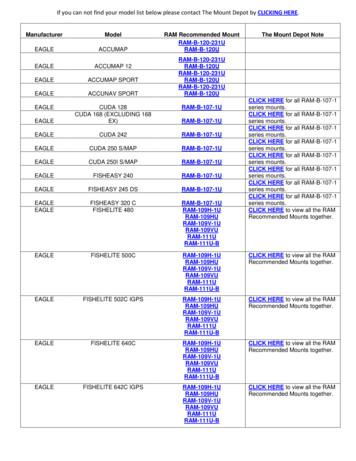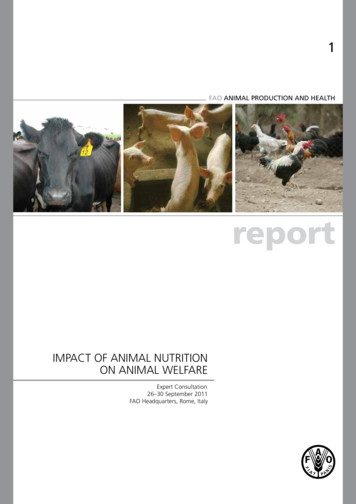Manual Batching 101 - Mt
Manual Batching 101 A Quick Start Guide 06/2012
Manual Batching 101 Table of Contents Introduction . 1 Operator Intervention and Batching Reliability .1 Vulnerabilities in Paper-Guided Batching . 1 IND780batch – Reliable Manual Batching . 2 ISA S88 Standard: Elements of a Batching System .3 The Elements in Action: Example of a Batch Process. 4 Manual Batching: An Overview . 5 Initial Setup in BatchTool 780 . 7 Configuration Options .7 Creating a Project .8 Creating a Terminal .8 Setting up Equipment Modules . 10 Basic Tab settings.11 Advanced Tab Settings .12 Control Modules .12 Scale CM . 12 Operator Panel EM . 14 Material Paths . 17 Recipe Configuration . 20 Creating a New Recipe .20 Recipe Header Setup . 20 Batch Variables . 22 Creating Recipe Phases .23 Operator Hold: Entry . 24 Operator Hold: Verify Container . 27 Operator Hold: Entry . 27 Operator Hold: Verify Material . 28 Materials 2 and 3 . 31 Mixing . 32 Material 4 . 32 The End. 33 Delivered Weight Calculation. 34 Creating an Order. 35 Orders: BatchTool 780 .35 Order Setup. 35 Write to Terminal . 37 Orders: IND780batch Terminal .37 Configuring the Terminal . 37 Creating the Order . 38 Setup requirements in the IND780 . 40 Operation. 47 Managing History/Running Reports. 51 Reading History to the Terminal .51 Reports .51 Batch History . 52 Batch Details . 53 Completed Orders . 55 Materal Path Statistics . 56 Report Data Management . 56 Conclusion . 57
Manual Batching 101 METTLER TOLEDO 2012 No part of this manual may be reproduced or transmitted in any form or by any means, electronic or mechanical, including photocopying and recording, for any purpose without the express written permission of METTLER TOLEDO. U.S. Government Restricted Rights: This documentation is furnished with Restricted Rights. Copyright 2012 METTLER TOLEDO. This documentation contains proprietary information of METTLER TOLEDO. It may not be copied in whole or in part without the express written consent of METTLER TOLEDO. METTLER TOLEDO reserves the right to make refinements or changes to the product or manual without notice. COPYRIGHT METTLER TOLEDO is a registered trademark of Mettler-Toledo, LLC. All other brand or product names are trademarks or registered trademarks of their respective companies. METTLER TOLEDO RESERVES THE RIGHT TO MAKE REFINEMENTS OR CHANGES WITHOUT NOTICE.
Introduction The purpose of this guide is to explain the basic concept of IND780batch, where it can be used and specifically to detail what is required to configure the system to work on a Manual Batching/Formulation application. To start let’s review some terminology because it is often that terms are used that can mean the same thing, so understanding what these terms is important, because they are often used by customers interchangeably. For example, a customer may say they need a Filling system, but what they really require is a Batching system. Batching: From the ISA S88.01 standard: “A process that leads to the production of finite quantities of material by subjecting quantities of input materials to an ordered set of processing activities over a finite period of time using one or more pieces of equipment”. Blending: Combining or mixing two or more ingredients so that the constituent parts are indistinguishable from one another. Filling: Process of adding material to a container. Dosing: (Aka Dispensing.) The process of dispensing a certain amount of material from a weigh vessel into multiple containers, one after the other. Formulation: To combine two or more ingredients together in a consistent sequence, including material traceability. (Typically used in the pharma industry, and often means that the materials are added to the scale by hand). Formula, Recipe: Used interchangeably (defines the necessary information required to produce a specific product). Component, Material, Ingredient: Used interchangeably. So what actually defines a manual batching or formulation system? In our case, we’re looking for applications where: the customer is following a prescribed sequence of steps to produce a product, and wants to be able to guide the operator through each step, and wants to generate a report when the batch is complete, reflecting what went into that batch. Operator Intervention and Batching Reliability Vulnerabilities in Paper-Guided Batching In most cases the system will be using a single scale, and the operator will be adding the materials to the scale by hand. However the operator could be adding materials by manually running a feed system such as a screw feeder, vibratory feeder, feed control valve, etc. Another great application involves customers who do manual batching in a truly manual fashion – meaning that operators follow a paper document that specifies what to add to the recipe. The operator then also documents the results on a paper batch ticket like the one shown here: 1
Manual Batching 101 A system like this leaves the process open to errors and, worse, a higher probability that the batch can be missing materials or that critical processing activity, such as mix cycles, were skipped. IND780batch – Reliable Manual Batching Having a batch controller like IND780batch allows the operator to be guided through the recipe, step by step, and tracks each step of the process so that a detailed batch report can be generated to see exactly what went into each batch of product (see image below). IND780batch is a flexible batch control system that can be configured to manage a manual batching application. A typical example of this type of system is show in the figure below:
Manual Batching 101 In this example you can see that the application involves the use of a single scale; the operator will be adding the materials to the scale by hand; a bar code reader will be used to scan each material before it is added to the scale; and the IND780batch terminal will guide the operator through each step of the recipe using its color HMI display. ISA S88 Standard: Elements of a Batching System It is important to note that IND780batch was designed based on the concepts of the ISA S88 standard. The reason for this is to allow us to utilize defined terminology and concepts of the batching industry, instead of just making up our own terms and concepts. This provides the advantage in that if you run into a customer that is familiar with or using the S88 standard, they will easily pick-up and understands how IND780batch is structured. Some of the terms you will see and need to understand are outlined below; these definitions are useful but not critical – a diagram included below will offer a visual representation of the relationship between the terms. Equipment Channel Module: The physical configuration of the Batching equipment – a functional group that can carry out a finite number of specific minor processing activities, such as dosing or weighing. Examples of an Equipment Modules are a Scale, a Flow meter, and an Operator Control Panel. Control I/O Module: The properties associated with each Equipment Module, including discrete I/O, which comprise the lowest level grouping of equipment in the physical model that can carry out basic control. Essentially a Control module defines the I/O that will be used as part of the batching process. An example would the case where material 1 is fed to a scale via a control valve, and that valve is controlled from Output 0.5.2 in the terminal. This output would be defined as a Control Module in the batch configuration. Material Path: A material path is the combination of a material, an Equipment Channel Module (measurement device) and a final control element (valve, screw feeder, etc.); the material path defines how the material flows in the system. Each material path is managed by an Equipment Module.
Manual Batching 101 Recipe: The static definition of the phases that determine how a product is to be made. A recipe accounts for the capabilities of the equipment in the system, and may include information specific to a process cell. Once started, the recipe’s procedural structure cannot be changed, though the formula can change if the recipe permits. When necessary, process actions can be skipped. The base recipe is referred to as the Master Recipe. When an Order is created calling a specific Master Recipe, a copy of the Master Recipe is made and any Order specific changes are applied, such as the number of batches to run, and re-scaling parameters. Order: A process order to produce a certain amount of a product. An order is generated based on the master recipe and defines which elements will be used. The order identifies the properties of the run, including the recipe, the number of batches, and any re-scaling factors The illustration below shows an example of a single scale system, and identifies the terms described above: Control I/O Module This is the valve to control the feed, and assigns the I/O point. You will hear this referred to as the Final Control Element or FCE. Material Path Defines what material and where the material goes Equipment Channel Module The scale base Recipe & Order Stored in the IND780batch terminal As you can see, while the definition of terms may appear complicated, their actual application is fairly simple. They take some getting used to, but in time these terms become more familiar with repeated use. The Elements in Action: Example of a Batch Process So what is the typical batch process and how does it work? The diagram below illustrates the typical batch process, which is fairly consistent regardless of the individual application. The key points are: The operator must schedule an Order, based on a Master Recipe. The order defines any specific changes required to the order such as number of batches to run and any re scaling required.
Manual Batching 101 The materials to be used in the batch are gathered or they may already be available to the operator at the batching station. The operator begins the batch process, adds materials following the on-screen prompts. The finished product is moved to storage and Batch reports are produced to document what the batch contains. Manual Batching: An Overview Let’s look at an example application of a manual batching system. We can use this as the basis for building up the system configuration in BatchTool 780 and in the IND780batch terminal. Our customer, Acme Co., needs a manual batching system to help guide their operator through the batch making process, and to produce a batch report so they can document what went into each batch the operator produces. Their current system is a paper-based system, so the operator will sometimes forget where s/he is in the batch process, and will fail to add all the required ingredients. Also, the busy operator often fails to note on the batch record the amount of material that was added to the batch, leaving the company open to liability on product quality. The company has also noticed an increase in material waste over the past several months, and based on the batch records can see that the operators are adding more material than required during the making of a batch – erring because they think more is better than too little. This overfilling is costing the company money, and the Plant Manager and Quality Manager have both finally agreed to invest in a new batch controller to improve their ability to make consistent batches, improve product quality, minimize material waste, and produce a reliable and detailed batch report.
Manual Batching 101 Acme Co. currently has a PBA220 6kg bench scale. They purchase an IND780batch terminal, model # 78J1000000B0A00 (IND780 desk/harsh, with analog scale card and Batch Manual application PAC, US line cord) and a bar code reader (with USB connection). Acme CO. has provided you with one of their recipes to help them get the system set up. They currently use 4 materials, and all materials are added into a plastic container on the scale. Acme’s current recipe is shown below: 1. 2. 3. 4. Batch Size – 1100 grams Record Batch name, and current date and time on batch record Record Operator ID on batch record Add material 1 to 300 grams 5. 6. 7. 8. Record delivered weight on batch record Add material 2 to 200 grams Record delivered weight on batch record Add material 3 to 400 grams 9. 10. 11. 12. Record delivered weight on batch record Manually Mix material 1, 2, & 3 for 30 seconds Record actual mix time on batch record Add material 4 to 200 grams 13. Record delivered weight on batch record 14. Record batch complete time on batch record After learning more about the capabilities of IND780batch Acme, decided that they would use a barcode label to assign an ID number to each material. The operator will be required to scan this bar code and ensure that it matches the material that the recipe requests before adding it to the scale. Acme also wants the operator to enter the Lot # for Material 1 as part of the recipe sequence. Finally, the Quality Control Manager has assigned a unique User ID number to each operator, which must be entered as part of the recipe sequence. In this way, will be possible to see which operator ran a batch, and also to track the amount of time each operator takes to run a batch of material. Finally, the system is to be set so that an operator cannot re-scale batch to more than the target batch weight, but can scale the recipe down to 50% of the batch size. Now it is your job to take this data from the customer and transform it into a configuration for IND780batch that will fulfill these requirements.
Manual Batching 101 The steps required to configure a Batch system are: Determine the physical configuration (scales, operator control stations, and any I/O, and material paths). Determine the logical configuration (recipe sequence). Determine the required configuration settings in the IND780batch terminal. Download the configuration to the IND780batch terminal. Create an order, specify the number of batches to run and apply any re-scaling required for this order. Initial Setup in BatchTool 780 Configuration Options The physical configuration and logical configuration are both set up in BatchTool 780. Run BatchTool; once it’s started, check to see that the BatchTool configuration settings (Tools Config) are as you require them. In this Configuration menu you can select your language, default weight units, determine whether the advanced tab (which typically provides access to some of the more advanced settings of Batch) is enabled, and set a Global low and high tolerance value that the recipe can use. On this menu you can also select how you want to re-scale a recipe, whether looping is enabled or disabled, whether configuring a horizontal batch is possible, and control for how you transfer recipes to the terminal. Here, the choice is between the automatic transfer of all recipes to the terminal at once, and a manual transfer in which only a single selected recipe is transferred to the terminal. For this example, we’ll leave all these settings as they are.
Manual Batching 101 The next thing to determine is whether the customer wants to set up users, in order to limit what each operator can do within BatchTool 780. At Tool Users, you can set up new Admin and User accounts for BatchTool. An Admin account has full control, whereas a User account’s access to various functions can be restricted. You can also set up passwords for all users in the system, to prevent unauthorized personnel from gaining access to it. The next image shows the types of permissions you can control for a User account. In this example, the user is only permitted to Run Reports and Add Orders to the system. Creating a Project After the Configuration settings and User accounts are set, you’re ready to begin creating the configuration. First, create a Project in BatchTool 780. To do this, go to File New Project. You will be prompted to enter in a name for your project: You can call this project anything you like up to 40 characters; we’ll name this example Manual 101. Creating a Terminal Now that we have our project, we need to create a terminal within the project that will control our batch application. You can have multiple terminals within a project, as each terminal will require its own unique IP address. To add a terminal, access Edit New Terminal. A screen will appear, like the one shown below:
Manual Batching 101 Here, we need to enter a name we’ll use to refer to our terminal, and the terminal’s IP address. Our terminal will be called Batch system, and its address will be 172.18.55.42. You may need to consult the customer’s IT department to provide you with an IP address that you can use. You will notice that the units of measure were pulled from the Configuration settings we made earlier. If you want to change the project units, use the Units drop-down selection box. For this example, we’ll leave it as grams. To the right of the Units drop-down, you’ll notice that you can specify the number of decimal places BatchTool 780 will use. Currently this is set for 3, which means that it will allow up to 3 places after the decimal point when manipulating data and performing calculations. In the User section of this window, there are fields used to enter User Name and Password. These are used if Users have been created in the IND780 terminal. In that case it will be necessary to have the same User names and passwords set up in BatchTool 780. If there no Users are set up in the terminal, then simply enter admin in the Name field and leave the password and confirm password fields blank Note that, if you do have Users set up in your terminal, only those with Administrator privileges will be permitted to write data from BatchTool to the IND780batch terminal. There is also an FTP section with fields for a name and password. Again, if you have changed the FTP name and password in the IND780 terminal, then you must also change these to match in BatchTool 780. If they don’t match you won’t be able transfer the configuration and recipe from BatchTool 780 to the terminal. If the terminal’s FTP Name and Password have not been changed, enter “admin” in the Name, Password, and Confirm Password fields in BatchTool 780, as seen in the screen image above. That completes the Terminal configuration procedure, so click OK at the lower right of the screen to accept the changes Note: After clicking OK, you will not be able to edit the Terminal Name, so make sure that the name you choose is acceptable before clicking OK. Our page should look as follows:
Manual Batching 101 With the Project and Terminal specified, we’re ready to start configuring the batch system. Setting up Equipment Modules Let’s start with the physical configuration. In this case we know that our customer has 1 scale and will be using the IND780batch terminal as the Operator panel. Since we have two pieces of equipment – a scale, and the IND780batch terminal – we need to configure two Equipment Modules. To set up the Scale Equipment Module (SEM), right clock on “Equipment Modules” in the left pane of the BatchTool window, and select New Scale Equipment Module: A screen like the one shown here will appear:
Manual Batching 101 Notice that BatchTool 780 automatically created this SEM as Scale 1. We can have up to 4 Scale Equipment Modules associated with a terminal, and they will be given Equipment Module numbers 1-4. We can give our scale a description (for simplicity, we’ll call it Scale 1), and change any of the Scale and Flow Rate parameters to fit the application. You can see that some of the parameters have default values associated with them, like Stable Device Wait Time. The parameters for this Equipment Module require a little further explanation. First, we’ll cover the settings available on the Basic tab, then the ones of the Advanced tab. Basic Tab settings Stable Device Wait Time The amount of time to wait before returning an “unstable device” error status. The default system value is 3 seconds. Dump Trip Point The point where the drain timer will start on a Dump to Empty feed. This is typically set for 3% of the scales’ calibrated capacity. In our example our scale is calibrated for 1000 grams, so we should set this value for 30 grams Zero Flow Rate Threshold The flow rate below which the system assumes zero flow conditions. This is typically set for 5 x the scale divisions. So if the number of divisions for the scale is set to 1, then this value should be set for 5. If the process associated with the scale is noisy (meaning it has a mixer or agitator associated with it), then this value may need to be 10 to 15 times the number of deviations. In our example since the process is for manual batching we will leave this value at 0. Unstable Device Flow Rate Threshold The flow rate above which the system generates a “Noisy Scale” condition when waiting for a stable scale reading. This value will typically be set 5 times the zero flow rate threshold; the default system value is 5 units/second. Abort Drain Timer on Zero Flow check box When checked the batch system will abort the drain times on a material transfer if zero flow is detected. This is only active on Automatic material transfers.
Manual Batching 101 Advanced Tab Settings We won’t get into the details of each of these parameters on the Advanced Tab, because they don’t apply to a manual batch application. If your system is using Automatic Material Transfers, then these parameters become effective and can have an effect on feed performance. This sets all of the needed parameters for the Scale Equipment Module. It is important to note that you must still set your scale type, capacity, increments, and calibrate your scale using the Scale configuration settings in the IND780 terminal before operating the system. You can access these configuration settings by Pressing the A4 application key on the IND780 terminal, then pressing the Setup softkey. The IND780 Setup menu will appear, where you can access the scale settings to make any necessary scale configuration adjustments. Control Modules Scale CM Within the SEM, we need to setup the Control Modules (CMs) that control how material is delivered to/from the scale. In the system we’re configuring, the operator will add material to the scale by hand, so we aren’t controlling any feed valves or screw feeders. However, we still have to let the batch system know that we will be doing manual feeds to the scale, by adding a Weigh In Manual Operator Action Control Module. Select the SEM, then access Edit New Equipment Module Scale Equipment Module WI Man Oper Action CM, as shown here. Once you’ve done this, you’ll notice that a new branch has been created under the SEM; this is the Control Module we just created; a new window for open, allowing us to configure the CM.
Manual Batching 101 You can give the WI Manual Control Module a different description if you prefer. Here, we’ll leave it as it is currently designated. You can see there are also inputs for acknowledging Operation Complete and Manual Feed Control. These inputs can be specified and used if the operator has pushbuttons for these control items and there is a discrete I/O card in the IND780 terminal. Inputs Operation Complete Used to acknowledge the completion of a feed in a Manual weighing phase. Manual Feed Control Used to activate the Final Control Element in a process to allow the operator to manual jog the feed system. Outputs Alert Output that lets operator know that a manual operation required in the batch system. Off Tolerance Output that lets operator know that the feed is Off Tolerance. Under Tolerance Output that lets operator know that the feed is Under Tolerance. Over Tolerance Output that lets operator know that the feed is Over Tolerance. In our example we will not be using these inputs or outputs since our customer doesn’t need pushbutton inputs or pilot lights for to alert the operator to different conditions. If the customer had requested these features, the I/O address is entered in the following format – 0.0.0, where: The first digit is the location of the I/O device – 0 means the device is onboard the IND780; 1 would mean ARM-100 module 1; 2 would mean ARM-100 module 2, etc. The second digit is the slot # in the IND780 where the I/O card is installed (either 5 or 6). The second digit would be 0 if you are using an ARM-100 module. The third digit is the actual input or output from either the discrete I/O card or the ARM-100 module. For a discrete I/O card this could be 1-4 for an input or output, and for an ARM-100 this could be 1-4 for an input and 1-6 for an output.
Manual Batching 101 This completes the setup for the items associated with the Scale Equipment Module. If the customer were going to be doing loss-in-weight feeds from the scale (manually removing material from the scale or dosing out material), then we would need to also add a Weigh Out Manual Operator Action Control Module, or WO Man Oper CM. Since this is a Manual Batch system, we don’t need any other Control Modules, unless the customers’ process has a mixer or some other Auxiliary piece of equipment that they need to control. If so then you need to have a discrete I/O card in the IND780 or an ARM-100 module and you will need to set up an Auxiliary Control Module. You can have up to 4 Auxiliary Control Modules for each scale in your configuration. If the process is truly manual it’s not likely to require an output to turn a mixer on and off – that will probably be the operator’s responsibility. Operator Panel EM Next we need to setup the Operator Panel Equipment Module. The operator will only be using the IND780 terminal as the interface to t
Manual Batching 101 The materials to be used in the batch are gathered or they may already be available to the operator at the batching station. The operator begins the batch process, adds materials following the onscreen prompts.- The finished product is moved to storage and Batch reports are produced to document what the batch contains.
Verkehrszeichen in Deutschland 05 101 Gefahrstelle 101-10* Flugbetrieb 101-11* Fußgängerüberweg 101-12* Viehtrieb, Tiere 101-15* Steinschlag 101-51* Schnee- oder Eisglätte 101-52* Splitt, Schotter 101-53* Ufer 101-54* Unzureichendes Lichtraumprofil 101-55* Bewegliche Brücke 102 Kreuzung oder Einmündung mit Vorfahrt von rechts 103 Kurve (rechts) 105 Doppelkurve (zunächst rechts)
1.1. Inventorying Concrete Materials 1.2. Storing Concrete Materials 1.3. Water-Cement Ratio 1.4. Concrete Batching 1.5. Stationary Mixing and Delivery 1.6. Ready Mixing and Delivery 1.7. Hot Weather Batching 1.8. Cold Weather Batching 2. Concrete Paving Site Preparation and Construction 2.1. Preparing the Subgrade and Subbase 2.2. Setting .
Fibo has a batching plant to deliver the concrete on demand. The Fibo solution can be far more economical than traditional batching plants. The concrete is high quality with weight batching, and with Fibo LINK every batch is stored in the cloud. The data can then be printed out as delivery and conformity documents for every batch. 1. Remote .
CONCRETE BATCHING PLANT - LOT 2, 277-279 COLLIER ROAD, BAYSWATER Summary Ransberg Pty Ltd WA Premix proposes to construct a "wet-mix" concrete batching plant with an average production capacity of 135 m3/day of ready-mixed concrete (the proposal), located on Lot 2, 277-279 Collier Road, Bayswater (Attachment 1 and 2).
indicators and alarms are off. The unit is ready for batching or configuration. BATCHING: When SET/RDY is displayed, entering a batch quantity via the numeric keypad buttons will cause the displayed SET value to change and flash. Then, pressing the SET button locks in the new value, or pressing CANCEL reverts the value to its
circumstances in the production system are complex and various, such as multi-site plant [2], multiple products [3,4], deteriorating jobs [5], limited batch size [6], parallel batching [7], serial batching [8,9], and so on. There is not any single model that is the best to solve all problems in batching process.
FISHFINDER 340C : RAM-101-G2U RAM-B-101-G2U . RAM-101-G2U most popular. Manufacturer Model RAM Recommended Mount The Mount Depot Note . GARMIN FISHFINDER 400C . RAM-101-G2U RAM-B-101-G2U . RAM-101-G2U most popular. GARMIN FISHFINDER 80 . RAM-101-G2U RAM-B-101-G2U . RAM-101-
An expert meeting was held to review the impact of animal nutrition on animal welfare. During the meeting, three major tasks were undertaken for both ruminant and monogastric species: 1) Identify feeding options for different livestock production systems (extensive, mixed crop-livestock, and intensive) that improve animal welfare while increas - ing profitability of the livestock producers and .