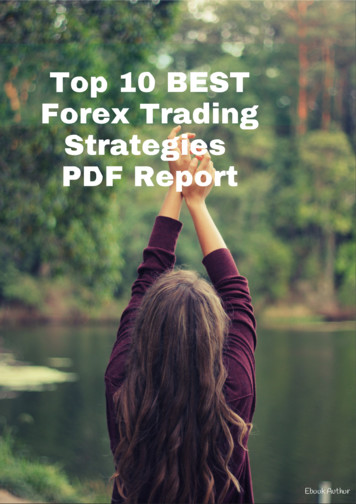Integrated Instruction Manual WP 600 Series Meters
Integrated Instruction Manual WP 600 Series Meters pH 600 / 610 / 620, COND 600 / 610, DO 600, PC 650, PD 650, CD 650, PCD 650 68X415307 Technology Made Easy . Part of Thermo Fisher Scientific Rev. 4 June 2010
*IMPORTANT – PLEASE READ BEFORE YOU CONTINUE* PLEASE USE THIS MANUAL IN THIS ORDER : Step 1: Use the first half of this manual “General Guide” and “Temperature” to set up and calibrate your instrument (Pages 1 - 39). Step 2: Then go to the specific parameter guides (eg. pH, Conductivity, TDS etc) which are relevant to the model you have purchased. (Pg 41 onwards). CAUTION: Do not skip the general guide as your meter will not be configured to read accurately if your set-up and calibrations are not done accordingly. Thank you for reading this page. Please proceed.
Table of Contents GENERAL GUIDE. 1 1. Overview For All Meters .3 1.1 About the Meters. 3 1.1.1 Display Overview. 3 1.1.2 Key Functions. 3 1.2 Inserting Batteries . 4 1.2.1 Inserting batteries for the first time. 4 1.2.2 Changing batteries subsequently. 4 1.3 Attaching the Belt . 5 1.4 Connecting Peripherals. 6 1.4.1 Probes (pH/Conductivity/DO). 6 1.4.2 Protective Rubber Boot . 7 2. System Setup Mode For All Meters .8 2.1 2.2 2.3 2.4 2.5 About Setup Mode . 8 Accessing Setup mode . 8 Setup Selection: System Settings. 9 Accessing Setup mode when password protection enabled . 15 Modifying Setup parameters . 16 3. Calibration Mode For All Meters .17 3.1 3.2 3.3 3.4 About Calibration. 17 About Conductivity/ Resistivity/ TDS/ Salinity Calibration. 17 Preparing the Meter for Calibration. 17 Accessing Calibration mode. 19 3.4.1 Accessing Calibration mode when password protection enabled. 19 4. Measurement Mode For All Meters.21 4.1 About Measurement Mode. 21 4.1.1 Accessing functions. 21 4.2 Taking Measurements. 22 4.2.1 Prepare the meter for measurement . 22 4.2.2 Taking a reading. 22 4.2.3 Stable reading indicator . 23 4.2.4 Holding a reading . 23 4.3 Automatic Temperature Compensation (ATC). 23 4.3.1 Manual Temperature Compensation (MTC) . 23 4.4 Alarm set point (For pH/conductivity/DO) . 24 4.5 Calibration Due (CAL-DUE) Indicator (For pH/conductivity/DO) . 24 5. TRANSFERRING AND PRINTING DATA .24 5.1 CyberComm 600 Data Acquisition Software. 24 5.2 Working with Memory functions – Auto Data Logging . 24 5.2.1 Logging data automatically in the meter’s memory. 25 5.2.2 Storing a current measurement (In IrDA and LED print mode: Applicable to all modes) . 25 5.2.3 Viewing stored data. 25 5.2.4 Transferring stored data to the Computer (CyberComm) through IrDA. 26 5.2.5 Transferring stored data to a PC not equipped with infrared receiver. . 27 5.2.6 Transferring stored data to a PC using an USB/ irDA Dongle. . 28 6. Technical Specifications .29 7. Accessories .33 8. Warranty & Return Policy.34 8.1 Warranty . . 34 8.2 Return of Goods. 34 8.3 Guidelines for Returning Unit for Repair . 35
TEMPERATURE . 36 1. Temperature Setup .38 2. Temperature Calibration.38 2.1 About Temperature Calibration. 38 2.2 Temperature Calibration for ATC mode. 39 2.3 Temperature Calibration for MTC mode . 40 3. Temperature Measurement .40 pH. 42 1. pH Setup .44 2. pH Calibration.45 2.1 About pH Calibration . 45 2.2 pH buffer group for calibration and auto-recognition . 46 2.2.1 pH Calibration points . 46 2.3 pH Calibration with a Standard Buffer. 46 2.3.1 To start pH Calibration: . 46 2.4 pH Calibration with a User-defined Buffer. 48 2.5 Calibration Report . 49 2.5.1 To View Calibration Report: . 49 2.6 Average Slope Indicator of pH Probe . 50 3. pH Measurement Mode.50 3.1 Resolution of pH Reading . 50 3.2 Indicators in pH measurement screen . 51 mV . 52 1. mV Setup Mode .54 2. mV Calibration Mode .54 2.1 mV Calibration with a Standard ORP Calibration Solution . 54 2.2 Calibration Report . 55 2.2.1 To View Calibration Report: . 55 3. mV Measurement Mode .55 3.1 Indicators in mV measurement mode . 55 ION . 58 1. Ion Setup.60 2. Ion Calibration Mode.60 2.1 About Ion Calibration. 60 2.2 Calibration Report . 62 2.2.1 To View Calibration Report . 62 3. Ion Measurement Mode .63 3.1 Changing unit of measurement. 63 3.2 Indicators in Ion measurement mode. 63 CONDUCTIVITY. 64 1. Conductivity Setup .66 2. Conductivity Calibration Mode .68 2.1 Conductivity Calibration mode . 68 2.1.1 Conductivity calibration points. 68 2.2 Cell constant 68 2.3 Normalization Temperature ( C) . 68 2.4 Linear temperature Coefficient. 68 2.5 Pure Water Coefficient . 69 2.6 To begin Calibration . 69 2.7 Manual Calibration . 70 2.8 Automatic Calibration (For Conductivity Calibration) . 70
2.9 Calibration Report . 72 2.9.1 To View Calibration Report: . 72 3. Conductivity Measurement Mode .72 3.1 Indicators in Conductivity measurement screen . 72 TDS . 75 1. TDS Setup .77 2. TDS Calibration Mode.79 2.1 TDS Calibration Report . 80 2.1.1 To View Calibration Report: . 80 3. TDS Measurement Mode .81 3.1 Indicators in TDS measurement mode . 81 4. About TDS .82 4.1 Calculating TDS Conversion Factor. 82 4.2 Calculating Temperature Coefficients. 82 SALINITY . 83 1. Salinity Setup .85 2. Salinity Calibration Mode .86 2.1 Salinity Calibration Report. 88 2.1.1 To View salinity Report:. 88 3. Salinity Measurement Mode .89 3.1 Indicators in salinity measurement mode. 89 RESISTIVITY . 91 1. Resistivity Setup .93 2. Resistivity Calibration Mode .95 2.1 Resistivity Calibration Report . 96 2.1.1 To View Calibration Report: . 96 3. Resistivity Measurement Mode.97 3.1 Indicators in Resistivity measurement mode . 97 DISSOLVED OXYGEN . 99 PART A - % Saturation Mode. 101 1. O2 % - DO Saturation Setup .101 2. DO Calibration in % Saturation Mode (with ATC).103 2.1 About DO(%) and DO (mg/L) Calibration. 103 2.2 To calibrate 100% saturation . 103 2.3 To calibrate 0% saturation . 105 2.3.1 % DO Calibration Report. 106 2.3.2 To View Calibration Report: . 106 2.4 % Saturation Offset Adjustment. 107 2.5 Set barometer pressure range and barometric pressure units . 107 2.6 Pressure compensation . 107 3. Percentage Saturation (%) Measurement Mode .107 3.1 Indicators in percentage saturation measurement mode. 107 PART B – Concentration (mg/L) (ppm) Mode . 108 1. O2 mg/L (ppm) – DO Concentration Setup .108 2. DO Calibration in mg/L mode or ppm Concentration mode .111 2.1 Concentration Calibration Report. 112 2.1.1 To View Calibration Report: . 112 2.2 Set Salinity . 113
2.2.1 Auto Salinity Compensation . 113 3. Concentration in Measurement Mode .113 3.1 Indicators in concentration measurement screen . 113 3.2 Dissolved Oxygen Probe. 114 3.2.1 Dissolved Oxygen Principle . 114 3.2.2 Probe Care . 115 3.2.3 Membrane Housing Replacement. 115 3.2.4 Membrane/O-ring Replacement (Optional Procedure) . 116 3.2.5 Electrolyte Solution. 117
GENERAL GUIDE This section is applicable to all models of the WP 600 Series Meters. Please do not skip this section. Model Parameters pH 600 Temperature (with ATC), pH (-2.00 to 20.00 measuring range). pH 610 Temperature (with ATC), pH (expandable resolution to 0.001). pH 620 Temperature (with ATC), pH (expandable resolution to 0.001) and Ion. COND 600 Temperature (with ATC), Conductivity, TDS. COND 610 Temperature (with ATC), Conductivity, TDS, Salinity, Resistivity. DO 600 Temperature (with ATC), Dissolved Oxygen (% & ppm). PC 650 Temperature (with ATC), pH, mV, Ion, Conductivity, TDS, Salinity, Resistivity. PD 650 Temperature (with ATC), pH, mV, Ion, Dissolved Oxygen (% & ppm). CD 650 Temperature (with ATC), Conductivity, TDS, Salinity, Resistivity, Dissolved Oxygen (% & ppm). PCD 650 Temperature (with ATC), pH, mV, Ion, Conductivity, TDS, Salinity, Resistivity, Dissolved Oxygen (% & ppm). 1
2
1. Overview For All Meters 1.1 About the Meters SPECIAL FEATURES Displays and measures up to 4 parameters simultaneously Automatic temperature compensation Built in memory backup to save calibration and 500 sets of measured data Data logging feature date-and-time stamp to meet Good Laboratory Practice (GLP) Data transmission through IrDA or RS232 through LED User-selectable ‘CAL-DUE’ and set point alarm functions Power source and Battery level indicator Designed to work either from mains power or battery and automatically detect and switch to mains if available Waterproof casing User-configurable password protection for calibration & setup data Intuitive on-screen messages appear to assist user 1.1.1 Display Overview Indicators Used in Header Area Power Source & Battery Level Conductivity range of the probe Power Source: DC Adapter Average slope of the pH probe Data Transmission mode: LED Current Time in 24 Hour format Data Transmission mode: Infrared Password Protection: Disabled Data Logging Mode: Internal Memory Password Protection: Enabled 1.1.2 Key Functions Key Function Selects the function shown (in the display) just above the key. (For ON key, press and hold for 3 seconds. Navigates to next available functions Increment/decrement values in Setup & Calibration modes. Navigates to sub groups in Setup selection screen. In Setup mode, confirms selection or modified values In Calibration mode, confirms calibration points or modified values 3
1.2 Inserting Batteries NOTE: Please ensure that the gasket is in place otherwise the instrument will not be waterproof. Power up your meter using either: 1. Four ‘AA’ size 1.5 V alkaline batteries (supplied) or, 2. 9V DC power adapter (Optional in some models). 1.2.1 Inserting batteries for the first time 1. Use a Phillips screw driver to remove the four screws holding the battery cover. 2. Insert the batteries in the right direction. 3. Replace the battery cover and screws. Note the UP symbol marked on the cover. 4. Press the ON (F4) key. Hold the key down until the display appears. 5. Set the system date & time before you start operating the meter for the first time. 1.2.2 Changing batteries subsequently 1. Connect the adapter before changing the batteries. 2. If DC adapter is not available, switch off the meter and change the batteries within 30 seconds to avoid resetting the clock. This prevents the system time from resetting automatically. 4
1.3 Attaching the Belt To attach the safety belt: 1. Use a Phillips screw driver to remove the four screws holding the battery cover. 2. Insert the safety belt through the two slots as indicated below. 3. Screw the battery cover back on. Note the UP symbol marked on the cover. 4. Insert your palm between the belt and the body of the meter and adjust the hook & loop fastener. Note the correct side of the belt Battery Cover Hook & Loop fastener 5
1.4 Connecting Peripherals 1.4.1 Probes (pH/Conductivity/DO) Attach the probes with correct type of connectors as indicated. pH Probe (BNC) DO Probe with built in temperature sensor (6-pin Connector) Conductivity Probe with built in temperature sensor (8-pin Connector) Use this socket for the standalone temperature probe in the pH only models. Use the electrode properly for best results: 1. Keep the protective plastic electrode guard in tact during measurement and calibration. DO NOT REMOVE IT. 2. Always immerse the electrode beyond upper steel band as shown. 3. Be sure to remove the protective electrode storage bottle or rubber cap of the pH electrode before calibration or measurement. NOTE: If the electrode has been stored dry, wet the electrode in clean water for 10 minutes before calibrating or taking readings to saturate the pH electrode surface and to minimize drift. 6
1.4.2 Protective Rubber Boot The rubber boot protects the meter when used in the field. For bench top applications, lift up the stand at the back of the rubber boot. PLEASE SET UP THE SYSTEM BEFORE YOU BEGIN USING THE METER. USE THE FOLLOWING OVERVIEW FOR SETUP MODE: 7
2. System Setup Mode For All Meters 2.1 About Setup Mode The setup mode lets you configure various parameters & settings of the meter. You can choose to password-protect your settings, so that other users who may use the meter will not be able to change the settings. Setup mode consists of the following sub-groups: System – General settings of the meter pH / mV / Ion / Conductivity / TDS / Salinity / Resistivity / O2 mg/L (ppm) / O2 (%) – The pH / mV / Ion / Conductivity / TDS / Salinity / Resistivity / O2 mg/L (ppm) / O2 (%) Setup screen presents many options to control the operating parameters of their respective mode (Please refer to individual parameter sections for more information). Temperature - Temperature measurement & calibration related settings. 2.2 Accessing Setup mode 1. Switch the meter on. The meter goes to measurement mode. 2. Press left or right arrow key on the keypad to navigate to other available functions until you see SETP function in the LCD. 3. Press SETP (F1) and Setup Key Function screen appears. This page describes the key functions for configuring various parameters and settings of the meter. Note: If the meter is password protected, you will be prompted to enter a password before accessing Setup Key Function screen. Function Keys available in setup key function screen: To select individual setup To select or confirm the selection. ENTER To navigate to next page. NEXT-P To go to next parameter without saving the changed parameter. NEXT To go back to measurement mode. ESC 8
1. Press ENTER key to select Setup Selection screen. 2. Press up or down arrow key to go to required setup sub-group. 3. Press ENTER key to select the currently shown sub-group. Figure 1: Setup Selection Screen Function keys available in setup selection screen: (F1) (Not functional) (F2) (Not functional) (F3) (Not functional) Goes to required setup sub-groups ENTER Selects the current sub-group ESC (F4) Goes to measurement mode from where you entered setup (Not functional) 2.3 Setup Selection: System Settings System Settings Page 1 – General Settings Figure 2: System Settings Page 1 – General Settings 9
System setup sub-group allows you to configure general settings of the meter. The settings are displayed in 6 pages. Press NEXT-P (F2) and PREV-P (F1) to navigate through these pages. Parameter Description Factory Default STABLE Indicator ENABLE - The meter displays ‘Stable’ indicator in the measurement screen as per the ‘STABLE CRITERIA’ defined below. DISABLE – ‘Stable’ indicator does not appear. ENABLE Stability Criteria SLOW – The reading is stabilized slowly and exhibits good repeatability MEDIUM – Reading stability is averaged between slow & fast stability FAST – Reading is stabilized quickly at the cost of repeatability. (This parameter has no effect if ‘STABLE’ parameter is disabled) FAST Auto Hold ENABLE - The meter holds the reading in the measurement screen, if the reading is ‘Stable’ for 5 seconds. If this is enabled, ‘Response time’ appears in the measurement screen, indicating the average response time of the probe. DISABLE – The reading is not held (This parameter has no effect if ‘STABLE’ parameter is disabled. The response time may not work if the system time has not been set as described previously. Tem. Display from Allows you to select temperature from pH/COND/DO probes to display in multi measurement screen. For PCD 650-pH/COND- DO - Display setting:- Allows you to select multi modes that you would like to be displayed on the 1st and 2nd row of the measurement screen after calibration. 1st Row : pH / Ion / mV / Conductivity / Salinity / Resitivity / TDS / O2 mg/L (ppm) / O2 (%) 2nd Row : pH / Ion / mV / Conductivity / Salinity / Resitivity / TDS / O2 mg/L (ppm) / O2 (%) 3rd Row : pH / Ion / mV / Conductivity / Salinity / Resitivity / TDS / O2 mg/L (ppm) / O2 (%) - DISABLE No
Integrated Instruction Manual WP 600 Series Meters pH 600 / 610 / 620, COND 600 / 610, DO 600, PC 650, PD 650, CD 650, PCD 650 Part of Thermo Fisher Scientific . Do not skip the general guide as your meter will not be configured to read accurately if your set-up and calibrations are not done accordingly. Thank you for reading this page .
603.05 Welded Wire Fabric 600-3 604 CONSTRUCTION JOINTS 600-4 605 DEPOSITING THE CONCRETE 600-4 606 CONSOLIDATING CONCRETE 600-4 607 CURING 600-5 607.01 General 600-5 607.02 Cold Weather Requirements 600-6 608 REMOVAL OF FORMS 600-6 609 CONCRETE SURFACE FINISHES 600-6 609.01 Filling and Repairing Bolt Holes 600-8
606 and 606Y 600 Globe Stop-Check 8-14 607 and 607Y 600 Angle Stop-Check 8-14 614Y 600 Flite-Flow Globe Stop (Y-Type) 6-20 616 and 616Y 600 Globe Stop 8-14 617 and 617Y 600 Angle Stop 8-14 692Y 600 Flite-Flow Check (Y-Type) 16-20 694 and 694Y 600 Horizontal Check 8-14 695 and 695Y 600 Angle Check 8
1. Standalone - Small Size (up to 8.4") LS-4100 LS-6100 FCV-620 FCV-627 FCV-628 FCV-585 FCV-587 FCV-588 FCV-667 FCV-600L FCV-582L 300 W 300 W 600 W 600 W 600 W 600 W / 1 kW 600 W / 1 kW 600 W / 1 kW 300 W 350 W 600 W / 1 kW
600 x 300 350 1260 50 6 14 600 x 300 669 2409 50 21 9 600 x 300 1137 4094 50 60 6 600 x 300 1750 6300 50 142 5 400 x 400 400 1440 50 9 12 400 x 400 674 2425 50 27 8 400 x 400 1170 4212 50 80 6 400 x 400 1750 6300 50 179 4 500 x 400 360 1296 50 5 15 500 x 400 715 2574 50 19 9 500 x 400 1330 4787 50 66 6 500 x 400 1800 6480 50 122 5 600 x 400 450 1620 50 5 15 600 x 400 958 3448 50 24 9 600 x 400 .
Instruction 28-9920-17 AC GE Healthcare Life Sciences HiLoad 16/600 and 26/600 Superdex 30 prep grade HiLoad 16/600 and 26/600 Superdex 75 prep grade
Plaquettes de frein Bendix MR157 Métal fritté. Excellent compromis d’efficacité et de durabilité pour une. HONDA 600 HONDA CB600F HORNET 2005 600 HONDA CB600F HORNET 2006 600 HONDA CB600F HORNET 2007 600 HONDA CB600F S HORNET 2000 600 HONDA CB600F S HORNET 2001 600 HONDA CB600F S HORNET 2002 .
ELECTRICAL ENGINEERING (N4 – N6) R 2 400.00 (Full course per trimester) SUBJECTS COST PER SUBJECT Electro-Technics N4 - N6 R 600.00 Engineering Science N4 R 600.00 Industrial Electronics N4 - N6 R 600.00 Mathematics N4 - N6 R 600.00 Control System N6 R 600.00 Power Machines N5 – N6 R 600.00 BUSINESS & UTILITY STUDIES
The London DayBreak Strategy is a day trading strategy that takes advantage of the London open trading range. It’s a momentum breakout strategy that only requires up to no more than 15-minutes of your time. The London DayBreak Strategy only makes use of two simple technical indicators: the MACD which is a trend-following momentum indicator and the 50-EMA. A buy signal is generated only when .