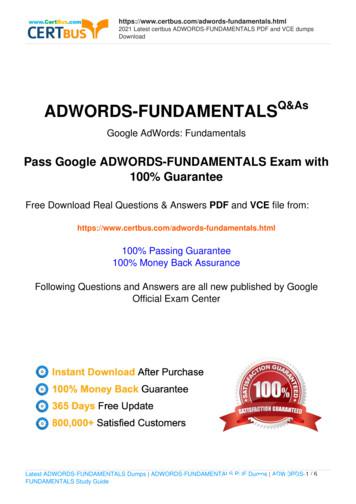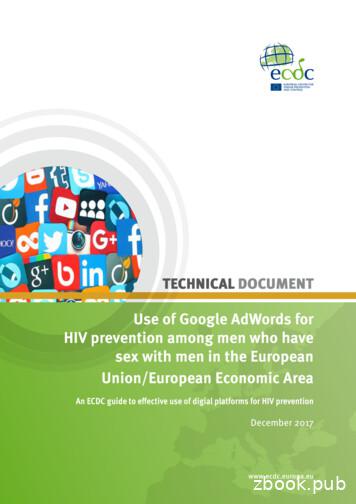Google Adwords: Google Grants 101
GOOGLE ADWORDS: GOOGLE GRANTS 101 Presented by Stephanie Higinbotham of SH Marketing, LLC and Jeffrey Byrne Associates
Jeffrey Byrne Associates, Inc National fundraising and financial development firm headquartered in Kansas City, Missouri 1,300,000,000 raised for 330 nonprofit organizations Mission: Committed to nonprofit fundraising success Values: Service, Passion, Integrity, Leadership Services: Consulting Services Advancement Planning Analytics Communications, Publications Marketing Member of The Giving Institute
Hi! I’m Stephanie. I specialize in working with 501(c)3 organizations to get the most out of their Google Grants accounts. I found my little niche through a freelance opportunity while I was putting in time at a local ad agency, through which I learned the ins and outs of Google Grants and was able to brave going off on my own to work with organizations like you guys! I’m young, I’m bright, I’m bubbly, and I love working with people. I’m addicted to watching videos of cute animals, and I have two dogs and a cat (which might classify me as a mild animal hoarder). I enjoy sushi and science fiction novels.
First, what is Google AdWords? I’m going to be honest with you. Most people have no idea what I ACTUALLY do – not even my partner so let’s start with some basic definitions to make sure we all follow along at the same pace. Adwords, at its most fundamental, is the Google program that enables businesses/organizations to implement sponsored search results. – The image on the next slide illustrates what I mean by “sponsored search results” Adwords is a powerful tool because it allows you to target users through a variety of specifications across platforms and devices. I’m not going to overwhelm you with its full capabilities today, though, because that’s a whole new can of worms.
First, what is Google AdWords?, cont’d Google search bar Search term, AKA keyword Sponsored search results Sponsored search results Sponsored search results Sponsored search results
Why include it in my marketing plan? First and foremost: Adwords and SEO are completely different – Adwords deals with PAID results – SEO deals with ORGANIC results Adwords is immediate, whereas SEO can take months to start working Adwords allows you to target more keywords than SEO On average, Google processes over 40,000 searches worldwide every second In a well-optimized account with well-written ads, your ads will show up above organic results – which means you’ll be the first thing users see when they search It’s hugely beneficial to your marketing funnel! Say you have a radio campaign, billboard ad, and some Facebook display ads. Imagine someone seeing/hearing one of these ads and maybe they can’t quite remember the name of your organization, so they Google you. Because you’ve already had a contact point with this user, their interest is piqued and they’re one step closer to converting.
Why include it in my marketing plan? You generate so much more website traffic – This may result in a higher bounce rate initially, but as the account grows and your manager optimizes everything, it will ultimately mean more relevant traffic over time We can do fun things like conversion tracking on specific user actions to measure the success of our campaigns – I.e., we can call signing up for your email list a conversion and track that Not to mention, we can work to guide users toward specific actions through testing and optimizations – Audience targeting, ad copy level, & landing page level
How does Google Grants play into this? Here are the rules: – Your ads will be entirely text-based (no videos or images) – They’ll appear only on Google search results pages, in positions below the ads of paying advertisers – All campaigns must be keyword-targeted – Your maximum cost-per-click (CPC) will be 2.00 USD – You’ll receive 10,000 USD of in-kind Adwords advertising each month So it’s Adwords, but with limitations And it’s a grant, but not in the true nature of grants because it’s more like an account credit That being said, we can still do so much with Google Grants – If anything it helps us focus our attention instead of juggling 6 different networks
Now how do we get started? Here’s how you sign up for Google Grants – Step 1: Register with TechSoup in-techsoup Follow the instructions on the above page It will take a couple of days for them to validate your 501(c)3 status, but once they do, you will receive a token – Step 2: Sign up for your Google for Nonprofits account 31 Now fill out this form! You’ll need your token ID you received from TechSoup that verifies your status as a nonprofit Again, wait for verification – Step 3: Create your AdWords account Go to https://adwords.google.com and create your account through your Google for Nonprofits account (image on next slide to help)
Now how do we get started?, cont’d Click this button! Otherwise, it will make you enter billing information, and we donनt want to do that.
Now how do we get started?, cont’d Enter your Google for Nonprofit’s email address Enter your country Enter your time zone This has to be US Dollar, even if outside the US
Now how do we get started?, cont’d Now we get to this screen, which means it’s time to create our first campaign. Let’s start with something really basic, just to finish your setup process. Go ahead and click here
Now how do we get started?, cont’d These are the default settings Let’s name our campaign Important: change the type to “Search Network Only”
Now how do we get started?, cont’d Before: Uncheck box! After:
Now how do we get started?, cont’d You can set these to your target audience; they’re not restricted. Target countries, states, cities, counties, and even a geographical radius around a specific location! You can only target one language per campaign
Now how do we get started?, cont’d Before Change to Manual CPC After Set to our 2 Max CPC Bid limit This equates to 10k/month. Adwords runs off of daily budgets.
Now how do we get started?, cont’d Before
Now how do we get started?, cont’d This is where we’re sending traffic for this campaign Name your ad group something relevant After Add a few keywords Let’s do this!
Now how do we get started?, cont’d Before The highlighted fields are mandatory.
Now how do we get started?, cont’d After Landing page URL Match ad group name Different, but still matching Start with a verb & include a CTA. *For now, keep the box checked.
Now how do we get started?, cont’d
Now how do we get started?, cont’d This banner is a good thing; this means you’re setting it up correctly. Don’t enter your billing information. That seemed like a lot of steps, but when you’re actually doing it, it takes 5 minutes. This number is what we want!
Now how do we get started?, cont’d Now let’s go back to our Google for Nonprofits portal Hit ’Enroll’ under the Google Ad Grants section – Check the box where it says your account is set up and configured correctly – Enter the Adwords customer ID that we identified on the previous slide – Complete the rest of the form according to your organization’s specifications – Hit enroll – Wait for confirmation! This shouldn’t take more than a day, if even that long
Now we’ve signed up for everything. Where do we even begin? Well before we start building out campaigns there are a few things we need to learn first! Thing 1: You have to keep an organized AdWords account, or it will be much more difficult to deliver results – Filing cabinet analogy Thing 2: – Google algorithm, AKA site & page quality ad relevancy – Quality score This is important to understand because when you understand the why, you can better execute the what
Let’s build a couple example campaigns together so you can get a better feel for it I highly recommend downloading AdWords Editor to do these tasks – Download it for free here: https://www.google.com/intl/en-US/adwordseditor/ – This will make your live 19283764x easier than doing this in your browser Step 1: Let’s do some keyword research Caution: donation-centric campaigns are generally too expensive, so try to push donations in other ways – i.e., say you’re running an awareness campaign, put “donate” options on the landing pages instead of bidding on donate-centric keywords because you won’t get much out of the latter
But wait what campaigns can I run? As long as you have a page on your domain for it, you can run a campaign for it Events are really great to promote because your Google Grant can help drive ticket sales and sponsorships I always recommend having a campaign solely dedicated to keywords that are permutations of your brand name Have campaigns for each of the services you provide You can even drive campaigns toward blog posts on your website, like if you’re driving a larger general-awareness campaign I work with several performance-based nonprofits who build out a campaign for each of their shows
Campaign build 1. Navigate to the navigation bar at the top of the page 2. Click on Tools to open up the drop down 3. Go to the Keyword Planner
Campaign build Which brings us to this page!
Campaign build Expand this first dropdown Enter your keyword ideas here, separated by commas Get keyword ideas
Campaign build Which brings us to this page!
Campaign build Once you click download, this dialogue box will pop up. Download as an Excel file.
Campaign build This is what your document will look like once you open it. For what we’re doing right now, we don’t need most of these columns.
Campaign build Delete all of the columns except for the keyword column and sort alphabetically. Go through this list, deleting irrelevant keywords and keeping relevant terms. Once finished, sort the column alphabetically. Title a new column “Ad Group” and organize keywords into similar ad groups. Next, create a “campaign” column and autofill rows. Select all three columns & copy the data.
This is what the AdWords Editor application looks like. Top left panel Bottom left panel Main screen/ panel
Campaign build Open your AdWords Editor application. Hit Control Shift I to open the Import dialogue. Paste your data into this screen using the Control V shortcut. If the dropdowns don’t auto populate, select the correct headers for each column. Click “Process.”
Campaign build In the top left panel, click on your campaign. In the bottom left panel, make sure you’re on the campaign-level view, rather than ad group or keyword. In the main portion of the screen, you’ll essentially see the below. 1. 2. 3. 4. Enter 329 as your daily budget Change the Campaign Type to “Search Network Only” Disable “Include Search Partners” If relevant, select an end date for your campaign
Campaign build Next, navigate to the ad group-level view in the bottom left panel. Hit Control A to select all ad groups. Update the Default Max CPC Bid to 2.
Campaign build Now navigate to the ads-level view in the bottom left panel. Be sure to choose the “Expanded Text Ads” view because Google no longer supports the “Text Ads” format. Then, in the main panel, click on “Add Expanded Text Ads.”
Campaign build This dialogue box will pop up, allowing you to select in bulk the ad groups for which you want to write ads. Go ahead and select the whole campaign since we’re starting from scratch here. Then hit okay.
Campaign build Before I recommend bulk editing your ad variations because it will save you so much time. Write out your H1, H2, Description line, and landing page like when we set up the account. The white box gives you a preview of what your ad will look like. Create 2-3 different ad variations for each ad group (best practice).
Campaign build Now navigate to the keyword-level view in the bottom left panel. We’re going to check for duplicate keywords. This is very important! If we have duplicate keywords in the account running at the same time, our ads won’t show because we’re competing with ourselves.
Campaign build Hit Control Shift D to open the duplicate keywords dialogue. 1. Select the campaign. You should only need the one we’re building unless it has very similar content to other campaigns. 2. Select “Any word order” 3. Select “Duplicates must have the same match type” 4. Select “Across selected campaigns” 5. Hit ”Find duplicate keywords”
Campaign build This is what our screen looks like when we don’t have any duplicates! If we do have some, which is likely, go ahead and delete all but one instance of each keyword displaying duplicates. Once finished, exit duplicates mode.
Campaign build Your campaign is ready to post to AdWords! Hit Control P to post these updates to your account and bring up your AdWords dashboard in your browser. Now we’re going to create/add to a shared daily budget. Open up the left panel and go to Shared Library - Budgets
Campaign build Let’s pretend like we’re building one from scratch, so hit Budget.
Campaign build Before 1. Name your budget (I like to simply call it “shared”) 2. Select your new campaign(s) to add to your shared budget 3. Enter 329 to your budget amount
Important metrics to measure: Click-through-rate (CTR) – Typically, we like to see an average CTR of 1% or higher on the campaign level and on the account level – If your CTR is lower than 1%, that means you need to work on your ad copy to make it more relevant to user searches Average Cost-per-click (Avg CPC) – This tells you how much, on average, you’re paying for a user to click on your ad – If your Avg. CPC is at 2, then you need to re-evaluate your campaigns and bid on less expensive keywords (because if it’s that high, you’re probably competing with paying AdWords accounts vs fellow Grants users) Average Position – This tells you how highly your ads rank on search results – Ideally, you want this number between 1 and 3 because you’ll be at the top of the first page of results above organic rankings – It’s impossible to have every single ad in every ad group ranking this highly, so focus on this more on the campaign and account level, while still optimizing at the ad group level
Adwords party favors Ad extensions Search term reports Ad preview & diagnosis
Ad Extensions To read more on these: https://support.google.com/adwords/answer/7332837 These are cool because they make your ads look bigger because they provide more information beyond your H1, H2, Description, and landing page I recommend using, at minimum, sitelink extensions and callout extensions – Sitelink extensions: allows you to link users directly to specific pages other than your landing page (i.e., contact, about us, volunteer, apply now, etc.) – Callout extensions: allows you to add additional text to your ad to highlight your unique features/what makes you stand out Sitelinks Callouts
Search Terms Report 1. 2. 3. 4. Navigate to the keywords tab Click on ”Search terms” Select your desired date range Download the data as an Excel sheet This report is great because it provides insight on what real searches trigger your ads, so you can get new keyword ideas and add them directly from the STR or if you find your ads showing up for strange/irrelevant searches (which always happens), then you can add them as negative keywords to prevent those terms from triggering your ads.
Pro tip: NEVER GOOGLE YOURSELF But then how do we know if we’re showing up? Why not Google ourselves? First and foremost, when you Google yourself and you trigger an ad one of two things can happen: – 1: You click on your own ad, drive up spend, and probably exit out of your landing page quickly – which Google then reads as low page relevancy and it hurts your future ad rankings – 2: You don’t click on your own ad, which hurts your click-through-rate, which in turn hurts your future ad rankings Just say “no” to Googling yourself!
Instead: Ad Preview & Diagnosis Tool To access this feature: Click on Tools, and go to “Ad Preview and Diagnosis”
Instead: Ad Preview & Diagnosis Tool Tweak your settings as need be, type what you want to Google to test your ads into the search terms box, and it will generate a simulated search page with either a yes or a no! This is the PPC-manager approved method to see if your ads are showing up.
Any questions? Want to work together? Great! I do too Have any comments/feedback? I am eager to hear your thoughts. Here’s how you can reach out to me. Don’t be shy! I love answering questions. – Email address: stephhigmarketing@gmail.com – Website: https://stephhig.marketing – LinkedIn: b1091147/ Here’s how you can get in touch with the team at Jeffrey Byrne Associates: – Email address: klord@fundraisingjba.com – Website: fundraisingjba.com – LinkedIn: https://www.linkedin.com/in/katielord/
Lastly An enormous thank you to Katie & the team at Jeffrey Byrne Associates for choosing to partner with me, and an equally large thank you to all of you for joining us today! I really appreciate you taking time out of your day to attend this presentation. I hope you all gained something valuable!
First and foremost: Adwords and SEO are completely different - Adwords deals with PAID results - SEO deals with ORGANIC results Adwords is immediate, whereas SEO can take months to start working Adwords allows you to target more keywords than SEO On average, Google processes over 40,000 searches worldwide every second
Pass Google ADWORDS-FUNDAMENTALS Exam with 100% Guarantee Free Download Real Questions & Answers PDF and VCE file from: . A key benefit of My Client Center (MCC) is that it allows: . Latest Google exams,latest ADWORDS-FUNDAMENTALS dumps,ADWORDS-FUNDAMENTALS pdf,ADWORDS-FUNDAMENTALS vce,ADWORDS-FUNDAMENTALS dumps,ADWORDS-FUNDAMENTALS exam .
If you want to display your ad with the help of Google, you need to use Google's AdWords. Creating Google AdWords Account Let us go through the steps of creating a Google Adwords Account: Open a browser. Type Google.com in the address bar. It opens Google's homepage. Type adwords in the search box. It displays all the results related to .
a. AdWords Keyword Tool b. AdWords API Sandbox c. Website Optimizer d. MCC 4.) Which of the following allows advertisers to automate AdWords reporting and campaign management? a. Use of an API web service b. MCC c. Google Analytics d. AdWords Editors Google AdWords Advanced Search Advertising Test Cheat Sheet
A. Browsing the Web for placements with the Google AdWords toolbar B. Using the Placement tool C. Copying from the automatic placement table D. Manually adding Answer: A Question 6 You are a Google AdWords consultant for a client that has created a Google AdWords ad that is in the Google Content Network.
Google AdWords account. We will walk you through how to; create a call or text conversion within Google AdWords, authorize Telmetrics data transfer to Google AdWords and set up your call tracking numbers. Once you have completed the steps in this guide, your call and text data will start appearing in your Google AdWords account.
account. This is a Google AdWords account that lets you easily view and manage multiple Google AdWords accounts from a single location. This i s only useful if you intend to manage multiple Google AdWords accounts as it will help you save time by using a single sign-in to access all the Google AdWords accounts you manage.
AdWords call extension numbers in your AdWords campaigns, please follow the normal practice. Please note: you can map multiple tracking number to one AdWords ID however you cannot map a tracking number to multiple AdWords Ids. Step 4- Add new call tracking extension numbers into AdWords . S. ection A: Delacon's standard call extensions
The success of the American Revolution inspired subsequent revolutions in both the Old and New Worlds. The French Revolution of 1789 was rooted in complex political, social, and economic causes. Politically, the king was an absolute monarch with unlimited powers to levy taxes, conduct foreign affairs, and make and enforce any law he deemed necessary. Socially, the French people were divided .