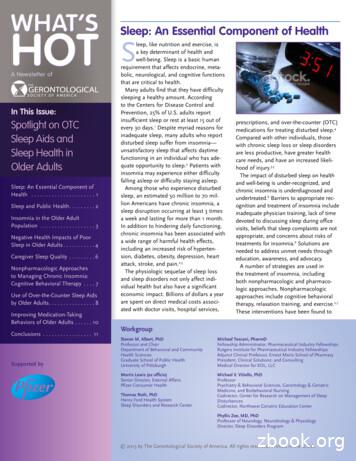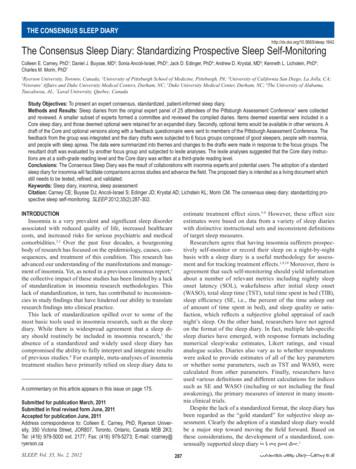Activity - Sleep - Heart Rate
Nokia Steel HR Activity - Sleep - Heart Rate Installation and Operating Instructions Nokia Steel HR v3.0 November, 2017 EN - 1
Table of Contents Minimum Requirements. 4 Internet access 4 Smartphone or device 4 OS version 4 Nokia Health Mate app version 4 Description 5 Overview 5 Box Contents 5 Product description 6 Watch screens description 6 Setting Up the Nokia Steel HR 7 Installing the Nokia Health Mate App 7 Installing my Nokia Steel HR 7 Setting the Time 18 Wearing my Nokia Steel HR 19 Customizing the settings of my Nokia Steel HR 20 Changing the screen order 20 Enabling notifications 21 Tracking my activity 23 Overview 23 Checking my progress 23 Changing my activity goal 24 Tracking my swimming sessions 25 Tracking my sleep 26 Overview 26 Retrieving my sleep data 26 Setting an Alarm 27 Tracking my heart rate 30 Overview 30 Wearing my Nokia Steel HR 30 Nokia Steel HR v3.0 November, 2017 EN - 2
Retrieving my heart rate data 30 Getting more active 32 Syncing your Data 35 Dissociating your Nokia Steel HR 36 Cleaning and Maintenance 38 Cleaning my Nokia Steel HR 38 Charging the battery 38 Replacing the Wristband 39 Calibrating the Hands 40 Updating the Firmware Version 41 User Guide Copyright 43 Legal Notice. 43 Personal Data 43 Safety Instructions.44 Use and Storage 44 Heart Rate Measurement 44 Water Resistance 44 Service and Maintenance 44 Specifications 46 Document Release Overview 48 Warranty 49 Regulatory Statements 50 Nokia Steel HR v3.0 November, 2017 EN - 3
Important Notice By using your Nokia Steel HR you expressly agree to the Nokia Services Terms and Conditions available on our website. Minimum Requirements Internet access Access to the Internet is required to: Download the Nokia Health Mate app, Set up your Nokia Steel HR, Upgrade the firmware. For more details, refer to “Specifications” on page 46. Smartphone or device An iOS device or an Android device (with operational Bluetooth Low Energy and Wi-Fi or 3G/4G) is required to: Set up your Nokia Steel HR, Retrieve data from your Nokia Steel HR, Interact with your Nokia Steel HR, Interact with people. For more details, refer to “Specifications” on page 46. OS version You need iOS 8 (or higher) or Android 6.0 (or higher) on your device to install and run the Nokia Health Mate App. For any device, BLE (Bluetooth Low Energy) compatibility is required to install your Nokia Steel HR. Nokia Health Mate app version You always need the latest version of the Nokia Health Mate app to have all the latest features available. Nokia Steel HR v3.0 November, 2017 EN - 4
Description Overview The Nokia Steel HR does it all and still manages to look cool and stylish while doing it. Not only is it able to track your activity and your sleep, it is also water-resistant up to 5ATM, allowing you to track your swimming sessions. However what sets it apart is that it’s able to track your heart rate during your workout sessions, or even continuously if you choose to. Last but not least, it allows you to set a vibration-based alarm that wakes you up effectively without waking up your entire household. You can easily check your activity by taking a look at the activity hand which goes from 0% up to 100% when you reach your daily step goal. By default, the daily step goal is 10,000 steps. You can, however, change that goal anytime you want through the Nokia Health Mate app. Whenever you go above your daily step goal, the activity hand goes back to the 0% mark and starts moving toward the 100% mark all over again. An OLED screen also allows you to see additional information directly from your watch: heart rate , calories burned, distance, and alarm time. Any additional information you might need is available from the Nokia Health Mate app, along with the full history of the data collected by your Nokia products. Box Contents (1) Nokia Steel HR Nokia Steel HR v3.0 November, 2017 (2) Charging cable EN - 5
Product description (A) Wristband (B) Display (C) Activity dial (D) Heart reate sensor Watch screens description The OLED display of your Nokia Steel HR allows you to display a number of screens showing additional information. Following are the screens available: Date and time: Displays the date and time. This screen cannot be disabled. Heart Rate: Displays your latest heart rate measurement. Steps: Displays your current number of steps for the day. Distance: Displays your current distance for the day. Active Calories: Displays the number of calories you’ve actively burned for the day. Alarm: Displays the time of your next alarm. Nokia Steel HR v3.0 November, 2017 EN - 6
Setting Up the Nokia Steel HR Installing the Nokia Health Mate App If the Nokia Health Mate app is not already installed on your device, perform the following steps: 1. Type healthapp.nokia.com in your device’s web browser. 2. Tap Download on the App Store or on the Play Store. 3. Tap Get. The installation process starts. Installing my Nokia Steel HR I’m new to Nokia If you don’t already have a Nokia account, you have to create one in order to set up and use your Nokia Steel HR. If you already have an account, refer to “I already have a Nokia account” on page 13. To install your Nokia Steel HR, perform the following steps: 1. Open the Nokia Health Mate app. Nokia Steel HR v3.0 November, 2017 EN - 7
2. Tap Get started. 3. Tap Start installing my device. 4. Tap Watches. Nokia Steel HR v3.0 November, 2017 EN - 8
5. Tap Steel HR. 6. Tap Install. Nokia Steel HR v3.0 November, 2017 EN - 9
7. Press the button on the side of your Nokia Steel HR and tap Next. 8. Tap Install. 9. Enter the code displayed on your watch and tap Pair. Nokia Steel HR v3.0 November, 2017 EN - 10
10. Tap Next. 11. Enter your email address, password, and then confirm your password. Tap Next. 12. Enter your first name, surname (last name) and birthday. Tap Next. 13. Select your gender and enter your current height and weight. Tap Create. 14. When prompted to, slide your finger on the wheel displayed in the app until the minute hand reaches the 0 mark. Tap Next. Nokia Steel HR v3.0 November, 2017 EN - 11
15. Slide your finger on the wheel displayed in the app until the hour hand reaches the 0 mark. Tap Next. 16. Slide your finger on the wheel displayed in the app until the activity hand reaches the 0 mark. Tap Next. Note that the activity hand only moves in one direction. 17. Tap OK. 18. Tap Next to watch the tutorials. Nokia Steel HR v3.0 November, 2017 EN - 12
19. Tap Enable notifications if you want to receive notifications on your watch and tap Next. Go to “Enabling notifications” on page 21 for more information on notifications. 20. Tap Close. Your Nokia Steel HR is now activated. 21. Tap and slide the daily step goal up or down to select the goal you want. The range for your goal is between 3,000 and 15,000 steps a day. 22. Tap OK. I already have a Nokia account If you already have a Nokia account, you can get started on the installation process. To do so, perform the following steps: 1. Open the Nokia Health Mate app. Nokia Steel HR v3.0 November, 2017 EN - 13
2. Tap My devices. 3. Tap . 4. Tap Watches. 5. Tap Steel HR. Nokia Steel HR v3.0 November, 2017 EN - 14
6. Tap Install. 7. Press the button on the side of your Nokia Steel HR and tap Next. 8. Tap Install. Nokia Steel HR v3.0 November, 2017 EN - 15
9. Enter the code displayed on your watch and tap Pair. 10. Tap Next. 11. Select the user who will be using the Nokia Steel HR. 12. When prompted to, slide your finger on the wheel displayed in the app until the minute hand reaches the 0 mark. Tap Next. Nokia Steel HR v3.0 November, 2017 EN - 16
13. Slide your finger on the wheel displayed in the app until the hour hand reaches the 0 mark. Tap Next. 14. Slide your finger on the wheel displayed in the app until the activity hand reaches the 0 mark. Tap Next. Note that the activity hand only moves in one direction. 15. Tap OK. 16. Tap Next to watch the tutorials. Nokia Steel HR v3.0 November, 2017 EN - 17
17. Tap Enable notifications if you want to receive notifications on your watch and tap Next. Go to “Enabling notifications” on page 21 for more information on notifications. 18. Tap Close. Your Nokia Steel HR is now activated. 19. Tap and slide the daily step goal up or down to select the goal you want. The range for your goal is between 3,000 and 15,000 steps a day. 20. Tap OK. Setting the Time The Nokia Steel HR is set up using your mobile device, which allows it to be automatically set to the current time, based on the time zone you are in. If you ever have to change time zones while wearing your Nokia Steel HR, all you have to do is open the Nokia Health Mate app to sync your watch with your device and the correct time will be displayed. Nokia Steel HR v3.0 November, 2017 EN - 18
Note that you won’t have to worry about daylight savings either. In this case as well, syncing your Nokia Steel HR with your device will be enough to update to the correct time. Wearing my Nokia Steel HR The Nokia Steel HR should be worn about a centimenter below the wristbone. To ensure that you get accurate heart rate readings, the wristband should be tight around your wrist in a way that remains comfortable. Nokia Steel HR v3.0 November, 2017 EN - 19
Customizing the settings of my Nokia Steel HR Changing the screen order You can change the order of the screens of your Nokia Steel HR, or even remove some of them if you wish. To do so, perform the following steps: 1. 2. 3. 4. Open the Nokia Health Mate app. Go to Devices. Tap Steel HR. Tap More settings. 5. Tap Screens customization. 6. Select the screens you want to display: Nokia Steel HR v3.0 November, 2017 EN - 20
- Tap the dark circles on the left to hide a screen. - Tap the empty circles on the left to display a screen. 7. Tap and hold the icon on the right to drag a screen up or down. 8. Tap the back button to confirm. Enabling notifications If you want to get notified on your Nokia Steel HR whenever you have an incoming call or when you receive a text message, you can enable the notifications option. To do so, perform the following steps: 1. Open the Nokia Health Mate app. 2. Go to Devices. 3. Tap Steel HR. Nokia Steel HR v3.0 November, 2017 EN - 21
4. Tap Notifications. 5. Tap Enable notifications and select the notifications you want to enable. 6. Tap the back button to confirm. Nokia Steel HR v3.0 November, 2017 EN - 22
Tracking my activity Overview Your Nokia Steel HR allows you to track your activity: number of steps, run tracking and swim tracking. Whether you are walking, running or swimming, you don’t have to do anything to start tracking it. All you have to do is wear your Nokia Steel HR, it will do the rest. (1) Visual representation of the number of steps: each bar corresponds to a 30-minute period (2) Number of steps during the day (3) Percentage of the daily step goal achieved (4) Estimated distance walked during the day (5) Estimated calories burned during the day (active calories and total number of calories) (6) Heart rate graph (7) Day’s activity detail The integrated accelerometer allows your Nokia Steel HR to automatically count your number of steps and to recognize when you are running. Your running activity, your distance and your calories are calculated thanks to an algorithm based on your number of steps and your personal data (age, height and weight). Checking my progress In order to check your progress in terms of number of steps, all you have to do is have a look at the activity hand. Depending on its position, you can tell what percentage of your daily step goal you have achieved. Once you reach the 100% mark, your watch vibrates and the cycle starts all over again, from 0% to 100%. To get more information (such as the exact number of steps, the distance, or the calories you have burned), simply press the button located on the right-hand side. The different screens of your Nokia Steel HR will be displayed one after the other. Nokia Steel HR v3.0 November, 2017 EN - 23
To get even more details, simply log in to the Nokia Health Mate app. The app offers many graphs that allow you to easily see your history and your progress from the very first time you use it. Changing my activity goal This feature allows you to set a custom daily step goal. To change your daily step goal, perform the following steps: 1. 2. 3. 4. 5. Open the Nokia Health Mate app. Go to your Dashboard. Tap on Steps. Tap on the three dots at the top of the screen. Tap Step goal. Note that you can change your step goal by selecting a step widget in your Timeline and tapping on the three dots at the top of the screen. You can also go to Profile Goals Daily steps. 6. Tap and slide the daily step goal up or down to select the goal you want. 7. Tap OK. Nokia Steel HR v3.0 November, 2017 EN - 24
8. Sync your Nokia Steel HR by opening the Nokia Health Mate app and refreshing your Timeline by sliding your finger from top to bottom. Tracking my swimming sessions Your Nokia Steel HR allows you to track your swimming sessions. All you have to do is wear your Nokia Steel HR while swimming. It will automatically detect that you’re swimming and track your swimming sessions without any action required on your part. Once you’re done swimming, the Nokia Health Mate app will let you know how long your session was and how many calories you’ve burned. Nokia Steel HR v3.0 November, 2017 EN - 25
Tracking my sleep Overview Your Nokia Steel HR lets you track your sleep without requiring any action on your part. All you have to do is wear your Nokia Steel HR when you go to sleep: it will do the rest on its own. If you do not want to track your sleep, simply don’t wear your Nokia Steel HR to sleep. Retrieving my sleep data You can retrieve the sleep data collected by your Nokia Steel HR in your Timeline in the Nokia Health Mate app. (1) Breakdown of your night: (2) Time spent laying - Time spent awake (grey) - Duration of light sleep cycle (light blue) - Duration of deep sleep cycle (dark blue) (3) Total time spent sleeping (5) Time it took you to fall asleep (4) Percentage of the sleep goal (7) Heart rate graph (6) Number of wake-ups The Nokia Health Mate app keeps your entire history, allowing you to easily track how your sleep data evolves over time. Nokia Steel HR v3.0 November, 2017 EN - 26
Setting an Alarm Enabling the Alarm In order to enable and set an alarm, perform the following steps: 1. Open the Nokia Health Mate app. 2. Go to Devices. 3. Select Alarm. 4. Put your Nokia Steel HR close enough to your mobile device. 5. Tap the Alarm toggle to enable the alarm. Nokia Steel HR v3.0 November, 2017 EN - 27
6. Tap and slide the wake up time up or down to select the alarm time. 7. If necessary, select a smart wake-up time when setting an alarm. Your watch will then find the best moment to wake you up during that time period to make for a smoother wake-up experience. 8. Tap OK. 9. Tap Repeat on if you want to select on which days the alarm should be triggered. 10. Tap the back button to confirm. Nokia Steel HR v3.0 November, 2017 EN - 28
Disabling the Alarm 1. In the Nokia Health Mate app, go to Devices. 2. Tap Alarm. 3. Put your Nokia Steel HR close enough to your mobile device. 4. Tap the Alarm toggle to disable the alarm. 5. Tap the back arrow at the top left of the screen. Your alarm is disabled. Stopping the Alarm You can stop the alarm by pressing the button of your Nokia Steel HR. It will stop right away instead of vibrating eight times before stopping on its own. Nokia Steel HR v3.0 November, 2017 EN - 29
Tracking my heart rate Overview Your Nokia Steel HR can help you track your heart rate. By default, it takes a heart rate measurement every ten minutes, allowing you to see how your heart rate fluctuates during the day. You also have the option of using the continuous heart rate mode to get your continuous heart rate, which is especially interesting during a workout session. In this case, a measurement is taken every second. Note that the continuous heart rate mode also enables a timer so that you know exactly how long you’ve been working out. Wearing my Nokia Steel HR To make sure your heart rate can be effectively tracked by your Nokia Steel HR, make sure the wristband of your Nokia Steel HR is tight enough while still remaining comfortable. It should also be worn about a centimeter (or half an inch) away from your wrist bone. Retrieving my heart rate data You can see your latest heart rate measurement directly from your Nokia Steel HR. To do so, simply press and release the button to go through the screens until the heart rate screen is displayed. Note that going to the heart rate screen will trigger a new heart rate measurement. If you want to see the full history of your heart rate measurement, you can log in to the Nokia Health Mate app. Nokia Steel HR v3.0 November, 2017 EN - 30
If you wear your Nokia Steel HR every day, you will receive an average heart rate item in your Timeline. This heart rate item shows your heart rate average and your different heart rate zones during the day. Launching the continuous heart rate mode You can easily launch the continuous heart rate mode before a workout session. To do so, perform the following steps: 1. Press the button of your Nokia Steel HR for about a second until it vibrates. The continuous heart rate mode is on. 2. Press the button until it vibrates again when you want to stop the continuous heart rate mode. Note that only the heart rate screen appears on the display of your Nokia Steel HR when the continuous heart rate mode is on. Nokia Steel HR v3.0 November, 2017 EN - 31
Getting more active Competing with my friends Overview Your Nokia Steel HR and the Nokia Health Mate app help you stay motivated by bringing a social dimension to the equation. You can add your friends and family to your leaderboard and compete with them to be the one who walks the most every week. It doesn’t matter if they have a Nokia product or not: you can add anyone as long as they have the Nokia Health Mate app on their smartphone, thanks to the in-app tracking that can act as an activity tracker. This feature is only available to the main user of the account. Adding someone to my leaderboard You can invite people to join your leaderboard. To do so, perform the following steps: 1. In the Nokia Health Mate app, go to Wellness Programs. 2. Select Leaderbord. 3. Tap Join. 4. Tap Invite. 5. Select how you want to send your invitation. Nokia Steel HR v3.0 November, 2017 EN - 32
Several options are available, such as message, email or social media websites. Interacting with someone in my leaderboard Once you have friends in your leaderboard, you can interact with them by tapping their name and selecting one of the three actions available: Thumb up to encourage them, Thumb down to show off, Message to chat with them. Adding a social component to your activity tracking is a great way to stay motivated and push your limits. Competing with myself Badges The Nokia Health Mate app offers a system of badges, virtual rewards that you unlock after certain achievements. There are two kinds of badges: daily steps badges whenever you reach a certain number of steps on a given day, Nokia Steel HR v3.0 November, 2017 EN - 33
cumulative distance badges when you reach an overall distance. Badges are a fun way to stay motivated and to be rewarded for your efforts. Insights Once you have been using your Nokia Steel HR for a few days, the Nokia Health Mate app will provide you with Insights. This feature looks at your activity and lets you know when you are more active than usual. Whenever you are less active than usual, the Insights encourage you to keep going so that you can reach your health goal. Note that it is not possible to disable the Insights. Nokia Steel HR v3.0 November, 2017 EN - 34
Syncing your Data Thanks to background synchronization, you should never have to worry about syncing your data, as long as your Bluetooth is always enabled. Background sync is automatically triggered when: You have taken more than 1,000 steps since the last sync. You have reached your daily step goal. More than 6 hours have passed since the last sync took place. You change time zones or when daylight savings start. You can also sync your data manually. All you have to do to sync your data is open the Nokia Health Mate app. When you do, your Nokia Steel HR automatically syncs your data with the app. Make sure your Nokia Steel HR is close enough to your mobile device and the Bluetooth is activated on your device or you will not be able to synchronize your data. Your Nokia Steel HR has a limited memory. Make sure you open the app regularly so that you do not lose any of your data. Nokia Steel HR v3.0 November, 2017 EN - 35
Dissociating your Nokia Steel HR Dissociating your Nokia Steel HR allows you to remove it from your account. Once it is no longer linked to your account, it can be installed on another account or on the profile of another user of your account. Dissociating your Nokia Steel HR will not remove any of your data from the Nokia Health Mate app. To dissociate your Nokia Steel HR, perform the following steps: Press the button of your Nokia Steel HR for 5 to 6 seconds. Press the button three times until “Factory reset” is displayed. Press the button for one second until “Reset in 5 clicks” is displayed. Press the button five times to effectively reset your watch. Go to the Bluetooth settings of your mobile device and “forget” your Nokia Steel HR (for iOS users only). 6. Open the Nokia Health Mate app. 7. Go to Devices. 8. Tap Steel HR. 1. 2. 3. 4. 5. Nokia Steel HR v3.0 November, 2017 EN - 36
9. Tap Dissociate this product. 10. Tap Remove from my account. Nokia Steel HR v3.0 November, 2017 EN - 37
Cleaning and Maintenance Cleaning my Nokia Steel HR 1. Use a lint-free cloth moistened with water to clean the glass and casing of your Nokia Steel HR. 2. Run the silicone band under water and rub it with hypoallergenic soap to clean it. 3. Dry the silicone wristband with a soft cloth. Charging the battery Your Nokia Steel HR can operate for up to 25 days on a single charge, depending on your use of the heart rate mode. Using the continuous heart rate mode all the time instead of just during activities will deplete the battery much faster. To charge your Nokia Steel HR, perform the following steps: 1. Connect the USB end of the charging cable to a power source . 2. Position the other end of the charging cable on the back of your Nokia Steel HR in such a way that the magnets align. You can check the percentage of the battery on the display of the watch while it’s charging. Note that if you don’t charge your Nokia Steel HR right away, the power reserve mode will allow you to keep using it for 20 additional days. However, you will only be able to read the time and track your activity in this mode. You will need to charge your Nokia Steel HR to use the heart rate mode. Nokia Steel HR v3.0 November, 2017 EN - 38
Replacing the Wristband You can easily replace the wristband of your Nokia Steel HR thanks to the quick release spring bars with which it is attached. The 36-mm model requires wristbands that are 18mm wide, while the 40-mm model requires wristbands that are 20-mm wide. To change the wristband, perform the following steps: 1. Turn your Nokia Steel HR over. 2. Locate the knob of each spring bar. 3. Pull the knob of the first spring bar to the left side and remove the wristband. 4. Insert one side of the spring bar of the new wristband. 5. Put the wristband in place while pulling the knob to the left side. 6. Release the knob. The wristband is now properly attached to your Nokia Steel HR. 7. Repeat the previous steps for the other side. Nokia Steel HR v3.0 November, 2017 EN - 39
Calibrating the Hands If you ever feel that the time displayed on your Nokia Steel HR is incorrect, you may need to recalibrate the hands. To do so, perform the following steps: 1. In the Nokia Health Mate app, go to Devices. 2. Tap your Nokia Steel HR. 3. Tap Set the time. Make sure that your Nokia Steel HR is placed close enough to your mobile device. 4. When prompted to, slide your finger on the wheel displayed in the app until the minute hand reaches the 0 mark. Tap Next. 5. Slide your finger on the wheel displayed in the app until the hour hand reaches the 0 mark. Tap Next. Nokia Steel HR v3.0 November, 2017 EN - 40
6. Slide your finger on the wheel displayed in the app until the activity hand reaches the 0 mark.
Installing the Nokia Health Mate App If the Nokia Health Mate app is not already installed on your device, perform the following steps: 1. Type healthapp.nokia.com in your device's web browser. 2. Tap Download on the App Store or on the Play Store. 3. Tap Get. The installation process starts. Installing my Nokia Steel HR I'm new to Nokia
Nov 12, 2018 · 2 The Sleep in America poll was run alongside the National Sleep Foundation’s validated sleep health assessment tool, the Sleep Health Index , which has been fielded quarterly since 2016.The Index is based on measures of sleep duration, sleep quality and disordered sleep. Am
uals experience disturbed sleep at least a few nights each week12 . Research presented at SLEEP 2013, the 27th Annual Meeting of the Associated Professional Sleep Societies, LLC, addressed sleep-related topics ranging from basic sleep science, such as cell and molecular genetics, to such clinical topics as sleep disorders and sleep and aging .
the heart rate sensor. When using a bathing suit, the best performance is achieved by wearing the heart rate sensor underneath it. Polar H3 heart rate sensor is water resistant but will not measure heart rate in water due to its 2.4 GHz (W.I.N.D.) transmission frequency. Caring for Your Heart Rate Sensor The heart rate sensor is a high-tech .
Heart Rate Sensor Parts 1. The plastic electrode areas on the reverse side of the strap detect heart rate. Picture A1. 2. The connector sends the heart rate signal to the receiving device. Picture A2. WearLink heart rate sensors enable training in a group without interference from other heart rate sensors. Wear the Heart Rate Sensor 1.File Size: 645KBPage Count: 13
Academy of Sleep Medicine, the Department of Health and Human Services, the National Sleep Foundation, and the Sleep Research Society Contract no. N01-OD-4-2139 ISBN 0-309-10111-5 (hardback) 1. Sleep disordersÑSocial aspects. 2. Sleep deprivationÑSocial aspects. 3. SleepÑSocial aspects. 4. Public health. I.
The Pittsburgh Sleep Quality Index (PSQI) 21 is a 19-item ques-tionnaire used to measure sleep quality complaints. Seven com-ponent scores assess habitual duration of sleep, nocturnal sleep disturbances, sleep latency, sleep quality, daytime dysfunction, sleep medication usage
(WASO), total sleep time (TST), total time spent in bed (TIB), sleep efficiency (SE, i.e., the percent of the time asleep out of amount of time spent in bed), and sleep quality or satis-faction, which reflects a subjective global appraisal of each night's sleep. On the other hand, researchers have not agreed on the format of the sleep diary.
then compared with that of sleep deprived non-epileptic mice along with their non-sleep deprived peers. The mice, which have sleep cycles as short as 30 - 90 seconds, are deprived of sleep for 6 hours to up to 3 weeks at a time using a physical stimulus to awaken them. This research is being used to simulate sleep apnea and chronic sleep