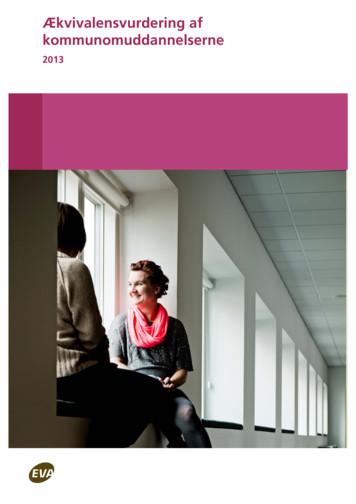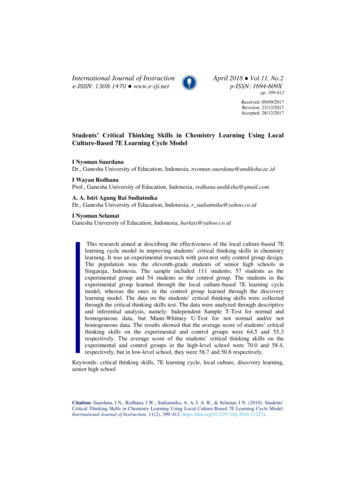Model 4210-CVU
Model 4210-CVUKeithley Instruments28775 Aurora RoadCleveland, Ohio citance Voltage Unit (CVU) Quick Start GuideOverviewYou can quickly begin using your Keithley Instruments Model 4210-CVU Capacitance Voltage Unit by followingthe steps in this Quick Start Guide (QSG). For detailed information about the 4210-CVU, refer to the CompleteReference CD-ROM that came with your Model 4200-SCS Semiconductor Characterization System.Follow the steps outlined below and detailed in the following pages to begin using your 4210-CVU: Step 1: Unpack your 4200-SCS.Step 2: Make basic system connections (power cord, keyboard, and optional printer).Step 3: Connect a test fixture to the 4200-SCS (4210-CVU card preinstalled).Step 4: Power up and log on.Step 5: Start the KITE software and select the cv-cap test in the default project.Step 6: Define your test.Step 7: Run the cv-cap test.Step 8: View the data sheet.Step 9: View the graph.Step 10: Print and export data.The example in this QSG uses the default project and runs the cv-cap test. To select a different project or test,you must modify the procedures as appropriate. Figure 1 shows the Keithley Interactive Test Environment(KITE) window after the default project and cv cap test are selected.Figure 1: KITE interface with the cv-cap test selected in the default projectProject NavigatorPA-952 Rev. B / December 2016Selected Test*PPA-952B*ToolbarKITE Workspace1
Model 4210-CVU Quick Start GuideStep 1: Unpack your 4200-SCSThe box contains: 4200-SCS Semiconductor Characterization System, with the 4210-CVU card integrated into the mainframe.How to lift the 4200-SCS: Lift from the bottom, not from the front bezel. Set it on a bench or install it in a rack using the optional slide rack-mounting kit.Keyboard with built-in pointing deviceTwo triax cables for each source-measure unit (SMU)Four red SMA to SMA cables for the 4210-CVUConnectors: Four SMA to BNC adapters; 2 BNC teesY-Cable: Use to connect the keyboard to the mainframePower cordModel 4200-SCS KTE Interactive CD-ROMModel 4200-SCS Complete Reference CD-ROMStep 2: Make basic system connections (power cord, keyboard, and optionalprinter)Basic system connections to the 4200-SCS (shown in Figure 2) include the keyboard (which has a built-inpointing device), the supplied power cord, and an optional printer. If you are using a USB printer, connect itto the USB port.Plug the female end of the supplied power cord into the 4200-SCS. Do not connect the maleend to line power at this time. Steps 2 and 3 in this Quick Start Guide must be performed withthe line power disconnected.Figure 2: System connections2PA-952 Rev. B / December 2016
Model 4210-CVU Quick Start GuideStep 3: Connect a test fixture to the 4200-SCS (4210-CVU card preinstalled)Figure 3 shows how to connect a BNC test fixture to the 4200-SCS. The red SMA cables and BNCadapters are supplied with the 4210-CVU card.Figure 3: DUT test fixture connections to the 4210-CVUStep 4: Power up and log on1. Make sure the POWER switch is in the OFF (out) position. The POWER switch is on the front panel in thelower right corner.2. Plug the male end of the line cord into a properly grounded AC line power receptacle.3. Turn on the 4200-SCS by pushing in the POWER switch to the ON (in) position.4. At the KIUSER prompt, press ENTER. There is no password for this account.When first starting a KTE Interactive software tool, you must answer "Yes" to an on-screen licenseagreement. Answering "No" makes your system nonfunctional until you reinstall the software.PA-952 Rev. B / December 20163
Model 4210-CVU Quick Start GuideStep 5: Start the KITE software and select the cv-cap test in the defaultproject1. Start the KITE software by double-clicking the KITE icon on the Microsoft Windows desktop (seeFigure 4).Figure 4: The KITE iconDouble-click to start KITEWhen KITE starts, the default project will open automatically. If a different project opens, perform the threesteps in Figure 5 to open the default project. The Project Navigator for the default project is shown inFigure 1.If the Project Navigator is not displayed when KITE is started, click the View menu and select theProject Navigator item. The View menu is located on the upper left side of the menu bar in the KITEwindow.Figure 5: Open default project1From the File menu,click Open Project2Use the browser to selectthe default project3Click Open to openthe default projectWhen browsing, use the following directory path to locate the default.kpr project PA-952 Rev. B / December 2016
Model 4210-CVU Quick Start Guide2. Select the cv-cap test, as shown in Figure 6.Figure 6: Default project in Project Navigator: Selecting the cv-cap testDouble-click cv-cap to select thetestThe checkbox for the cv-cap testmust be checked in order to runthe test. If unchecked, click thecheckbox to insert a Step 6: Define your testThe test is defined from the test Definition tab shown in Figure 7. As shown in the tab, the device in thisexample is connected to the CVH1 and the CVL1 terminals of the 4210-CVU. In this test, the DC bias is sweptfrom –5 V to 5 V in 0.2 V steps, with a 1 MHz capacitance measurement made at each step.1. You can change the setup for the cv-cap test. A settings window is displayed by clicking the appropriateFORCE MEASURE bar, as shown in Figure 7. Figure 8 shows the Forcing Functions / Measure Optionswindow for cv-cap setup.Figure 7: cv-cap Definition tab: How to display a setup window for the CVU instrumentA.Select Definition tabPA-952 Rev. B / December 2016B. Click to set up the CVH1 terminalsettings5
Model 4210-CVU Quick Start GuideFigure 8: Setup for CVU pin CVH1These parametersset up the DC biassweepKey ACsettingsThis pull-down menuselects the format ofthe measured data(e.g., the MeasureModel)2. After making any changes to the test definition, click the Save All button on the toolbar to save the settings(see Figure 9).Figure 9: The Save All buttonClick Save All tosave settings.Step 7: Run the cv-cap test1. In the Project Navigator (see Figure 6), make sure the cv-cap test is highlighted and the checkbox ischecked.2. On the toolbar, click the green Run Test button to run the test one time (see Figure 10).Figure 10: The Run Test buttonClick Run Testto start test.While the test is running, the Run Test button turns gray and the Abort Test button turns red. In addition, theMEASURING indicator on the lower right corner of the front panel is on while the test is running. When the test isfinished, the Run Test button turns green.6PA-952 Rev. B / December 2016
Model 4210-CVU Quick Start GuideTroubleshooting hintsA selected test will not run if the Run Test button is not green. Here are a few reasons why the Run Test buttonwill not be green: A test is still running. The checkbox for the test is not checked (see Figure 6). Changes to the test setup were not saved (see Step 6B).If a selected test still will not run, click the Status tab for the test. This tab provides status information forthe test.Step 8: View the data sheetThe data sheet for the cv-cap test is displayed by clicking the Sheet tab for the test. Use the tabs at the bottomof the Sheet to display the data type. A sample data sheet for the cv-cap test is shown in Figure 11.Figure 11: Sample data sheet for the cv-cap testClick to export data(see Step 10)Click to displayData SheetClick to display Click to displayCalc SheetSettings SheetTo select more than one sheet for selective printing, hold down the Ctrl key and then click the tab.See Step 10 to print Sheet data.PA-952 Rev. B / December 20167
Model 4210-CVU Quick Start GuideStep 9: View the graphThe graph for the cv-cap test is displayed by clicking the Graph tab for the test. A sample graph for the cv-captest is shown in Figure 12. Notice that the extracted NOISE parameter is included on the screen.The Graph Settings menu (shown in Figure 13) was used to select the Legend box and change series colors.Figure 12: Sample graph for the vds-id testFigure 13: Graph Settings menuTo display the Graph Settings menu: Right-clickyour mouse anywhere in the graph area.ORFrom the Tools menu, select Graph.Settings.Use the DataVariables propertiesdialog box to displayextracted parameters– NOISE in this case8PA-952 Rev. B / December 2016
Model 4210-CVU Quick Start GuideAuto Y-axisBy default, the Y-axis does not automatically scale.To automatically achieve optimum resolution for the Y-axis, select auto scale as follows:1.2.3.4.Right-click anywhere on the graph to display the graph settings menu shown in Figure 13.In the menu, click Auto Properties to display the Axis Properties window.Click the Y1 Axis tab, and then click Auto Scale to select the box for Auto.Click OK to close the window and enable auto scale for the Y-axis.Step 10: Print and export dataPrinting Sheet data1. In the KITE workspace, click the Sheet tab to display test data. You can selectively print the Data sheet,Calc sheet, and the Settings sheet. Figure 11 and the NOTE that follows it show how to select sheets forprinting.2. From the FILE menu (at the upper left side of the KITE window), select the Print option.3. In the Print setup window, there are two print options. You can print the Selected Sheets (Data, Calc, orSheet) or the Entire Workbook (Data, Calc, and Sheet).4. In the Print setup window, click OK to print the data.Printing the graph1. In the KITE workspace, click the Graph tab to display the graph.2. From the FILE menu (at the upper left side of the KITE window), select the Print option.3. In the Print setup window, click OK to print the graph.Exporting data into a Microsoft Excel-compatible worksheet1. In the KITE workspace, click the Sheet tab to display the test data.2. In the Sheet tab, click the Save As button, as shown in Figure 11.3. From the Save As setup window, specify a file name and path and click Save. The default directory pathfor exporting data is C:\S4200\kiuser\export.Additional projects for the 4210-CVUThe following additional projects have been created for the 4210-CVU are in the “ CV” folder in the Projectsdirectory:CVU BJTCVU CapacitorCVU InterconnectCapCVU ivcvswitchCVU lifetimeCVU MobileIonCVU MOScapCVU MOSFETCVU nanowireCVU PNjunctionCVU PVcellTo open one of the above project plans:4. Click File at the top of the Keithley Interactive Test Environment (KITE) window.5. Select Open Project from the list.6. In the Open KITE Project File window, navigate back (up one level) to the Projects folder.7. Double-click the CV folder.8. Open the CVU project.PA-952 Rev. B / December 20169
Model 4210-CVU Quick Start GuideSafety precautionsThe following safety precautions should be observed before using this product and any associated instrumentation. Althoughsome instruments and accessories would normally be used with nonhazardous voltages, there are situations where hazardousconditions may be present.This product is intended for use by qualified personnel who recognize shock hazards and are familiar with the safety precautionsrequired to avoid possible injury. Read and follow all installation, operation, and maintenance information carefully before usingthe product. Refer to the user documentation for complete product specifications.If the product is used in a manner not specified, the protection provided by the product warranty may be impaired.The types of product users are:Responsible body is the individual or group responsible for the use and maintenance of equipment, for ensuring that theequipment is operated within its specifications and operating limits, and for ensuring that operators are adequately trained.Operators use the product for its intended function. They must be trained in electrical safety procedures and proper use of theinstrument. They must be protected from electric shock and contact with hazardous live circuits.Maintenance personnel perform routine procedures on the product to keep it operating properly, for example, setting the linevoltage or replacing consumable materials. Maintenance procedures are described in the user documentation. The proceduresexplicitly state if the operator may perform them. Otherwise, they should be performed only by service personnel.Service personnel are trained to work on live circuits, perform safe installations, and repair products. Only properly trainedservice personnel may perform installation and service procedures.Keithley Instruments products are designed for use with electrical signals that are measurement, control, and data I/Oconnections, with low transient overvoltages, and must not be directly connected to mains voltage or to voltage sources withhigh transient overvoltages. Measurement Category II (as referenced in IEC 60664) connections require protection for hightransient overvoltages often associated with local AC mains connections. Certain Keithley Instruments measuring instrumentsmay be connected to mains. These instruments will be marked as category II or higher.Unless explicitly allowed in the specifications, operating manual, and instrument labels, do not connect any instrument to mains.Exercise extreme caution when a shock hazard is present. Lethal voltage may be present on cable connector jacks or testfixtures. The American National Standards Institute (ANSI) states that a shock hazard exists when voltage levels greater than30 V RMS, 42.4 V peak, or 60 VDC are present. A good safety practice is to expect that hazardous voltage is present in anyunknown circuit before measuring.Operators of this product must be protected from electric shock at all times. The responsible body must ensure that operatorsare prevented access and/or insulated from every connection point. In some cases, connections must be exposed to potentialhuman contact. Product operators in these circumstances must be trained to protect themselves from the risk of electric shock.If the circuit is capable of operating at or above 1000 V, no conductive part of the circuit may be exposed.Do not connect switching cards directly to unlimited power circuits. They are intended to be used with impedance-limitedsources. NEVER connect switching cards directly to AC mains. When connecting sources to switching cards, install protectivedevices to limit fault current and voltage to the card.Before operating an instrument, ensure that the line cord is connected to a properly-grounded power receptacle. Inspect theconnecting cables, test leads, and jumpers for possible wear, cracks, or breaks before each use.When installing equipment where access to the main power cord is restricted, such as rack mounting, a separate main inputpower disconnect device must be provided in close proximity to the equipment and within easy reach of the operator.For maximum safety, do not touch the product, test cables, or any other instruments while power is applied to the circuit undertest. ALWAYS remove power from the entire test system and discharge any capacitors before: connecting or disconnectingcables or jumpers, installing or removing switching cards, or making internal changes, such as installing or removing jumpers.Do not touch any object that could provide a current path to the common side of the circuit under test or power line (earth)ground. Always make measurements with dry hands while standing on a dry, insulated surface capable of withstanding thevoltage being measured.For safety, instruments and accessories must be used in accordance with the operating instructions. If the instruments oraccessories are used in a manner not specified in the operating instructions, the protection provided by the equipment may beimpaired.10PA-952 Rev. B / December 2016
Model 4210-CVU Quick Start GuideDo not exceed the maximum signal levels of the instruments and accessories. Maximum signal levels are defined in thespecifications and operating information and shown on the instrument panels, test fixture panels, and switching cards.When fuses are used in a product, replace with the same type and rating for continued protection against fire hazard.Chassis connections must only be used as shield connections for measuring circuits, NOT as protective earth (safety ground)connections.If you are using a test fixture, keep the lid closed while power is applied to the device under test. Safe operation requires the useof a lid interlock.If ascrew is present, connect it to protective earth (safety ground) using the wire recommended in the user documentation.Thesymbol on an instrument means caution, risk of danger. The user must refer to the operating instructions located in theuser documentation in all cases where the symbol is marked on the instrument.symbol on an instrument means caution, risk of electric shock. Use standard safety precautions to avoid personalThecontact with these voltages.Thesymbol on an instrument shows that the surface may be hot. Avoid personal contact to prevent burns.Thesymbol indicates a connection terminal to the equipment frame.symbol is on a product, it indicates that mercury is present in the display lamp. Please note that the lamp must beIf thisproperly disposed of according to federal, state, and local laws.The WARNING heading in the user documentation explains dangers that might result in personal injury or death. Always readthe associated information very carefully before performing the indicated procedure.The CAUTION heading in the user documentation explains hazards that could damage the instrument. Such damage mayinvalidate the warranty.Instrumentation and accessories shall not be connected to humans.Before performing any maintenance, disconnect the line cord and all test cables.To maintain protection from electric shock and fire, replacement components in mains circuits — including the powertransformer, test leads, and input jacks — must be purchased from Keithley Instruments. Standard fuses with applicable nationalsafety approvals may be used if the rating and type are the same. The detachable mains power cord provided with theinstrument may only be replaced with a similarly rated power cord. Other components that are not safety-related may bepurchased from other suppliers as long as they are equivalent to the original component (note that selected parts should bepurchased only through Keithley Instruments to maintain accuracy and functionality of the product). If you are unsure about theapplicability of a replacement component, call a Keithley Instruments office for information.Unless otherwise noted in product-specific literature, Keithley Instruments instruments are designed to operate indoors only, inthe following environment: Altitude at or below 2,000 m (6,562 ft); temperature 0 C to 50 C (32 F to 122 F); and pollutiondegree 1 or 2.To clean an instrument, use a damp cloth or mild, water-based cleaner. Clean the exterior of the instrument only. Do not applycleaner directly to the instrument or allow liquids to enter or spill on the instrument. Products that consist of a circuit board withno case or chassis (e.g., a data acquisition board for installation into a computer) should never require cleaning if handledaccording to instructions. If the board becomes contaminated and operation is affected, the board should be returned to thefactory for proper cleaning/servicing.Safety precaution revision as of March 2016.PA-952 Rev. B / December 201611
Step 1: Unpack your 4200-SCS . The box contains: 4200-SCS Semiconductor Characterization System, with the 4210-CVU card integrated into the mainframe. How to lift the 4200-SCS: Lift from the bottom, not from the front bezel. Set it on a bench or install
diversitech corp: approved all: 4130mc0015023 4130: r-404a refrigerant weitron,inc. approved all 4210016686235 4210: phos-chek 3% afff - [aquafilm af-3r] all approved all 4210016686235 4210 phos-chek 3% afff - [aquafilm af-3r] all approved all 4210mc0017735 4210: chemguard 3% afff c306-ms-c chemguard, inc approved all 4210mc0017736 4210
Specifications Wilton Belt/Disc Sander, Model 4210 The Wilton Model 4210 Belt and Disc Sanding Machine is ideal for all shops. This versatile machine can be used to grind, sand, finish, and contour all types of parts including metal, wood, plastic, and composite materials. Because of these capabilities, the Wilton sander eliminates the need for .
4310 (32 gross engine horsepower) with 430 Loader, iMatchTMQuick Hitch, Ballast Box, R4 Tires, and Umbrella C20-300-2 4210, 4310 and 4410 Tractors Oct. 02 Litho in U.S.A.
Maintenance Manual MM-0146 . Transfer Cases . MTC-4208, -4210 and -4213 . Revised 12-08 . A A Service Notes About This Manual . This manual provides maintenance and service procedures for the Meritor MTC-4208, -4210 and -4213 transfer cases. Before You Begin . 1. Read and understand all instructions and procedures before
Schneider Electric Brands Instrument Transformer 600 V - Indoor Type Current and Voltage Class 4210 CONTENTS Description Page Application and Features .
gen Business Academy. Hanne Feld har bl.a. været ud-dannelseschef på Erhvervsakademiet København Nord og har tidligere arbejdet i CVU-Rektorkollegiet (nu Pro-fessionshøjskolernes Rektorkollegium) og som fuldmæg-tig i Undervisningsministeriet. Hun har fra 20
MARSHEA ANTHONY CHARLES JACKSON BRYANT NEVERS 4 SHADEIK STRATFORD NHAZIR BRIGGS-SMITH JAHVON PARKER MICHAEL LAWHORN KARON NEVERS between on or about July 1, 2018 and on or about January 22, 2U1 , at the c:izy oz raLe s ii, iii ie Cvu y f rassaic, elsewhere, and within the jurisdiction of this Court, with the
guided inquiry teaching method on the total critical thinking score and conclusion and inference of subscales. The same result was found by Fuad, Zubaidah, Mahanal, and Suarsini (2017); there was a difference in critical thinking skills among the students who were taught using the Differentiated Science Inquiry model combined with the mind