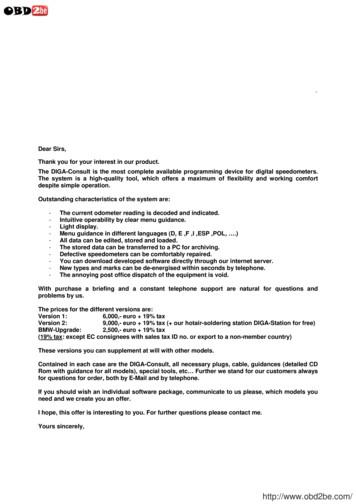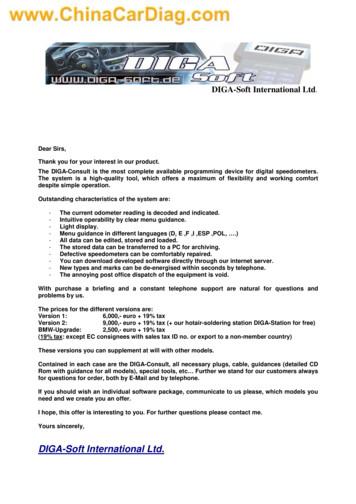Processor Expert Software – Microcontrollers Driver Suite
Freescale SemiconductorDocument Number: PEXDRVSGETSTARTEDUGRev. 2, 09/2012Processor Expert Software –Microcontrollers Driver SuiteGetting Started GuideThis document introduces Microcontrollers DriverSuite tool. The document describes how to createa new Processor Expert project, create a simpleHelloWorld application and use the codegenerated by Processor Expert by a third party Ccompiler.1IntroductionMicrocontrollers Driver Suite is a rapidapplication design tool targeted for FreescaleKinetis and ColdFire Microcontrollers providingthe following key features:A Graphical User Interface which allowsan application to be specified by thefunctionality needed.An application created from EmbeddedComponents encapsulating initializationand functionality of basic elements ofembedded systems.An automatic code generator whichcreates tested and optimized C code whichis tuned to your application needs and theselected Freescale device. Freescale Semiconductor, Inc., 2012. All rights reserved.Contents12345Introduction . 1Creating New Processor Expert Project . 2Creating Simple Application. 8Using Generated Code . 15Importing Example Projects . 18
A built-in knowledge base, which immediately flags resource conflicts and incorrect settings, soerrors are caught early in design cycle allowing you to get to market faster with a higher qualityproduct.Processor Expert creates a Hardware Abstraction Layer (HAL) which provides a unified applicationprogramming interface (API) allowing easy migration between Freescale devices.The application created in Processor Expert is built from the building blocks called the EmbeddedComponents and the CPU components. The CPU components are special type of EmbeddedComponents. An Embedded Component provides:Selection of peripheral module, pins and timing used by the selected componentInitialization of selected peripheral module according to the current setting of the selectedcomponentMethods to interface component functionalityEvents to handle hardware or software events related to the componentThe Processor Expert tool can generate code for IAR C Compiler, CodeWarrior C Compiler or GNU CCompiler:The tool can generate code for IAR C Compiler, CodeWarrior C Compiler, Arm Keil or GNU C Compiler.For the Kinetis devices, the following compilers are supported:CodeWarrior for MCU, 10.1 and higher.IAR ARM compiler 6.3 and higherGNU C Compiler for ARM architectureArm Keil C/C compiler 5.4 and higherFor the ColdFire devices, the following compilers are supported:CodeWarrior for MCU, 10.1 and higher.IAR ColdFire C compiler 1.2GNU C Compiler for ColdFire architectureThe Microcontrollers Driver Suite is implemented as Eclipse plug-in that can be installed in an existingEclipse environment (3.6.x or 3.7.x). For installation instructions, see Installation Guide(PEXDRVSINSTALLUG.pdf).2Creating New Processor Expert ProjectThe Microcontrollers Driver Suite provides two options for creating a new Processor Expert project.You can either create an empty project directly using the New Processor Expert Project Wizard or youcan extend an already existing Eclipse project by the Processor Expert project.2.1Using New Project WizardTo create a new Processor Expert project:1. Run the Eclipse environment.2Processor Expert Software – Microcontrollers Driver Suite Getting Started Guide, Rev. 2Freescale Semiconductor
2. Select File New Processor Expert Project from the IDE menu bar. The Create a ProcessorExpert Project screen of the New Processor Expert Project Wizard appears (Figure 1Figure1).3. Type a name for the project in the Project name text box. For example, HelloWorld (Figure 1).Figure 1. New Processor Expert Project Wizard - Create a Processor Expert Project Screen4. To specify a different location for the new project, uncheck the Use default location checkbox,and click Browse. The default setting of the Use default location checkbox is checked.5. Click Next to display the Devices screen as shown in Figure 2.Figure 2. New Processor Expert Project Wizard– Devices ScreenProcessor Expert Software – Microcontrollers Driver Suite Getting Started Guide, Rev. 2Freescale Semiconductor3
6. Select the target derivative to be used for the project and click Next to display the RapidApplication Development screen (Figure 3).Figure 3. New Processor Expert Project Wizard - Rapid Application Development Screen7. Select the type of project, Processor Expert or Device Initialization.8. Click Next to display the Processor Expert Target Compiler screen shown below. This screenlets you select the target C compiler for which the project will generate code (the target compilercan be later changed in the ‘Build options’ tab of the CPU component).4Processor Expert Software – Microcontrollers Driver Suite Getting Started Guide, Rev. 2Freescale Semiconductor
Figure 4. New Processor Expert Project Wizard - Processor Expert Target Compiler Screen9. Select the required target C compiler and click Finish to create the Processor Expert project. TheProcessor Expert perspective is displayed as shown in figure below. The project HelloWorld iscreated and appears in the Project Explorer view. The other views of the Processor Expertperspective are also shown below.Processor Expert Software – Microcontrollers Driver Suite Getting Started Guide, Rev. 2Freescale Semiconductor5
Figure 5. Processor Expert PerspectiveThe main views in the Processor Expert perspective are:Project ExplorerComponentsComponent InspectorComponents LibraryProblemsFor more information on the Processor Expert perspective and its views in detail, refer theMicrocontrollers Driver Suite Processor Expert User Manual.2.2Adding Processor Expert Project to Existing ProjectIf an Eclipse project is already created in the Eclipse Environment (for example, a project for a thirdparty Eclipse plugin), it is possible to add the Processor Expert support to use generated code in thisproject.1. Run Eclipse environment.2. Open the Eclipse project in which you want to add the Processor Expert support.6Processor Expert Software – Microcontrollers Driver Suite Getting Started Guide, Rev. 2Freescale Semiconductor
3. Select File New Other from the IDE menu bar. The Select a Wizard screen appears.Figure 6. Select a Wizard Screen4. Click Next to open the Processor Expert Project File screen as shown in Figure 7.5. Click Browse to select the project to which the Processor Expert project will be added.6. Select Project Type as Processor Expert or Device Initialization.Figure 7. Processor Expert Project File Screen7. Click Next to open the Target MCU selection screen as shown below. This screen lets youselect the target derivative to be used for the project.Processor Expert Software – Microcontrollers Driver Suite Getting Started Guide, Rev. 2Freescale Semiconductor7
Figure 8. Target MCU Select Screen8. Click Next to display the Processor Expert Target Compiler screen shown in Figure 4. Thisscreen lets you select the target C compiler for which the project will generate code (the targetcompiler can be later changed in the ‘Build options’ tab of the CPU component).9. Click Finish to create Processor Expert project. The Processor Expert perspective is displayed asshown in Figure 5.NOTEThe ProcessorExpert.c file placed in the Sources folder containsdefinition of the main() function. If you are adding Processor Expert toa project which already contains user code, it may be necessary to modifythe code. Some parts of the existing user code may also conflict with thecode generated by Processor Expert, for example, definition of theinterrupt vector table. It is recommended to back up the whole projectbefore the conversion.3Creating Simple ApplicationThis section shows creation of a simple application, which blinks a LED and sends Hello World text tothe serial output.NOTEThe project is designed to work with MK60DN512ZVMD10 CPU andTower System Kit TWR–K60N512-KIT. However, it is not necessary tohave this hardware; the project can be created without it.8Processor Expert Software – Microcontrollers Driver Suite Getting Started Guide, Rev. 2Freescale Semiconductor
3.1Adding Components to ProjectThe HelloWorld application consists of four components:CPU component MK60DN512ZVMD10GPIO LDD which will control LED output, connected to PTA10 pinTimerUnit LDD which will provide periodical timing.Serial LDD which will send Hello World message to the serial outputTo create the HelloWorld application:1. Create a new project for Kinetis MK60DN512ZVMD10 derivative. The new project will havethe CPU component automatically added when the project is created. See Creating NewProcessor Expert Project.2. To add components, select the Alphabetical tab in the Components Library window as shownbelow.Figure 9. Components Library - Alphabetical Tab3. Find the GPIO LDD component and double-click on the component to add it to the project.4. Find the TimerUnit LDD component and double-click on the component to add it to the project.5. Find the Serial LDD component and double-click on the component to add it to the project. Allthe components will be visible now in the Component view.Processor Expert Software – Microcontrollers Driver Suite Getting Started Guide, Rev. 2Freescale Semiconductor9
Figure 10. Component View – List of Components3.2Configuring ComponentsThe components are configured by defining/changing the values of the properties and enabling/disablingmethods and events. The Component Inspector view is used for accessing the component properties:1. To configure CPU component, click on this component in the Component view to displayComponent Inspector.2. To match the CPU component settings to the parameters of the TWR-K60N512 board, set thefollowing properties:System oscillator to EnabledSystem oscillator Clock source to External reference clockSystem oscillator Clock source Clock frequency to 50.0Clock source settings Clock source setting 0 MCG settings MCG mode to PEEClock configurations Clock configuration 0 System clocks Core clock to 48Clock configurations Clock configuration 0 System clocks Bus clock to 48Clock configurations Clock configuration 0 System clocks External bus clock to24Clock configurations Clock configuration 0 System clocks Flash clock to 2410Processor Expert Software – Microcontrollers Driver Suite Getting Started Guide, Rev. 2Freescale Semiconductor
Figure 11. Component Inspector - CPU3. To configure GPIO1 component, click on this component in the Component view to displayComponent Inspector.Processor Expert Software – Microcontrollers Driver Suite Getting Started Guide, Rev. 2Freescale Semiconductor11
Figure 12. Component Inspector – GPIO14. Set the following properties:Field name in the first Bit field group to LED BLUE.Pin to PTA10. This pin corresponds to blue LED on the TWR-K60N512 board.Initial pin direction to Output.Auto initialization to yes to automatically initialize the component during startup.5. To configure TU1 component, click on this component in the Component view to display theComponent Inspector.Figure 13. Component Inspector - TU16. Set the following properties:12Processor Expert Software – Microcontrollers Driver Suite Getting Started Guide, Rev. 2Freescale Semiconductor
Counter to PIT CVAL0Counter direction to DownCounter restart to On-match. This will allow setting desired period of interrupt, otherwiseinterrupt invocation period is fixed to counter overflow.Counter frequency - Use the available button and select the only value offered in the rightpane: 48 MHz.Counter restart Period - Click on the available button and set Init. value to 0.5 secInterrupt to EnabledAuto initialization to yes7. To configure AS1 component, click on this component in the Component view to displayComponent Inspector.Figure 14. Component Inspector - AS18. Set the following properties:Device to UART3 (the Tower serial board is connected to the UART3 port on the TWRK60N512 board, using pins PTC16 and PTC17)Baud rate - Click on the available button and set Init. value to 9600 baudRxD to PTC16TxD to PTC17Auto initialization to yesProcessor Expert Software – Microcontrollers Driver Suite Getting Started Guide, Rev. 2Freescale Semiconductor13
3.3Generating CodeSelect Project Generate Processor Expert Code in the IDE menu to generate code. This processgenerates source files for components to the Generated Code folder in the Project Panel view. Othermodules (ProcessorExpert.c and Events.c) can be found in the Sources folder.3.4Writing CodeThe Processor Expert components provide API, which is used by user code. Initially, you can put thecode into the ProcessorExpert.c file, which is automatically created by Processor Expert:1. In the Project Explorer view, expand the Sources folder and double-click on theProcessorExpert.c module to open the file in the editor.Figure 15. Project Explorer - Main Module2. In the ProcessorExpert.c file, do the following modifications:Declare global variable with the message:char HelloWorld[] "Hello world";In the main() function after PE low level init(); call the SendBlock function to send themessage:AS1 SendBlock(AS1 DeviceData, HelloWorld,sizeof(HelloWorld)-1);14Processor Expert Software – Microcontrollers Driver Suite Getting Started Guide, Rev. 2Freescale Semiconductor
Figure 16. ProcessorExpert.c File3. In the Component view, expand the list of events and methods of TU1 component.4. Right-click on TU1 OnCounterRestart and select the View Code command from the pop-upmenu to open the code of TU1 OnCounterRestart in the editor.Figure 17. View Code5. Insert the following lines (toggling LED output) into the TU1 OnCounterRestart eventhandler function body:GPIO1 ToggleFieldBits(GPIO1 DeviceData,LED BLUE,1);The application is complete and can be compiled and run using a third party toolchain.4Using Generated CodeProcessor Expert uses the following sub-directory structure within the project directory:Processor Expert Software – Microcontrollers Driver Suite Getting Started Guide, Rev. 2Freescale Semiconductor15
Generated Code – the directory containing all generated source code modules for components.Documentation – the directory with the project documentation files generated by ProcessorExpert.Sources – the directory for main module, event module and other user modules.Project Setings\Linker Files – the directory containing linker file generated by Processor ExpertProject Setings\Startup Code – the directory containing the Processor Expert startup code(compiler dependent)4.1Project Include PathSet the following paths in the settings of the target IDE to correctly use the code generated by ProcessorExpert with a third party C ry}\Generated CodeFor Kinetis family, set the following r ColdFire family, set the following \pdd\incThe default location of the Processor Expert directory depends on the operating system and user rights.By default, the Processor Expert directory is created as a subdirectory of the Eclipse installation:{eclipse}\ProcessorExpertThe actual location can be found in the preferences of Processor Expert. Select Window Preferences Processor Expert Processor Expert Service to view the actual location.16Processor Expert Software – Microcontrollers Driver Suite Getting Started Guide, Rev. 2Freescale Semiconductor
Figure 18. Processor Expert Directory Location4.2Project Linker FileLinker file specific for the selected target CPU and compiler is generated by Processor Expert. The fileis stored at the following location: {ProjectDirectory}\Project Settings\Linker FilesThe name of the linker file is ProcessorExpert, extension of the linker file is compiler specific.The code generated by Processor Expert components is tailored to the selected target compiler. Makesure that the selected compiler matches used build tools. The target compiler is selected during projectcreation. It can be later changed in the Build options tab of the CPU component.Processor Expert Software – Microcontrollers Driver Suite Getting Started Guide, Rev. 2Freescale Semiconductor17
Figure 19. Changing Target Compiler5Importing Example ProjectsThe Microcontrollers Driver Suite comes with a set of example projects. The example projects are storedin the ProcessorExpert\Projects folder. To import an example project:1. Select File Import to open the Import wizard shown below.2. Select General Existing Projects into Workspace.Figure 20. Import Screen3. Click Next to display the Import Projects screen.18Processor Expert Software – Microcontrollers Driver Suite Getting Started Guide, Rev. 2Freescale Semiconductor
4. Click Browse to select the ProcessorExpert\Projects folder. The Projects list box lists all theprojects available for import.Figure 21. Import Projects Screen5. Check all projects that you want to import into your workspace. To copy the example projectinto your workspace, check the Copy projects into workspace checkbox.6. Click Finish to import selected projects.Processor Expert Software – Microcontrollers Driver Suite Getting Started Guide, Rev. 2Freescale Semiconductor19
How to Reach Us:Home Page:www.freescale.comWeb Support:http://www.freescale.com/supportUSA/Europe or Locations Not Listed:Freescale SemiconductorTechnical Information Center, EL5162100 East Elliot RoadTempe, Arizona 85284 1-800-521-6274 or 1-480-768-2130www.freescale.com/supportEurope, Middle East, and Africa:Freescale Halbleiter Deutschland GmbHTechnical Information CenterSchatzbogen 781829 Muenchen, Germany 44 1296 380 456 (English) 46 8 52200080 (English) 49 89 92103 559 (German) 33 1 69 35 48 48 (French)www.freescale.com/supportJapan:Freescale Semiconductor Japan Ltd.HeadquartersARCO Tower 15F1-8-1, Shimo-Meguro, Meguro-ku,Tokyo 153-0064, Japan0120 191014 or 81 3 5437 ale Semiconductor China Ltd.Exchange Building 23FNo. 118 Jianguo RoadChaoyang DistrictBeijing 100022China 86 010 5879 8000support.asia@freescale.comFor Literature Requests Only:Freescale Semiconductor Literature DistributionCenterP.O. Box 5405Denver, Colorado 802171-800-441-2447 or 303-675-2140Fax: oup.comDocument Number: PEXDRVGETSTARTEDUGRev: 2Date: 06/2011Information in this document is provided solely to enable system and software implementers to useFreescale Semiconductor products. There are no express or implied copyright licenses grantedhereunder to design or fabricate any integrated circuits or integrated circuits based on the information inthis document.Freescale Semiconductor reserves the right to make changes without further notice to any productsherein. Freescale Semiconductor makes no warranty, representation or guarantee regarding thesuitability of its products for any particular purpose, nor does Freescale Semiconductor assume anyliability arising out of the application or use of any product or circuit, and specifically disclaims any andall liability, including without limitation consequential or incidental damages. “Typical” parameters thatmay be provided in Freescale Semiconductor data sheets and/or specifications can and do vary indifferent applications and actual performance may vary over time. All operating parameters, including“Typicals”, must be validated for each customer application by customer’s technical experts. FreescaleSemiconductor does not convey any license under its patent rights nor the rights of others. FreescaleSemiconductor products are not designed, intende
IAR ARM compiler 6.3 and higher GNU C Compiler for ARM architecture Arm Keil C/C compiler 5.4 and higher For the ColdFire devices, the following compilers are supported: CodeWarrior for MCU, 10.1 and higher. IAR ColdFire C compiler 1.2 GNU C Compiler for ColdFire architecture The Microco
applications for a wide range of microcontrollers and microprocessor systems. This chapter explains: † Overview † Features of Processor Expert † Concepts † Terms and Definitions Used in Processor Expert Overview Processor Expert provides an efficient development environment for rapid application development of the embedded a pplications.
Alfa Romeo 145 old Processor new Processor 2004 146 old Processor By new Processor DIGA-Soft.de 147 Eeprom 147 NEC-Processor 156 before 2002 Cluster-Plug since 2002 Cluster-Plug 159 Eeprom 166 Processor Model 2002 Eeprom Spider Processor GT Eeprom GTV Processor All JTD (Diesel)
pher on 8-bit AVR microcontrollers, 32-bit RISC-V processors, and 64-bit ARM processors. The optimal performance is achieved through e cient register allo-cation and instruction techniques. 3.1 8-bit Low-end AVR Microcontrollers Instruction set. AVR microcontrollers have useful instruction sets. Generally instructions take 1 or 2 clock cycles.
3050 SFF Intel i 5-7 00. Puertos y ranuras: factor de forma pequeño 1. Botón de encendido 2. . Small Form Factor Height: 289.6 mm Weight (Approximate): 5.14 kg Width: 94 mm Processor & Chipset Processor Generation: 7th Gen Processor Manufacturer: Intel Processor Model: i5-7500 . Processor Speed: 3.40 GHz Processor Type: Core i5 Software .
- The annoying post office dispatch of the equipment is void. . Alfa Romeo 145 old Processor new Processor . 147 NEC-Processor 156 before 2002 Cluster-Plug since 2002 Cluster-Plug 159 Eeprom 166 Processor Model 2002 Eeprom Spider Processor GT Eeprom GTV Processor All JTD (Diesel) Motor-Control Unit .
processor appears as a single processor running a single C program. This is very different from some other parallel processing models where the programmer has to explicitly program multiple independent processor cores, or can only access the processor via function calls or some other indirect mechanism. The processor executes a single instruction
ThinkPad X1 Titanium Yoga Gen 1 PSREF Product Specifications Reference ThinkPad X1 Titanium Yoga Gen 1 - December 08 2022 1 of 8. PERFORMANCE Processor Processor Family 11th Generation Intel Core i5 / i7 Processor Processor** Processor Name Cores Threads Base Frequency Max Frequency Cache Memory Support Processor Graphics
PIC Microcontrollers Overview: o Using microcontrollers (MCUs): You will need to know how to connect the microcontroller to the hardware. You will need to know how to write and program code into the microcontroller. o Levels of Programming Languages: MCUs are programmed