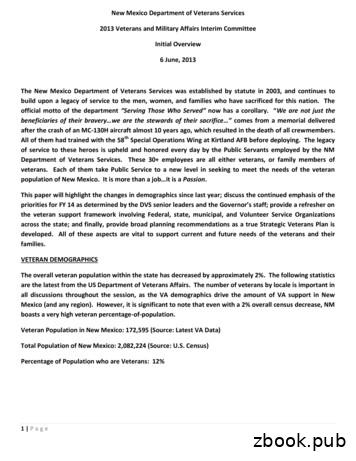User Guide Template - Veterans Affairs
VA ServiceNow Customer Service Management (CSM)Application User GuideCase Submission and ManagementNovember 2020Department of Veterans AffairsOffice of Information and Technology (OI&T)
Revision HistoryNOTE: The revision history cycle begins once changes or enhancements are requested after thedocument has been baselined.DateRevision DescriptionAuthor10/12/2020.01Initial DraftJacki Frazer10/21/2020.02Updates to screenshots and text for 508complianceJacki Frazer, Brett Porter,Berkley Jenkins11/12/20201.0Draft PublicationJacki Frazer, Brett Porter,Berkley Jenkins11/13/20202.0Final PublicationDeborah Stewart and BrettPorterVA ServiceNow CSM User GuideCase Submission and ManagementiiNovember 2020
Table of Contents1.Introduction .11.1. Purpose . 11.2. Document Orientation. 11.2.1. Organization of the Manual . 11.2.2. Assumptions . 11.2.3. Disclaimers . 11.2.3.1.Documentation Disclaimer . 21.2.4. Documentation Conventions. 21.2.5. References and Resources . 22.System Summary.22.1. User Access Levels . 33.System Access .33.1. Accessing ServiceNow (Registered User) . 33.1.1. Access ServiceNow via VALERI . 33.1.2. Access ServiceNow via VALERI Servicer Web Portal . 43.1.3. Access ServiceNow via WebLGY or LGYHub (Internal VA Employees) . 43.1.4. Access ServiceNow via WebLGY or LGYHub (Non-VA Employees). 43.1.5. Access ServiceNow as a Guest User . 54.Report an Issue (Submit a Case) .54.1. Submit a Case (Registered Users) . 54.2. Submit a Case (Guest Users). 94.3. Exit System. 125.View Previous Case Submissions / Case Management .135.1. Access ServiceNow to View a Case (Registered User) . 135.2. Respond to a Case (Registered User) . 155.3. Respond to a Case via Email . 166.Troubleshooting .17VA ServiceNow CSM User GuideCase Submission and ManagementiiiNovember 2020
List of FiguresFigure 1-1 Documentation Symbols and Descriptions. 2Figure 4-1: Link to Create a Case on the ServiceNow Home Page. 6Figure 4-2: Registered User LGY Support Form . 6Figure 4-3: Submit a Case - Auto-Populated Fields. 7Figure 4-4: Submit a Case - Required Fields. 8Figure 4-5: Submit a Case – Submit Button . 8Figure 4-6: Link to Create a Case on the ServiceNow Home Page. 9Figure 4-7: Customer Service Case Form . 10Figure 4-8: Confirmation Message of Case Submission . 11Figure 4-9: ServiceNow - Log Out . 13Figure 5-1: Access Cases from the Home Page . 13Figure 5-2: Select Case Number to View Case Details . 14Figure 5-3: Image of the Case Details Screen . 15Figure 5-4: Respond to a Case on the Case Details Screen . 16Figure 5-5: Image of the Help Desk Response E-Mail Watermark. 17VA ServiceNow CSM User GuideCase Submission and ManagementivNovember 2020
1.Introduction1.1.PurposeAs of November 19, 2020, VA will be migrating all help desk and support services to the ServiceNow CustomerService Management (CSM) application. Users that access the following VA applications will now report allTechnical and Policy inquiries directly into the ServiceNow tool. WebLGY (FFPS and SAH) LGYHub VA Loan Electronic Reporting Interface (VALERI) VALERI Servicer Web Portal (SWP)This user guide will provide information on how to navigate the ServiceNow CSM application.1.2.Document OrientationThis section describes the orientation of the document.1.2.1.Organization of the ManualThis guide supports the following user types:1.2.2. VA Employees that possess a Personal Identification Verification (PIV) Card Non-VA Employees that access VA systems using ID.Me/AccessVA Guest UsersAssumptionsIn creating this guide, we assumed the following experience/skills of the audience: 1.2.3.User has basic knowledge and access to the following systems:o WebLGYo LGYHubo VALERIo VALERI Servicer Web Portalo FFPSo SAHDisclaimersWe provide the following standard VA disclaimers “as written.” This user guide is not intended to diagnose system issues or problems in any of the VAapplications that will integrate with ServiceNow.VA ServiceNow CSM User GuideCase Submission and Management1November 2020
1.2.3.1.This user guide will contain basic navigational features of ServiceNow and will not be ableto cover every possible Help Desk request scenario.Documentation DisclaimerThe appearance of external hyperlink references in this manual does not constitute endorsement by theDepartment of Veterans Affairs (VA) of this Web site or the information, products, or services contained therein.VA does not exercise any editorial control over the information you may find at these locations. Such links areprovided and are consistent with the stated purpose of VA.1.2.4.Documentation ConventionsVarious symbols are used throughout the documentation to alert the reader to special information. Thefollowing table gives a description of each of these symbols:Figure 1-1 Documentation Symbols and DescriptionsContains supplementary information about a step or process.Contains cautionary information about a step or process; usually a clarifying statement toassist a user with step execution.Indicates highly important information that is critical to a step or process.1.2.5.References and ResourcesThe documents associated with this software are maintained on the VA website: https://yourit.va.gov/va2.System SummaryServiceNow will provide the following benefits to VA system users: Access to external users – Previous help desk tools have limited case submissions to only internal VAresources. ServiceNow will allow external users to submit case, eliminating the need to utilize e-mailor other workaround processes. Improved communication – Help desk technicians will be able to directly communicate with endusers via the ServiceNow tool. Improved customer experience – End-users will be able to view status and progress of their cases.User can now get real time data and see the status of their case. Improved reporting – ServiceNow will allow VA to set up dashboards with live data to provide realtime performance metrics. Improved operations – ServiceNow allows us to automate more processes, allowing a streamlinedprocess for managing help desk requests.VA ServiceNow CSM User GuideCase Submission and Management2November 2020
2.1.User Access LevelsUser TypeCharacteristicsSpecific PermissionsRegistered User (VAEmployee)User can access VA applications viatheir PIV Card Registered User (non-VAEmployee)User can access VA applications viatheir ID.Me/AccessVA account Guest UserUser logs into LGY applications notusing ID.ME/AccessVA or does nothave access to VA applications 3.Can access ServiceNow while logged into aVA applicationCan submit a caseCan log in to view and respond tosubmitted casesCan respond to a case via e-mailCan submit a case on someone else’sbehalfCan access ServiceNow while logged into aVA applicationCan submit a caseCan log in to view and respond tosubmitted casesCan respond to a case via e-mailCan submit a case on someone else’sbehalfCan submit a case on the ServiceNowwebsite as a guest userCan submit a case on someone else’sbehalfCan respond to a case via e-mailSystem AccessThis section provides a general walkthrough of the system. The logical arrangement of the information isintended to assist users to understand the sequence and flow of the system.3.1.3.1.1.Accessing ServiceNow (Registered User)Access ServiceNow via VALERIThe following instructions assume that the user is able to log into the VALERI application using aPersonal Identification Verification (PIV) card. If the user unable to log into the VALERI application,please see section, Access ServiceNow as a Guest User.1. Log into the VALERI application.2. Navigate to the VALERI Home page.3. In Announcements, locate the message regarding the implementation of ServiceNow.VA ServiceNow CSM User GuideCase Submission and Management3November 2020
4. Select the link in the message to open the ServiceNow application.5. ServiceNow will authenticate the user and profile information will be displayed in the corner ofthe home screen.3.1.2.Access ServiceNow via VALERI Servicer Web PortalThe following instructions assume that the user is able to log into the VALERI Servicer Web Portalapplication using their ID.Me/AccessVA account. If the user is unable to log into the VALERI ServicerWeb Portal application, please see section, Access ServiceNow as a Guest User.6. Log into the VALERI Servicer Web Portal using ID.Me/AccessVA.7. Navigate to the VALERI Servicer Web Portal Home page.8. In Announcements, locate the message regarding the implementation of ServiceNow.9. Select the link in the message to open the ServiceNow application.10. ServiceNow will authenticate the user and profile information will be displayed in the corner ofthe home screen.3.1.3.Access ServiceNow via WebLGY or LGYHub (Internal VAEmployees)The following instructions assume that the user is able to log into the WebLGY application using aPersonal Identification Verification (PIV) card. If the user unable to log into the WebLGY application,please see section, Access ServiceNow as a Guest User.11. Log into WebLGY or LGYHub.12. From the Home page, select Help.13. Navigate to the bottom of the Help page.14. Select Submit a Case.3.1.4.Access ServiceNow via WebLGY or LGYHub (Non-VA Employees)The following instructions assume that the user is able to log into the LGYHub application using theirID.Me/AccessVA account or a Personal Identification Verification (PIV) card. If the user is unable to loginto the LGYHub, please see section, Access ServiceNow as a Guest User.15. Log into the LGYHub using either ID.Me/AccessVA or a PIV card.16. From the Home page, select Help.17. Navigate to the bottom of the Help page.VA ServiceNow CSM User GuideCase Submission and Management4November 2020
18. Select Get Help.3.1.5.Access ServiceNow as a Guest UserThe following instructions assume that the user is not able to log into any VA applications (WebLGY, LGYHub, VALERI, and VALERI Servicer Web Portal) using their ID.Me/AccessVA account or a PersonalIdentification Verification (PIV) card.19. Select the link to access the ServiceNow application.4.Report an Issue (Submit a Case)The instructions below will guide users on how to reach out to the VA Help Desk using the ServiceNow CSMapplication.1. Users that are able to log into the desired application (VALERI, VALERI Servicer Web Portal,WebLGY or LGY Hub) will submit a case as a Registered User. These users include the following: VA Internal Users logging in via Access VA External VA partners logging in via Access VA2. If the user is having trouble logging in or does not currently have access to any of those VAapplications, the user will submit a case as a Guest User.4.1.Submit a Case (Registered Users)To submit a case as a Registered User, the user must be logged into ServiceNow through one of the following VAapplications via PIV card or ID.Me/AccessVA: VALERI VALERI Servicer Web Portal WebLGY LGYHubFor specific information on how to access ServiceNow, please see: Accessing ServiceNow.3. From the ServiceNow Home Page, select Get Help.VA ServiceNow CSM User GuideCase Submission and Management5November 2020
Figure 4-1: Link to Create a Case on the ServiceNow Home Page4. The system will display the Registered User LGY Support form.Figure 4-2: Registered User LGY Support FormVA ServiceNow CSM User GuideCase Submission and Management6November 2020
5. The system will auto-populate the following fields: Name Email Phone Affiliate ID (Only if provided in LGYHUB) Role Type (Only if provided LGYHUB)Figure 4-3: Submit a Case - Auto-Populated Fields6. User must complete the following fields: Are you having trouble logging in or registering for a VA LGY Product? (Drop-down list ofoptions) Role (This will be a required field if it did not auto-populate) Affiliate ID (Optional free text if it did not auto-populate) Organization (Free Text) Is there sensitive information? (Drop-down list of options)No Personal Identifiable Information (PII) should be entered into a case. What product are you trying to access or have experienced a problem with? (Drop-downlist of options)Depending on the selection in the question above, a second required field,Category, may display. Description (Text field, max 4000 characters)7. Select Add Attachments (optional) to upload any supporting documentation.VA ServiceNow CSM User GuideCase Submission and Management7November 2020
Figure 4-4: Submit a Case - Required Fields8. Select Submit.Figure 4-5: Submit a Case – Submit ButtonThe system will accept the case submission and display a confirmation message.VA ServiceNow CSM User GuideCase Submission and Management8November 2020
4.2.Submit a Case (Guest Users)9. From the ServiceNow Home Page, select Get Help.Figure 4-6: Link to Create a Case on the ServiceNow Home Page10. The system will display the Customer Service Case Form.VA ServiceNow CSM User GuideCase Submission and Management9November 2020
Figure 4-7: Customer Service Case Form11. User must complete the following fields: First Name (Required Text field) Last Name (Required Text field) Email (Required Text field)Users should ensure that contact information is accurate as technicians will usethe contact information provided for case resolution. Phone Number (Required Numeric field) Are you having trouble logging in or registering for a VA LGY Product? (Drop-down list ofoptions)VA ServiceNow CSM User GuideCase Submission and Management10November 2020
Users can only select one product. If the user has multiple product issues, thenthis information should be provided in the detailed description text field. What is your role/affiliation with VA Loan Guaranty Systems? (Drop-down list of options)Users can only select one role/affiliation. If the user has multiple roles, then thisinformation should be provided in the detailed description text field. Organization (Optional Text Field) Affiliate ID (Optional Text Field) What product are your trying to access or have experienced a problem with? (Dropdown list of options) Please select the appropriate product category. (Drop-down list of options) Browser (Optional Text Field) Please give us a detailed description of your issue, so we can get you adequate help.(Text field, max 4000 characters)Users can provide additional details regarding role/affiliation and products inthe detailed description text field.12. Select Create Case.The system will accept the case submission and display a confirmation message.Figure 4-8: Confirmation Message of Case SubmissionVA ServiceNow CSM User GuideCase Submission and Management11November 2020
4.3.Exit System13. Select the User Icon in the corner of any ServiceNow page.14. Select Log Out or exit the screen.A logout option will not be available for Guest users.VA ServiceNow CSM User GuideCase Submission and Management12November 2020
Figure 4-9: ServiceNow - Log Out5.5.1.View Previous Case Submissions / Case ManagementAccess ServiceNow to View a Case (Registered User)Guest Users will not have access to the functionality outlined in the following section. This section isonly applicable to users logged into the VALERI Servicer Web Portal application using theirID.Me/AccessVA account.1. From the ServiceNow Home page, your open cases will display.Figure 5-1: Access Cases from the Home PageVA ServiceNow CSM User GuideCase Submission and Management13November 2020
2. Select the Case link to view the case.Figure 5-2: Select Case Number to View Case Details3. Case Details will display.VA ServiceNow CSM User GuideCase Submission and Management14November 2020
Figure 5-3: Image of the Case Details Screen5.2.Respond to a Case (Registered User)4. From the Case Details screen, enter a response in the field, “Type your message here”See section, Access ServiceNow to View a Case to open a case.VA ServiceNow CSM User GuideCase Submission and Management15November 2020
Figure 5-4: Respond to a Case on the Case Details ScreenTo add an Attachment, select the paperclip icon.5. Select Send.5.3.Respond to a Case via EmailBoth Registered and Guest Users can respond to technicians via email.6. Users receive automated emails after a case is submitted and whene
VA ServiceNow CSM User Guide Case Submission and Management 4 November 2020. 4. Select the link in the message to open the ServiceNow application. 5. ServiceNow will authenticate the user and profile information will be displayed in the corner of the home screen. 3.1.2. Access S
Feb 23, 2016 · OI PowerPoint Template, Department of Veterans Affairs Author: Department of Veterans Affairs, Veterans Health Administration, Office of Information Subject: OI PowerPoint Template Keywords: OI PowerPoint Template Created Date: 2/22/2016 2:01:17 PM
Fillmore Veterans Veterans Memorial Building Plaques inside building Not open to public: 511 2nd St 805-524-1500 Moorpark Veterans Veterans Memorial Park Monument; flags & plaques Spring St. approximately 1/2 mile North of Los Angeles Ave. Oxnard Veterans Plaza Park Monument; flags & plaques NW corner of the park off 5th St. Port Hueneme Museum
Act 165 of 2013 authorized the Director of the Department of Veterans Affairs to establish and maintain a Veterans’ Home at a location selected by the director, after seeking advice from the Arkansas Veterans’ Commission and the Arkansas Veterans Home Task Force, a
Department of Veterans Affairs: VA Facilities Statistics at a Glance (as of 12/31/2013) Source: Department of Veterans Affairs, Veterans Health Administration, Office of the Assistant Deputy Under Secretary for Health for Policy and Planning. 56 131 150VA Hospitals 300VA Vet Cent
Doña Ana 14,783 Sandoval 12,501 Santa Fe 11,064 San Juan 9,048 Total for these 5 Counties: 102,1133 . -Gulf War/Iraq/Afghanistan 50,500 Women Veterans (Statewide) 21,324 Veterans . Charlotte Atso, is also a National-level representative to the Veterans Administrations' Women Veterans Task Force. These officers are nationally
Fillmore Veterans Veterans Memorial Building Plaques inside building Not open to public: 511 2nd St 805-524-1500 Moorpark Veterans Veterans Memorial Park Monument; flags & plaques Spring St. approximately 1/2 mile North of Los Angeles Ave. Oxnard Veterans Plaza Park Monument; flags & plaques NW corner of the park off 5th St. Port Hueneme Museum
The Veterans Independence Program Review is the second in a series of three papers produced by the Office of the Veterans Ombudsman that examines the provision of health benefits by Veterans Affairs Canada to our Veterans, family members, survivors and caregivers. To complement this paper, a Revie
Source: U.S. Veterans Eligibility Trends and Statistics, 2017 Prepared by the National Center for Veterans Analysis and Statistics Number of female Veteran users increased by 51.8% since 2008 while the total number of female Veterans increased by only 9.8% Number of female Veterans grew at an average