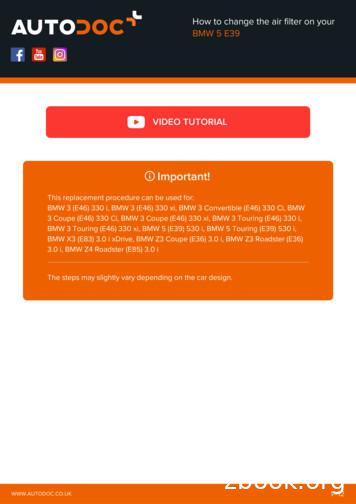ELEC 330 Electronic Circuits I Tutorial For Micro-Cap 10 .
Tutorial1.1ELEC 330 Electronic Circuits ITutorial for Micro-Cap 10byAdam ZielinskiThis manual is written for the Micro-Cap 10 Electronic Circuit Analysis Program for PCComputers. A free PC version of the program is available at: www.spectrum-soft.com.Contributions made in 2012 by Vahid Bahrami Yekta, Joel Niebergal (tutorial), Zhang Dong(simulations) and Robert Fitchtner are acknowledged.1. Drawing schematics with Micro-Cap 10The work space of the software is shown in Fig.1. The white part of the page is where you putyour components. If you roll the cursor over different menu parts, a comment will appear thathelp you to find out the action. For the beginning, you need only some of the menus:EditingToolsCursorMenuComponentPalletFig.1 Work SpaceELEC330–TutorialAdamZielinski January 19, 2013
Tutorial1.21. Cursor menu: You can change your cursor according to your need on this menu.Fig.2 CursorsFrom left to right on Fig.2: select cursor (To edit a component), Component cursor (to place acomponents on the screen), Text cursor (to add a text box to the page), and wiring cursor (to wirebetween components)2. Component pallet: it consists of three tabs.Fig.3 Component Pallet- ‐Browse tab: you can find any needed component in this tab; they are categorized basedon their type, for example: analog parts, passive parts, active parts. To put a componenton the screen, just click on its name and you can see the mouse changes to the componentshape.ELEC330–TutorialAdamZielinski January 19, 2013
Tutorial1.3- ‐Search tab: If you don’t know a component category, don’t worry, just search its name inthe search tab and find it swiftly.- ‐Favourites tab: Recently used items are shown on this tab, very easy to find commoncomponents like resistance on this tab instead of finding it any time.3. Editing tools:Fig.4 Editing toolsYou can rotate your components to the desired position by these tools. Play around with them,they are easy to work.When you place a component on the screen, a Model Attributes Dialog Box appears:Fig.5 Model Attributes Dialog BoxIn the window you can define all of the properties of a component. Some components likeresistance need a value that you can enter here. We discuss this further in the following.ELEC330–TutorialAdamZielinski January 19, 2013
Tutorial1.4Exercise: Create the schematics shown in Fig.6.1kR1V11kR31kR2L1R51kR4V2R6C1Fig.6 Drawing circuit exerciseThe battery and the sine wave source are in Waveform Sources in the Component pallet. Toplace the sine source V2, select the Sine Source and then click on the sheet where the SineSource is to be placed. The attributes box as shown in Fig.7 will appear.Fig.7 Sin source attributes boxFrom the menu, as in Fig.7, choose "GENERAL", as the value, this is a default model for thispart. All the parameters are valued by default when you choose general model.ELEC330–TutorialAdamZielinski January 19, 2013
Tutorial1.52. Copying and PrintingYou can choose, File- print, from the menu to print your schematic. Or, even better, create aselection box by dragging the curser over the circuit (click and hold the mouse button). From theEdit menu, select “copy to Clipboard” then “Copy the Select Part Box in BMP Format”, thenpaste the image in to word or paint programs to edit.Exercise: Copy the schematics created in the previous exercise to Open Office or MS Paint.3. Diode CharacteristicsLet’s create the following circuit shown in Fig.8:D1V1Fig.8 A diode circuitThe default model (GENERIC) is selected as the value for diode using the same procedure insection.1. For the battery, the value is set to zero. A diode is a two-terminal device with a certainI-V characteristic. To obtain V-I characteristics of this diode we will use the DC analysis. ForDC-analysis, go to analysis- DC in the menu. The “DC analysis limit” window appears, set thevalues just like Fig.9:Fig.9 DC analysis windowIn this analysis the applied voltage V1 (defined as Variable 1) will be varied from maximum of 1volt to minimum 0.5 volts at steps of 0.05. The corresponding diode current I(D1) is calculatedELEC330–TutorialAdamZielinski January 19, 2013
Tutorial1.6and plotted on Y-axes for 0 to 100mA range vs. voltage applied to the diode on X- axes. Here isthe result:Fig.10 Diode I-V CharacteristicYou can stop, run again and pause the simulation at any time, by the control buttons on the resultscreen. Fig.11 shows these buttons.Fig.11 Simulation control buttons4. Bipolar Junction Transistor (BJT) characteristics.A bipolar junction transistor (BJT) is a three-terminal device. One terminal is called the base (B)and is a controlling terminal. The other terminals, the Collector (C) and the Emitter (E), form atwo-terminal device where the I-V characteristic is controlled by base current. The transistor istherefore characterized by family of I-V characteristics with the base current IB as thecontrolling parameter. DC analysis is used to generate such a family of transistor characteristics.The transistor is an active device that requires a supply voltage Vcc to be applied between thecollector and the emitter. Let’s construct the following circuit using the default model for Q1:ELEC330–TutorialAdamZielinski January 19, 2013
Tutorial1.7Fig.12 Circuit for DC analysis of BJTFor Q1 use the generic model as value, it assigns all of the parameters by a default value.Fig.13 BJT attributes for DC analysisELEC330–TutorialAdamZielinski January 19, 2013
Tutorial1.8We have to define base current IB generated by a current source and set it to 0 mA. Similarly,the voltage source Vcc is defined and set to 0 volts.Fig.14 IB source attributesNow, select from top menu, analysis- DC and adjust the simulation parameters as in Fig15:ELEC330–TutorialAdamZielinski January 19, 2013
Tutorial1.9Fig.15 DC analysis window for BJTInput 2 is defined as base current IB. It assumes values from 0 to 20uA in steps of 4uA - in atotal of 6 steps. For each base current step, the Input 1 defined as Vcc voltage is swept from 0volts to 2 volts. For a numerical display only, we can select the number of points for each Vccsweep, say 5 points. For each IB, VCC is swept from 0 volts to 2 volts and the correspondingcurrent IC is calculated and its value displayed. Now, if you run the simulation, the DCcharacteristic of BJT is shown, as in Fig.16:Note: The text “IB . uA” has been added after simulation run, by Ms-word.IB 20uAIB 16uAIB 12uAIB 8uAIB 4uAIB 0uAFig.16 Transistor CharacteristicsELEC330–TutorialAdamZielinski January 19, 2013
Tutorial1.10If you want to see how the numerical values have changed compare to each other, on the plotpage go to "DC- numeric output":Limits Variable 1 Method AutoVariable 1 Name VCCVariable 1 Range 2,0Variable 2 Method LinearVariable 2 Name IBVariable 2 Range 20u,0,4uTemperatureLinear 27Number of Points 5Maximum Change % 10Run *****************Temperature 27******IB *******Temperature 27 IB 0Waveform Values VCE(Q1) IC(Q1)(V)(A)0.000-0.003f500.000m emperature 27******IB ************ELEC330–TutorialAdamZielinski January 19, 2013
Tutorial1.11Temperature 27 IB 4e-006Waveform Values VCE(Q1) IC(Q1)(V)(A)0.000-11.146u500.000m 239.816u1.000241.017u1.500242.217u2.000243.417uAnd so on This Generic model represents a very idealized transistor. Such plots are similar to that obtainedby a curve tracer.5. Transient AnalysisSuppose we want find voltages at each node of Fig.17 First we need to display the nodenumbers. To display node numbers, go to, Options - View - Node numbers.R1V1R3R2R4Fig.17 Circuit with a batteryYou can then run a TRANSIENT analysis. This type of analysis simulates a scope and willgenerate voltage at each node v1, v2 and v3 vs. time. This is indicated by selection of TimeRange in Fig.18 limits box.ELEC330–TutorialAdamZielinski January 19, 2013
Tutorial1.12Fig.18 Dialog Box for Transient AnalysisAfter simulation, the simulation result would be look like Fig.19:Fig.19 Transient Analysis resultYou can hold the mouse at any desired location on the plots and read the corresponding voltagesand time.ELEC330–TutorialAdamZielinski January 19, 2013
Tutorial1.13After running TRANSIENT analysis, you can see all node voltages displayed directly on thecircuit if you select Options - View - Node Voltages/State from the top menu.As an exercise calculate the node voltages and verify the simulation results.6. Sinusoidal SourcesPut two Sinusoidal Voltage source on the screen. Choose general and 60Hz model for them, butchange their frequencies to 100 KHz and 200 KHz and adjust other parameters like Fig.21.V1V2Fig20. Example of sinusoidal sourcesFig.21 sin source attributesELEC330–TutorialAdamZielinski January 19, 2013
Tutorial1.14The entries in the Transient analysis window shown in Fig.22 are intended to produce threeplots. The results are shown in Fig.23. First plot will display voltages waveform v(1) at node 1and waveform v(2) at node 2 Vs. time. The second plot will show the sum of v(1) v(2) Vs. time.The third plot is v(1) vs. v(2). The last plot is similar to X-Y mode of the scope. In our case, itproduces the so called Lissajous figure.Fig22. Transient Analysis windowFig.23 various plots generated by sinusoidal sourcesELEC330–TutorialAdamZielinski January 19, 2013
Tutorial1.157. Curve TracerHere we will demonstrate the simulation of a curve tracer. Draw the circuit shown in Fig.24.Instead of diode D1, you can insert any nonlinear two terminal devices to be investigated. For D1choose GENERIC as its model and for the sin source set A 10, freq 10Hz.V1D140Fig.24 Curve tracer circuitA sinusoidal voltage is applied to the diode. The current through D1 is monitored as a voltagedrop on a 40 ohms resistor. This resistor limits the maximum current through the diode (or anyother nonlinear device). We will plot the value of the diode current vs. the voltage applied to thediode. In order to get the right magnitude and the direction of this current we have to convert thevoltage at node 1 to a current through the diode as indicated in the Transient analysis window inFig.25.Fig. 25 Transient analysis window for curve tracerELEC330–TutorialAdamZielinski January 19, 2013
Tutorial1.16The simulation result is shown in Fig.26.Fig.26 Curve tracer simulation resultNote: In order to avoid transients within the diode, we used a very low sweeping frequency of 10Hz. You can compare this result with that obtained earlier in Fig.10, p. 1.8 for the same diode.ELEC330–TutorialAdamZielinski January 19, 2013
Search tab: If you don’t know a component category, don’t worry, just search its name in the search tab and find it swiftly. ? Favourites tab: Recently used items are shown on this tab, very easy to find common components like resistance on this tab instead of f
Texts of Wow Rosh Hashana II 5780 - Congregation Shearith Israel, Atlanta Georgia Wow ׳ג ׳א:׳א תישארב (א) ׃ץרֶָֽאָּהָּ תאֵֵ֥וְּ םִימִַׁ֖שַָּה תאֵֵ֥ םיקִִ֑לֹאֱ ארָָּ֣ Îָּ תישִִׁ֖ארֵ Îְּ(ב) חַורְָּ֣ו ם
1 elec-626-4a drive motor shaft seal,dum 1 2 elec-626-4b drive motor housing gasket,dum 1 3 elec-758-g drive motor gears,hb,dum 1 4 elec-758-c drive motor gearbox,dum ht (no gears) 1 5 elec-627-5l drive motor,brake right brake on hb-1230 1 6 elec-627-5r drive motor,brake left brake on hb-1230 1 item # part number part description notes qty .
BMW 5 E39 VIDEO TUTORIAL This replacement procedure can be used for: BMW 3 (E46) 330 i, BMW 3 (E46) 330 xi, BMW 3 Convertible (E46) 330 Ci, BMW 3 Coupe (E46) 330 Ci, BMW 3 Coupe (E46) 330 xi, BMW 3 Touring (E46) 330 i, BMW 3 Touring (E46) 330 xi, BMW 5 (E39) 530
8 elec-626-4c drive motor gearbox,dum dumore: housing all silver 1 9 elec-627-5l drive motor brake l,hb,dum dumore: housing all silver 1 10 elec-626-4a drive motor shaft seal,dum dumore: housing all silver 1 11 elec-626-4b drive motor housing gasket,dum dumore: housing all silver 1 12 elec-626-4g drive motor gears,hb,dum dumore: housing all .
Contemporary Electric Circuits, 2nd ed., Prentice-Hall, 2008 Class Notes Ch. 9 Page 1 Strangeway, Petersen, Gassert, and Lokken CHAPTER 9 Series–Parallel Analysis of AC Circuits Chapter Outline 9.1 AC Series Circuits 9.2 AC Parallel Circuits 9.3 AC Series–Parallel Circuits 9.4 Analysis of Multiple-Source AC Circuits Using Superposition 9.1 AC SERIES CIRCUITS
Bachelor of Engineering (Honours) (Electrical and Electronic) — Semester 1 Start Last published 27 November 2021 Page 5 Electives Table CHOOSE FROM THE FOLLOWING ELECTRICAL & ELECTRONIC (E&E) ENGINEERING ELECTIVES S1 ELEC ENG 4069 COMP SCI 3007 ELEC ENG 3088 ELEC ENG 4109 ELEC ENG 4112 Artificial Intelligence Computer Architecture
LEXION 780 TT 10 C69 540 / 576 385 LEXION 780 10 C69 540 / 576 360 LEXION 760 TT 8 C69 503 / 543 360 LEXION 760 8 C69 503 / 543 360 LEXION 750 TT 8 C68 456 / 436 330 LEXION 750 8 C68 456 / 436 330 LEXION 740 TT 7 C68 402 / 394 300/330 opt. LEXION 740 7 C68 402 / 394 300/330 opt. LEXION 730P 7 C68 348 / 375 300/330 opt. LEXION 730 7 C68 320 / 354 300/330 opt. LEXION 670 TT 7 C67 375 / 400 300 .
Bowden's Hobby Circuits - Collection of circuits, for everyone. Circuit Exchange International - Andy's website. Good selection of excellent circuits Electronic Tutorials - Collection of electronics tutorials. Dolbowent.Com - Electronic Surplus and Engineering Support. Jordan's Electronics Page - Lots of good circuits here also. LED Webpage.