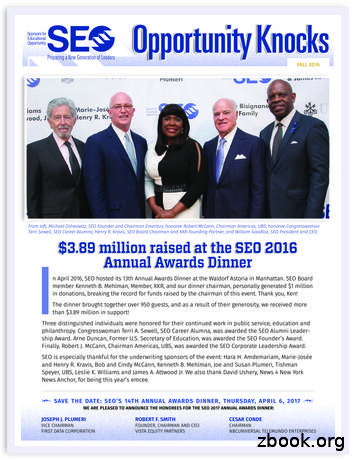SEO Workflow - LinkAssistant
SEO WorkflowThis guide will lead you through the main SEOactivities to help you efficiently organize your SEOprocess and achieve top rankings that will generatemore sales.The guide is meant for SEO PowerSuite users, so ittells where to find or enter data in the SEO PowerSuitetools.However, the SEO advice you get here will certainlyhelp even if you’re not using our tools yet.To try SEO PowerSuite, just download the freeversion at http://www.link-assistant.com/download.html
SEO WorkflowContentsCreate a winning SEO campaign (your SEO PowerSuite workflow explained) 3Find the most profitable keywords (with the help of Rank Tracker) 11Monitor search engine rankings (with the help of Rank Tracker) 23Fix all technical issues on your site (with the help of WebSite Auditor) 36Optimize your landing pages (with the help of WebSite Auditor) 577 Steps to a Comprehensive Backlink Audit 68Build quality links (with the help of LinkAssistant) 88Use social listening to boost SEO (with the help of Awario) 972Copyright Link-Assistant.Com2
SEO WorkflowCreate a winning SEO campaign(your SEO PowerSuite workflow explained)SEO PowerSuite is a comprehensive pack of 4 SEO tools, each dealing with aparticular aspect of SEO. The package has all you need to get top search enginerankings and see your traffic and sales boost. Check out the step-by-step guidebelow to create an SEO campaign that’s a smashing success — and a snap.1. Find your target keywordsDecide on the keywords you’ll be building your SEO campaign around.Step 1: Get keyword ideas. Run Rank Tracker and follow the Wizard’sinstructions to create your first project. Switch to the Keyword Researchworkspace, and choose any of the keyword research methods to collecthundreds of great keyword ideas generated for you with the use of 20 keywordresearch tools.3Copyright Link-Assistant.Com3
SEO WorkflowStep 2: Pick keywords with most profit-generating potential. Look at yourkeywords’ KEI (Keyword Efficiency Index) to choose the most profitable keywords.The terms with a green KEI are frequently searched for and have pretty lowcompetition. Simply put, these can bring you lots of visitors — while beingcomparatively easy to rank for.2. Check your website’s rankingsRun a ranking check to see where your website currently stands.Step 1: Select your target search engines and run the check. Pressin Rank Tracker and choose your target search engines to see your website’scurrent ranks for the selected keywords.4Copyright Link-Assistant.Com4
SEO WorkflowStep 2: Identify keywords you need to focus on. Take a look at your currentranks — you may be ranking well for some terms already. Spot keywords yourwebsite doesn’t rank high for, and concentrate your SEO efforts on those.3. Detect on-site issues and fix themRun a site audit to reveal errors and warnings that are holding your rankingsback.Step 1: Scan your website. Run WebSite Auditor and enter your website’s URLto start the analysis.Step 2: Find your site’s weak spots. Take a close look at the factors with errorand warning statuses. Study the Details section to see problem pages and get5Copyright Link-Assistant.Com5
SEO Workflowtips.Make sure you fix errors and deal with warnings accordingly to make yourwebsite search engine friendly.4. Optimize your landing pagesCreate relevant, keyword-rich content using specific optimization tips.Step 1: Analyze your pages. Go to the Content Analysis module in WebSiteAuditor, select the page you’ll be optimizing, and enter your keywords. Let thesoftware run a quick analysis of your page to get your page’s currentoptimization rate, details on keyword usage and other SEO stats. Pay attention toany factors with an Error or Warning status. Switch to the Competitors tab fordetails on how your top-ranking competitors are optimizing any given pageelement, and the Details tab to get specific, keyword- and page-targeted adviceon how to improve your page’s optimization.6Copyright Link-Assistant.Com6
SEO WorkflowStep 2: Edit your page’s content. Switch to Content Analysis Content Editor foran editable live preview of your landing page. Look at the factors on the left,and make the necessary changes to your page’s content right in the right-handview. Follow the tips you got at the previous step; the on-page stats and youroptimization rate on the left will recalculate in real time, as you type.Once you’ve finished editing your page and reached the desired optimizationscore, hit Save page to save the newly optimized HTML to your hard drive, andupload it to your site to see your rankings (hence visits, hence sales, remember?)skyrocket.5. Eliminate harmful linksExamine your backlink profile and get rid of the links that are dragging yourrankings down.Step 1: Evaluate your backlink profile. Run SEO SpyGlass and enter yourwebsite’s URL to collect your backlinks.Go to the Link Penalty Risks tab, select your backlinks, and hitto see ifsome of them may be doing your website more harm than good.7Copyright Link-Assistant.Com7
SEO WorkflowTake a closer look at links with a penalty risk over 40% and examine these pagesto decide which of the links need to be removed.Step 2: Get rid of bad links. If possible, reach out to webmasters of sitesspammy links come from, asking them to take the links down. If there’s a largenumber of harmful backlinks in your profile, or if outreach proves ineffective, youcan tell Google to ignore these links by disavowing them.To generate a disavow file in SEO SpyGlass, select the links you want to disavow,right-click them, and hit Disavow backlinks. Go to Preferences - Disavow/BlacklistBacklinks to review your disavow file, and hit Export to save it on your computerwhen it’s ready.Submit the file you created to Google Disavow Tool, and voila - Google will knowwhich links to ingore when deciding on your website’s authority.8Copyright Link-Assistant.Com8
SEO Workflow6. Build quality linksExpand your link profile with relevant, high quality backlinks.Step 1: Discover link prospects within competitors’ backlink profiles. Createprojects in SEO SpyGlass for your best ranking competitors to see where theygot their backlinks from. In a competitor’s project, hitto analyze theirbacklinks’ quality. Pay attention to backlink authority factors like InLink Rank andDomain InLink Rank, Domain Age, Link Value, etc., and identify top link sources.Export your shortlisted links through File - Export or by copying them to aspreadsheet.Run LinkAssistant and create a project for your site. Use the File - Import optionto load the link sources you’ve exported from SEO SpyGlass.Step 2: Find more quality link prospects. In your LinkAssistant project,to find relevant link opportunities using LinkAssistant’s new-schoolprospect research methods. Select any method you’d like to use, and feel freeto repeat the search for as many methods as you need. As it finds prospects,LinkAssistant will automatically fetch their email addresses so you can reach outto them instantly right from the app.9Copyright Link-Assistant.Com9
SEO WorkflowStep 3: Reach out. In your LinkAssistant project, clickto contactpotential partners and inquire if there are link opportunities available, suchas guest posts, listings in quality business directories, or others. Make use ofLinkAssistant’s ready-made email templates or create your own, completelycustom ones.10Copyright Link-Assistant.Com10
SEO WorkflowFind the most profitable keywords(with the help of Rank Tracker)Discover traffic- and sales-generating keywords that are easy to rank forLooking for a product or service, your potential customers turn to searchengines. They type in a search term, or a keyword, and find your site in the topresults — provided you’ve invested some serious SEO effort into this particularterm.But as people’s habits vary, they can use hundreds of different wordcombinations to describe one and the same thing. That’s why the starting pointof any SEO campaign is finding all keywords people may use and picking the bestones to focus your SEO work on. Here’s how the process goes:Step 1: Decide on your seed keywordsSeed keywords are terms that will be used as base keywords in your keywordresearch. Rather than coming up with the terms yourself, you can get your seedkeywords collected in Rank Tracker right upon project creation from GoogleAdWords and Analytics.How-to: Let Rank Tracker do the initial search. Run Rank Tracker and createa project. Click Authorize Google AdWords Account at Step 2 and enter yourcredentials for Rank Tracker to fetch keyword suggestions that are relevantto your site’s content. Hitting Authorize Google Analytics Account will get youkeywords right from Google Analytics — the ones that are already bringing youtraffic. Click Next once access has been authorized — you’ll now see a list of 30keywords, fetched right from AdWords and Analytics.11Copyright Link-Assistant.Com11
SEO WorkflowTip: Think of your own keyword ideas. Consider adding 5 to 10 phrasesyourself. Think of the words that best describe what your product is or does— keywords you think customers could use to search for your site in searchengines.Let’s say your website sells digital cameras — in that case, your seed keywordscould be digital cameras, buy cameras online and online camera store.Step 2: Discover new keywordsOnce you’ve created your project, continue the research to get a comprehensivelist of potential keywords to target.How-to 1: Use Rank Tracker’s powerful research methods. Select and copyone or several of your seed keywords from your Rank Tracker workspace. Thenswitch to the Keyword Research module, and choose any of the keyword researchmethods where you can further select a research tool that will be used to pullkeyword suggestions. If you are unsure about which method is to start with,go to the Keyword Suggestions dashboard, and select Google AdWords KeywordPlanner that is ideal for generating hundreds of keyword ideas.12Copyright Link-Assistant.Com12
SEO WorkflowPaste the seed keywords you just copied in the Enter your keywords box, click theSearch button, and Rank Tracker will search for new keywords based on the onesyou’ve specified.If you need to, at this step, by clickingbutton in the top right corner of thedashboard, you can also specify negative keywords to filter out certain termsfrom the research, and ensure you only get relevant, spot-on suggestions.13Copyright Link-Assistant.Com13
SEO WorkflowTip 1: Use multiple research methods. Repeat the process for other researchmethods if you feel you could use more keyword ideas — each method willgenerate from dozens to hundreds of new suggestions.Ranking Keywords: discover the list of keywords a site is currenlty rankingfor. You may analyze either your own website or run search for any of yourcompetitors.Keyword Suggestions: get keyword ideas from the most popular onlinetools such as Google Adwords Keyword Planner Tool, Keyword Discovery,and Yandex WordStat.Autocomplete Tools: keyword ideas will be taken from suggestionsprovided by autocomplete tools of Google, Bing, Yahoo, Yandex, YouTube,and Amazon.Related Searches: find keywords and phrases that might relate to yourinitial keywords and that people often search for in Google, Bing, and Ask.Domain Research: get the list of keywords that a website is very likelytrying to promote for (Google AdWords by Target Page, Google SearchConsole, Google Analytics, Competition TF-IDF Explorer).Related Questions: find out the most popular questions that people ask inthe Internet using your target keywords.Keyword Combinations: find all possible combinations and misspelledvariants of your target keywords.Note: All the keywords found with any of the keyword research methods will beautomatically stored in the Keyword Sandbox module (Keyword Research KeywordSandbox). You can revisit this keyword archive a multiple times to continue yourwork on keyword ideas.Tip 2: Add local modifiers and brand names. Some of the keyword suggestionsyou just got may appear way too general — especially if you’re just starting outwith SEO for your site. It’s a good idea to make the keywords more specific andrelevant to your particular business by combining them with local modifiers andbrand names.14Copyright Link-Assistant.Com14
SEO WorkflowIn your Rank Tracker project, copy all keywords you’ve got by now. Go to theKeyword Combinations research method and select the Word Combination toolfrom the drop-down menu. Paste your main keywords into the first box andenter the relevant brand names and/or locations in the two other boxes — thesewill be mixed with your keywords and produce lots of long-tails.Step 3: Choose the most efficient termsAt early stages of keyword research, the two crucial factors to look at arekeyword demand (aka number of searches) and competition. The former isthe number of times the keyword is searched for monthly, and the latter is thenumber of sites competing for the term in search engines’ results.Search volume to competition ratio lies in the basis of Rank Tracker’s KEI(Keyword Efficiency Index) formula. The index will let you quickly single outkeywords that can bring you lots of visitors — while being comparatively easy torank for.As Rank Tracker finds keywords for you, it’ll automatically collect their efficiencystats so you can easily spot terms and topics with the biggest potential.15Copyright Link-Assistant.Com15
SEO WorkflowHow-to 1: Analyze the KEI column. Go through your keywords and keywordgroups and take a closer look at the KEI column to spot the most efficient terms(the higher the KEI value, the better). You’ll also see the total KEI and expectedvisits for each keyword group, which can be handy in evaluating how efficientwill be if you target the entire group with one page.Decide on the most efficient terms you’ll be targeting — both keywords youcan integrate into the existing content on your site, and keywords you’ll needto create new pages for. Depending on the size of your site and the time you’reready to spend on SEO, the number of terms you’ll want to pick may be different.It’s totally fine if you only choose a handful of keywords for now – you’ll be ableto go back at any point when you’re ready to target more terms.Once you’ve chosen the most efficient keywords, move them to the TargetKeywords dashboard by right-clicking the selection and choosing the MoveSelected Keyword(s) to Target Keywords option.How-to 2: Evaluate buying intention. Another useful angle to look at yourkeywords from is their profit-generating potential. Some terms may seemappealing when you look at their search volume, but here’s the twist: most of thefrequently-searched-for terms are purely informational. While ranking for thesewill attract visitors to your site, they are unlikely to bring you a lot of sales. Gothrough your keyword lists in Rank Tracker and ask yourself about every term: Isthe searcher ready to buy? If the answer’s a definite “yes”, then you are looking at16Copyright Link-Assistant.Com16
SEO Workflowa Buy Now keyword — these guys tend to convert like crazy.To help you evaluate buying intention, Google AdWords’ Cost Per Click can bea useful metric. Cost Per Click gives you a pretty solid idea of how well a termconverts — basically, the higher the cost, the better it’ll sell. It’s pretty intuitive —the more an AdWords advertiser is paying per click, the more valuable that trafficmust be for them.This metric is calculated by default when the tool is collecting keywords. After thetask is complete, you can see the Cost Per Click column in your dashboard. Clickon the header of the Cost Per Click column to sort your keywords by their CostPer Click (i.e. their potential conversion rate), and spot the costlier terms you canincorporate into your organic keyword strategy.How-to 3: Make top terms your target keywords. When you’ve picked yourtop efficient search terms, click Move to Target Keywords Module to add themto your main Rank Tracker workspace. You’ll start mapping and tracking thesekeywords soon.The terms you haven’t added to your target keywords will stay right in theKeyword Sandbox module, so you can go back and review them anytime later.Tip 1: Avoid the highest competition. If you are just starting out with SEOfor your website, you’ll probably want to remove all keywords with extremecompetition values (even if the KEI is good) — at least for now. With millions ofsites competing for rankings for a given keyword already, it’ll take you a good17Copyright Link-Assistant.Com17
SEO Workflowwhile to rank high for the term.Tip 2: Select keywords with the best KEI out of the remaining ones, and ignorethe ones with the worst — these are the terms with crazy competition and notso-many monthly searches, so optimizing for them is hardly worth the effort atthis point.Tip 3: While moving your keywords, you can choose a particular keywordgroup for them. Further, in the Target Keywords dashboard, you will be able tofine-tune your keyword groups. You can automatically regroup your keywordgroups according to different levels of semantic similarity, so you can focuson entire topics instead of individual terms, and easily manage and navigatethrough an uncluttered, organized workspace.If you need to reorganize the groups a little, you can merge several groupsinto one (by selecting the groups, right-clicking the selection, and hitting Mergegroups), or move keywords from one group to another (by selecting the keywordsyou’d like to move and hitting the Move To Another Keyword Group button). Plus, itis possible to ungroup or delete your keyword groups.You can also do the same operations with keyword groups in Keyword Sandboxprior to moving them to Target Keywords.Step 4: Analyze keyword difficultyBy now, you have a list of terms with promising KEI values and relatively lowcompetition under Target Keywords Keyword Map. It’s time to calculate KeywordDifficulty and see if the competition is not just low in numbers, but also not thathigh in quality. When Rank Tracker calculates Keyword Difficulty, it looks at the10 top ranking pages for every term and analyzes all kinds of SEO stats abouteach page: the number of linking domains, on-page optimization rate, Alexarank, social signals, domain age, and others.Keyword Difficulty will let you estimate the work required to get your site to show18Copyright Link-Assistant.Com18
SEO Workflowup in the top results, and help you decide which page of your site you shouldtarget each keyword group with.How-to 1: Switch to the Keyword Difficulty tab. Pick a keyword group you’ll beanalyzing and select all keywords within it. Navigate to the Keyword Difficulty taband hitto calculate the value (mind that the check may take a while,depending on the number of keywords you are updating the value for). Thehigher the score, the more SEO work it’ll take for you to unseat your competitors.Tip 1: Analyze individual competitors’ scores. Take a look at competitors’individual scores and go through the detailed SEO analysis of each site touncover your competitors’ strengths and weaknesses and see what it is exactlythat makes them rank high for the term. Below, you’ll see the same metrics foryour own page (the one that is found in the SERPs for the keyword or the oneyou’ve matched to the keyword), so you can see how different aspects of yourSEO compare to competitors’.19Copyright Link-Assistant.Com19
SEO WorkflowTip 2: Use tags to easily browse through your keywords. By right-clicking yourkeywords and selecting Add tags to selected records, assign tags to your keywordsaccording to their Difficulty score. You’ll probably want to start optimizing forthe easy ones first and save the more difficult terms for later; these tags will alsocome in handy at the next step, when you’ll be choosing which keywords shouldgo on which pages on your site.20Copyright Link-Assistant.Com20
SEO WorkflowStep 5: Build a keyword mapNow that you’ve picked the most cost-effective target terms for your SEOcampaign, it’s time to build a keyword map and distribute your keyword groupsbetween your site’s pages.How-to: Assign keyword to pages. Go through your keyword groups andassign them to specific landing pages you’re going to target these groups with.To do that, select the keywords you’d like to assign to a page, and hit the AssignKeywords To Landing Page button. This way, Rank Tracker will associate specificpages of your site with the keyword groups of your choice, letting you know ifa different page of your site appears in search results instead of the intendedpage. Under the Landing Pages tab, you’ll be able to easily navigate through yourkeyword map by landing pages’ URLs to instantly see all keywords associatedwith any given page.Tip: Consider Keyword Difficulty when creating your keyword map. As youassign keywords to landing pages, remember to consider the terms’ KeywordDifficulty. You’ll typically want to target the most difficult terms with thestronger pages of your site that have more backlinks pointing to them (e.g., yourhomepage).21Copyright Link-Assistant.Com21
SEO WorkflowYou’re all set to start optimizing!Congrats — you’re done with keyword research! In the perfect world, you’d belooking at a list of high-KEI, low-difficulty Buy Now keywords, but — bummer! —the SEO world is no bed of roses. That keyword that screams ‘Profit, profit, profit!’has a difficulty score close to 100, and that one with a promising KEI is unlikely toever lead to a sale. Ugh, where do you start? The answer’s simple: start small.1. Stick with the keywords with lower difficulty scores first — most probably,those won’t be the outright Buy Now kind of terms, but they may well have someprofit-generating potential anyway. Think digital camera descriptions, or camerabrands. The customer’s looking for information — so they can make up theirmind on a certain product and probably make the purchase. That’s where youstep in — give them the info they are looking for (and perhaps a tiny little push)so that they stick around on your site and hopefully end up placing an order.2. Once your site has gained search engines’ trust and respect, and you havegrown more SEO-savvy, you’ll be able to move on with keywords with moreselling potential (thank God you tagged them!), higher difficulty scores andcompetition values — after all, the big top-10 guys were once out of the top 100as well!Remember, doing thorough research and seeing results will take some time, butit always (as in, always) pays off.22Copyright Link-Assistant.Com22
SEO WorkflowMonitor search engine rankings(with the help of Rank Tracker)Run accurate ranking checks and track the progress you make over timeNow that you’re done with your keyword research and have a nice list ofpromising keywords in your hands, it’s time to get right down to tracking yoursite’s rankings. Sounds simple, eh? Well, checking positions itself is no rocketscience. But before you get to the actual rank tracking, there’s some prep youneed to do, as you’ve got to be sure you’re tracking the right stuff, the right way.Step 1: Select your target search enginesFirst things first, you need to decide on the search engines you’re looking toachieve top rankings in with the help of your SEO campaign. Before you dothat, think of your target audience — the visitors you’d like to win over. If you’rethinking about attracting international visitors, Google.com, Yahoo.com, andBing.com are definitely your top three choices. If your target visitors are from aspecific country or area, you’ll need to find what the major search engines forthat location are — and set them up in Rank Tracker.How-to: Set up your target SEs. Run Rank Tracker and open your project. Go toPreferences - Preferred Search Engines and select your target search engines fromthe list of over 570 supported ones.23Copyright Link-Assistant.Com23
SEO WorkflowStep 2: Specify your target location[Skip this step if you are tracking rankings for your own location — in thisscenario, you’ll get accurate geo-specific ranks in Rank Tracker by default]If your target location is different from where you actually are, or if you need totrack rankings for several specific locations, you can set that up quickly inRank Tracker’s Advanced Search Settings.How-to: Set up the location in search engines’ settings. In Preferences Preferred Search Engines, hit thebutton next to one of the search enginesyou target. You’ll see an advanced settings window, offering you to set up anumber of language and location settings. Type in your target location in thePreferred Location field (feel free to enter a state, town, or even an exact streetaddress). Click Apply to see your location displayed on the map, and hit OK tosave the localized search engine you’ve just created.24Copyright Link-Assistant.Com24
SEO WorkflowRepeat if you’re targeting several locations.Back in your Rank Tracker workspace, you’ll need to add respective columnsfor the custom, geo-specific versions of search engines you just selected. To dothat, right-click the header of any column, select the columns you need to addfrom Available columns on the left, and double-click each one to move it to Visiblecolumns.25Copyright Link-Assistant.Com25
SEO WorkflowStep 3: Decide on your landing pagesSimply put, a landing page is a page that you’d like your site’s visitors to ‘land’ on— and a page you’d like to rank in search results for a given term. You can hardlyhave one and the same page optimized for all your keywords, so you’ll need tolook through your list of keywords carefully and decide which page is the bestfit for each word or phrase. That page’s content should be useful and engagingand, most importantly, relevant to the term — ensuring that the searcher findsexactly what they’re looking for on your landing page, and sticks around your siterather than bounces back to the search results.Making sure the right pages are ranking for the right keywords is anindispensable part of rank tracking, and (lucky you!) Rank Tracker offers a simpleway to do that. Rank Tracker’s Advanced Search Settings.How-to: Assign your keywords to landing pages. In Rank Tracker, select thekeyword(s) you’re optimizing a certain page for, right-click the selection, and hitAssign selected keyword(s) to landing page26Copyright Link-Assistant.Com26
SEO WorkflowWhenever the wrong page comes up in the search results, you’ll see a warningsign along with the page’s URL in your Rank Tracker workspace.Tip: See if any of your pages rank for your keywords already. If one of yoursite’s pages ranks for a given keyword already, it may be a good idea to work onthat page’s content instead of trying to get a brand new page to rank. After yourun a ranking check in Rank Tracker, see if any of your pages are ranking alreadyfor some terms — and keep on optimizing those to take them to the top.Step 4: Set up SERP history trackingIf you’d like to track your site’s positions in different search result types, like27Copyright Link-Assistant.Com27
SEO WorkflowFeatured Snippets, Images, Local Packs 12 more Google result types, along withthe organic listings, you can set that up in Rank Tracker’s settings.How-to: Enable recording of SERP history. Go to Preferences Rank CheckingMode in Rank Tracker and make sure that the Track organic results only box isunchecked, and the Track multiple results for keyword box is checked. Once you’vedone this, SERP features will be tracked along with the regular organic resultsevery time you check rankings.Whenever your site is found within any of SERP features as you check yourrankings, you will see an icon of the SERP feature your site was found in (if any).The three dots you can see in the same column mean that your site was found inthe SERP more than once. You can click them to see all the results.Plus, you have the SERP Features column (that you can add by right-clicking anycolumn’s header) where you can see all SERP features present on the page; thegreen ones are those your site ranks in.Your SERP history is recorded in SERP Analysis which you can switch to in thelower part of the screen. The history table will consolidate the data after eachcheck is complete. In the drop-down menu in the top left corner, you can pick thesearch engine you’d like to see history data for.28Copyright Link-Assistant.Com28
SEO WorkflowRight under the header with a rank check date, you can see icons for the featurespresent in the SERP that aren’t assigned a position. Icons along a URL mean theSERP feature is found at a certain positionStep 5: Add competitors’ sitesAlong with your own site, you’ll probably want to track competitors’ rankings —so that you can see exactly how you compare to them, and how your onlinerivals’ ranks change over time.How-to: Specify your competitors’ URLs. Go to Preferences Competitors in RankTracker, pressto add a competitor, and fill in the competitor’s details.29Copyright Link-Assistant.Com29
SEO WorkflowIn your Rank Tracker workspace, you’ll be able to include or exclude competitors’data from the tables and graphs by simply clicking Show Competitors.Step 6: Set up the preferencesDo you need to check search engines’ top 100 results for your ranks — ormaybe top 50 or just the top 10? If your site is found in SERPs for a given termmore than once, would you want to see all of the site’s rankings for eachkeyword, or are you only interested in the highest rank? In Rank Tracker, youcan set these options up — along with other useful prefs.How-to: Set up the rank checking mode. Go to Preferences Rank CheckingMode and specify whether or not you’d like to track multiple results per keyword.Here, you can also set the number of results you need checked.30Copyright Link-Assistant.Com30
SEO WorkflowTip: Adjust the search safety settings. As you probably know, search enginescan be sensitive to automated requests, t
(your SEO PowerSuite workflow explained) SEO PowerSuite is a comprehensive pack of 4 SEO tools, each dealing with a particular aspect of SEO. The package has all you need to get top search engine rankings and see your traffic and sales boost. Check out the step-by-step guide below to create an SE
DIY SEO Digital Marketer Increase Engagement Series. Brought To You By: Digital Marketer DIY SEO: HIGH-IMPACT SEO IN 5 MINUTES OR LESS. 3 PUBLISHED BY: . Access your 'How to SEO a WordPress Website' Execution Plan in Digital Marketer Lab. Take the 11-Point SEO Health Check, make an SEO
SEO PROCESS MODULE 1 MODULE 2 MODULE 3 SEO Tools and Compe on Mapping Keyword Tool, Webmaster Tool, Ranking Tools, Google Analy cs TOOLS USED FOR SEO Data Sourcing, Data Analysis, Compe on Analysis Tools SEO COMPETITOR ANALYSIS MODULE 4 SEO Fundamentals SEO Process SEO TECHNICAL SEO Int
Nov 13, 2007 · SEO Forums The ability to gain near real time answers to your SEO questions makes SEO forums extremely valuable. A good forum has a good sense of community, but different SEO forums have different goals. Generally I support the idea that good SEO is generally making good ideas that would b
Terri Sewell, SEO Career Alumna; Henry R. Kravis, SEO Board Chairman and KKR Founding Partner; and William Goodloe, SEO President and CEO. [SAVE THE DATE: SEO'S 14TH ANNUAL AWARDS DINNER, THURSDAY, APRIL 6, 2017 \ n April 2016, SEO hosted its 13th Annual Awards Dinner at the Waldorf Astoria in Manhattan. SEO Board
SEO Tutorial A-Z SEO For WordPress Website & Marketing SEO Tutorial For Marketing What is SEO? SEO stands for "search engine optimization."It is the process of getting traffic from the "free," "organic," "editorial" or "natural" search results on search engines. All major search engines such as Google, Bing and Yahoo have primary search results, where
3. SEO audits and technical SEO 4. Backlink profile report and analysis 5. SEO strategy planning and implementation (implementation availbale on SEO Growth and Maximize SEO plans) 6. On-page SEO 7. Content marketing with blog posts and editorial calendar 8. White hat link building
Figure 4: Create a Workflow in Nintex Workflow 2. Select the Library Ribbon, click on Workflow Settingsand then Create a Workflow in Nintex Workflow. This will open the Nintex Workflow Designer. To initiate the workflow, we will configure the workflow to add a menu item to the context menu in the workspace.
clay from static and cyclic loads. The American Petroleum Institute (API) [21] recommends methods for determining the pile capacity for lateral and axial end bearing loads in either clay or sandy soils in which all the information on lateral and axial loads at specific locations with o shore data are from laboratory soil sample data tests .