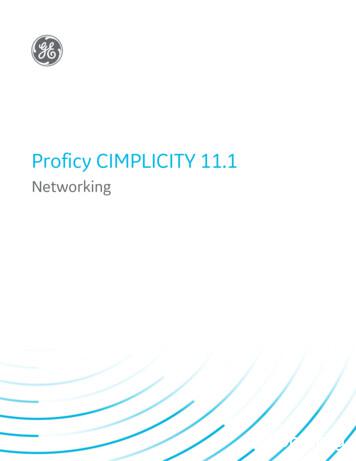Process Systems With CIMPLICITY - GE
CIMPLICITY 11Process SystemsGE DigitalProficy Historian and Operations Hub: Data Analysis in Context1
Proprietary NoticeThe information contained in this publication is believed to be accurate and reliable. However, General Electric Company assumes noresponsibilities for any errors, omissions or inaccuracies. Information contained in the publication is subject to change without notice.No part of this publication may be reproduced in any form, or stored in a database or retrieval system, or transmitted or distributed in anyform by any means, electronic, mechanical photocopying, recording or otherwise, without the prior written permission of General ElectricCompany. Information contained herein is subject to change without notice. 2020, General Electric Company. All rights reserved.Trademark NoticesGE, the GE Monogram, and Predix are either registered trademarks or trademarks of General Electric Company.Microsoft is a registered trademark of Microsoft Corporation, in the United States and/or other countries.All other trademarks are the property of their respective owners.We want to hear from you. If you have any comments, questions, or suggestions about our documentation, send them to the following emailaddress:doc@ge.com
Process Systems with CIMPLICITY
Chapter 1. Process Systems with CIMPLICITY.4About Process Systems with CIMPLICITY.4Step 1. Enable Process Systems in CIMPLICITY. 4Step 2. Confirm that Process Systems is Enabled.5Step 2. Confirm that Process Systems is Enabled.5Step 2.1. Review Extensive Proficy Systems Additions. 5Step 2.2. Review Process Systems OPC Port.7Step 3. Configure Process Systems Roles. 8Step 4. Build Objects from the EGD Server. 10Step 4. Build Objects from the EGD Server. 10Step 4.1. Open the Object Builder - Select Producers Window.10Step 4.2. Make Selections in the Object Builder - Select Producers Window. 11Step 4.3. Review the Object Builder Results. 16Step 5. Revise the Global Object/Faceplate Colors. 17Step 6. Configure and Use Function Block Objects. 19Step 6. Configure and Use Function Block Objects.19ADV PID: Object Configuration and Use. 20AI: Object Configuration and Use.38ALARM A: Object Configuration and Use.47ALARM D: Object Configuration and Use.57AO: Object Configuration and Use. 65CTRL STAT: Object Configuration and Use. 74DC2S: Object Configuration and Use. 80DC3S: Object Configuration and Use. 94DI: Object Configuration and Use.109
Contents iiiDOUT: Object Configuration and Use. 116IND A: Object Configuration and Use. 122IND D: Object Configuration and Use. 130INTERLOCK: Object Configuration and Use.135MANUAL SP: Object Configuration and Use. 140PBUTTON: Object Configuration and Use.149PID: Object Configuration and Use.154RAMPSOAK: Object Configuration and Use. 172TOTALIZE: Object Configuration and Use.180Step 7. Set up a PPS Alarm Viewer Screen.188Step 7. PPS Alarm Viewer. 1881. PPS Alarm Viewer Data.1882. PPS Alarm Viewer Buttons. 189Technical Reference. 191Technical Reference. 191Glossary of Terms.191Required Files Location for Process Systems with CIMPLICITY.192Faceplate Translation. 193EGD Engineering Workstation and EGD Power Tool. 194
Chapter 1. Process Systems with CIMPLICITYAbout Process Systems with CIMPLICITYWelcome to Process Systems with CIMPLICITY.This feature provides powerful functionality to download, monitor and act upon process data from aProcess (EGD) Server.Several of the available tools can be selected and customized for your system's requirements.Step NumberDescriptionStep 1 (page4)Enable Process Systems in CIMPLICITY.Step 2 (page5)Confirm that Process Systems is enabled.Step 3 (page8)Configure Process Systems roles.Step 4 (page10)Build objects from the EGD Server.Step 5 (page17)(Optional) Revise the global object/faceplate colors.Step 6 (page19)Configure and use function block objects.Step 7 (page188)Set up a PPS Alarm Viewer screen.Step 1. Enable Process Systems in CIMPLICITYThis task describes how to open the Project Properties dialog box and enable Process Systems.1. Do one of the following to open the Project Properties dialog box.ItemActionAClick Project Properties on the Workbench menu bar.BClick the Project Properties button on the Workbench toolbar.
Process Systems with CIMPLICITY 1 - Process Systems with CIMPLICITY 5Result: The Project Properties dialog box opens when you use either method.2. Select the General tab in the Project Properties dialog box.3. Check the following.ItemOptionDescriptionAProcess SystemsEnables Proficy Process Systems integration.BOPC ClientWhen PPS Support is checked OPC Client is: Checked. Made read-only.4. Make any other specifications for the project properties.5. Click OK.The Project Properties dialog box closes; Proficy Process Systems support is enabled. If you create anew project, Process Systems is automatically checked.Step 2. Confirm that Process Systems is EnabledStep 2. Confirm that Process Systems is EnabledReview the features that are added when Process Systems is enabled.Step 2.1(page5)Review extensive Proficy Systems additions.Step 2.2(page7)Review the new Process Systems OPC port.Step 2.1. Review Extensive Proficy Systems AdditionsProcess Systems adds the following to the CIMPLICITY project as soon as it is enabled. Classes. Object Builder Mimic objects. Faceplates. Roles.
Process Systems with CIMPLICITY 1 - Process Systems with CIMPLICITY 6 Process Systems OPC port.ClassesSelect Project Classes in the Workbench left pane.Process Systems classes are listed in the Workbench right pane.A class is: Available for each Process System function block. Read-only.Object BuilderExpand the Process Systems folder in the Workbench left pane.An Object Builder is available.The Object Builder (page 10) provides the tools to download objects from the EGD Server.Note: If the Proficy Systems Engineering Workstation has been installed the following can also beopened through the Workbench. Engineering Workstation EGD Power ToolMimic ObjectsSelect Project Screens PPS in the Workbench left pane.A CimEdit screen: Is available for each CIMPLICITY class that corresponds to a Process System function block. Includes mimic objects that are available for theMimic objects: Are used on CIMPLICITY overview screens. Either mimic the functionality of the corresponding PPS function block or the device that thefunction block controls.
Process Systems with CIMPLICITY 1 - Process Systems with CIMPLICITY 7FaceplatesSelect Project Screens PPS Faceplates in the Workbench left pane.A Faceplate is: Available for each Process System class (function block). Read-only.RolesSelect Project Security Roles in the Workbench left pane.Process Systems adds two roles to the CIMPLICITY project.They are: ENGINEER. GUEST.Step 2.2. Review Process Systems OPC Port1. Select Project Equipment Ports in the Workbench left pane.If an OPC port has: Already been installed, Process Systems installs a port with the next available index. Not already been installed the Process Systems port will be MASTER OPC 0.2. Double-click the Process Systems port in the Workbench right pane.The Process System's OPC Port Properties dialog box opens. General tab OPC port settings tab.General tab: Process Systems OPC Port Properties dialog boxSome default values are different from the standard OPC port General default values.Process Systems General default values are as follows.FeatureDefault Value
Process Systems with CIMPLICITY 1 - Process Systems with CIMPLICITY 8DescriptionProcess Systems PortScan rate5 SecondsRetry count3EnableCheckedEnable stale dataClearOPC port settings tab: Process Systems OPC Port Properties dialog boxSelect the OPC Port Settings tab.Some default values are different from the standard OPC Port Settings default values.Process Systems Port Settings default values are as follows.FeatureDefault 0AddBoolAsBoolFalseTraceLevel1Step 3. Configure Process Systems RolesTwo default roles are added to the project when Process Systems is enabled.They are:rect 175, 89, 255, 107 (page 9)rect 174, 105, 254, 124 (page 9)
Process Systems with CIMPLICITY 1 - Process Systems with CIMPLICITY 9A(page9)ENGINEER role default.B(page9)GUEST role default.Important: If you already have either an ENGINEER and/or GUEST role defined in yoursystem, it will be overwritten by the Proficy Process Systems ENGINEER and/or GUEST roles.ENGINEER Role DefaultThe Engineer role, by default: is assigned the following.Privileges1Is assigned a Level of 200. A 200 Level is required to perform several faceplate functions.2Assigned all privileges.ConfigurationWhen Configuration Security is enabled, the Engineer role, by default, is assigned all configurationprivileges.GUEST Role DefaultThe Guest role, by default, is assigned the following.Privileges1Is assigned a Level of 0. A guest will be able to review the faceplate, but will not be able to affect it's function orstatus.2Assigned no privileges.ConfigurationImportant: When Configuration Security is enabled, all roles, by default, are assigned allconfiguration privileges.This means that the guest, by default, will have Objects checked which allows a guest to use theObject Builder (page 10) to build objects from the EGD Server.It is strongly recommended that you remove these privileges and use the guest role as a read-onlyrole.Recommended
Process Systems with CIMPLICITY 1 - Process Systems with CIMPLICITY 10Step 4. Build Objects from the EGD ServerStep 4. Build Objects from the EGD Server4.1(page10)Open the Object Builder - Select Producers window.4.2(page11)Make selections in the Object Builder - Select Producers window.4.3(page16)Review the Object builder results.Step 4.1. Open the Object Builder - Select Producers Window1. Select Project Process Systems Object Builder in the Workbench left pane.2. Select Object Builder in the right pane.3. Do one of the following.AClick Edit Properties on the Workbench menu bar.BClick the Properties button on the Workbench toolbar.CIn the Workbench left pane:EitherDouble click Object Builder.Da. Right-click Object Builder.b. Select Properties on the Popup menu.In the Workbench right pane:EitherDouble click Object Builder.EOrOra. Right-click Object Builder.b. Select Properties on the Popup menu.Press Alt Enter on the keyboard.4. Right-click Object Builder.5. Select Properties on the Popup menu.
Process Systems with CIMPLICITY 1 - Process Systems with CIMPLICITY 116. Right-click Object Builder.7. Select Properties on the Popup menu.Step 4.2. Make Selections in the Object Builder - Select ProducersWindowStep 4.2. Make Selections in the Object Builder - Select Producers WindowUse the Object Builder windows to build objects in CIMPLICITY from the EGD Server, as follows.rect 2, 11, 88, 31 Step 4.2.1. Identify a Remote EGD Server (page 11)rect -4, 46, 324, 172 Step 4.2.2. Review Producer Status on the EGD Server vs. CIMPLICITY (page13)rect -5, 170, 327, 200 Step 4.2.3. Select Producers and Actions (page 13)rect 325, 114, 429, 197 Step 4.2.4. Build the Selected Actions (page 15)Step 4.2.1(page11)Identify a remote EGD server.Step 4.2.2(page13)Review producers that are on the EGD server.Step 4.2.3(page13)Select producers and actions.Step 4.2.4(page15)Build the selected actions.Step 4.2.1. Identify a Remote EGD ServerThe Object Builder provides a window to identify the EGD Configuration Server.Note: When the EGD server is:EGD Server is:The Object BuilderLocalWill find the EGD server automatically.RemoteNeeds to have the name and location entered.A(page12)Open the EDG Config Server dialog box.
Process Systems with CIMPLICITY 1 - Process Systems with CIMPLICITY 12B(page12)Enter specifications to identify the EDG server.1. Open the EDG Config Server dialog box.Click File Options on the Object Builder - Select Producers menu bar.Result: The EDG Config Server window opens.1. Enter specifications to identify the EDG server.1. Enter the following specifications to change the EDG server.ServerThe name or IP address of the Server whose producers the Object Builder will compare to ProcessSystems objects in the CIMPLICITY project.PortPort the Object Builder uses to connect to the EGD server.DefaultPath(If the EGD server is remote) Specify either the server's IP address or URL.DefaultTimeout7938 Important: It is strongly recommended that the default port be used./EGD Important: Use the default if the EGD server is local.Length of time the Object Builder has to connect to the specified EGD Server.Default20000 milliseconds2. Click Test to make sure that a connection can be made.One of the following occurs. If a connection cannot be made a message box opens reporting that the connection cannotbe resolved.You will need to resolve the issues that may be causing the lack of communication, e.g. checkthe IP address, correct a network failure. If a connection is made, a Test Successful message opens.Click OK to close the message box.3. Click OK to close the EGD Config Server dialog box.The EDG Config Server window closes. The EGD server that was identified before the ObjectBuilder - Select Producers window opened continues to be the selected EGD server.1. Re-open the Object Builder - Select Producers window.
Process Systems with CIMPLICITY 1 - Process Systems with CIMPLICITY 13Click File Exit on the Object Builder - Select Producers window menu bar.The Object Builder - Select Producers window closes. When you re-open the Object Builder - Select Producers window, the identified EGD server willbe the server the Object Builder connects to. If the Object Builder fails to find the EGD Server within the specified Timeout period, an errormessage will display.1. Click OK to close the message box.The Object Builder - Select Producers window will open.1. Correct the EDG server configuration or specifications.2. Close and re-open the Object Builder - Select Producers window when the corrections are made.Step 4.2.2. Review Producer Status on the EGD Server vs. CIMPLICITYThe Object Builder - Select Producers window lists the following.AProducerProducers found on the EGD server.BProducerIDStatus of the producer's objects on the EGD server vs. the CIMPLICITY project. Options are:Up to DateThe producer's newest Proficy System objects are in the CIMPLICITY project.Out of DateThe producer's Proficy System objects are in the CIMPLICITY project. However, theproducer has newer versions and/or additional objects on the EGD server.EGD ServerOnlyThe producers Proficy System objects are on the EGD Server only; they have not beenadded to the CIMPLICITY project.CIMPLICITYOnlyThe producer has been removed from the EGD Server; the Proficy System objects arestill in the CIMPLICITY project.CStatusThe unique Producer ID assigned to a Producer on the EGD server. EGD Server documentationprovides detailed information about producer ID's.DLastUpdateThe (local)date and time that one or more objects in the producer was last added or updated.Step 4.2.3. Select Producers and ActionsA(page14)Select one or more Producers.B(page14)Click an action button for the selected Producers.
Process Systems with CIMPLICITY 1 - Process Systems with CIMPLICITY 14C(page15)Proceed with the actions.1. Select one or more Producers.Do one of the following. Click the Reconcile All button.Result: The Object Builder lists the actions that will be taken based on the Producer's current status. Adds objects from all Producers that are only on the EGD Server. Updates (and adds) objects from all Producers that have newer versions than what is currently inthe CIMPLICITY project. Use standard mouse/keyboard procedures to select Producers.To SelectActionSingle ProducerClick the Producer.Several Producers that may not be next to each other1. Hold down the Ctrl key2. Click the Producers.A range of Producers.1. Click one Producer to start the range.2. Press and hold down the Shift key.3. Click the Producer that is at the end of the range.1. Click an Action button for the selected producers.Note: This is not required if Reconcile All was clicked.Buttons that are available for the selections are enabled, as follows.AButtonIs EnabledUpdateEither or both (and only those)of the following are selected.Up to Date Out of DateAction Add objects from selected Producers that are only on the EGDServer. Update (and add) objects from selected Producers that havenewer versions than what is currently in the CIMPLICITY project.Note: Because the status is based on the last update timestamp, theUpdate button is enabled when the status is Up to Date to let youcorrect any out of sync issue that might occur.
Process Systems with CIMPLICITY 1 - Process Systems with CIMPLICITY 15BRemoveWhen a selected producer'sobjects are in the CIMPLICITYproject.Deletes the producer's Process System objects and all associatedfeatures, e.g. points, alarms. Note: A message box will open toconfirm the removal action.CClearActionAlwaysRemoves actions from the selected producers. When the selectedactions are committed, producers with cleared (no) actions will not beaffected.Continue to select as many Producers/Action buttons as are required.1. Proceed with the actions.Click one of the following buttons when all Producers/actions have been selected.ButtonActionAProceedBegin the action process.BCloseClose the Object Builder - Select Producers window without taking any action.Result: The Object Builder - Commit window opens when Proceed is clicked.Step 4.2.4. Build the Selected ActionsNote: If Configuration Security is enabled, the Build button will be enabled for users whoseroles have Objects checked on the Configuration (page 8) tab in the Roles Properties dialog box.A(page14)Review the detailed list of actions in the Object Builder - Commit windowB(page16)Select how to proceed.C(page16)Complete object building.1. Review the detailed list of actions in the Object Builder - Commit window.The Object Builder - Commit window provides the following information for you to review while theactions are pending.1ActionAction that will be taken based what was specified in the Object Builder - Select Producers window.2ObjectProcess System object in the selected producer.3ClassProcess System class that the object is associated with.4StatusAction status. Note: The status is Pending before the object is built.
Process Systems with CIMPLICITY 1 - Process Systems with CIMPLICITY 161. Select how to proceed.Click one of the following buttons to proceed (or continue).1ButtonEnabled::BuildBoth when:ActionInstructs the Object Builder to perform the selected actions. The Object Builder - Commitwindow opens. The process is stopped.Instructs the Object Builder to resume performing the selectedactions.2CloseWhen the Object Builder - Commitwindow opens.Closes the Object Builder - Commit window without performingthe selected actions.3StopWhile the actions are in process.Stops the process.1. Complete object building.Do the following when the Object Builder completes the selected actions.1The status reports SUCCESS when objects are built without errors.2(If there are errors) status messages report what caused the error.Tip: Tips The column widths can be changed to display the message text. A horizontal scroll bar provides scroll functionality for longer messages.3Click Close to close the Object Builder - Commit window.Result: The Object Builder - Select Producers window will remain open when the Object Builder Commit window closes.Review the new status summary and take new action or close (page 15) the Object Builder Select Producers window.Step 4.3. Review the Object Builder Results Points Alarms
Process Systems with CIMPLICITY 1 - Process Systems with CIMPLICITY 17 Class objectsPointsSelect Project Points in the Workbench left pane.The Object Builder downloaded read-only points that are associated with the downloaded objects.The points are:1EGD device points.2 DERIVED points3 GLOBAL virtual points with associated alarms.AlarmsSelect Project Alarms in the Workbench left pane.The Object Builder downloaded read-only alarms that are associated with the downloaded objects.Class objectsSelect Project Objects in the Workbench left pane.The Object Builder downloaded the latest objects from selected Producers (page 11) .Step 5. Revise the Global Object/Faceplate ColorsThe Proficy System Objects and faceplates have default colors. If the colors do not match yoursystem's schema they can be changed globally in the RGB.dat file. Rgb.dat location. Default PPS global colorsRgb.dat Location1. Select C:\Program Files\Proficy\Proficy CIMPLICITY\data\WhereC:\Program Fies\Proficy\Proficy CIMPLICITY is the default location.
Process Systems with CIMPLICITY 1 - Process Systems with CIMPLICITY 182. Open the rgb.dat file in a text editor, e.g. Notepad.3. Edit the RGB index so the colors conform to your system's specifications.Note: If you do a search for rgb.dat in the Proficy CIMPLICITY directory, a file will befound that is located in the .\classes\pps folder. This is not the copy that CIMPLICITY uses.Save this copy as a backup, in case you need to revert to the default.Default PPS Global ColorsMimic Object(s)StateDefault ColorIndex #OP Color Animation CriterionGreen100OP Color Animation Criterion - ShadingDarkGreen101OP Color Animation CriterionRed102OP Color Animation Criterion - ShadingDarkRed103State 0 ActiveRed110State 0 Active - ShadingDarkRed111State 1 ActiveGreen112State 1 Active - ShadingDarkGreen113State 2 or 3 ActiveGreen114State 2 or 3 Active - ShadingDarkGreen115In TransitionWhite116In Transition - ShadingDarkGrey117FaultYellow118Fault - ShadingKhaki119Normal StateRed120Normal State - ShadingDarkRed121Indicative StateGreen122Indicative State - ShadingDarkGreen123On StateGreen124On State - ShadingDarkGreen125ADV PID\AO\PIDDC2SDIDOUT
Process Systems with CIMPLICITY 1 - Process Systems with CIMPLICITY 19Off StateRed126Off State - ShadingDarkRed127TagName?All Mimic ObjectsStep 6. Configure and Use Function Block ObjectsStep 6. Configure and Use Function Block Objects Object configuration and use General tab in a PPS Object dialog box.Object Configuration and UseEach PPS function block includes a faceplate and several mimic objects that are available forconfiguration and runtime use.The function blocks are: ADV PID Advanced PID AI Analog Input ALARM A Analog Alarm ALARM D Discrete Alarm AO Analog Output CTRL STAT Control Status DC2S Device Control 2 State DC3S Device Control 3 State DI Discrete input DOUT Discrete Output IND A HMI Analog Indication
Process Systems with CIMPLICITY 1 - Process Systems with CIMPLICITY 20 IND D HMI Discrete Indication INTERLOCK INTERLOCK MANUAL SP HMI Manual Setpoint PBUTTON HMI Discrete Pushbutton PID PID RAMPSOAK Ramp Soak Setpoint Generator TOTALIZE Totalized Flow RateGeneral Tab in a PPS Object Dialog BoxThe General tab in the Object dialog box for PPS objects provides Information about the class object on the EGD server. The same type of information for all of the function blocks.FieldDescriptionClass IDDisplays the name of the function block that is associated with the object.Description(Read-write) More information to help identify the object.ClassVersionVersion of the CIMPLICITY class that defines the object to keep track of changes in classes.BlockVersionVersion of actual function block (control logic) in the PPS library.Tag NameGiven to the function block instance in the engineering workstation and carried through the PPS globalname spaceTagAddressOPC address: [ OPC group ] tag name Group tags together to insure data coherency amonginstance data.ADV PID: Object Configuration and UseADV PID: Object Configuration and UseThe following configuration, mimic object selection and runtime use are available for any AnalogInput object that is from the EGD server.
Process Systems with CIMPLICITY 1 - Process Systems with CIMPLICITY 211(page21)ADV PID: Ethernet global data2(page21)ADV PID: Object properties.3(page23)ADV PID: Mimic objects.4(page33)ADV PID: Faceplate.1. ADV PID: Ethernet Global DataEach system wide PPS function block broadcasts a portion of its instance data onto the Ethernetglobal data highway. This data is used to interface with the function block from an HMI station inorder to monitor and control a process system.The Ethernet global data for the PPS advanced PID block is as follows.Global DataData TypeDescriptionFCUINTFaceplate CommandKDREALDerivative TimeKIREALIntegral ResetKPREALProportional GainONREALMinimum OPOPREALController OutputOXREALMaximum OPPIREALProcess Variable IndicationPNREALMinimum PVPXREALMaximum PVSCREALController SetpointSKUINTSetpoint Tracking SwitchSTDWORDHMI Status Word2. ADV PID: Object PropertiesOpen an Object Properties dialog box for an object with an ADV PID class ID.
Process Systems with CIMPLICITY 1 - Process Systems with CIMPLICITY 22The tabs in the Object dialog box are: ADV PID General. ADV PID HMI Properties.ADV PID GeneralThe Object dialog box General tab provides that precisely identifies the ADV PID object.Note: The Description field is the only Read/Write field on the General tab.ADV PID HMI PropertiesEach PPS function block has HMI properties.When an Object dialog box is opened for a selected object, the values for these properties: Can be defined in the Object dialog box. Will display on the faceplate when it is first opened and as long as they are not changed. (Some properties) May be changed by faceplate users who have a role (page 8) with therequired level.The HMI properties required for the PPS advanced PID block are as nsFaceplate OPPB RateThe Rate at which the output increments/decrements in Manual Modewhen a mouse clicks on the Adjust OP buttons.REALGreater than orequal to 0.0LabelObject identification.StringOP PrecisionNumber of digits displayed to the right of the decimal point.Integer7 DigitsPV and SPPrecisionNumber of digits displayed to the right of the decimal point.Integer7 DigitsResourceResource.String16 Charactersor lessOPEngineeringUnitsOutput Variable Engineering units.String8 Characters orlessPVEngineeringUnitsProcess Variable Engineering Units.String8 Characters orlessFaceplate SPPB RateThe Rate at which the setpoint increments/decrements in Local Modewhen a mouse clicks on the Adjust SP buttons.REALGreater than orequal to 0.0
Process Systems with CIMPLICITY 1 - P
Jan 01, 1970 · 11) Identify a remote EGD server. Step 4.2.2 (page 13) Review producers that are on the EGD server. Step 4.2.3 (page 13) Select producers and actions. Step 4.2.4 (page 15) Build the selected actions. Step 4.2.1. Identify a Remote EGD Server The Object Builder provides a window to identify the EGD Configurati
Networking 1 - CIMPLICITY Server to Viewer Announcements 10 1. Connect the Server and Viewer to the network. 2. Ping the Server from the Viewer to obtain a basic confirmation that the Viewer can access the Server. 3. Install CIMPLICITY Server on the Server. 4. Install CIMPLICITY Viewe
Click OK. All changes take effect and the CIMPLICITY Trend Control Properties dialog box closes. Note: The changes you make remain in effect only while the trend chart is being displayed. If you close the CimView window displaying the trend, then reopen it, the trend reverts
performed in HSC Chemistry (Outotec, 2006), 2) process logic emulation by means of software developed in Matlab , and based on Outotec s Proscon automation system, and 3) Proficy/HMI Cimplicity automation software for control and visualization. In addition, supervisory teacher software has been developed to manage the student training
Siemens WinCC, WinCC Tia Portal Wonderware Intouch General Electric Cimplicity, iFIX Schneider Citect Rockwell FactoryTalk, RSView Progea Movicon Fast Plant View SOFTWARE One of the key factors on which the efficiency of a plant depends is the software for management, control and supervision of the industrial .
Microsoft Windows 10 (32-bit or 64-bit), Professional, Enterprise & Ultimate Editions . Microsoft SQL Server 2014, 2016, and 2017 Important: SQL Server 2008 can be installed but is no longer supported. Note: CIMPLICITY has been validated to work wit
equipment and software, is upon the buyer or user. GE Digital shall not be liable for any damages, including special or consequential damages, arising out of the use of such information, equipment and software, even if GE Digital has be
for remote cellular TCP/IP access to GE Fanuc equipment, such as Quick Panels, PACSystems, and VersaMax-E05 with Cimplicity Machine Edition. The . PLC need to support longer timeouts to accommoda
Classical Theory and Modern Bureaucracy by Edward C. Page Classical theories of bureaucracy, of which that of Max Weber is the most impressive example, seem to be out of kilter with contemporary accounts of change within the civil service in particular and modern politico-administrative systems more generally. Hierarchy and rule-bound behaviour seem hard to square with an environment .