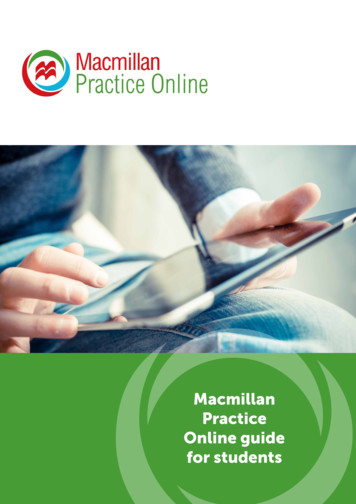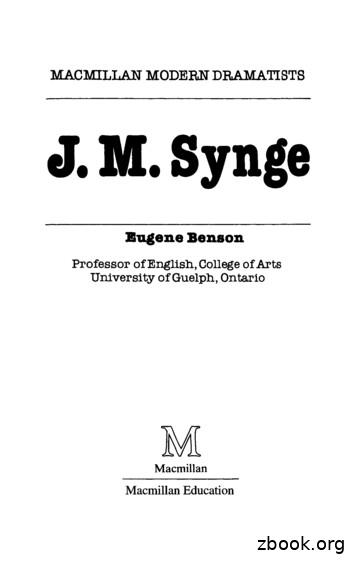Macmillan Beyond Online Workbook – Manual For Teachers
Macmillan Beyond Online Workbook – manual for teachersThese are instructions on how to use Online Workbook which accompanies theMacmillan Beyond coursebook. It is intended to be used by teachers who use theBeyond coursebook.Registration procedureNavigate to the websitemacmillanbeyond.com andclick the button Activateyour codeEnter the code, which youwill find on the back of thefront cover of your Teacher'sBookEnter your registrationdetails 1
Macmillan Beyond Online Workbook – manual for teachersConfirm that you redeemaccess to the product. Itmight take some time beforeyour account is activated.Access to course resourcesOnce you have logged in,click Teacher Resources inthe top right hand menu bar.You will see the list ofavailable resources for thecourse. You will only haveaccess to the resources forthe level which you haveactivated. In order to accessthe resources click the levelyou have activated.The list of available resourceswill open up. Click thesection you wish to exploreand then click the itemsavailable. On the right handside you will see the list ofresources available. Click theView/Download button todownload a resource ontoyour computer. 2
Macmillan Beyond Online Workbook – manual for teachersUsing the Online WorkbookClick the Online Workbookaccess link. You will beredirected to another websitewhere the Online Workbook islocated.Enter the username andpassword which you usedduring registration process.Using the Online Workbook – creating a classFirst of all, you should create a newclass, which your students will beable to join after you have providedthem with the class password. Clickthe Add a class button in order tocreate a new class. 3
Macmillan Beyond Online Workbook – manual for teachersEnter your class name, choose thecoursebook the class will be using,the start and end dates of the courseand an optional description. Writedown the class password, which yourstudents will need to join the class.In the “Advanced settings” sectionyou can select:Default score view – you can choosewhether you would like the first,latest or highest score to be displayedas the default score.Activity attempts – you can selectthe number of attempts the studentsmust make before seeing the correctanswer.First, latest or highest attempt –choose which attempt should beconsidered when calculating anddisplaying students' results.Custom Grades You can set gradesfor each of your classes according topercentage bands, for example youmight choose to set Grade A, forstudents achieving a score of 90% orabove. Students will be able to seeboth their percentage and grade fromthe Course Information page. 4
Macmillan Beyond Online Workbook – manual for teachersUsing the Online Workbook – viewing students' resultsGo to menu and click Classesto open a drop down menu ofyour classes. Then click theclass name to proceed to classpanel.The first graph shows you theaverage score of the class. Ifyou have other classesassigned to the same course,you can choose Compareclasses and add other classes'average scores to the graph.Students within the class arelisted below. You can see thedate of their last login, and thetotal time spent within the site,as well as their progressthrough the course andaverage score.Selecting the graph icon nextto the student’s name will plottheir progress on the classgraph above.Selecting the down arrow nextto the student’s name will openthe student’s individual graph,showing their average score foreach unit. You can select a baron the graph, or the name of aunit to the right of the graph,to view activity scores. Whenyou reach the lowest level ofthe graph the activity youcan select See last attempt tosee what the student submittedfor that activity. 5
Macmillan Beyond Online Workbook – manual for teachersClick the Class report tab tosee each student's progress,average score, total score aswell as time they have spent inthe system. You can choose todisplay data for a particularunit, section or activity. Clickthe green download icon todownload results in Excelformat to your computer.Certain activities cannot begraded automatically by thesystem. Examples of these willinclude writing and speakingactivities. In order to manuallymark the activities, go to menuand click Marking. You will bepresented with a list ofactivities completed by yourstudents ready for you tomark.Using the Online Workbook – class managementGo to menu and click Classmanagement to see the list ofyour classes. You can create anunlimited number of classes,each with its unique code. Inthis panel you can see the classname, password, coursebook,number of students andaverage score. You can editclass details by clicking thegreen icon with a pen.Remember to click the Savebutton in order to savechanges. 6
Macmillan Beyond Online Workbook – manual for teachersIn the class managementscreen click the Lock/Unlockicon to define which units andsections should be available tostudents. Normally, you wouldlock all the units and unlockthem one by one as youprogress through the course. Inthis way students will onlyhave access to the exercisesthey are studying at themoment. By clicking the symbol you can lock or unlocka section of a unit as well asparticular exercises in eachsection. Remember to click theSave button to save yourchanges.Using the Online Workbook – viewing the activitiesAs a teacher, you have access to allthe activities that your students cando. Click Menu followed by thecourse you wish to view underCourses.You will see a list of units in yourcourse. Click the View unit button. 7
Macmillan Beyond Online Workbook – manual for teachersFor each unit you can choose theactivities set related to the differentsections, such as vocabulary andgrammar. Select the set that youwish to work on, for example,vocabulary. The activities availablefor that section will appearhighlighted underneath. Click Startor Continue. Click the ′i′ on theright of the activities to see whateach icon represents.On the Unit index, you can seeyour average score for each activityset. Selecting an activity set willdisplay the activities within it. Thegraph below shows your progresson an individual activity.The first activity within the set isshown on the graph. Click Selectan activity to display anotheractivity on the graph.The graph below shows yourresults for the activities in each set.Select the activity from the drop down menu to see your score foreach attempt at an activity. Clickone of the green buttons on theright to see the activity windowwith your results for your Highestattempt, Latest attempt or Firstattempt. 8
Macmillan Beyond Online Workbook – manual for teachersUsing the Online Workbook – doing the activitiesClick the activity that you want tocomplete. After completing theactivity click the Submit answerbutton. After you have clicked onSubmit answer a pop up box willappear. This will show your score.Click Check answers to see yourresults and then Show correctanswers at the bottom of the page tosee the correct answers. If you are notpart of a class you can check thecorrect answers after 3 attempts. Youcan go back to your own answers byclicking on Show my answers.You can also reset the activity (clearall the answers you have entered sofar) by clicking on the Reset activitybutton. For grammar activities thereis a Grammar reference button,which you can use to get help on thegrammar points contained in theactivity. To go back to unit contentclick the Back to unit button. Thebuttons in the bottom left handcorner can be used to switch betweenactivities in the current section. In thetop right hand corner there are twoarrows which allow you go to to theprevious and next section. 9
Macmillan Beyond Online Workbook – manual for teachersUsing the Online Workbook – sending messagesYou are able to send messagesto your students and yourstudents can send messages toyou. To access the messagingsection, click Menu andMessages. To send a newmessage, click New messageat the top right hand side ofthe screen. You can choose toemail the entire class orindividual students by clickingon the plus option.Using the Online Workbook – adding a courseTo activate another course onthe same account clickActivate a course. Then enteryour code and click confirm.You will now be able to accessyour new course. You mayhave to wait up to 20 minutesto see the new product. Theimage on the screen will showyou the course that you have.If you have multiple courses,you can navigate through theseby clicking on the right and leftarrows on either side of theimage.Using the Online Workbook – editing your personal detailsYou can change your personaldetails, such as name, date ofbirth, email address, usernameand password by clicking onProfile in the menu. 10
Macmillan Beyond Online Workbook – manual for teachersYou can also add an avatar toyour profile by clicking on thegrey square with “ ” symbol.The View subscriptionsbutton shows you whichcoursebooks you are using. Allchanges have to be confirmedby clicking on the Save button.Using the Online Workbook – getting helpFor further help click the Helpicon at the top of the screen orvisit help.macmillan.comwebsite. 11
Macmillan Beyond Online Workbook – manual for teachers These are instructions on how to use Online Workbook which accompanies the Macmillan Beyond coursebook. It is intended to be used by teach
Your Macmillan Practice Online course Joining a class Opening resources Completing a resource Submitting answers Viewing your scores Sending and receiving messages My Profile Using Macmillan English Dictionary online Macmillan Practice Online guide for students Macmillan Practice Online is an online practice environment for learners of English.
Macmillan Gateway Online Workbook – manual for teachers These are instructions on how to use the Online Workbook, which accompanies the Macmillan Gateway 2nd Edition coursebook. It is intended to be used by teache
Macmillan Practice Online guide for teachers Macmillan Practice Online is an online practice environment for learners of English. Students login to complete activities from an online course that can match the syllabus of a Macmillan book, offer preparation for a specific exam or practice for general and business English.
Macmillan is based in the United States. Our representative in the EEA is: Macmillan Publishers International Limited Company number: 02063302 . Pan Macmillan T. he Smithson 6 Briset Street . London, EC1M 5NR. Att: Legal Department . Contact Point for inquiries: Helaine Ohl, VP Global HR Director, Macmillan, 120 Broadway, 22nd Floor, New York, New
Rocket Science, in partnership with Consilium Research and Consultancy, was commissioned in early 2016 to evaluate Phase 2 of Macmillan @ Glasgow Libraries. Macmillan @ Glasgow Libraries is a tiered model of Macmillan Cancer Information and Support Services, which a
Palgrave Macmillan in the UK is an imprint of Macmillan Publishers Limited, ls,Basingstoke, Hampshire RG21 6XS. Palgrave Macmillan in the US is a division of St Martin's Press LLC, 175 Fifth Avenue, New York, NY 10010. Palgrave Macmillan is the global academic imprint of the above companies
MACMILLAN MODERN DRAMATISTS J . . Synge Bugene Benson Professor of English, College of Arts University of Guelph, Ontario Macmillan Macmillan Education . THE MACMILLAN PRESS LTD London and Basingstoke Companies and representatives throughout the world ISBN 978--333-28922-8 ISBN 978-1-349-16915-3 (eBook)
accounting profession plays in economic and social development of societies. The Imperatives of Accounting Profession. In a long narrative (Burchell, et al., 1980) stated that the roles of accounting which grace the introductions to accounting texts, professional pronouncements and the statements of those concerned with the regulation and development of the profession is a clear manifestation .