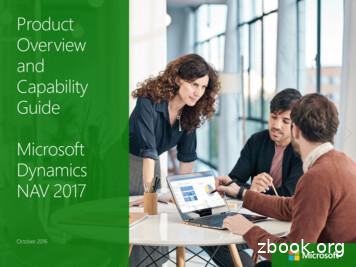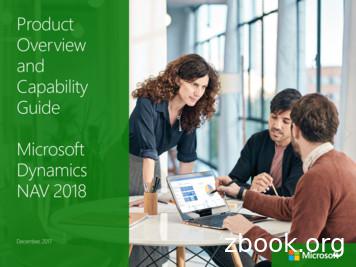Installing RNS-E SAT NAV For Audi A4
Installing RNS-E SAT NAV for Audi A4As one of the major options on the A4 you can get a DVD Satellite Navigation System call theRNS-E. With the help of eBay these sat nav systems are now available to by at a rough costof 650 plus the cost of all the other parts that are required.This document shows a step by step install of the RNS-E into an A4 for that has been fittedwith a single DIN stereo.Tips and TricksAs there are a lot of bolts than need removing during this install, use a supply of small coinbags to keep the bolts for each area together and label the bags accordingly.Install difficulty(themore the harder the install)www.audiretrofit.co.ukPage 1 of 2704/02/2006
Installing RNS-E SAT NAV for Audi A4Parts Required1 x RNS-E Unit - Part Number: 8E0 035 192 C or 8E0 035 192 D (EUROPEAN VERSION)1 x Double DIN style climate control unit (make sure the one you buy has all the sameswitches that your current unit has i.e. heated seats etc.) This item can be ordered from Audiat a high cost or bought off ebay.1 x GPS Antenna - with either an SMB or FAKRA connector. Can be purchased from ebay orwww.kufatec.de1 x RNS-E Adapter – Part Number 33350 from www.kufatec.de/shopwww.audiretrofit.co.ukPage 2 of 2704/02/2006
Installing RNS-E SAT NAV for Audi A41 x RNS-E Antenna Adapter - Can be purchased from ebay or www.kufatec.de1 x Double DIN Dash Housing – Available from Audi Parts department or eBay.1 x RNS-E Western Europe DVD (Try and buy the latest version that is out as this will alsoupdate your RNS-E Firmware to the latest version)www.audiretrofit.co.ukPage 3 of 2704/02/2006
Installing RNS-E SAT NAV for Audi A4Tools Required4 x Radio Removal (These can be purchased off ebay or from Halfords etc.)1 x Hacksaw with Fine Blade (Suitable for cutting plastic)1 x Screwdriver Set which has hex style bits1 x Socket Wrench with Extension Arm1 x 8mm Socket1 x 13mm Socket1 x Small flat head screwdriver1 x Stanley Knife with a sharp blade1 x Ruler1 x Wire Cutters10 x Cable Tieswww.audiretrofit.co.ukPage 4 of 2704/02/2006
Installing RNS-E SAT NAV for Audi A4Part 1: Removing and installing “chorus” and “concert” radiosa) Switch off all electrical equipment.b) Remove ignition key.c) Prior to removing the radio check that you have the anti-theft code and have removedany Tapes/CD’s from it.d) Insert radio release tool -T10057- into release slots as illustrated until they engage.Pointed ends of grips must face outwards.e) Grasp hold of grips on radio release tool -T10057- and pull radio out of dash panel.f) Release and unplug connectors at the back of the stereo unit.g) Press the tabs on the sides of the radio and pull out release tools.www.audiretrofit.co.ukPage 5 of 2704/02/2006
Installing RNS-E SAT NAV for Audi A4Stage 2: Removing plastic trim and switches from the centre of the dasha) Unclip upper switch module trim by hand or with a small flat head screwdriver whichhas had the end wrapped with electrical tape (this will stop the dash/trim from gettingscratched) -1-b) Detach trim for switch module.c) Carefully remove the hazard warning switch by hand.d) Unplug electrical the connectors off the switch (The connector is colour coded sothere is no need to make a note of where it goes).www.audiretrofit.co.ukPage 6 of 2704/02/2006
Installing RNS-E SAT NAV for Audi A4Stage 3: Remove right and left dash panel coversa) Open the driver’s door.b) Use small flat head screwdriver which has had the end wrapped with electrical tape(this will stop the dash/trim from getting scratched) to remove the side panel cover.c) Open the front passenger’s door and repeat the process (b) on this side as well.www.audiretrofit.co.ukPage 7 of 2704/02/2006
Installing RNS-E SAT NAV for Audi A4Stage 4: Remove the GloveboxWARNING!!If you car has an airbag deactivation switch in the glove box complete the followingtask prior to completing this stage.TASK: Switch the airbag deactivation switch in the glove box to the off position, then switchthe ignition around to the until the airbag off light is displayed on the dash, then switch theignition off and remove the key.REASON: Completing this will cause the car to acknowledge that you have manuallyswitched off the airbag. If you don’t complete this and then disconnect the glovebox you mayneed to take the car to your dealer to reset the airbag light.a) So not to scratch the glovebox make sure the floor mat is clean or covered with atowel.b) If you have a CD changer in the glovebox remove this with the stereo removal keysand unplug the connector at the back.c) Remove the 3 bolts -3- in recesses at top of glove compartment -1- with an 8mmsocket.www.audiretrofit.co.ukPage 8 of 2704/02/2006
Installing RNS-E SAT NAV for Audi A4d) Using the same socket remove bolts -5- (2x) from the side, from the outside.e) Then use the socket to remove bolts -4- (2x) from underneath, from footwell.f)Pull out glove compartment downwards.g) Disconnect the glovebox connection located at the back of the glovebox.h) Unplugging connector for passenger airbag key switch (If present on your car) Pressrelease mechanism -3- and remove connector -2- from switch -1-.Picture of Glovebox after it has been removed.www.audiretrofit.co.ukPage 9 of 2704/02/2006
Installing RNS-E SAT NAV for Audi A4Stage 5: Remove the Driver’s Storage CompartmentNote: The above picture is from a left hand drive vehicle but the principle is the same for theright had drive version.a) So not to scratch the storage compartment make sure the floor mat is clean orcovered with a towelb) Remove bolts in positions -2- and -8- with an 8mm socket.c) Carefully pull storage compartment at top of dash panel each side of the steeringwheel boss until it unclips.d) Unclip diagnostic connector at the bottom on the right.e) Unplug connector on footwell light and on additional loudspeaker, if applicable.Picture of storage compartment after it has been removed.www.audiretrofit.co.ukPage 10 of 2704/02/2006
Installing RNS-E SAT NAV for Audi A4Stage 6: Remove the Centre Armrest (if present)a) Remove rear ashtrayb) Remove nut -4- in ashtray well with a 13mm Socketc) On centre armrest with telephone, unplug connector -2- by squeezing retainer tabs 3d) Remove centre armrest - 1-www.audiretrofit.co.ukPage 11 of 2704/02/2006
Installing RNS-E SAT NAV for Audi A4Stage 7: Remove Gear Gaiter/CoverAutomatic gearbox covera) Lever off selector mechanism cover -1-.Manual gearbox covera) Unclip mounting frame -6-.b) Lift up the gaiter so it is clear of the plastic surround.c) Lever off selector mechanism cover -2-.www.audiretrofit.co.ukPage 12 of 2704/02/2006
Installing RNS-E SAT NAV for Audi A4Stage 8: Remove the Ashtraya) Release the two screws -2- on ashtray.b) Remove ashtray -1-.c) Unclip storage compartment trim -4-.www.audiretrofit.co.ukPage 13 of 2704/02/2006
Installing RNS-E SAT NAV for Audi A4Stage 9: Remove the Centre Consolea) Apply handbrake firmly.b) Remove caps -3- of bolts -4- on right and left of front footwell at side of centreconsole.c) Relmove bolts -4- on right and left of front footwell at side of centre console.d) Lever out cover -5- from front.e) Remove the two cross-head screws -7- on connecting piece -6- and removeconnecting piece. Otherwise the trim cannot be pulled over the handbrake lever.f)Remove the two screws -8- in ashtray opening.g) Remove the four bolts -9- round the manual gearbox (if applicable), which hold centreconsole.h) Remove the two screws -10-.i)Remove the two hexagon combi nuts -12- with a 13mm Socket.www.audiretrofit.co.ukPage 14 of 2704/02/2006
Installing RNS-E SAT NAV for Audi A4j)Push centre console firmly backwards, disconnect the cigarette lighter cable andremove from vehicle.Picture of the console after all the components have been removed apart from connectingpiece -6-. Shown by the red arrow.Picture of the Centre Console after it has been removed.www.audiretrofit.co.ukPage 15 of 2704/02/2006
Installing RNS-E SAT NAV for Audi A4Stage 10: Removing the Center Section of the dash (Single DinHousing)a) Remove bolts -2- on dash panel centre sectionb) Remove bolts -3- on dash panel centre section.c) Remove screw from the areas marked by the red arrows on the diagram.d) Detach centre section of the dash-panel.e) Disconnect the ESP switch, the connectors going into the Climate control.f)Remove the cup holder and storage compartments by pushing in the holdingclips - 2 - on the top of each item and then slide the compartment out.www.audiretrofit.co.ukPage 16 of 2704/02/2006
Installing RNS-E SAT NAV for Audi A4Stage 11: Fitting the new double din console.a) Insert the cup holder, storage compartment, and switches into the Double Dinconsole. Make sure that they go in the same order that they were removed from theSingle Din Console.b) Insert the Double Din console into the dash and align it with the location pins - 1 c) Screw in the 2 screws from the area marked with the red arrows on the diagramabove.d) Reconnect the cables to the back of the storage compartments and switches.e) Insert bolts – 2 – and – 3- and tighten.www.audiretrofit.co.ukPage 17 of 2704/02/2006
Installing RNS-E SAT NAV for Audi A4Stage 12: Cutting the Centre Tunnel.In order for the original centre tunnel to be re fitted there are two small sections that need tobe cut out along with two corners. These parts are completely hidden when all the items havebeen refitted. The main area that needs to be cut is shown below by the red arrow!www.audiretrofit.co.ukPage 18 of 2704/02/2006
Installing RNS-E SAT NAV for Audi A4Stage 13: Re-installing the Centre Tunnel.a) Align the centre console with the new double Din housing and push down over thehandbrake. The bolting points – 12 - at the end of the console should align with thereoriginal position.b) Reconnect the cigarette lighter cable.c) Reinstall the two hexagon combi nuts -12d) Reinstall the four bolts -9- round the manual gearbox (if applicable), which hold centreconsolee) Reinstall bolts – 10 – and bolts – 8 f)Reinstall Piece -6 – into the handbrake lever area and fix in using the 2 scews – 7 -.g) Clip in cover -5- from back.h) Re insert the plastic trim that you remove from the dash in stage 2 of this installdocument.www.audiretrofit.co.ukPage 19 of 2704/02/2006
Installing RNS-E SAT NAV for Audi A4Stage 14: Reinstalling and modifying the Ashtray.a) Part 4 in the picture needs to be cut in order to fit it back in. There are 2 clips thathold this piece into the console. You need to cut a straight line directly after theseclips and cut along it. Please see the diagram below.www.audiretrofit.co.ukPage 20 of 2704/02/2006
Installing RNS-E SAT NAV for Audi A4Stage 14: Reinstalling and modifying the Ashtray Cont .CUTCLIPSb) Clip in storage compartment trim -4- now that it has been modifiedc) Insert ashtray -1-.d) Insert the two screws -2- on ashtray.e) Remove ashtray -1-.www.audiretrofit.co.ukPage 21 of 2704/02/2006
Installing RNS-E SAT NAV for Audi A4Stage 15: Installing the Climate Control Unit.a) Pull the cables for the climate control unit through the bottom aperture of the doubledin console.b) Clip the cables into the climate control unit (they have specific locations so they cannot be connected incorrectly.c) Slot the climate control unit into the housing and it will lock into place.Stage 16: Fit the Gear Gaiter/CoverAutomatic gearbox covera) Clip on selector mechanism cover -1-.Manual gearbox coverb) Clip on selector mechanism cover -2 -.c) Push the gaiter mounting frame -6- into the plastic surround.www.audiretrofit.co.ukPage 22 of 2704/02/2006
Installing RNS-E SAT NAV for Audi A4Stage 17: Fitting the RNS-E Unit.a) Connect the RNS-E adapter cable to the existing Audi Wiring connectors that wentinto the stereo.b) On the antenna adapter you need to connect both the diversity cable and the antennacable. On some adapters you need to remove the plastic from the diversity cable onthe wiring loom and slot it into the new adapter.c) Take the GPS antenna and feed the small cable through the left hand side of thedouble din console from the area where you removed the glovebox (SEE IMAGEBELOW).FROM HERE!TO HERE!d) Plug the GPS antenna into the top right connector at the back of the RNS-E Unite) Plug the antenna adapter into the bottom left connector at the back of the RNS-E Unitf)Connect the wiring harness to the RNS-E unit’s main connector and push the RNS-Eback into the dash. (if the unit won’t lock into place push the cables at the back of theuntil down so they allow it to go all the way into the dash).g) There is a small gap at the under the dash on the left hand side above the fan unitwhich is ideal for the GPS antenna. Push the antenna into this location and if theantenna has a magnetic base it will lock into place. (See image)CABLEFAN UNITGAP BEHIND DASH FOR GPS ANTENNAwww.audiretrofit.co.ukPage 23 of 2704/02/2006
Installing RNS-E SAT NAV for Audi A4h) Once this is in place attach the GPS cable to the cable shown the image (Blue Arrow)using cable ties and push through some slack to the back of the RNS-E Unit in caseyou have to remove it in the future.i)Switch on the RNS-E Unit, insert the Navigation DVD and test the unit by planning atrial route.j)Also to see how may satellites you are click on the Nav info button when in navigationscreen.k) Then test the sound through the speakers to make sure that is ok.www.audiretrofit.co.ukPage 24 of 2704/02/2006
Installing RNS-E SAT NAV for Audi A4Stage 18: Install the Centre Armrest (if present)a) Slot Armrest -1- through the slot in the centre console.b) On centre armrest with telephone, connect connector -2- or any other connectors.c) Bolt in nut -4- in ashtray well with a 13mm Sockete) Reinsert the rear ashtraywww.audiretrofit.co.ukPage 25 of 2704/02/2006
Installing RNS-E SAT NAV for Audi A4Stage 19: Reinstall the Gloveboxa) Connect the glovebox connection located at the back of the glovebox.b) Connect connector for passenger airbag key switch (If present on your car)c) Feed the CD changer cable through the aperture in the dash (if applicable)d) Lift glovebox into place.e) Insert the 3 bolts -3- in recesses at top of glove compartment -1- with an 8mm socket.f)Using the same socket insert bolts -5- (2x) from the side, from the outside.g) Then use the socket to insert bolts -4- (2x) from underneath, from footwell.h) If you car has the CD changer screw in the bolt above this, connect the changer cableand push the change back into the glovebox.i)Clip panel -2- back into place.www.audiretrofit.co.ukPage 26 of 2704/02/2006
Installing RNS-E SAT NAV for Audi A4Stage 20: Reinstall the Driver’s Storage CompartmentNote: The above picture is from a left hand drive vehicle but the principle is the same for theright had drive version.a) Reconnect diagnostic connector at the bottom on the right of the compartment.b) Connect connector on footwell light and on additional loudspeaker, if applicablec) Lift compartment into positiond) Push storage compartment at top of the panel each side of the steering wheel bossuntil it clips in.e) Insert bolts in positions -2- and -8- with an 8mm socket.f)Clip panel -1- back into place.CONGRATULATIONS YOU HAVE NOW INSTALLED AN RNS-E UNITINTO YOUR CAR!!www.audiretrofit.co.ukPage 27 of 2704/02/2006
Installing RNS-E SAT NAV for Audi A4 1 x RNS-E Antenna Adapter - Can be purchased from ebay or www.kufatec.de 1 x Double DIN Dash Housing – Available from Audi Parts department or eBay. 1 x RNS-E Western Europe DVD (Try and buy the latest version that is out as this wi
User Guide - LS Data Director 3.02 Chapter 4 - Installation 5 Installing DD with NAV 2009 or older, select DD Service, Client Tools, CFront Files and DD2 Client for NAV. Installing DD with NAV 2013 or newer (and not support for older NAV), select DD Service, Client Tools and DD Client files for NAV 201x both for RTC and SRV Add-ins. Installing DD with LS One Site Manager, select DD Service and .
2016 Examina on dates More dates, more flexibility, more choice Version 2 24/09/2015 Back to the top Cambridge English: Key for Schools (KET for Schools) Sat 05 Mar Thu 21 Apr Sat 23 Apr Sat 7 May Thu 12 May Sun 15 May Sat 21 May Sat 28 May Sat 4 Jun Wed 8 Jun Sat 11 Jun Sat 8 Oct Sat 22 Oct Sat 19 Nov Tue 29 Nov Sat 10 Dec
SAT/SAT Subject Tests Saturday, October 8, 2016 SAT/SAT Subject Tests Saturday, November 5, 2016 . December 3, 2016 SAT/SAT Subject Tests Saturday, January 28, 2017 SAT only Saturday, March 4, 2017 SAT/SAT Subject Tests Saturday, May 6, 2017 SAT/SAT Subject Tests Saturday, June 3, 2017 ACT Saturday, September 10, 2016 ACT Saturday, October 22 .
Product Capabilities in Microsoft Dynamics NAV 2017 5 Learn More Content Microsoft Dynamics NAV Starter Pack Extended Pack Product Overview and Capability Guide Microsoft Dynamics NAV 2017 October, 2016. Microsoft Dynamics NAV Starter Pack Extended Pack 2 of 38 Content 1 Microsoft Dynamics NAV A Proven Solution for Your Business .
To sell and deploy Microsoft Dynamics NAV on Windows Azure, the following is required: Partner - Any Microsoft Dynamics NAV partner with a valid Service Provider Agreement can sell Microsoft Dynamics NAV on Windows Azure. Product - Microsoft Dynamics NAV 2013 FP1 or Microsoft Dynamics NAV 2013 R2, which is built for the cloud.
NAV 2018 2 How to Buy Microsoft Dynamics NAV 2018 4 Product Capabilities in Microsoft Dynamics NAV 2018 5 Learn More . Sales, Marketing, and Service Management Sales and Marketing Service Management Workflow E-services Document Management . Microsoft Dynamics NAV and Office 365 is the winning combina-tion for business. When your .
Fees and Mutual Fund Returns 1 0 0 NAV NAV Income and capital gain distribut ions Rate of return NAV Fees and Mutual Fund Returns: An Example Initial NAV 20 Income distributions of .15 Capital gain distributions of .05 Ending NAV 20.10: 20.10 - 20.00 .15 .05 Rat
When recording archaeological finds using illustration, it is vital that you look very closely at the features visible on the objects. It is also important to look at colours, textures and materials. The ‘potato game’ is designed to get children looking at everyday objects that are usually taken for granted and spotting small features that make them unique. The game will also develop .