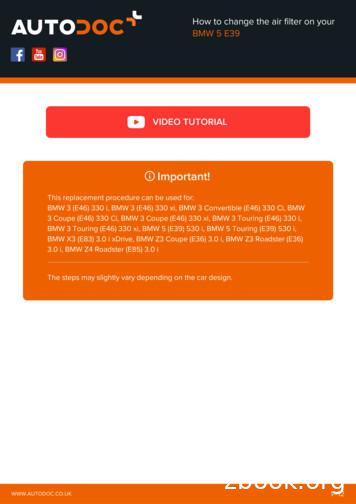PTZ310/330 PTZ310W/330W PTZ310N/330N
PTZ310/330PTZ310W/330WPTZ310N/330NProfessional PTZ CameraUser ManualV.2.0.3
FCC NOTICE (Class A)This device complies with Part 15 of the FCC Rules. The operation is subject tothe following two conditions: (1) this device may not cause harmful interference,and (2) this device must accept any interference received, includi ng interferencethat may cause undesired operation.Federal Communications Commission StatementNOTE- This equipment has been tested and found to comply with the limits for a Class A digitaldevice, pursuant to Part 15 of the FCC Rules. These limits are designed to provide reasonableprotection against harmful interference in a residential installation. This equipment generatesuses and can radiate radio frequency energy and, if not installed and used in accordance with theinstructions, may cause harmful interference to radio communications. However, there is noguarantee that interference will not occur in a particular installation. If this equipment does causeharmful interference to radio or television reception, which can be determined by turning theequipment off and on, the user is encouraged to try to correct the interference by one or more ofthe following measures: Reorient or relocate the receiving antenna. Increase the separation between the equipment and receiver. Connect the equipment into an outlet on a circuit different from that to which the receiver isconnected. Consult the dealer or an experienced radio/television technician for help.Class A ITEClass A ITE is a category of all other ITE which satisfies the class A ITE limits but not th e class BITE limits. Such equipment should not be restricted in its sale but the following warning shall beincluded in the instructions for use:Warning - This is a class A product. In a domestic environment, this product may cause radiointerference in which case the user may be required to take adequate measures.European Community Compliance Statement (Class A)This product is herewith confirmed to comply with the requirements set out in theCouncil Directives on the Approximation of the laws of the Member Statesrelating to Electromagnetic Compatibility Directive 2014/30/EU.Warning - This is a Class A product. In a domestic environment, this product may cause radiointerference in which case the user may be required to take adequate measures to corre ct thisinterference.
DISCLAIMERNo warranty or representation, either expressed or implied, is made with respect to the contentsof this documentation, its quality, performance, merchantability, or fitness for a particular purpose.Information presented in this documentation has been carefully checked for reliability; however,no responsibility is assumed for inaccuracies. The information contained in this documentation issubject to change without notice.In no event will AVer Information Inc. be liable for direct, indirect, special, incidental, orconsequential damages arising out of the use or inability to use this product or documentation,even if advised of the possibility of such damages.TRADEMARKS“AVer” is a trademark owned by AVer Information Inc. Other trademarks used herein fordescription purpose only belong to each of their companies .COPYRIGHT 2018 AVer Information Inc. All rights reserved.All rights of this object belong to AVer Information Inc. Reproduced or transmitted in any formor by any means without the prior written permission of AVer Information Inc. is prohibited. Allinformation or specifications are subject to change without prior notice.NOTICESPECIFICATIONS ARE SUBJECT TO CHANGE WITHOUT PRIOR NOTICE. THEINFORMATION CONTAINED HEREIN IS TO BE CONSIDERED FOR REFERENCE ONLY.Remote Control Battery Safety Information--Store batteries in a cool and dry place.Do not throw away used batteries in the trash. Properly dispose of used batteries throughspecially approved disposal methods.Remove the batteries if they are not in use for long periods of time. Battery leakage andcorrosion can damage the remote control. Dispose of batteries safely and through approveddisposal methods.Do not use old batteries with new batteries.Do not mix and use different types of batteries: alkaline, standard (carbon -zinc) orrechargeable (nickel-cadmium).Do not dispose of batteries in a fire.Do not attempt to short-circuit the battery terminals.
WARNING To reduce the risk of fire or electric shock, do not expose this applianceto rain or moisture. Warranty will be void if any unauthorizedmodifications are done to the product.Do not drop the camera or subject it to physical shock.Use the correct power supply voltage to avoid the damaging camera.Do not place the camera where the cord can be stepped on as this mayresult in fraying or damage to the lead or the plug.Hold the bottom of the camera with both hands to move the camera. Donot grab the lens or lens holder to move the camera.OK
ContentsPackage Contents. 1Product Introduction . 2Overview . 2LED Indicator. 2Pan and Tilt Angle . 3Device Connection . 3Video Output Connection . 4RS232 and RS422 Connection . 5Audio Input Connection . 7PoE Connection . 8Remote Controller . 10Setup the Camera . 12OSD Menu. 12Setup IP Address of the Camera . 13Static IP .13DHCP .13OSD Tree . 14Camera .14
Video Output .15Network .15Advanced Setting. 15System .16Web Setup. 17Using the AVer IPCam Utility to Find the Camera . 17Make a Connection to the Camera via Browser . 18Live View . 19Pan-Tilt-Zoom Control. 19Focus .20Manual Pan-Tile-Zoom and Preset Speed Adjustment .20Preset .21Camera Settings. 22Exposure .22Image Process . 22Video & Audio . 23Network . 26RTMP Setting .26Advanced Setting . 27
SmartShoot .27SmartFrame .29System . 29Using RTSP Connect to Camera . 29Firmware Update . 30Web Firmware Update . 30USB Update . 錯誤! 尚未定義書籤。RS232 Command Table . 31Specification . 36PTZ310/310W . 36PTZ330/330W . 39
Package ContentsBLCPTZ310/PTZ330PTZ 310W/PTZ330WPower adapter &Power cordQuick GuideCable Fixing plateBatteries(x2)Din8 to D-Sub9 cableHDMI cableScrew for wallmountMenuRemotecontrollerCable ties(x5)RS232 In/Out Y cable*The power cord will vary depending on the standard power outlet of the country where it is sold.1
Product IntroductionOverview(1)(2)(3)(4)(5) (6) (7)(8)(9) (11)(10) (12)(1) Camera lens(5) PoE port(9) micro-USB port(2) IR sensor(6) RS232 port(10) HDMI port(3) LED indicator(7) RS422 port(11) 3G-SDI port(4) Kensington lock(8) Audio in*(12) DC Power jack*Line input level: 1Vrms (max.).*Mic input level: 50mVrms (max.); Supplied voltage:2.5VLED IndicatorLEDStatusBlue(Solid)Normal OperationOrange(Blinking)Camera InitializationOrange (Solid)StandbyRed(Blinking)FW Updating2
Pan and Tilt Angle90 130 30 Device ConnectionJoystick(Camera udio inputRS232orRS4223G-SDIorMonitor/TV(Display)PoE orPTZ 310/PTZ330PTZ310W/PTZ330WHDMILecture capture system(Record)LANWeb application(Remote Management)3
Video Output Connection HDMIUse the HDMI cable to connect with monitor or TV for video output.HDMI cableMonitor/TV 3G-SDIConnect to 3G-SDI monitor for video output.3G-SDI cable(Not inculded)SDI Monitor[Note] HDMI and 3G-SDI monitors can be connected to camera and output live video simultaneously;Assuming HDMI monitor is well connected before the camera turned on, the OSD menu will bedisplayed on HDMI monitor in default.”4
RS232 and RS422 ConnectionConnect through the RS232 or RS422 for camera control. RS232 (this cable is not include in the package, only provide Y cable for RS232 in/out)RS232(VISCA) cable(Not inculded)JoystickLaptop RS232 Port Pin definition Din8 to D-Sub9 Cable Pin definitionRS232 PinNo.Pin1DTR2DSR3TXD4GND5RXD6GND7NC519667 83 418NC552
RS422[Note] Use cat5e splitter for multi-camera connection.18RS422 PinNo.PinNo.Pin1TX-5TX 2TX 6RX 3RX-7RX-4TX-8RX Cat5e splitter pin assignment:PTZ310/330PTZ310W/330W876 5 432 1876 5 432 1876 5 432 1Camera/JoystickCamera/Joystick6
Audio Input ConnectionConnect the audio device for audio receiving.[Note]- If use MIC-in device (ex: microphone), please use 3 to 4 MIC-in cable to connect camera andMIC-in device.- Line input level: 1Vrms (max.).- Mic input level: 50mVrms (max.); Supplied voltage:2.5V.MicrophoneAuido mixer7
PoE ConnectionConnect the camera to the router or switch through the PoE port.[Note] Only support IEEE 802.3AT PoE standard.Ethernet cable(Not inculded)Router/PoE SwitchInstall Cable Fixing Plate8
9
Remote 1)(12)(13)(14)(15)(16)(17)NameFunction(1) PowerTurn the unit on/standby.(2) Camera Select(3) Numeric Pad(4) PresetSelect 1 4 PTZ camera.Set the camera ID in OSD menu: System Camera Selector, ex:camera ID is set to 1. Then, press the “camera select” button “1” tocontrol the camera. Use for setting the preset position 0 9. Press number button (0 9) to move the camera to pre-configurepreset position 0 9.Press “Preset” “Number button (0 9)” to set the preset position.(5) ResetPress “Reset” “Number button (0 9)” to cancel the pre-configurepreset position.(6) BLCTurn on/off backlight compensation(7) MenuOpen and exit the OSD menu.(8) , , , & Pan and tilt the camera lens.(9)(10) L/R DIR- Confirm the selection or make a selection in OSD menu.- One push focus.Left and right orientation setting.- Press “L/R DIR” “#1” button to reset setting.- Press “L/R DIR” “#2” button to move to opposite direction.10
NameFunction(11 ) PT ResetReset the Pan-Tilt position.(12) Zoom SlowZoom in/out slow.(13) Zoom FastZoom in/out fast.(14) MF/Far/NearEnable manual focus. Use Far/Near to adjust the focus.(15) AFAuto focus.(16) Pan-tilt Fast/SlowPan-Tilt speed adjustment. There are totally 24 levels for pan-tilt speedadjustment; press the button once will adjust fast or slow one level ofspeed (also see Manual Pan-Tile-Zoom and Preset Speed Adjustmentchapter).(17) EV /-EV level adjustment.11
Setup the CameraOSD MenuPressMenubutton on the remote controller to call out the OSD menu and use , , , andbutton to operate the OSD menu.12
Setup IP Address of the CameraStatic IP1. PressMenubutton on the remote controller to call out OSD menu.2. Go to Network Static IP.[Note] Turn the DHCP off before setup static IP (Network DHCP Off).3. Select the IP address, Gateway, Mask, and DNS to configure. Presspad to enter the data.and use , , numberDHCP1. PressMenubutton on the remote controller to call out OSD menu.2. Go to Network DHCP On.3. After turn the DHCP on, the user can go to System Information to view IP address.13
OSD TreeCameraSetup camera parameters – Exposure mode, White balance, Pan-Tilt Zoom, Noise reduction,Frequency, Saturation, Contrast, Sharpness, Mirror, and Flip.CameraExposure ModeFull AutoExposure Value/Gain Limit Level/Slow ShutterShutter PriorityExposure Value/Shutter Speed/Gain Limit LevelIris PriorityExposure Value/Iris Level/Gain Limit Level/Slow ShutterManualShutter Speed/Iris Level/Gain LevelWhite BalanceManualAuto/Indoor/Outdoor/One Push/ManualR Gain 0 255B Gain 0 255Pan Tilt ZoomPreset Speed/Digital Zoom/Digital Zoom Limit/Pan/TiltSlowNoise oSaturation0 10Contrast0 4Sharpness0 3MirrorOff/OnFlipOff/On14
Video OutputSelect video resolution.Video 1080I/50720P/50NetworkSetup IP mode – DHCP or static IP.NetworkDHCPOff/OnStatic IPIP AddressGatewayMaskDNSAdvanced SettingAdvanced SettingAudioInput TypeMic in/Line inAuto Gain ControlOff/OnNoise SuppressionOff/Low/NormalAudio Volume0 10ControlProtocolVISCA/Pelco D/Pelco P/AWCamera Address1 7Baud Rate2400/4800/9600/38400Smart FramingOff/OnSmart ShotOff/OnNumbers of block2/3/4Initial PositionPreset 6/Preset 7/Preset 8/Preset 9Time to back initial position5s/10s/15s/20s/25s/30s/35s/40s15
SystemCamera Selector: Set the camera ID 1 4 for using remote controller on multiple cameras control (alsosee (2) Camera select in Remote Controller chapter).Status OSD: Enable/disable Preset status (Save Preset, Call Preset, Cancel Preset) display on thescreen.Language: Change the OSD languages.NDI: Enable/disable NDI function, this function only support on PTZ310N/330N model. Ifenable/disable this function and camera will be reboot.About the Camera ID please refer to web setup description.Latency Reduction: this function allows the live image more smoothly. If enable/disable this functionand camera will be reboot. When enable this function, there are 3 functions can’t be used: digitalzoom/ Noise Reduction / 720p resolution.Power saving: Enable this function for the power saving, and only allow RS-232 or Remote control topower on.SystemCamera Selector1 4Status �體中文/한국어/Tiếng việtNDIOff/OnCameraIDPTZ330Latency ReductionOff/OnPower SavingOff/OnInformationModel Name/Version/IP Address/MACFactory DefaultOff/On16
Web SetupConnect the camera from a remote site through the internet.Using the AVer IPCam Utility to Find the CameraTo find the IP address of your cameras, you can execute the IPCam Utility installer. Follow the belowsteps to find the IP address of the camera.1. Download the IPCam Utility from http://www.aver.com/download-center .2. Run the IPCam Utility3. Click Search, and all available devices will be listed on the screen4. Select a camera from the list.5. The corresponding fields of IP address will display.6. Double-click on the IP address of the camera from the list can connect to the camera through thebrowser.[Note] If IPCam utility cannot find the camera, please check following:1. Please make sure the Ethernet connection of camera is well connected.2. The camera and PC (IPCam utility) are in the same LAN segment.17
Make a Connection to the Camera via Browser1.Find the IP address of the camera. Call out OSD menu and select “System” “Information”.2.Open the browser and enter the IP address of the camera. The PC/laptop is required an internetaccess.After connecting to the camera, the live view interface is displayed.[Note] User can use mouse or , of the keyboard to control the scroll bar on the control panel.18
Live ViewIn live view, the user can setup zoom in/out, preset, focus (Auto, Manual, One push, and Focus NearLimit), the speed of zoom, pan-tilt, and preset and view preset.Pan-Tilt-Zoom ControlTo operate the PTZ Camera motion.Use,zoom. Select,, andto adjust the camera view position and useandtoto back to default position.Digital Zoom: Enable/disable digital zoom function. Move the scroll to adjust the limit of digital zoom.19
FocusSwitch to auto (AF) or manual (MF) focus. The manual focus use and – to adjust focus. Press “ ” toadjust focus to the far end and focusing on a far subject; press “-“to adjust focus to near end andfocusing on a near subject.One push focus: By clicking the button to adjust Lens focus automatically once.Focus Near Limit: Set the focus distance limit.Manual Pan-Tilt-Zoom and Preset Speed AdjustmentAdjust the speed of manual Pan-Tilt-Zoom and Preset operation. Enable/Disable the slow mode formanual pan-tilt operation. There are totally 24 levels for manual pan-tilt speed adjustment and 2 levels(Low/High) for zoom speed adjustment. There are 5 levels for preset speed adjustment.Pan/Tilt Slow: When this option is set as ON, the maximum speed of manual pan-tilt operation is 40 /sec; when this option is set as Off, the maximum s
Set the camera ID in OSD menu: System Camera Selector, ex: camera ID is set to 1. Then, press the “camera select” button “1” to control the camera. (3) Numeric Pad Use for setting the preset position 0 9. Press number button (0 9) to move the camera to pre-configure preset position 0 9.
BMW 5 E39 VIDEO TUTORIAL This replacement procedure can be used for: BMW 3 (E46) 330 i, BMW 3 (E46) 330 xi, BMW 3 Convertible (E46) 330 Ci, BMW 3 Coupe (E46) 330 Ci, BMW 3 Coupe (E46) 330 xi, BMW 3 Touring (E46) 330 i, BMW 3 Touring (E46) 330 xi, BMW 5 (E39) 530
LEXION 780 TT 10 C69 540 / 576 385 LEXION 780 10 C69 540 / 576 360 LEXION 760 TT 8 C69 503 / 543 360 LEXION 760 8 C69 503 / 543 360 LEXION 750 TT 8 C68 456 / 436 330 LEXION 750 8 C68 456 / 436 330 LEXION 740 TT 7 C68 402 / 394 300/330 opt. LEXION 740 7 C68 402 / 394 300/330 opt. LEXION 730P 7 C68 348 / 375 300/330 opt. LEXION 730 7 C68 320 / 354 300/330 opt. LEXION 670 TT 7 C67 375 / 400 300 .
WL-330g Manual Networking ASUS USA WL-330g. Overview. Specifications. GARMIN GTX 330 INSTALLATION MANUAL Pdf Page 2/11 2244744. Vrg 330 Manual.pdf ManualsLib GTX 330 marine radio pdf manual download. Page 1 330, GTX 330D TRANSPONDER INSTALLATION MANUAL Garmin Ltd. or its subsidiaries 190-00207-02
O f f i c e P h o n e N u m b e r 330-672-0934 F a x N u m b e r 330-672-3809 E m a i l A d d r e s s jpflemi1@kent.edu N a m e Douglas L Steidl, FAIA Ti t l e Dean O f f i c e P h o n e N u m b e r 330-672-0943 F a x N u m b e r 330-672-3809 E m a i l A d d r e s s dsteidl@kent.edu N a m e Wayne Schneider Ti t l e Director, PRIE
9 dBµA/m at 10m EN 300 330 13710 kHz - 14010 kHz Inductive applications -3.5 dBµA/m at 10m EN 300 330 14010 kHz - 14460 kHz Inductive applications -10 dBµA/m at 10m EN 300 330 14460 kHz - 15310 kHz Inductive applications -16 dBµA/m at 10m EN 300 330 26957 kHz - 27283 kHz Non-specific 42 dBµA/m at
Soudatherm Roof 330 Applicator Guns Soudatherm Roof 330 Replacement hose Length of the hose: 200 cm Soudatherm Roof 330 Cleaning Adaptor Allows guns and hoses of Soudatherm Roof 330 to be cleaned with Soudal Gun & Foam Cleaner Included in the box of the gun Also sold separately (per 3 pcs) Soudatherm Roof Backpack
Data Management Flexibility The AFC-330 provides multiple data management solutions for any practice. Its space-saving design can efficiently export information across a network without the need of an additional PC in the screening area. Stand-alone device USB 2.0 storage media, printer LAN connection with JPEG and XML output
Am I My Brother's Keeper? Grounding and Motivating an Ethos of Social Responsibility in a Free Society (Thisisadraftpriortopublication. Forpublishedversion,&see cal(Philosophy, Vol.&12,&No.&4,&December&2009,&559–580. Pleaseusepublished&versionforallcitations). David Thunder Matthew J. Ryan Center for the Study of Free Institutions and the .