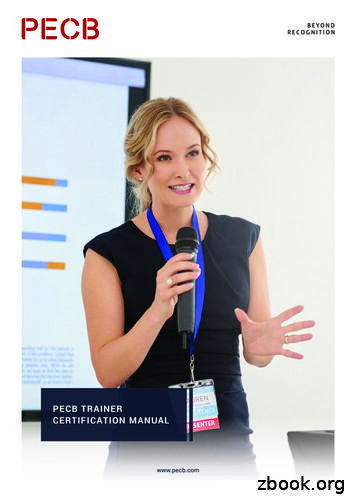Module 1 Trainer Kit Computer Basics Computers
Module 1: A Toolkit for TrainersComputer BasicsI n t h i s m o d u l e , y o u w i l l fi n d An introduction A lesson plan for the trainer Handouts for studentsTo t e a c h t h e m o d u l e , y o u w i l l n e e d A PC with Internet access for each student and the trainer A computer projector and a screen Headphones for students (if available) A 3-ring binder to store materialsTo g e t s t a r t e d , y o u s h o u l d Read the Introduction Read the lesson plan Print the lesson plan and insert it in a binder Print and make copies of the handouts for studentsPrepared by Christine Anning June 2011Modified by Emilie Hanson March 2012St. Catherine University, MLIS Department2004 Randolph Ave, St Paul MN u
Helping Older Adults Access Online Information: A Toolkit for TrainersMODULE 1: COMPUTER BASICSLesson OverviewLesson GoalsIn this lesson, students will:1. Learn basic computer terms2. Learn about computer folders, menus and windows3. Practice using the mouseLesson MaterialsIn this lesson, students will need:1. Handout 1A: Lesson Goals2. Handout 1B: Computer termsNumber of StudentsMaximum: 10 with one instructor presentLevel of ExpertiseBeginner. Basic/minimal typing skills are required as prerequisite.Lesson Length60 -90 minutesModule 1 - Toolkit: Computer Basics !!Course adapted from National Institute on Aging (2007)Helping Older Adults Search for Health Information Online. Retrieved from www.nia.nih.govM-2
Helping Older Adults Access Online Information: A Toolkit for TrainersMODULE 1: COMPUTER BASICSLesson Preparation Before the lesson, you should:Read the entire lesson plan. Also review the handouts.Store the lesson plan in a 3-ring binder to use while teaching.Make copies of the handouts for students. To avoid distraction, we recommend thatyou wait to distribute the handouts until indicated in lesson.Check out the links that you and your students will be visiting in the lesson. When you arrive at the classroom, you should:Write your name and the title of the level of the lesson on the board.Make sure your computer projector and students' computers are working and thatthere is Internet access.Set students' screens to their desktops. Yo u s h o u l d a l s o :Read Quick Tips for a Senior Friendly Computer Classroom. National Institute ofAging. Available at f/QuickTips.pdfVisit Palm Beach County Library System Mousing Around at http://www.pbclibrary.org/mousing/intro.htm andBBC WebWise Computer Basics at s/Module 1 - Toolkit: Computer Basics !!Course adapted from National Institute on Aging (2007)Helping Older Adults Search for Health Information Online. Retrieved from www.nia.nih.govM-3
Helping Older Adults Access Online Information: A Toolkit for TrainersMODULE 1: COMPUTER BASICSLesson StructureThe senior-friendly lesson structure includes: Set-up activities to prepare students for learning. Core activities to teach computer basics and mouse features. Practice activities to let students apply skills learned.The trainer-friendly lesson plan features: An easy -to-read format. Short, well-defined segments of teaching material per page. Clearly marked, scripted transition boxes at the top of each page announcingthe next learning point and ensuring a smooth transition between segments. Suggested teaching times for each skill. Helpful sidebars, providing teaching and navigation tips and describing the purposefor activities. Meaningful icons.Icons Used in the Lesson Plan:Refer to HandoutDemonstrate UsingStudents NavigateA DiscussionProjectorat ComputersShould Take PlaceModule 1 - Toolkit: Computer Basics !!Course adapted from National Institute on Aging (2007)Helping Older Adults Search for Health Information Online. Retrieved from www.nia.nih.govM-4
Helping Older Adults Access Online Information: A Toolkit for TrainersMODULE 1: COMPUTER BASICSReaching The Older StudentTo h e l p y o u r s t u d e n t s g r a s p , a p p l y, a n d r e t a i n t h e s k i l l sand information they are taught, be sure to: Proceed slowly through the lesson. Some older adults will take longer thanyounger people to get the knack of using the computer. If you move too quickly,they may not be able to keep up. They need time to practice and to absorb newinformation. Circulate to make sure students are following you. Check studentsʼ screens andexpressions frequently to make sure they are not lost. If possible, arrange tohave one or more classroom assistants work with students individually during thelesson. Speak slowly and repeat information as often as necessary. Donʼt makeassumptions based on studentsʼ age. They are learning new skills, and they willprobably need to hear the information more than once to retain it. Encourage questions. Pause frequently to ask if there are questions. After solicitingquestions, allow at least 10 seconds for students to formulate them. Create a senior-friendly environment. Read Quick Tips for a Senior FriendlyComputer Classroom available at National Institute of Aging, for help on settingup the classroom to accommodate the needs of older adults. Available at f/QuickTips.pdfModule 1 - Toolkit: Computer Basics !!Course adapted from National Institute on Aging (2007)Helping Older Adults Search for Health Information Online. Retrieved from www.nia.nih.govM-5
Helping Older Adults Access Online Information: A Toolkit for TrainersMODULE 1: COMPUTER BASICSReaching The Older StudentThese training techniques in the lesson can also helpyou be successful: The use of scripted transition boxes to announce each new segment helps theclass stay focused and on track. Presenting material in small, well-defined steps makes it easier for students tograsp new skills and information. Frequent summarizing and hands-on practice helps students retain what theyʼvelearned. Handouts and printed screen shots help students understand and recall what istaught. Group discussions and short dialogues help put students at ease.Module 1 - Toolkit: Computer Basics !!Course adapted from National Institute on Aging (2007)Helping Older Adults Search for Health Information Online. Retrieved from www.nia.nih.govM-6
Module 1: Lesson PlanComputer BasicsA Toolkit for TrainersA Project of St. Catherine UniversityMLIS DepartmentJune 2011, Updated March 2012
Helping Older Adults Access Online Information: A Toolkit for Trainersfrom St. Catherine University MLIS DepartmentOPENING COMMENTS(5 minutes)"Welcome to Lesson 1: Computer Basics. My name is ,(and this is ). Before we start the class I'd/we’d) like toreview a few general points."This lesson. Is intended for beginning students Is the first in a series of three lessons developed by St. Catherine Universityʼs MLIS(Master of Library and Information Science) department to help older adults learnto use the computer in searching for online information and using email Will last about 60-90 minutes with a five minute stretch break Bathroom breaks can be taken anytimeAsk students if they have any questions.Module 1 - Toolkit: Computer Basics""Course adapted from National Institute on Aging (2007)Helping Older Adults Search for Health Information Online. Retrieved from www.nia.nih.govM-8
Helping Older Adults Access Online Information: A Toolkit for Trainersfrom St. Catherine University MLIS DepartmentINTRODUCTIONS(3 Minutes)"Before we get started, let's introduce ourselves."1. Introduce yourself, giving your name and your background with computers. If youhave a teaching partner, let that person introduce him/herself.2.Ask students to give their names and tell whether they are at a beginning,intermediate, or advanced level with regard to computer experience.3. If time permits, ask each student to tell something about his or her background, why they decided to take this class, and what they hope to learn.Purpose of Activity Introductions help students feel more at ease. Sharing computer experience may help the class be patient with lessexperienced students who need more time with an activity.Module 1 - Toolkit: Computer Basics""Course adapted from National Institute on Aging (2007)Helping Older Adults Search for Health Information Online. Retrieved from www.nia.nih.govM-9
Helping Older Adults Access Online Information: A Toolkit for Trainersfrom St. Catherine University MLIS DepartmentCLASS PROCEDURES(3 Minutes)"Let's talk for a moment about how the class will proceed. You will belearning new ways to use the computer, and in order for everyone to besuccessful, here are some things we need to do."Te l l s t u d e n t s t h e f o l l o w i n g 1. To make sure everyone grasps the information and learns the skills. We will proceed in a step-by-step manner and at a slow-to-moderate pace. I (or my partner) will circulate frequently during class to make sure everyone iskeeping up with the lesson. There will be plenty of hands-on practice activities to let you apply the skills thatyou learn.2. As student, you should. Feel free to raise your hand and ask a question if you do not understandsomething. Feel free to ask me to repeat anything I've said. Not worry about hurting the equipment because it is very sturdy. Not worry about making mistakes because that is to be expected when learning anew technology. Have a binder or folder to store the handouts you will receive.3.Ask students if they have any questions about class procedures.Purpose of Activity To communicate expectations, put students at ease, and facilitate learning.Module 1 - Toolkit: Computer Basics""Course adapted from National Institute on Aging (2007)Helping Older Adults Search for Health Information Online. Retrieved from www.nia.nih.govM-10
Helping Older Adults Access Online Information: A Toolkit for Trainersfrom St. Catherine University MLIS DepartmentLESSON GOALS(2 Minutes)"In this lesson, you will learn some basic computer skills in order to becomefamiliar with how the computer works for you."Pass out Handout 1A: Lesson Goals1. Go over the handout with students.Module 1 - Toolkit: Computer Basics""Course adapted from National Institute on Aging (2007)Helping Older Adults Search for Health Information Online. Retrieved from www.nia.nih.govM-11
Helping Older Adults Access Online Information: A Toolkit for Trainersfrom St. Catherine University MLIS DepartmentCOMPUTER TERMS(10 Minutes)"Let's begin with Goal 1 - learning some basic computer terms."Pass out Handout 1B: Computer Terms1.Go over the computer terms from Part I ofthe handout.2. Ask students to point to the items at their computerstations.#COMPUTER TERM1Computer2Keyboard3Monitor4Mouse5Mouse Pad6Speaker7Hardware8SoftwareTips for Glossary Review Refer students to the page and item number of the term. Make sure students locate the term. Read, or have a student read, the definition aloud. Point out details in theillustration or on your computer screen. Tell students they will understand these terms better as they use them in the lessonplan.Module 1 - Toolkit: Computer Basics""Course adapted from National Institute on Aging (2007)Helping Older Adults Search for Health Information Online. Retrieved from www.nia.nih.govM-12
Helping Older Adults Access Online Information: A Toolkit for Trainersfrom St. Catherine University MLIS DepartmentMORE COMPUTER TERMS(15 Minutes)"Let's continue with Goal 1 - learning some basic computer terms."Refer to Handout 1B: Computer Terms1.Go over the computer terms from Part II ofthe handout.2. Ask students to point to the items on their computerscreens.Module 1 - Toolkit: Computer Basics"#COMPUTER icking"Course adapted from National Institute on Aging (2007)Helping Older Adults Search for Health Information Online. Retrieved from www.nia.nih.govM-13
Helping Older Adults Access Online Information: A Toolkit for Trainersfrom St. Catherine University MLIS DepartmentRIGHT AND LEFT CLICKING(15 Minutes)"Let's go on to Goal 2 - practicing using the mouse. Let's begin by clickingwith the mouse."1.Make sure students' screens are set to their desktops. Using yourcomputer projector, demonstrate how to left click on the mouse to open the browsericon. Then ask the students to do this on their screens.2. Show students how to close the browser window by left-clicking on the X at the top ofthe window. Then have them do it at their screens.3. Next, show students how to right-click on the browser icon and pull down to “Open”on the right click menu. Explain that right-clicking on the mouse opens a list ofoptions, depending on what is clicked on the screen.4.Give students time to practice right-and left-clicking the mouse.Te a c h i n g T i p s Proceed slowly through each step. Make sure students are keeping up and areaccomplishing the tasks. Walk around to studentsʼ computers screens and provide assistance whereneeded.Module 1 - Toolkit: Computer Basics""Course adapted from National Institute on Aging (2007)Helping Older Adults Search for Health Information Online. Retrieved from www.nia.nih.govM-14
Helping Older Adults Access Online Information: A Toolkit for Trainersfrom St. Catherine University MLIS DepartmentCOMPUTER TERMS(15 Minutes)"Let's continue with Goal 2, learning about folders, menus and windows."Refer to Handout 1B: Computer Terms1. Go over the computer terms from Part III of thehandout.2.Show students how to open a folder by#COMPUTER TERM15Menu16Windowdouble-clicking on the icon.3. Show students how to close the folder either usingthe menu pull down or by left-clicking on the top right X on the screen.4.Have them try opening and closing a folder (using both methods) at theirscreens.Module 1 - Toolkit: Computer Basics""Course adapted from National Institute on Aging (2007)Helping Older Adults Search for Health Information Online. Retrieved from www.nia.nih.govM-15
Helping Older Adults Access Online Information: A Toolkit for Trainersfrom St. Catherine University MLIS DepartmentHands on Exercises(30 Minutes)"Let's keep working on Goal 2 by going through some online tutorials.1.Exercises Palm Beach County Library System Open the browser for each student to http://www.pbclibrary.org/mousing/mousercise.htm Includes: Mousecise, Mousing Around and Games! SeniorNet - Additional mouse exercises epractice.html Topics covered: Placing the mouse Clicking the mouse Drag and drop Drawing2. Additional computer tutorials (headphones required) BBC WebWise: Making the most of being online. Computer Basics. cs/lessons/computerbasics Additional topics covered: Power buttonTe a c h i n g T i p s Let students know that it make take a few moments for these tutorials to load.Module 1 - Toolkit: Computer Basics""Course adapted from National Institute on Aging (2007)Helping Older Adults Search for Health Information Online. Retrieved from www.nia.nih.govM-16
Helping Older Adults Access Online Information: A Toolkit for Trainersfrom St. Catherine University MLIS DepartmentSUMMARIZING(3 Minutes)"Now let's take a look at the Goals to see what we've covered so far."Refer to Handout 1A: Lesson Goals1.Demonstrate and summarize the following learning objectives from Goals 1and 2:2. Understanding computer terms Using a mouse and menus Opening and closing folders, browsers and windowsAsk students if they have any questions3. Ask students to check off Goals 1, 2, and 3 on their handouts.END OF LESSON 1Module 1 - Toolkit: Computer Basics""Course adapted from National Institute on Aging (2007)Helping Older Adults Search for Health Information Online. Retrieved from www.nia.nih.govM-17
MODULE 1: COMPUTER BASICS Lesson Structure The senior-friendly lesson structure includes: Set-up activities to prepare students for learning. Core activities to teach computer basics and mouse features. Practice activities to let students apply skills learned. The trainer-friendly lesson plan features: An easy -to-read format. Short, well-defined segments of teaching .
2 Valve body KIT M100201 KIT M100204 KIT M100211 KIT M100211 KIT M100218 KIT M300222 7 Intermediate cover (double diaphragm) - - - KIT M110098 KIT M110100 KIT M110101 4 Top cover KIT M110082 KIT M110086 KIT M110092 KIT M110082 KIT M110082 KIT M110082 5 Diaphragm KIT DB 16/G KIT DB 18/G KIT DB 112/G - - - 5 Viton Diaphragm KIT DB 16V/S KIT
Teacher’s Book B LEVEL - English in school 6 Contents Prologue 8 Test paper answers 10 Practice Test 1 11 Module 1 11 Module 2 12 Module 3 15 Practice Test 2 16 Module 1 16 Module 2 17 Module 3 20 Practice Test 3 21 Module 1 21 Module 2 22 Module 3 25 Practice Test 4 26 Module 1 26 Module 2 27 Module 3 30 Practice Test 5 31 Module 1 31 Module .
The Trainer’s EDGE Purpose of the Course The Trainer’s EDGE replaces the Trainer Development Conference (BSA 500) as the required train‐the‐ trainer course for Wood Badge and NYLT staffs. The purpose of the Trainer’s EDGE course is to provide and help d
PECB CERTIFIED TRAINER 2 4. Scroll down and click on Become a PECB Certified Trainer link 5. Fill in the Trainer Eligibility Form . In this section you will take the Trainer Quiz that is based on the PECB Trainer Presentation. Please be informed that you will have 3 attempts to pass the quiz. Choose one of the answers by checking the
Carb.3. Repair Kit Carburetor Assembly Walbro WA226 #530069754 Zama C1U--W7 #530069971 1 2 Gasket/3. Dia. Kit 3 KIT D KIT D KIT D KIT D KIT KIT KIT KIT Kit -- Carburetor Assembly No. 530071630 -- C1U--W7D Note: No Repair kits are available for this carburetor, please order the complete assembly part number 530--071630 (C1U--W7D)
WinDbg Commands . 0:000 k . Module!FunctionD Module!FunctionC 130 Module!FunctionB 220 Module!FunctionA 110 . User Stack for TID 102. Module!FunctionA Module!FunctionB Module!FunctionC Saves return address Module!FunctionA 110 Saves return address Module!FunctionB 220 Module!FunctionD Saves return address Module!FunctionC 130 Resumes from address
XBEE PRO S2C Wire XBEE Base Board (AADD) XBEE PRO S2C U.FL XBEE Pro S1 Wire RF & TRANSRECEIVER MODULE XBEE MODULE 2. SIM800A/800 Module SIM800C Module SIM868 Module SIM808 Module SIM7600EI MODULE SIM7600CE-L Module SIM7600I Module SIM800L With ESP32 Wrover B M590 MODULE GSM Card SIM800A LM2576
17 sinus lift kit/implant prep kit 18 implant prep kit pro/implant prep kit starter 19 mini implant kit/extraction kit 20 explantation kit/periodontal kit 21 resective perio kit/retro surgical kit 22-23 indications 24 trays 25-27 implant prep inserts 28 mini dental implant