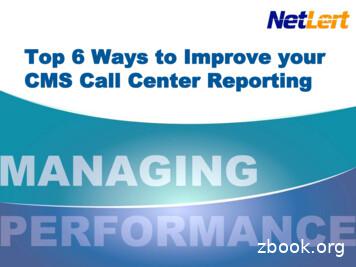AOPP-7.2.720 CMS Quick Reference Guide For Issuers
CMS Quick Reference Guide for IssuersManaging Casework in the HealthInsurance Casework System(HICS)Prepared by:Cognosante LLC3110 Fairview Park Dr, Suite 800 Falls Church, VA 22042Version 4.0October 15, 2020
AOPP-7.2.720 CMS Quick Reference Guide for IssuersManaging Casework in the Health Insurance Casework System (HICS)Version 4.0October 15, 2020Revision HistoryVersion4.0Date10/15/2020Revision OwnerCognosanteDescription of Changes Added Section 1.2.6, Plan RequestUpdated Exhibit 7, Case Information PageAttachments TabAdded Exhibit 8, Plan Request TabUpdated Exhibit 9, Case Information Page ResolutionTab3.008/13/2020CognosanteAdded ISO numbering to the header2.004/22/2020CognosanteUpdated Exhibits 1 through 141.009/06/2019CognosanteBaselineProprietary and Confidential – Rev 3.0 Cognosante LLC, 2020 – All Rights ReservedPage i
AOPP-7.2.720 CMS Quick Reference Guide for IssuersManaging Casework in the Health Insurance Casework System (HICS)Version 4.0October 15, 2020Table of Contents1.0Introduction . 11.1Purpose/Scope . 11.2Managing Casework in HICS . 11.2.1 Access HICS . 11.2.2 Upload Casework. 31.2.3 Search for Cases . 41.2.4 Upload and View Attachments . 61.2.5 View Case History of Caseworker Assignments . 71.2.6 Plan Request . 71.2.7 Resolve (Close) Cases . 91.2.8 Data Extracts (Download Case Data) . 111.2.9 View Reports . 13Appendix A.HICS Categories and Subcategories . 16List of ExhibitsExhibit 1: HICS Security Warning . 1Exhibit 2: HICS Home Page . 2Exhibit 3: Casework Tracking Start Page . 3Exhibit 4: Casework Upload Page . 4Exhibit 5: HICS Search Page . 5Exhibit 6: HICS Search Results Page . 6Exhibit 7: Case Information Page Attachments Tab . 7Exhibit 8: Plan Request Tab . 8Exhibit 9: Case Information Page Resolution Tab. 10Exhibit 10: Data Extract Page . 11Exhibit 11: Data Extract Criteria Selection – Monthly . 12Exhibit 12: Data Extract Criteria Selection – Open . 13Exhibit 13: Select Report Page . 14Exhibit 14: Report Criteria Selection Page . 14Exhibit 15: Issuer Aging Report . 15List of TablesTable 1: Category. 16Table 2: Plan and Issuer Concern Subcategories . 16Proprietary and Confidential – Rev 3.0 Cognosante LLC, 2020 – All Rights ReservedPage ii
AOPP-7.2.720 CMS Quick Reference Guide for IssuersManaging Casework in the Health Insurance Casework System (HICS)Version 4.0October 15, 20201.0Introduction1.1Purpose/ScopeThe Health Insurance Casework System (HICS) provides access to unresolved and resolved cases thatoriginate from the Health Insurance Marketplace Call Center and other sources. It enables the user to add,edit, search, and resolve cases, and download case files and reports.1.21.2.1Managing Casework in HICSAccess HICSUse the following steps to access HICS:1. Access the website at: https://hics.cms.gov.2. Enter Username and Password and click Login.3. A popup security window as shown in Exhibit 1 will appear warning users that this system is forgovernment-authorized use only. Users must read, agree, and click Confirm to continue to login.Exhibit 1: HICS Security Warning4. The HICS Home page will display as shown in Exhibit 3. Click Enter Casework Tracking.Proprietary and Confidential – Rev 3.0 Cognosante LLC, 2020 – All Rights ReservedPage 1
AOPP-7.2.720 CMS Quick Reference Guide for IssuersManaging Casework in the Health Insurance Casework System (HICS)Version 4.0October 15, 2020Exhibit 2: HICS Home Page5. The user will advance to the Casework Tracking Start Page shown in Exhibit 3.Proprietary and Confidential – Rev 3.0 Cognosante LLC, 2020 – All Rights ReservedPage 2
AOPP-7.2.720 CMS Quick Reference Guide for IssuersManaging Casework in the Health Insurance Casework System (HICS)Version 4.0October 15, 2020Exhibit 3: Casework Tracking Start Page1.2.2Upload CaseworkThe Casework Upload function enables users to upload casework files.1. On the Casework Tracking Start page, select Casework Upload from the left menu.2. On the Casework Upload page, use the table shown in Exhibit 4 as a guide for creating the case file.NOTE: Files must have a .txt extension.Proprietary and Confidential – Rev 3.0 Cognosante LLC, 2020 – All Rights ReservedPage 3
AOPP-7.2.720 CMS Quick Reference Guide for IssuersManaging Casework in the Health Insurance Casework System (HICS)Version 4.0October 15, 2020Exhibit 4: Casework Upload Page3. Click Choose File to select the file for upload.4. Click Upload.1.2.3Search for CasesThe Search Case function offers two options for searching for a case within the system: search by caseID(s) or search by specific case information as shown in Exhibit 5.1. On the Casework Tracking Start page, click Search Case in the left menu.2. On the HICS Search page, enter Case IDs (Option 1) or other search criteria (Option 2).a. Search case with Option 1:i. Provide the case number(s) in Case ID field.NOTE: Multiple Case IDs can be entered when separated by a comma.b. Search case with Option 2:i. Complete the intended data search field and/or combination of data fields.NOTE: If a user selects a state, the search will retrieve all cases that have issuers, consumers,and contacts identified with the state.NOTE: The Case Status drop-down is set to “Open” by default. Users will need to select thedrop-down for “Both” if they want to review all cases associated with their searchparameters.Proprietary and Confidential – Rev 3.0 Cognosante LLC, 2020 – All Rights ReservedPage 4
AOPP-7.2.720 CMS Quick Reference Guide for IssuersManaging Casework in the Health Insurance Casework System (HICS)Version 4.0October 15, 2020Exhibit 5: HICS Search PageProprietary and Confidential – Rev 3.0 Cognosante LLC, 2020 – All Rights ReservedPage 5
AOPP-7.2.720 CMS Quick Reference Guide for IssuersManaging Casework in the Health Insurance Casework System (HICS)Version 4.0October 15, 20203. Click the Search button. The HICS Search Results page will display cases matching the parametersentered as shown in Exhibit 6.NOTE: There is a 300-case limit for search results.Exhibit 6: HICS Search Results Page4. Click the Case ID link for details about a specific case.1.2.4Upload and View AttachmentsThe Attachments function as shown in Exhibit 7 enables users to attach and view relevant documents tospecific cases.1. Use the Search Case function to find a case that requires an attachment, or to view the attachment fora case.2. Click the Case ID link.3. On the Add/Edit Case page, click the Attachments tab at the top. Any attachment files alreadyuploaded for the case will be displayed.a. To view an attachment, click the Download button next to the file.Proprietary and Confidential – Rev 3.0 Cognosante LLC, 2020 – All Rights ReservedPage 6
AOPP-7.2.720 CMS Quick Reference Guide for IssuersManaging Casework in the Health Insurance Casework System (HICS)Version 4.0October 15, 2020Exhibit 7: Case Information Page Attachments Tab4. To add an attachment, click Choose File and select the file to upload.NOTE: .txt, .doc, .zip, .xls, .docx, .xlsx, .pdf, and .gif are the supported file types.5. Provide a description of the attachment in the field provided.6. Click Upload to attach the file to the case.1.2.5View Case History of Caseworker AssignmentsThe Case History function enables users to view the history of the caseworker and case categoryassignments to a case.1.2.6Plan RequestThe Plan Request function as shown in Exhibit 8 allows issuers to select a question for CMS, andcontractors from a pre-populated list of questions. When an issuer creates a Plan Request for a case, anemail is sent to the caseworker and a predefined contractor’s email address depending on the questionselected.Proprietary and Confidential – Rev 3.0 Cognosante LLC, 2020 – All Rights ReservedPage 7
AOPP-7.2.720 CMS Quick Reference Guide for IssuersManaging Casework in the Health Insurance Casework System (HICS)Version 4.0October 15, 2020Exhibit 8: Plan Request Tab1.2.3.4.5.Use the Search Case function to create a Plan Request for a case.Click the Case ID linkOn the Add/Edit Case page, click the Plan Request tab at the top of the page.Select an applicable question from the list.In the Note section, type the reason for this Plan Request and the action needed from CMS or thecontractor. This note is a required field and must be saved along with the Plan Request. (The note willbe saved in the External Notes section in the Resolution tab.)6. Click Save.Proprietary and Confidential – Rev 3.0 Cognosante LLC, 2020 – All Rights ReservedPage 8
AOPP-7.2.720 CMS Quick Reference Guide for IssuersManaging Casework in the Health Insurance Casework System (HICS)Version 4.0October 15, 20201.2.7Resolve (Close) CasesThe Resolution function as shown in Exhibit 9 enables users to enter comments, casework notes,resolution summaries, and resolve cases. The ability to resolve a case (versus view a case) depends on thecase category and subcategory.1.2.3.4.Use the Search Case function to find the case you wish to resolve.Click the Case ID link.On the Add/Edit Case page, click the Resolution tab at the top of the page.On the Resolution page, in the Casework section, enter Casework Notes.NOTE: Users can click Save after each note is entered to mitigate system timing out and losing whatusers are typing. Once comments and casework notes have been saved, it cannot be modified oredited, so it is best to proofread before clicking Save.Proprietary and Confidential – Rev 3.0 Cognosante LLC, 2020 – All Rights ReservedPage 9
AOPP-7.2.720 CMS Quick Reference Guide for IssuersManaging Casework in the Health Insurance Casework System (HICS)Version 4.0October 15, 2020Exhibit 9: Case Information Page Resolution Tab5. For final resolution notes, check the Include in Resolution Summary box next to the applicable notein the Casework section for notes you want call center representative to see. CMS users can checkmultiple messages. .NOTE: The resolution summary will be shared with the Marketplace Call Center for cases thatoriginated there. It is important to include all relative comments in the resolution summary to conveya complete description of the research that led to your resolution outcome.6. Before clicking the Resolve Case button at the bottom of the page, select an outcome from theOutcome of Resolution dropdown menu.7. Click the Resolve Case button.NOTE: If required data is missing or there is an error, a red error message will display.Proprietary and Confidential – Rev 3.0 Cognosante LLC, 2020 – All Rights ReservedPage 10
AOPP-7.2.720 CMS Quick Reference Guide for IssuersManaging Casework in the Health Insurance Casework System (HICS)Version 4.0October 15, 20208. If you must return to the Case Information tab to correct the error(s) after entering neededinformation, click the Resolve Case button.9. After data is accepted, a “Case Resolved” message will display at the top of the page.1.2.8Data Extracts (Download Case Data)The Data Extracts function shown in Exhibit 10 enables certain users the ability to download differenttypes of HICS case data.1. On the Casework Tracking Start page, click Data Extracts in the left menu.2. On the Data Extract page, select the report type in the picklist, and click Next.Exhibit 10: Data Extract Page3. The criteria that display on the next page will vary based on whether the user selected Monthly asshown in Exhibit 11 or Open as shown in Exhibit 12, respectively, from the previous picklist.Proprietary and Confidential – Rev 3.0 Cognosante LLC, 2020 – All Rights ReservedPage 11
AOPP-7.2.720 CMS Quick Reference Guide for IssuersManaging Casework in the Health Insurance Casework System (HICS)Version 4.0October 15, 2020Exhibit 11: Data Extract Criteria Selection – MonthlyProprietary and Confidential – Rev 3.0 Cognosante LLC, 2020 – All Rights ReservedPage 12
AOPP-7.2.720 CMS Quick Reference Guide for IssuersManaging Casework in the Health Insurance Casework System (HICS)Version 4.0October 15, 2020Exhibit 12: Data Extract Criteria Selection – Open4. Make the appropriate selections for your requested data extract.NOTE: To make multiple consecutive selections in a picklist, hold down the Shift key. To makemultiple nonconsecutive selections, hold down the Ctrl key.5. Take note of the password for the Zip file available at the top of the page.NOTE: To open the extract file, the user must enter the password.6. Click Download.1.2.9View ReportsHICS enables issuers to view the Issuer Aging Report.1. On the Casework Tracking Start page, click Reports in the left menu.2. On the Select Report page, select the Issuer Aging Report, and click Next as shown in Exhibit 13.Proprietary and Confidential – Rev 3.0 Cognosante LLC, 2020 – All Rights ReservedPage 13
AOPP-7.2.720 CMS Quick Reference Guide for IssuersManaging Casework in the Health Insurance Casework System (HICS)Version 4.0October 15, 2020Exhibit 13: Select Report Page3. Select the criteria to view for the report and click Next as shown in Exhibit 14.Exhibit 14: Report Criteria Selection Page4. Review the report, clicking links as desired to view more detail as shown in Exhibit 15.Proprietary and Confidential – Rev 3.0 Cognosante LLC, 2020 – All Rights ReservedPage 14
AOPP-7.2.720 CMS Quick Reference Guide for IssuersManaging Casework in the Health Insurance Casework System (HICS)Version 4.0October 15, 2020Exhibit 15: Issuer Aging ReportNOTE: Case age is calculated based on Issuer Assignment Date in calendar days.Proprietary and Confidential – Rev 3.0 Cognosante LLC, 2020 – All Rights ReservedPage 15
AOPP-7.2.720 CMS Quick Reference Guide for IssuersManaging Casework in the Health Insurance Casework System (HICS)Version 4.0October 15, 2020Appendix A.HICS Categories and SubcategoriesTable 1: CategoryCategory2DescriptionPlan and Issuer ConcernsTable 2: Plan and Issuer Concern r Enrollment/Disenrollment22Claims Processing, Denials, Benefit Appeals23Quality of Care/Provider Fraud Allegations24Provider-Originated Issues25Coordination of Benefits26Premium Payment27Cost-Sharing28Rate Review29MLR Rebates (Retired)210Issuer Customer Service211Marketing Complaints212Agent/Broker-Initiated Compensation Issues213Access to Services/Benefits215Special Enrollment Period (Issuer Action Required)216Reinstatement/Re-enrollment Request217Cancellation/Termination Request218Medicare Overlap Issues (Retired)219Consumer Believes APTC not Awarded Properly220Auto Re-Enrollment or Renewal221Eligibility Appeals Related (OHI Use Only)222Alternative Format Request Issue223Alleged Unauthorized Enrollment224Enrollment Blocker2914OtherProprietary and Confidential – Rev 3.0 Cognosante LLC, 2020 – All Rights ReservedPage 16
Oct 15, 2020 · 1. Use the Search Case function to find a case that requires an attachment, or to view the attachment for a case. 2. Click the Case ID link. 3. On the Add/Edit Case page, click the Attachments tab at the top. Any attachment files already uploaded for the case will be displayed. a.
BRMAD Waterworks BRMAD Waterworks BRMAD Waterworks 700 Series 700 Series 700 Series Major Additional Features n Pressure management valve – 7PM n Solenoid control – 720-55 n Check valve – 720-20 n Solenoid control & check valve – 720-25 n Proportional – 720-PD n High sensitivity pilot – 720-12 n Downstream over pressure guard – 720-48 n Electrically selected
The MAC creates a CMS-855I, CMS-855B and CMS-855R behind the scenes Changes of information and revalidation can generally be submitted via the CMS-855I; however, if any information involves data not captured on the CMS-855I, the change must be made on the applicable CMS form (i.e., CMS-855B, CMS
(use with wooden & SS units) SIZECHART OF SINK UNIT (unit in mm) WIDTH HEIGHT DEPTH SU-450 720 560 SU-600 720 560 SU-900 720 560 SU-1050 720 560 SU-1200 720 560 for all kitchen users STAINLESS STEEL SHELF/PLANTER. S teel Vanity . catalogue domestic kitchen Author: Pc Created Date:
CMS 318 Comic Books, Graphic Novels, and Visual Storytelling CMS 323 Media and the Environment (Prerequisite: COM 220) CMS 330 Global Media CMS 333 TV after TV: Industry Practices, Global Formats and Televisual Style (Prerequisite: COM 220) CMS 353 Women in Film CMS 533 TV after TV
CMS A. Comparative Analysis of the Open-Source CMS Table 1 below shows the comparison results between domestically and internationally used CMS that were chosen according to their market share. Following the exponential growth of Smartphone since 2010, the trend has changed such that CMS can support response web. As of now, every CMS
LIGA LATINOAMERICANA DE ROBÓTICA EN COMPETENCIA TABLA de CATEGORIAS SUMO CATEGORÍA DIMENSIONES ALTURA PESO DOJO MATERIAL BORDE NANOSUMO 2.5 cm 2.5 cm 25 g 19.25 cms Madera 0.625 cm MICROSUMO 5cms 5cms .1 kg ( 100grs ) 38.5 cms Madera 1.25 cm MINISUMO 10 cms Sin restricción .5 kg ( 500grs ) 77 cms Madera 2.5 cm MEGASUMO 20 cms Sin restricción 3 kgs 154 cms Metal 5 cm
Top 6 Ways to Improve your CMS Call Center Reporting 1: 100% Web-Based Reports CMS Challenge CMS is a client-server application. Web reporting module is very limited. N-Focus Plus Solution Built from the ground up as a 100% web-based reporting tool. Top 6 Ways to Improve your CMS Call Center Reporting 2: Ease of Use CMS Challenge
Level 4 IS Business Analyst Minimum Standards and Grading Criteria This paper defines the minimum requirements for the knowledge, skills and behaviours defined in the standard, which are required for a pass. It also defines the criteria to be used for awarding the grade for merit or distinction. This paper should be read in conjunction with the Standard and Assessment Plan for the Level 4 IS .