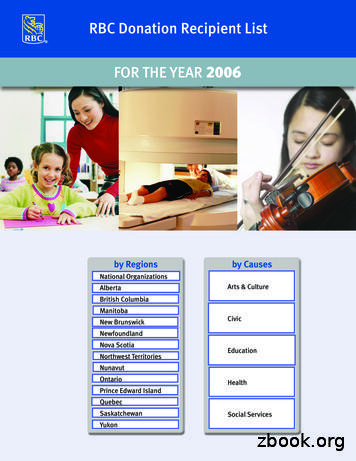Spreadsheets - University Of Calgary In Alberta
1/19/2016SpreadsheetsYou will learn about some important features ofspreadsheets, as well as a few principles fordesigning and representing information.Online MS-Office information source:https://support.office.com/Background Electronic spreadsheets evolved out of paper worksheets.– Calculations were manually calculated and entered in columns and rowson paper often drawn with grids. Making changes could be awkward:– Correcting errors– Attempting variations : e.g., for a personal budget what would be the effect of living in a 1 bedroom vs.2 bedroom apartment e.g., going on a vacation to Vulcan, Alberta vs. going to Dubai, U.A.E. e.g., how would my term grade change if I received a “B” vs. “B ” on the finalexamSpreadsheets1
1/19/2016The First SpreadsheetVISICALC for the Apple II computer: Image from:http://www.cultofmac.com (last accessed Jan 2015) Early versions of electronic spreadsheets were primitive butcould still automate calculations.– So popular Visicalc was “The software tail that wags (and sells) thepersonal computer dog.” – Ben Rosen (Compaq)Getting Started: Creating A New Blank SpreadSheet(Excel: “Workbook”) Starting from Windows 7 (Similar to starting other programs):– Start button- All programs- Microsoft Office- MicrosoftExcel Once Excel started, creating a new sheet:Spreadsheets2
1/19/2016Templates Pre-created spreadsheets for many types of problemsExample TemplateSpreadsheets3
1/19/2016Spreadsheets 101ColumnheadingsCoordinates ofcurrent cellRownumbersCurrent cellContents ofcurrent cellWorksheets Each spreadsheet can consist of multiple worksheets.WorksheetCreate newworksheetSpreadsheetSpreadsheets4
1/19/2016When To Use Multiple Worksheets Rules of thumb:– When there are multiple sheets of related information, each group ofinformation can be stored in it’s own worksheet (self contained)Grades for lecture 01(worksheet)Grades for lecture 02(worksheet)Grades for lecture 03(worksheet)Grades for all sections(spreadsheet)Budget for dad(worksheet)Budget for mom(worksheet)Budget for sunny-boy(worksheet)Family budget (spreadsheet)When Not To Use Multiple Worksheets If the information consists of groups of unrelated informationthen the information about each group should be stored in aseparate spreadsheet/workbook rather than implementing it aspreadsheet with multiple worksheets.Grades formom(spreadsheet)SpreadsheetsExpenses forthe familybusiness(spreadsheet)Daily calorieintake for dad(spreadsheet)5
1/19/2016Referring To Other Worksheets One worksheet can refer to information stored in anotherworksheet. Name of example spreadsheet:– 1 multiple worksheet exampleJT’s tip: For examples like this you might want totake extra “in-class” notes (It could be hard to understand theconcepts at a level sufficient for the examif you just look at the slides)References Between Spreadsheets In a fashion similar to using multiple worksheets, onespreadsheet can refer to information stored in anotherspreadsheet. Name of example spreadsheets:– 2A multiple spreadsheet example– 2B multiple spreadsheet exampleSpreadsheets6
1/19/2016 A2*'[2B multiple spreadsheet example.xlsx]AB rates'! A 2Why Use Cross References? A typical reason why one worksheet may referto another or one spreadsheet may refer toanother is that the second worksheet orspreadsheet contains data that needs to be“looked up” (e.g., a lookup table) Examples where cross reference lookups maybe needed:– Grade cutoffs– Tax brackets– Product numbers (lookup a product number to getmore information about the product)Spreadsheets7
1/19/2016The Excel Ribbon Tabs are used to group related functionsHigh Level View Of Each Tab File **:– Functions associated with documents (creating, opening, saving, printingetc.) Home (default) **:– Many of the most commonly used functions (such as formatting fonts,cells and numerical data) Insert:– Tables, illustrations, apps, charts, graphs, text, and symbols Page layout:– Page setup (many similar to print options) Formulas *:– Location and groupings of the pre-created built-in mathematical formulasSpreadsheets8
1/19/2016High Level View Of Each Tab (2) Data:– Arranging, organizing existing data (e.g., sort) Review:– Spell checking, thesaurus, translation, adding comments, and changetracking View (different views of the same data):– Workbook Views, Show, Zoom, Window, and Macros“Freezing” Panes: How/Why Often used to lock the view so that crucial labels always stayonscreen regardless of which part of the sheet you are viewingSpreadsheets9
1/19/2016Freezing Panes: Effect On Example SpreadsheetCustomizing The Ribbon Select the “File” Ribbon and then “options” File - OptionsSpreadsheets10
1/19/2016Saving Work This feature is implemented in a similar fashion among thedifferent MS-Office products “Save”: save document under current name “Save as”: allows the document to be saved under adifferent name– But additional information such as: ‘tags’ and ‘titles’ may be enteredExample Using Tags Separate from the file name but may still be used as searchcriteriaSpreadsheets11
1/19/2016Entering Data Click on cell to enter the data Type in cell contentsContents Of A Cell: Types Raw data: also referred to as ‘constants’ Labels: describe the contents of another cell Formula: values derived from the raw data (e.g., calculations,lookup values)Spreadsheets12
1/19/2016Specifying Formulas In Excel all formulas must be preceded by the ‘ ‘ symbol todistinguish it from a label Label2 2 Formula 2 2Basic Mathematical OperatorsSpreadsheetsMathematicaloperationExcel operatorExampleAssignment 888Addition 2 2Subtraction- 7–2Multiplication* 3*3Division/ 3/4Exponent 3 213
1/19/2016Autofill Allows for a series (constant or addition by a constant amount)to be extended– E.g., The series “1, 2, 3” (can be extended to include “ 4, 5, 6”) Steps:1. Highlight the cells containing the series to extend (selecting one cell justrepeats the contents of that one cell).2.Move the mouse pointer to the ‘handle’ at the bottom rightAutofill (2)3.SpreadsheetsDrag the mouse as far down as you wish the series to be extended to.14
1/19/2016Label Formulas Similar to data unless the formula is very obvious to the readerof the spreadsheet (and not the author) label all parts.– Most of the time it won’t be obvious so label most everything.Previous Example: Explicitly Labeled Formulas Whenever possible label the different parts of a calculation tomake easier for the reader to interpret and understand howyour calculations work.Spreadsheets15
1/19/2016Designing Spreadsheets: Rules Of Thumb1. Do not directly enter values as data that can be derived fromother values (calculation example)– Example Assignment grade (assume one assignment) 4.2 (data in cell A2) Exam grade (assume only one exam) 3.3 (data in cell B2) Term grade point (A2*0.4) (B2*0.6) OR enter 3.66?4.2A23.3 (A2*0.4) (B2*0.6)B2Designing Spreadsheets: Rules Of Thumb (2)1. Do not directly enter values as data that can be derived fromother values (data example, preview of8 extracting connecting text) – details of string functionslater CONCATENATE(A2,C2) CONCATENATE(A2,B2)Spreadsheets16
1/19/2016Designing Spreadsheets: Rules Of Thumb (3)2. Label information so it can be clearly understoodDesigning Spreadsheets: Rules Of Thumb (4)3. Never enter the same information more than once– Advantages: reduces size and complexity of the sheet, making changescan be easier.– Seems obvious? Not always– Example: What if the previous spreadsheet were used to calculate thegrades for a class full of students? (B2*0.4) (C2*0.6)– Some would create the sheet this way: (B3*0.4) (C3*0.6)Etc.– spreadsheet example name: 3 grades formulasSpreadsheets17
1/19/2016Designing Spreadsheets: Rules Of Thumb (5) (B2*0.4) (C2*0.6) (B3*0.4) (C3*0.6)Etc.– Issues: Clarity: What does the 0.4 & 0.6 refer to (sometimes not so obvious)? Making changes: What if the value of each component (40% assignments, 60%exams) changed?Lookup Tables As the name implies it contains information that needs to bereferred to (“looked up”) in a part of the spreadsheet. Can be used to address some of the issues related to theprevious example:– Clarity– Entering the same data multiple timesSpreadsheets (B2*G2) (C2*G3)18
1/19/2016Mathematical Functions As mentioned calculations must be preceded with an equalssign (actually an assignment operator) e.g., 2 * 2 The formula can either be directly entered (custom formula) oryou can use one of the pre-created ones that come built intothe spreadsheet. Example: (D2 D3 D4 D5)/4 AVERAGE(D2:D5)– spreadsheet example name: 4 grades lookupOrder Of OperationLevelOperationSymbol1Brackets (innerbefore outer)()2Exponent 3Multiplication,Division*/4Addition,Subtraction - When a series of operators from same level are encountered ina cell the expression is evaluated from in order in which theyappear (left to right).2 3 * 38 / 2 2SpreadsheetsEquals 11Equals 219
1/19/2016Pre-Created Excel FormulasWhat Function Is Right For Your Situation? Excel provides reminders. Recall the location of built in functions. Also Excel provides “name completion”Spreadsheets20
1/19/2016Input Format For Excel Functions Required input is typically a range of cells– Format: function( start cell : end cell )– Example: average(A1:A3) Alternatively input may be fixed inputs average(20,30,10) lower("Jim *the JeT* TAM") Optional function argumentsDistinguished by the use of square brackets [option]– find( find text , within text , [ start position ])Basic Statistics Name of example spreadsheet:– 5 basic statistics Example formulas: sum(), average(), min(), max() General usage:– Each formula requires as input a series of numbers– E.g., formula(1,2,3): Sum 6 Average 2 Min 1 Max 3Spreadsheets,,,, sum(1,2,3) average(1,2,3) min(1,2,3) max(1,2,3)21
1/19/2016Basic Statistics (2) The series of numbers can allow refer to a range of cellsformula( start cell : end cell ) SUM(C3:C7) AVERAGE(C3:C7) MAX(C3:C7) MIN(C3:C7)Basic Statistics (3) Ranges can span multiple rows and columns SUM(C3:E7)Spreadsheets22
1/19/2016Counting Functions All of these functions tally up the number of cells that do or donot contain a certain type of data e.g., numbers General usage (all these formulas will require this informationalthough one requires additional data).function( start cell range : end cell range )– An array (list) of numbers can be the function argument but this is raree.g., COUNT(1,"A",2) Name of example spreadsheet:– 6 counting functionsCounting Functions: Count() Counts the number of cells within the specified range thatcontain numbers ction-A59CD7FC-B623-4D93-87A4-D23BF411294C COUNT(C13:C16)Spreadsheets23
1/19/2016Counting Functions: Counta() Counta()– Counts the number of cells within the specified range that aren’t empty– nction-7DC98875-D5C1-46F1-9A82-53F3219E2509 COUNTA(C13:C16)Counting Functions: Countblank() Countblank()– Counts the number of empty cells within the specified range– K-function-6A92D772-675C-4BEE-B346-24AF6BD3AC22 COUNTBLANK(C13:C16)Spreadsheets24
1/19/2016String A series of characters which include alphabetic characters,numeric digits and special characters such as space,punctuation or other symbols (#, .). String is another name for textExcel String Functions Functions that act on strings Converting or changing alphabetic text– Change text from one form to another– lower(), upper(), proper() Processing text– Remove spaces– Trim() Connecting text:– connecting a string or a part of that string with another string e.g. titlewith surname or first name– concatenate()Spreadsheets25
1/19/2016Excel String Functions (2) Extract selected portions of text:– A specific number of characters from some position are to be extractedfrom a string e.g., area code or country code from a phone number– left(), right(), mid() Searching text (useful support function when extracting text)– Finds the starting position of one string within another string– find()Functions That Convert Text Name of example spreadsheet:“7 converting text” lower() Converts non-lower case alphabetic characters to lower case ction-3F21DF02-A80C-44B2-AFAF-81358F9FDEB4 upper() Converts non-upper case alphabetic characters to upper case ction-C11F29B3-D1A3-4537-8DF6-04D0049963D6 proper() For alphabetic text it converts the letters to ‘proper’ format:– All letters are lower case except for the first letter of each word (which is capitalized) 89F9426
1/19/2016Functions For Extracting And Connecting Text Name of example spreadsheet:“8 extracting connecting text” trim():– Removes leading or trailing spaces (ignores single spaces within text)– Format: trim( string )– Examples: – Trim(" james ")Trim("a b nate():– Connects two or more strings– Format: concatenate(string1, string2 ) –A string can be fixed e.g., concatenate(“wa”,”sup”) or the address of a cell CA8-4F7A-B093-75D702BEA31DFunctions For Extracting And Connecting Text (2) left():– Extracts the specified number of characters from the left side of thespecified string.– Format: left( string , length ) String: the source string to extra characters from Length: the number of characters to extract– tion-D5897BF6-91F5-4BF8-853A-B63D7DE09681– Examples: left("Foo bar",2) left("Foo bar",0) LEFT("Foo",10)Spreadsheets27
1/19/2016Functions For Extracting And Connecting Text (3) right():– Extracts the specified number of characters from the right side of thestring– Format: right( string , length )– ction-C02A18A8-B224-437E-AABA-1B785C6C61BF– Examples: RIGHT("Foo!bar",2) RIGHT("Foo",10)Functions For Extracting And Connecting Text (4) mid():– Starting at the specified position, the function extracts the specifiednumber of characters from the string– Format: left( string , start , length ) String: the source string to extra characters from Start: the position in the string in which extraction should begin Length: the length of the sub-string to extract (sub-string begins at the positionspecified with the ‘start’ argument)– ion-427E6895-822C-44EE-B34A-564A28F2532C– Examples: MID("not MID("not MID("not )hot",0,5)hot",7,0)28
1/19/2016Functions For Extracting And Connecting Text (5) find():– Finds the starting position of one string within another string– Format: find( find text , within text , [ start position ])––––Find text: search for the first occurrence of the find text within the within textWithin text: the string on which the search is performedStart number (optional): the position of the ‘within text’ that you want the search � Examples: FIND("me", "james") FIND("la","fa-la-la-la-la") FIND("la","fa-la-la-la-la",6) FIND("x","XYZ")Combinations: Find(), Mid() The return value of one function can be used as the argumentof another function. Consider this example– Cell A10 contains the string “Apt #709, 944 Dallas Dr. NW”– You wish to extract the apartment number information #ddd into asubstring– Assume that apartment numbers are always preceded by the numbersign #– Also you assume that apartment numbers are three digits in length– You cannot make assumptions about the information that precedes thenumber sign (zero to ‘infinity’)– Find() can be use to determine the start location of the apartment in thestring FIND("#",A10)– The start position of the apartment information can be used as one ofthe arguments for an extraction functionSpreadsheets29
1/19/2016Combinations: Find(), Mid(): 25– MID(A10, ,4)– But you can’t always assume that the apartment information begins atposition five. “Apt #709, 944 Dallas Dr. NW” “#123, 4944 Dalton Dr NW” So the return value from find() must be used to first determine the location ofthe apartment information.FIND("#",A10)5 MID(A10,,4) Next this information is used as one of the arguments for the mid(), stringextraction function. All together: “ MID(A10,FIND("#",A10),4)”Why Bother? When would you ever use Excel functions this way? Sometimes the data has already been entered into the sheet– Data may combine fields or include extraneous information:– 403-123-4567 (postal code and phone number combined, dash)– (403)111-2222 (as above but adds additional brackets)1. Labor saving– Retyping a large dataset may be time consuming– Solve the problem once and then reuse (copy and paste) the trimmingformula wherever else it is neededSpreadsheets30
1/19/2016Why Bother? (2)2. Different views of the same data may be needed (from anearlier example sheet)– In Canada the proper greeting will be “Dr. Jones” CONCATENATE(A2,C2)– In other countries the proper greeting will be “Dr. Harry” CONCATENATE(A2,B2)Why Bother? (3)3. It may useful to be familiar with these functions for thefuture! Job interviews, the exams, the bonus feature of A2 ;)Spreadsheets31
1/19/2016Lecture Exercise #1: String FunctionsLecture Exercise #1: String FunctionsSpreadsheets32
1/19/2016Lecture Exercise #2: Tracing String FunctionsLecture Exercise #3: String Functions (You Do)Spreadsheets33
1/19/2016Date And Time Functions Name of example spreadsheet:“9 date time” today()– Displays the current date (month/day/year) e.g., 07/15/2015 now()– Displays the current date (as above) and time (hour/minute with a 24hour clock) e.g., 18:42 Both: determine the time/date based on the settings of thecomputer on which the worksheet is run.– Updates occur when the files is opened or when the spreadsheetrecalculates new values.‘If-Else’ (Branching)Gradepoint 1.0TrueFalse“Passed”“Failed” Function returns one value if a condition has been met.– “If condition met do an action” Function can return another value if the condition hasn’t beenmet.– “Else if the condition not met do another action” Boolean (logic): either true or false that the condition was metSpreadsheets34
1/19/2016Applying Branches: Grade Example In column ‘E’ the sheet will display “Pass” if term grade point is1.0 or greater “Fail” otherwise.– spreadsheet example name: 10 if else pass failCondition Action: condition true IF(D2 1,"Pass","Fail")Action: conditionfalse - “else case”Format: If-Else Format: if ( condition to check , return value: condition true ,[ return value: condition false ]) Example: IF(D2 3, "Pass", "Fail") Note: the return value is not limited only to text 2?CorrelationId 6aeb3056-a94b-47ac-af6e-90dff250a02935
1/19/2016ComparatorsMathExcelMeaning Less than Greater than Equal to Less than, equal to Greater than, equal to Not equal toIf: Specifying Only The True Case If only a return value for the true case has been specified:– When the condition has not been met (false that the condition has beenmet) i.e., “Has the student passed the course?” literally the text“FALSE” will be displayed.– No spreadsheet example has been provided because this implementationis incorrect To see the result you can edit the previous sheet and just delete the false case“Fail” message (‘Column E’ data). IF(D2 1,"Pass")Spreadsheets36
1/19/2016If: Specifying Only The True Case (2) Consequently:– Even if a specific return value is desired only for the ‘if condition case’(true that the condition has been met)– Something, even an empty message, should be specified for the ‘elsecase’ (false that the condition has been met). Previous example: amended– spreadsheet example name: 11 if pass only IF(D2 1,"Pass","")Nested Conditions Conditions that are dependent upon or are affected byprevious conditions. ‘Nesting’ refers to conditions that are ‘inside of otherconditions’ Example (assume that the respondent previously indicatedthat his or her birthplace was an Alberta city) Select the AB city in which you were born1. Airdrie2. Calgary3. Edmonton – Selecting Airdrie excludes the possibility of selecting Calgary– Cities listed later are ‘nested’ in earlier selections)Spreadsheets37
1/19/2016Nested Conditions (2) Applies when different conditions must be checked but at mostonly one applies (exactly 0 or 1 conditions can be true) Example:–––––Display “Perfect” if grade point is 4.0 or greaterDisplay “Excellent” if grade point is 3.0 or greater but less than 4.0Display “Adequate” if grade point is 2.0 or greater but less than 3.0Display “Pass” if grade point is 1.0 or greater but less than 2.0Otherwise display “Fail” Spreadsheet example name: 12 nested if gradesPrevious Grade Example: Specifying ConditionsGPA 4.0?True“Perfect”FalseGPA 3.0?True“Excellent”FalseGPA 2.0?True“Adequate”FalseGPA 1.0?FalseTrue“Pass”Nesting Later conditions aredescribed as being‘nested’ withinearlier conditions The GPA cases for3.0, 2.0, 1.0 aredescribed as being‘nested’ within the4.0 case (onlychecked if theprevious case provesto be false)“Fail”Spreadsheets38
1/19/2016Nested “If’s” Format: IF( condition to check , return: true ,[ return: condition false ])Another if-checkif ( condition to check , return: true , return: false ) Example:) IF(D5 4,"Perfect",IF(D5 3,"Excellent","")Previous Example: Initial Cases If GPA 4.0 “Perfect”, if 3.0 GPA 4.0, “Excellent”TRUE 4.0TRUE 3.0FALSE 4.0Spreadsheets39
1/19/2016Previous Example: Nested SolutionTF IF(D2 4,"Perfect",IF(D2 3,"Excellent",IF(D2 2,"Adequate",IF(D2 1,"Pass","Fail")))) IF(D2 4,"Perfect",IF(D2 3,"Excellent",IF(D2 2,"Adequate",IF(D2 1,"Pass","Fail"))))Lookup Tables Can (should/must) be employed instead of many nested IF’s.– Easier to enter, update, understand. Requirements of previous example:0 GPA 1: Fail1 GPA 2 : Pass2 GPA 3 : Adequate3 GPA 4 : ExcellentGPA 4: Perfect Previous solution: IF(D2 4,"Perfect",IF(D2 3,"Excellent",IF(D2 2,"Adequate",IF(D2 1,"Pass","Fail"))))Spreadsheets40
1/19/2016Lookup Functions The lookup functions that will be covered this semester will beused in conjunction with a lookup table or tables. Two lookup functions covered include:– LOOKUP()– VLOOKUP()– (Not that the ‘IF’ is not classified as a lookup function!) For a complete list of lookup functions in b56a-4055-8257-3ec89df2b23eLOOKUP nction-446D94AF-663B-451D-8251-369D5E3864CB Typical use:– Looking up a value from one column (“a vector”)– Return a value from another column (“a vector”)– (According to Microsoft): if you want to look up values from multiplecolumns (“an array”) then the VLOOKUP function should be used insteadof LOOKUP.LOOKUP(B2,E4:E5,F4:F5) CONCATENATE(F1, LOOKUP(B2,E4:E5,F4:F5))Spreadsheets41
1/19/2016LOOKUP (2) Format:LOOKUP( Lookup value , Lookup column (vector) Start : End , result column (vector) Start : End )LOOKUP (3) Name of example spreadsheet: 13 lookup Row 2 data LOOKUP(D2,Cell:Contains value to find intable e.g., a grade pointSpreadsheetsD11:D15,Lookup column:Start : Endcell coordinatesE11:E15)Result column:Start : EndCell coordinates42
1/19/2016LOOKUP (4) LOOKUP(D3,D11:D15,E11:E15)DEMin. GPAComment0Fail121Pass 3.54? 3.54?132Adequate 3.54?143Excellent 3.54?154Perfect 3.54?.Yes!11 Backup and use thisvalue Return “Excellent”LOOKUP table Values must be sorted in ascending orderLOOKUP: Multi-Column Lookup Table Name of example spreadsheet:14 lookup multiple columnsLookup tableLOOKUP functionSpreadsheets43
1/19/2016VLOOKUP A more complicated (but more powerful) version of a lookupfunction. unction-0BBC8083-26FE-4963-8AB8-93A18AD188A1 Format:VLOOKUP( Lookup Lookup Lookup[ Exactvalue ,table Start : End ,table Column specifying the return value ,match required? ]) Example: VLOOKUP(D2,D11:E15,Cell:Contains value to find intable e.g., a grade pointLookup table:Start : Endcell coordinates2)Lookup table:Column value to return(1 first col. ‘D’,2 second col. ‘E’)VLOOKUP: Previous Example VLOOKUP(D2,D11:E15,2)D11SpreadsheetsEMin. rfectSpreadsheet example name:15 vlookup.xlsx44
1/19/2016VLOOKUP: Multi-Column Lookup Table Name of example spreadsheet:16 vlookup multiple columnsLookup tableLookup functionVLOOKUP: Optional Value TRUE (True Approximate matches allowed) VLOOKUP( VLOOKUP(D2,D11:E15,2,TRUE)) TRUE (works like LOOKUP so values must be sorted)– Look for an approximate match.– If an exact match is not found, the next largest value that is less thanlookup value is returned.– If T/F value is omitted then the function assumes a ‘TRUE’ value.GPA 3.54SpreadsheetsMin. GPAComment0Fail1Pass2Adequate3Excellent4Perfect 3.54? 3.54? 3.54? 3.54? 3.54?.No! Backup and use thisvalue Return “Excellent”45
1/19/2016VLOOKUP: Optional Value FALSE (False Approximate matches Not allowed, exact matchesrequired) VLOOKUP( VLOOKUP(D2,D11:E15,2,FALSE)) FALSE:– Looks only for an exact match– If a match is found then the value at the specified location is returned.– Else if no match is found the an error message is displayed.– Table values do not have to be sorted.VLOOKUP: Optional Value TRUE/FALSE TRUE– Use when looking a value in a range of values (must be in ascendingorder) E.g. grades, tax bracketsIncome rangeMin for rangeTax rate0 - 20,00000% 20,00020,00010% FALSE:– Use when there is an exact value to lookup (order is not important) e.g.,SIN numbers, product ID numberSpreadsheetsProduct numberNamePriceB00KAI3KW2Xbox One 449B00BGA9WK2Playstation 4 44946
1/19/2016Example: Sensible Use Of False/VLOOKUP Name of example spreadsheet: 17 vlookup false Reminder:– Use when exact matches are required– Lookup table does not have to be sortedLookup tableLookup functionLooking Values: If Function Vs. Lookup Functions Multiple If’s:– Can be used if there are only a handful of conditions to check (rule ofthumb: 2 – 3 max e.g., 2 conditions) IF(D2 3, "Honors",IF(D2 0, "Pass","Fail"))– Complex and error prone for anything else (e.g. 5 conditions) IF(D2 4,"Perfect",IF(D2 3,"Excellent",IF(D2 2,"Adequate",IF(D2 1,"Pass","Fail")))) Lookup functions– Steeper learning curve (but a “one-time investment”)– Once learned the formulas are simpler (no nesting) and less error prone VLOOKUP(D2, D11:E15, 2)SpreadsheetsMin. GPAComment0Fail1Pass 47
1/19/2016When To Use The If-Function When multiple conditions must be checked– Combined with the logical operators (typically AND, OR although NOTmay also be used)Logical Operations In Excel The basic logical operations: AND, OR, NOT can be invoked asfunctions in Excel– All function inputs can only be a True or False value. Format:AND( True or False , True or False .)OR( True or False , True or False .)NOT ( True or False ) Examples:AND(C1 45,D1 "John Smith")# Requires allOR(C1 0,D2 0)# Requires at least oneNOT(AA12) # AA12 Must contain a logical: TRUE, FALSE ValueSpreadsheets48
1/19/2016Logic And IF’s: Example The honor roll for each semester requires that grade point is3.7 or greater and a full load of at least 5 courses must betaken. AND Example: Honor roll– Signify when a student has met the honor roll requirements with an “H”,blank cell otherwise. IF(AND(B5 3.7,C5 5),"H","")– Spreadsheet example name: 20 if logicLogic And IF’s: Example (2) OR Example: Hiring if at least one requirement met (workexperience of 5 years, grade requirement of 3.7 or higher)E12 IF(OR(E12 5,G16 3.7),"1 requirement met","")G16Spreadsheets49
1/19/2016Lecture Exercise #4: Branching (And Other)FunctionsConditional Counting Functions Increases a tally count if one or conditions have been met COUNTIF(): count if a particular condition has been met COUNTIFS(): count if all conditions have been metSpreadsheets50
1/19/2016Counting Functions Based On Conditions:Countif() Counts the number of cells that meets a particularrequirement– unction-E0DE10C6-F885-4E71-ABB4-1F464816DF34 COUNTIF(C13:C16," 0")Counting Functions Based On Conditions:Countif(), 2 COUNTIF(C13:C16,"B")Spreadsheets51
1/19/2016Counting Functions Based On Conditions:Countifs(), 3 Can be used when multiple requirements must be met:– Counts the number of cells that meets all in a series of multiplerequirements– function-DDA3DC6E-F74E-4AEE-88BCAA8C2A866842 Format: countifs( range 1 , criteria 1 , optional additional range , [ optional additionalcriteria ]) Example: 19 conditional counting formulas– countifs(A1:A10,"A", B2:B7, " 100")Counting Functions: Countifs(), 4Col CCol D141516171819Specify: count number of employees that met thequota for both monthsSpreadsheets52
1/19/2016Conditional Formatting A very practical example of how conditional branching “if’s”can be applied. Use of conditional formatting will be covered in tutorial.Methods Of Referring To Cells Absolute:– The formula won't change if you copy/cut and paste the formula or if thespreadsheet changes in size Relative– The formula changes depen
Spreadsheets 3 Templates Pre-created spreadsheets for many types of problems Example Template. 1/19/2016 Spreadsheets 4 Spreadsheets 101 Row numbers Column Coordinates of headings current cell Contents of . Spreadsheets 26 Excel String Functions (2)
50 Banff-K an ski 23 Calgary-Shaw 1 Calgary-Fish Cr ek 13 C alg ry-Gl enmor 1 Calgary-Acadia 16 Calgary-Lougheed 0 1.5 3 Km Provincial Electoral Division 16 Calgary-Lougheed Sources: Provincial Electoral Division, Elections Alberta (in Effect for the 2019 Provincial General Election); BaseMap
Abstract—Spreadsheets can be considered to be the world’s most successful end-user programming language. In fact, one could say spreadsheets are programs. This paper starts with a comparison of spreadsheets to software: spreadsheets are similar in terms of applications
Collaboration, engagement and report-writing: Lorna Crowshoe, Issue Strategist - Indigenous Portfolio, Calgary Neighbourhoods, The City of Calgary Research, engagement and report-writing: Tere Mahoney, Social Research Policy Analyst, Calgary Neighbourhoods, The City of Calgary Layout & Design: Belinda Rojas, Creative Design Date: May, 2016
REGULATIONS HANDBOOK Effective June 2020 1111 Barlow Trail SE Calgary, AB T2E 6S2 Telephone (403) 245-5773 www.hockeycalgary.com. HOCKEY CALGARY HISTORY 2 www.hockeycalgary.com HOCKEY CALGARY The Minor Hockey Association of Calgary (Hockey Calgary), is
& Kashif Raza 1 Marigona Morina Antigona Uka Kashif Raza 1 University of Calgary, Calgary, Alberta, Canada. 2 Kosova Center for Distance Education - Meso Online, Pristina, Kosovo * Address all correspondence to: Marigona Morina, University of Calgary, Calgary, Alberta, Canada, E-mail: marigona.morina@ucalgary.ca
Public School Database now Make heavy use of secure spreadsheets Mistakes are easy to fix in spreadsheets One can simply overwrite an entry Can easily search for specific entries E.g., did R.N. Downing attend school on 10/14? Spreadsheets can also be used to easily calculate summary statistics,
Canadian Youth Business Foundation CanWest Global Foundation CARE Carleton University - CEDTAP . Alpine Canada Alpin Calgary Art à la carte Calgary . Bow Valley College Calgary Bow Valley Victim Services Association Banff Boys and Girls Clubs of Canada Edmonton Boys and Girls Clubs of Canada Calgary Boys and Girls Clubs of Canada Cochrane
down your commitment to practice jazz piano, tell it to others, and schedule in specific practice times. MONTH ONE: Jazz Piano 101 A. Chord types (Play each in all keys) 2 B. Quick Fix Voicing C. ETUDE: (Quick fix voicings with inversions for better voice leading) ALL MUSICAL EXAMPLES TAKEN FROM “JAZZ PIANO HANDBOOK” (ALFRED PUBLISHING) AND USED WITH PERMISSION MONTH TWO: Position .