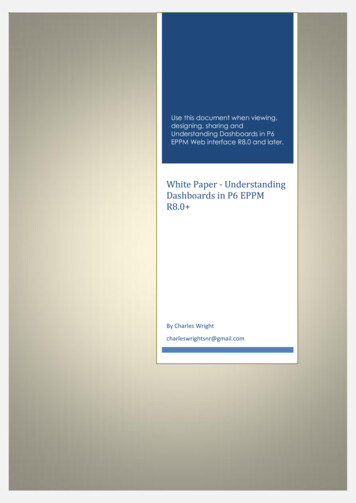Researcher’s Dashboard User Guide - Research And Discovery
Researcher ’s Dashboard User Guide
IntroductionWelcome! This manual introduces the purpose and functionality of the Researcher’s Dashboard forgathering useful information regarding proposals, awards, contracts and effort reporting. Researcher’s Dashboard allows users to view this information in one central location and is presentlyavailable for Principal Investigators (PIs) and Unit Administrators, assisting in the effective management of research business.Accessing DashboardThe Researcher’s Dashboard is easily accessible via WSU’s Academica. Once logged into Academica with an Access ID and password, navigation to the Researcher’s Dashboard is simple andintuitive.Viewing Proposal, Award, and Contract InformationDashboard provides a central point for viewing existing proposal, award and contract information,including: Proposal, Award & Contract information for individual researchersUnit Proposal, Award & Contract information (Departmental Administrator access)Status, date and budget informationBudget detailsPersonnel informationRelated uploaded documentsNavigationResearcher’s Dashboard provides clear and simple links for navigation. It also shows the current navigation path at the top of the screen so backtracking is easy, if needed. This path is casually referredto as “breadcrumbs”. Clicking on any part of the breadcrumb trail returns to that point in the navigation path.Navigation of Dashboard for PIs and Unit Administrators is similar. However, Unit Administratorstypically have access to all proposal and grant information of a unit, whereas the PI only access hasaccess to his or her proposal and grant information.
LOG ON TO THE DASHBOARD1. Log on to WSU’s Academica using Access ID login information.If the ‘Research’ tab on Academica is not present,there is no record of proposal or grant information in process. If access is needed, pleasecontact Ms. Jody Cooper, SPA Office Manager —577-37262. Click ‘Researcher’s Dashboard’ in My Frequent Links section.The Dashboard homepage displays.A list of Proposals, Awards, Contracts and Effort Commitments for the Principal Investigator and/or the Unitpopulates. Department Administrators have access to all unit information.
DASHBOARD ACCESS: ADMINISTRATOR INTERFACE1. To view proposals for a particular business unit, click Unit Proposals under the Pre‐Award menu.2. Select Unit to view PI proposal summaries.3. Select Principal Investigator name within the Unit to view all proposals for that PI.
DASHBOARD: VIEW PROPOSALS/UNIT PROPOSALS1. Principal Investigator access click Proposals; Unit Administrators and those with departmental ac‐cess click Unit Proposals under the Pre‐Award menu.PIsUnit Administrators2. Select Proposal to view Proposal Summary.3. Select Proposal from Summary to view detail.
DASHBOARD: VIEW PROPOSALS/UNIT PROPOSALS4. View Summary Proposal Information.1. Sponsor: Agency to whom proposal is submitted for funding2. Principal Investigator: Lead researcher on project3. Proposal Number: Coeus-generated number associated with proposal record4. Status: Proposal status In Progress; Approved5. Start Date: Proposed start date of project6. End Date: Proposed end date of project7. Total Cost: Total cost of entire project period8. Total Direct Cost: Total direct cost of entire project period9. Total Indirect Cost: Total indirect cost of entire project period
DASHBOARD: VIEW PROPOSALS/UNIT PROPOSALS: DETAILS1. Select a Detail category to view specific detailed proposal information.: details where in the approval process the proposal resides: provides proposal budget information: a directory of corresponding proposal support documents: a roster of individuals associated with the proposal—Principal Investigator, Co-PIs,Key Persons: allows PI to grant Dashboard record access to those listed as a Co-PI or Key Personon the Cayuse proposal submissionBUDGET DETAILS1. Proposal Period2. Proposed Project Start Date3. Proposed Project End Date4. Total Period Cost5. Total Period Direct Cost6. Total Period Indirect Cost7. Period Cost SharingSelect Total Cost hyperlink to see entire period budget detail.
VIEW PROPOSALS/UNIT PROPOSALS: PROPOSAL DETAILS: BUDGET PERIODBudget detailsmatch informationentered in Cayuse
VIEW PROPOSALS/UNIT PROPOSALS: PROPOSAL DETAILS: DOCUMENTS Select the Documents detail category to view any attachments of the correspondingCayuse submissionVIEW PROPOSALS/UNIT PROPOSALS: PROPOSAL DETAILS: PERSONNEL Select the Personnel detail category to view all people to be paid from project budget
VIEW PROPOSALS/UNIT PROPOSALS: PROPOSAL DETAILS: ACCESS CONTROL Access Control allows Principal Investigators to grant access of the Dashboard record to any personlisted as a Co-PI or Key Person; select corresponding box and update record to complete.
VIEW CONTRACTS/UNIT CONTRACTS: NEGOTIATION TIMELINE Select the contract title hyperlink View entire negotiation actionhistory from inception to execution
DASHBOARD: VIEW AWARDS/UNIT AWARDS1. Principal Investigator access click Awards; Unit Administrators and those with departmentalaccess click Unit Awards under the Post‐Award menu.Unit AdministratorsPIs2. Select Award from Summary to viewdetail.SELECT AN AWARD TO VIEWClick any award to view the information for that award.The View Award page will display with the following three sections: Award Summary: This section provides a high‐level overview of award details. Accounting Summary: This section provides a high‐level overview of accounting details: Award Details: This section provides links to additional details.
VIEW AWARDS/UNIT AWARDSThe Award Summary provides an overview of grant and cost-share information. Review the following fieldsto learn more.1. Sponsor: The sponsor listed on the award.2. Principal Investigator: The name of the principal investigator listed on the award.3. Lead Unit: The lead business unit assigned to the award.4. Coeus Award Number: A unique 9‐digit number used to identify the award in the Coeus system.5. Banner Grant Code: A unique number to identify the award in Banner.6. Start Date: The date that the research for which the award was given is scheduled to begin.7. End Date: the date that the research for which the award was given is scheduled to end.REMINDER: breadcrumbs at the top of the page display how you have gotten to any point in Dashboard.1. Navigation began at the Dashboard home page. (Researcher’s Dashboard)2. Next, Awards was clicked to display a list of awards. (My Awards)3. Then, a specific award was selected. (View Awards)4. Finally, an account was selected to view. (Account Types)Any part of the breadcrumb trail that appears as blue text may be clicked to return to that point in navigation.
AWARD SUMMARYThe Accounting Summary provided a snapshot of the current status of the award budget. Review the followingfields to learn more. These amounts only reflect Direct Cost totals and/or cost-share. They do not includeIndirect Cost amounts.1.2.3.4.1. Total Budget: The sum of the revenue, committed, and available funds2. Total Expensed: Funds that have already been sent.3. Total Committed: Funds that have been earmarked to spend, but have not yet been spent.4. Total Available: Available funds, which is the revenue less the expensed and committed funds.
AWARD DETAILS ACCOUNTINGOnce you select Accounting under Award Details, you will see a list of account types.
AWARD DETAILS ACCOUNTING DETAILS- CONTINUEDOnce an account type is selected, specific accounts are listed under that account type.Click any of these specific accounts, such as Scholarships and Fellowships, to see all transaction types for that ac‐count. (Budget Amount, Expensed, and Committed)
AWARD DETAILS ACCOUNTING DETAILS- CONTINUEDTo view one transaction type, simply click the dollar amount for the account under that heading.Transactions only of that type will populate.AWARD DETAILS – CURRENT LABOR DISTRIBUTIONHere you can view a list of employees who are currently being charged to the award.
AWARD DETAILS ALL PAID PEOPLEView a list of employees who have drawn pay from the award from at any time during theresearch project.A breakdown of all money paid to an employee can be viewed by clicking the dollar amount in the AmountPaid column.Click the Amount Paid for an employee, to see a list expenses for that person.
EFFORT REPORTING: COMMITMENTSView a list of employees and their committed effort on a research project. This information can be accessedeither by the Dashboard main page menu or the Award Details link ‘Committed Effort’.Committed Effort associated with PIs, Co-PIs and Key Personnel populates.
EFFORT REPORTING: COMMITMENTSSelect ‘Effort Certification’ to complete the certification process for all PIs, Co-PIs and Key Personnel on spon‐sored projects.Instructions for the Effort Certification process can be found here.
AWARD DETAILS - ICONS1. Expense Accounts – This takes you to a summary screen that shows you expenses by type. You can click the “AllFunds” box to limit the field to a specific index.2. Revenue Accounts – This takes you to a summary screen that shows you the revenue received.3. All Paid People – This screen shows a breakdown of all money paid to an employee since the beginning of theaward. You can drill down into the specific charges by clicking the specific amount paid per person.(See page 10 of the Dashboard Guide for an example screenshot.)4. Committed Effort – This screen shows the payroll effort entered during the index creation. Generally, this isthe PI and key personnel.5. Current Labor Distribution – This screen shows the employees currently being charged to the award. (Seepage 9 of the Dashboard Guide for an example screenshot.)6. Fund Summary – This screen is a very helpful summary showing the total budgets, expenses, commitments,and balances for each subindex.
2. Proposed Project Start Date 3. Proposed Project End Date 4. Total Period Cost 5. Total Period Direct Cost 6. Total Period Indirect Cost 7. Period Cost Sharing Select Total Cost hyperlink tosee entireperiod budget detail. DASHBOARD: VIEW PROPOSALS/UNIT PROPOSALS: DETAILS. 1. Select
of new dashboard, click Zreate New Dashboard [ button on the dashboards view. New Dashboard will be opened in design view, ready to be designed and configured. 3.1. Free Position – Dashboard Layout In this dashboard layout mode, dashboard consist of one area where dashboard tiles (charts) are positioned in any preferred way.
Dashboard varies based on the size and name of the columns specifi ed at Dashboard design level. Since the height of each Dashboard is fixed, only the first 5 records can be viewed at a time. If the Dashboard contains more than 5 records, then the following buttons and links at the top of each Dashboard aid in viewing them:
Telelogic Dashboard Installation Guide walks users through the process of installing the following components: Telelogic Dashboard Portal, Telelogic Dashboard Collector and Telelogic Dashboard Web Services. The instructions provided in Section 4 of this document are for a full setup, often called a "clean install", of Telelogic Dashboard .
dashboard was the difficulty to include data labels on the dashboard. Figure 2. Power BI Dashboard Tableau When completing the next dashboard, the researchers created it using Tableau (Figure 3). When creating a dashboard using Tableau, the researcher found it to be quite similar to the functionality of Excel, but was easier to create graphs.
Dashboard design. When you are designing a Dashboard in a car, you need to consider that other drivers might use the dashboard, you need to consider access to the dashboard, the layout, the personal preferences and so on. CHARLIE’S TIP So, if the Dashboard on P6 is comprisable to that of a Vehicle Dashboard, when things go wrong, and the .
3 series(E90) Z3/COMPACT (Dashboard 35080 CAS) C46(have two of this) C56: 5 series(E60) (Dashboard 35080 CAS) 6 series(E63/E64) 5/7 series列/X5 (Dashboard 35080 CAS) C46(before 1996) C56(before 1996) 24C02(9before 1996) C56(HIGH IKE) C56(HIGH-IKE) LOW(Dashboard only have; 7 seriesE65/E66: one button) E65(Dashboard 35080 CAS) E66(Dashboard .
Main Dashboard: A dashboard is directly accessible via the section dropdown Drilldown Dashboard: A dashboard that is accessible by clicking within another dashboard In several sections 'Main Dashboards' are also considered 'Drilldown Dashboards' as they can be accessed by clicking on a value in a main dashboard.
Seagate Dashboard User Guide 5 1. Introducing Seagate Dashboard Seagate Dashboard is a powerful, easy-to-use utility for backing up your content and sharing and saving media on your social networks. Seagate Dashboard Features Data protection (Windows