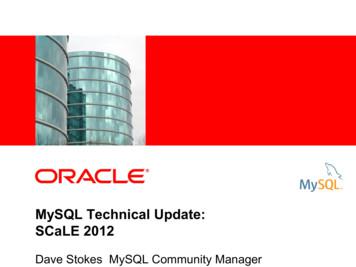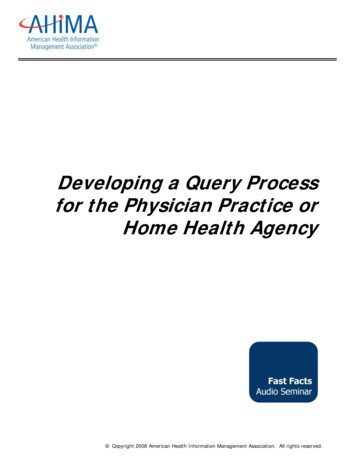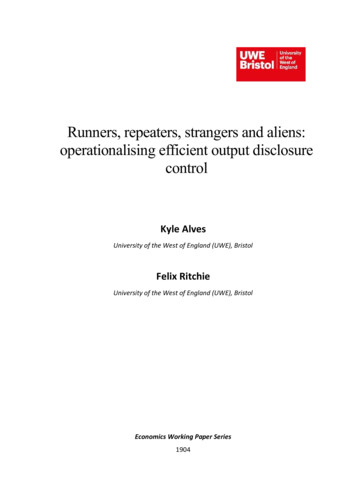MySQL Query Browser
MySQL Query Browser
MySQL Query BrowserAbstractThis is the MySQL Query Browser Manual.MySQL Query Browser has reached EOL. See the EOL notice. Please upgrade to MySQL Workbench.Document generated on: 2010-02-04 (revision: 18947)Copyright 2004-2008 MySQL AB, 2008-2010 Sun Microsystems, Inc.This documentation is NOT distributed under a GPL license. Use of this documentation is subject to the following terms: You may create a printed copyof this documentation solely for your own personal use. Conversion to other formats is allowed as long as the actual content is not altered or edited inany way. You shall not publish or distribute this documentation in any form or on any media, except if you distribute the documentation in a manner similar to how Sun disseminates it (that is, electronically for download on a Web site with the software) or on a CD-ROM or similar medium, providedhowever that the documentation is disseminated together with the software on the same medium. Any other use, such as any dissemination of printedcopies or use of this documentation, in whole or in part, in another publication, requires the prior written consent from an authorized representative ofSun Microsystems, Inc. Sun Microsystems, Inc. and MySQL AB reserve any and all rights to this documentation not expressly granted above.For more information on the terms of this license, for details on how the MySQL documentation is built and produced, or if you are interested in doing atranslation, please contact the http://www.mysql.com/company/contact/.If you want help with using MySQL, please visit either the MySQL Forums or MySQL Mailing Lists where you can discuss your issues with otherMySQL users.For additional documentation on MySQL products, including translations of the documentation into other languages, and downloadable versions in variety of formats, including HTML, CHM, and PDF formats, see MySQL Documentation Library.
Table of Contents1. MySQL Enterprise . 12. Introduction to the MySQL Query Browser . 23. Installation . 33.1. Introduction . 33.2. Installing Under Windows . 33.2.1. Using the Windows Installer . 33.2.2. Installing From the ZIP File . 33.3. Installing Under Linux . 33.3.1. Installing the Generic Tarball . 43.3.2. RPM Installation . 43.4. Installing Under Mac OS X . 54. Removing MySQL GUI Tools . 64.1. Uninstall – Windows . 64.2. Uninstall – Linux . 64.3. Uninstall – Mac OS X . 65. Upgrading MySQL GUI Tools . 75.1. Upgrading – Windows . 75.2. Upgrading – Linux . 75.2.1. Tarball Upgrade . 75.2.2. RPM Upgrade . 75.3. Upgrading – Mac OS X . 86. Running MySQL GUI Tools . 96.1. Running Under Windows . 96.2. Running Under Linux . 96.3. Running On Mac OS X . 97. The MySQL Query Browser Connection Dialog . 117.1. Connection Dialog . 118. A Tour of the MySQL Query Browser . 148.1. The Main Query Window . 148.2. The Query Toolbar . 158.2.1. The Navigation Buttons . 158.2.2. The Query Area . 158.2.3. The Action Buttons . 168.3. The Advanced Toolbar . 168.4. The Result Area . 178.5. The Object Browser . 178.5.1. The Database Browser . 178.5.2. The Bookmark Browser . 198.5.3. The History Browser . 198.6. The Information Browser . 198.6.1. The Syntax Browser . 198.6.2. The Function browser . 198.6.3. The Parameter Browser . 208.6.4. The Transaction Browser . 208.7. The Script Editor . 208.7.1. The Script Debugging Buttons . 228.7.2. The Script Area . 239. Using The MySQL Query Browser . 249.1. Entering and Editing Queries Manually . 249.2. Building Queries . 249.3. Creating Views . 259.4. Navigating Result Sets Within the Result Area . 259.5. Exporting Result Sets . 269.6. Handling BLOB and TEXT Columns . 269.7. Editing Result Sets Within the Result Area . 269.8. Comparing Result Sets . 279.9. Managing Stored Procedures and Functions with MySQL Query Browser . 279.10. Editing Queries From a Development Tool . 289.11. Using the Regex Text Importer Tool . 28iv
MySQL Query Browser10. The MySQL Table Editor . 2910.1. Introduction . 2910.2. The Main Editor Window . 2910.3. The Columns And Indices Tab . 3010.3.1. The Column Editor . 3010.3.2. The Detail Area . 3110.4. The Table Options Tab . 3210.5. The Advanced Options Tab . 3210.5.1. The Various Section . 3310.5.2. The Row Options Section . 3310.5.3. The Storage Options Section . 3310.5.4. The Merge Table Options Section . 3310.5.5. The Table RAID Settings Section . 3310.6. Applying Your Changes . 3311. Options Dialog . 3511.1. Introduction . 3511.2. General Options . 3611.3. Connections . 3611.3.1. SSL Connections . 3811.4. Editors . 3911.5. The Browser Section . 3911.5.1. Display Options . 4011.5.2. Query Options . 4011.5.3. Various . 41A. Installing From Source . 42A.1. Introduction . 42A.2. Downloading The Source Code . 42A.3. Building from Source under Windows . 42A.3.1. Prerequisites . 42A.3.2. Compiling and Building . 42A.4. Building from Source under Linux . 44A.4.1. Prerequisites . 44A.5. Compiling and Building . 45A.5.1. Building Static Binaries . 45A.5.2. Building RPMs . 46B. Troubleshooting Application Errors . 47B.1. Troubleshooting Connection Errors . 47B.2. Troubleshooting Display Problems . 47C. How Connections Are Stored . 48D. XML Files Common to the MySQL GUI Applications . 49E. XML Files Used by MySQL Query Browser . 50F. Notes for Translators . 51G. Third-party Software Used by the MySQL GUI Tools . 52G.1. PCRE Library . 52G.2. PNG Support . 52v
List of Figures7.1. Connection Dialog . 118.1. The MySQL Query Browser Main Query Window . 148.2. The Query Area Expanded to Ten Lines . 158.3. The MySQL Query Browser Status Icons . 168.4. The Advanced Toolbar . 168.5. The Database Browser . 178.6. The Script Editor . 208.7. The File Open Dialog . 219.1. The Table Tool . 249.2. The BLOB Handling Icons . 269.3. Stored Procedure in Database Browser . 2710.1. The MySQL Table Editor . 2910.2. The Column Editor . 3010.3. The Index Editor . 3110.4. The Confirm Table Edit Dialog . 3311.1. Options Dialog . 3511.2. Options Dialog: Connections . 3611.3. Options Dialog: Advanced Parameters . 3811.4. The Query Browser Options Dialog . 40B.1. Error Message Dialog . 47vi
List of TablesA.1. Required Components . 44A.2. Requirements for MySQL Query Browser . 45vii
Chapter 1. MySQL EnterpriseA MySQL Enterprise subscription is the most comprehensive offering of MySQL database software, services and support; it ensuresthat your business achieves the highest levels of reliability, security, and uptime.An Enterprise Subscription includes:1.The MySQL Enterprise Server – the most reliable, secure, and up-to-date version of the world’s most popular open source database2.The MySQL Enterprise Monitor – An automated virtual DBA assistant that monitors all your MySQL Servers around-the-clock,identifies exceptions to MySQL best practices, and provides expert advice on fixing any problems discovered3.MySQL Production Support – Technical and consultative support when you need it, along with regularly scheduled service packs,hot-fixes, and moreFor more information, visit http://www.mysql.com/enterprise.1
Chapter 2. Introduction to the MySQL Query BrowserThe MySQL Query Browser is a graphical tool provided by MySQL AB for creating, executing, and optimizing queries in a graphicalenvironment. Where the http://www.mysql.com/products/administrator/ is designed to administer a MySQL server, the MySQL QueryBrowser is designed to help you query and analyze data stored within your MySQL database.While all queries executed in the MySQL Query Browser can also be run from the command-line using the mysql utility, the MySQLQuery Browser allows for the querying and editing of data in a more intuitive, graphical manner.MySQL Query Browser is designed to work with MySQL versions 4.0 and higher.MySQL Query Browser is, to a large extent, the result of feedback received from many users over a period of several years. However, ifyou find it's lacking some feature important to you, or if you discover a bug, please use our MySQL Bug System to request features orreport problems.For MySQL Query Browser, there's a dedicated forum available on http://forums.mysql.com/list.php?108.2
Chapter 3. Installation3.1. IntroductionMySQL GUI Tools run on Windows, Linux, and Mac OS X. You can find MySQL GUI Tools for the operating system of your choiceon the MySQL GUI Tools Downloads page.The MySQL Migration Toolkit requires the Java Runtime Environment (JRE). The minimum version supported is 5.0 update 8.3.2. Installing Under WindowsMySQL GUI Tools run on recent 32-bit Windows NT based operating systems, including Windows 2000, XP, Vista, and 2003. Theydon't run on Windows NT 4 and below.3.2.1. Using the Windows InstallerMySQL GUI Tools can be installed on all Windows operating systems using the Windows Installer (.msi) installation package. TheMSI package is contained within a ZIP archive named mysql-gui-tools-version-win32.msi, where version indicates theMySQL GUI Tools version.The Microsoft Windows Installer Engine was updated with the release of Windows XP; those using a previous version of Windows canreference this Microsoft Knowledge Base article for information on upgrading to the latest version of the Windows Installer Engine.In addition, Microsoft has recently introduced the WiX (Windows Installer XML) toolkit. This is the first highly acknowledged OpenSource project from Microsoft. We have switched to WiX because it is an Open Source project and it allows us to handle the completeWindows installation process in a flexible manner using scripts.Improving the MySQL Installation Wizard depends on the support and feedback of users like you. If you find that the MySQL Installation Wizard is lacking some feature important to you, or if you discover a bug, please report it in our bugs database using the instructions given in How to Report Bugs or Problems.To install MySQL GUI Tools, right click on the MSI file and select INSTALL.NoteInstalling MySQL GUI Tools on Windows Vista requires administrative privileges.At the Setup Type window you may choose a complete or custom installation. If you do not wish to install all of the MySQLGUI Tools choose the custom option. Custom installation also gives you the option of installing support for languages other than English. MySQL GUI Tools supports, German, Greek, Japanese, Polish, and Brazilian Portuguese.Unless you choose otherwise, MySQL GUI Tools are installed in C:\%PROGRAMFILES%\MySQL\MySQL Tools forversion\, where %PROGRAMFILES% is the default directory for programs on your machine and version is the version number ofMySQL GUI Tools. The %PROGRAMFILES%directory might be C:\Program Files or C:\programme.NoteInstalling MySQL GUI Tools using the Windows installer automatically creates entries in the Start menu.MySQL Workbench is not included in the bundled MySQL GUI Tools download so must be installed separately. To dothis, find the link to MySQL Workbench on http://dev.mysql.com/downloads/. After downloading install this file as described in Section 3.2, “Installing Under Windows”.3.2.2. Installing From the ZIP FileIf you are having problems running the installer, as an alternative, you can download a ZIP file without an installer. That file is calledmysql-gui-tools-noinstall-version-win32.zip. Using a ZIP program, unpack it to the directory of your choice. Youmay also want to create shortcuts to MySQLAdministrator.exe, MySQLMigrationTool.exe, and MySQLQueryBrowser.exe for your desktop or the quick launch bar.3.3. Installing Under Linux3
InstallationMySQL GUI Tools runs on Linux machines that have a graphical desktop installed. It is designed to run under the Gnome desktop withGTK2 and has been tested on Linux kernel versions 2.4 and 2.6. It should also run on other versions, and even on a number of Unix-likeoperating systems.NoteCurrently, the MySQL Migration Toolkit is not available for Linux.3.3.1. Installing the Generic TarballThe generic tar archive allows you to install MySQL GUI Tools on most Linux distributions. The tarball file is called mysqlgui-tools-version.tar.gz, where version indicates the MySQL GUI Tools version (for example, 5.0r3).To see all files in the tarball, run this command:shell tar -tzfmysql-gui-tools-version.tar.gzTo install MySQL GUI Tools, run this command:shell tar --directory /opt -xzvf mysql-gui-tools-version.tar.gzThis installs the various application binaries in the directory, /opt/mysql-gui-tools-version.If you install MySQL GUI Tools to the opt directory, icons for use with desktop shortcuts or for creating menu items are found underthe opt/mysql-gui-tools-version/share/mysql-gui directory.If you install MySQL GUI Tools to a directory other than the /opt directory, you will need to update the installation directory. Thisdone by using the --update-paths option the first time that you run any one of the MySQL GUI Tools. For example, when runningQuery Browser for the first time, navigate to the installation directory and enter the following command:shell ./mysql-query-browser --update-pathsYou need only run one MySQL GUI Tools application with the --update-path option. This updates the path for all MySQL GUITools.If you do not use the default installation directory and create a Desktop shortcut using the .desktop files found under the mysqlgui-tools-5.0 directory you must edit the properties of any shortcut you create. Enter the correct path for the application on yoursystem.3.3.2. RPM InstallationIn addition to a generic tarball, some distribution-specific RPMs are available. Currently these include Red Hat Enterprise Linux(RHEL) 3 and 4, Fedora Core 5 (FC5), and SuSE Linux 10.x. For FC5 and SuSE the gtkmm24 toolkit is a requirement for installingthe RPM version of MySQL GUI Tools. You may also need to install the widget for displaying HTML pages. On FC5 you may installthese RPMs from the command line in the following way:shell yum install gtkmm24 gtkhtml2For installation on SuSE Linux:shell yast2 -i gtkmm24 gtkhtml2NoteYou may need root privileges to run the yast2 command.The Red Hat RPMs are self contained so no additional packages need to be installed.The RPM downloads are made up of the individual GUI Tools components combined into a single TAR archive. Extract the individualRPMs in the following way:shell tar -zxf mysql-gui-tools-version.tar.gz4
InstallationThis will decompress the RPM files to the current directory.Install all the RPM files by typing:shell rpm -ivh mysql-*.rpmIf you are upgrading to a newer version of MySQL GUI Tools see Section 5.2.2, “RPM Upgrade”.If you install the RPM files individually, you must install the mysql-gui-tools-version.rpm file first in order to satisfy dependencies.If you wish, you may install only one of the MySQL GUI Tools. For example, to install MySQL Administrator only, do the following:shell rpm -ivh mysql-gui-toolsversion.rpm mysql-administratorversion.rpmIf possible, the RPM installation process creates shortcuts in the start menu of your window manager. For example, SuSE Linux withthe KDE window manager adds shortcuts to the MySQL GUI Tools under the DEVELOPMENT, OTHER TOOLS menu item. Likewise,with FC5, shortcuts are created under the DEVELOPMENT menu item.Icons for use with desktop shortcuts or for creating menu items are found under the /usr/share/mysql-gui directory.See the MySQL GUI Tools Downloads page for the most up-to-date listing of the various RPM packages available.3.4. Installing Under Mac OS XTo install MySQL GUI Tools under Mac OS X, double-click the downloaded .dmg file and wait for it to be opened and attached. Oncea window containing the MySQL GUI Tools icon pops up, drag it to your Applications folder — or any other location you prefer.Once the copy is complete, you may eject the disk image.The minimum supported version is Mac OS X 10.4.NoteCurrently, the MySQL Migration Toolkit is not available for Mac OS X.5
Chapter 4. Removing MySQL GUI ToolsUnder Linux and Mac OS X it is easy to remove all the MySQL GUI Tools or individual applications. Under Windows, removing individual applications is a bit more problematic.4.1. Uninstall – WindowsTo uninstall MySQL GUI Tools, open the Control Panel and Choose Add or Remove Programs. Find the MySQL Toolsentry and choose the REMOVE button. Choosing this option will remove all of the GUI Tools.NoteCurrently, there is no command-line option for removing MySQL GUI Tools.After you have removed MySQL GUI Tools you may remove the MySQL Tools for version directory. Unless you chose otherwise on installation, you should find this directory below the C:\%PROGRAMFILES%\MySQL\ directory.You may remove individual applications manually. Go to the C:\%PROGRAMFILES%\MySQL\ directory an
MySQL Query Browser is designed to work with MySQL versions 4.0 and higher. MySQL Query Browser is, to a large extent, the result of feedback received from many users over a period of several years. However, if you find it's lacking some feature important to you, or if you discover a bug, File Size: 672KBPage Count: 59
Lifetime Support Oracle Premier Support Oracle Product Certifications MySQL Enterprise High Availability MySQL Enterprise Security MySQL Enterprise Scalability MySQL Enterprise Backup MySQL Enterprise Monitor/Query Analyzer MySQL Workbench MySQL Enterprise Edition. 11 MySQL Database
MySQL for Excel is a 32-bit add-in for Microsoft Excel, which you can install and run on Microsoft Windows. MySQL for Excel is not compatible with Linux or macOS. MySQL for Excel can interact with MySQL Workbench to simplify the management of MySQL connections when both MySQL client tools are installed.
Tags:css media query, css media query examples, css media query for ipad, css media query for mobile, css media query value defined in the query. max-width Rules applied for any browser width below the value defined in the query. min-height Rules applied for any browser height over the value defined in the query. max-height Rules applied for any
Why should you Query? Centers for Medicare and Medicaid Services supports the use of query forms as a supplement to the health care record. “Use of the physician query form is permissible to the extent it provides clarification and is consistent with other medical record documentation.” 3 File Size: 254KBPage Count: 26Explore furtherPhysician Query Examples Journal Of AHIMAjournal.ahima.org2019 update: Guidelines for achieving a compliant query .acdis.orgGuidelines for Achieving a Compliant Query Practice (2019 .bok.ahima.orgThe Physician Query Process Compliance Issuesassets.hcca-info.orgThe Physician Query: What Every Coder Wants You To Knowcapturebilling.comRecommended to you b
Modul Pembelajaran Praktek Basis Data (MySQL) 2012 BAB I MENGENAL MySQL 1.1Mengenal MySQL MySQL adalah Sebuah program database server yang mampu menerima dan mengirimkan datanya sangat cepat, multi user serta menggunakan peintah dasar SQL ( Structured Query Language ). MySQL merupakan dua bentuk lisensi, yaitu FreeSoftware dan Shareware.
Various forms of mysQL exist, such as oracle mysQL, mariadb, Percona server for mysQL, Galera cluster for mysQL, and Galera cluster for mariadb. oracle mysQL community edition is a freely downloadable version. commercial
MySQL PHP Syntax MySQL works very well in combination of various programming languages like PERL, C, C , JAVA and PHP. Out of these languages, PHP is the most popular one because of its web application development capabilities. PHP provides various functions to access MySQL database and to manipulate data records inside MySQL database.
Zrunners-repeaters-strangers-aliens [ (RRSA) (Parnaby, 1988; Aitken et al., 2003). This model segments inputs of demand from customers (in this case, the requests from researchers for data cleared for publication) and uses the different characteristics of those segments to develop optimal operational responses. Using this framework, we contrast how the rules-based and principles-based .