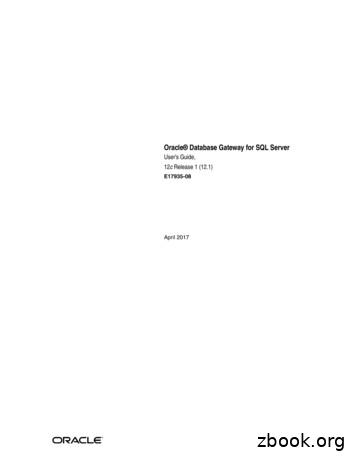CEQA Database User Guide 2020
CEQA Submit UserGuideAgency ToolOffice of Planning and Research, State Clearinghouse10-2020
TABLE OF CONTENTSELECOTRONIC SUBMITTAL REQUIREMENTS1ACCESS AND AUTHENTICATION2LOG-ON .3LOG-OFF . 6AGENCY ROLE MANAGEMENT8CEQA USER ROLES 9REQUEST AGENCY ROLE 15APPROVE PENDING AGENCY ROLE 18REJECT AGENCY ROLE REQUEST . 19ROLE REVOCATION 21DOCUMENT MANAGEMENT24HELPFUL HINTS . 25STATE CLEARINGHOUSE REGIONS MAP. 26CREATE NEW DOCUMENT (NEW SCH#) . 27CREATE NEW DOCUMENT (EXISTING) FOR ALL USERS 31EDIT EXISTING DOCUMENT (UNPUBLISHED) 34CHANGE THE DOCUMENT TYPE .36ADD AN ATTACHMENT . 43PRINT DOCUMENT ROOT 47CHANGE THE LEAD AGENCY .48SUBMIT A NOE DOCUMENT 53SUBMIT A NOD DOCUMENT 55SUBMIT AN ENVIRONMENTAL DOCUMENT WITH A NOC FORM . 57NOC FUNCTIONS . 58ADD REVIEW AGENCIES . 59
SETTING REVIEW PERIODS 61VIEW DOCUMENTS SUBMITTED (AGENCY ADMINISTRATORS) 64PRINT FROM CEQANET PORTAL 65CEQANET: DOWNLOAD ALL ATTACHMENTS 67
Electronic Submittal RequirementsI.ENVIRONMENTAL DOCUMENT(S): Negative/Mitigated Declaration, Draft NOP, Draft EIR, etc. –adhereto the requirements on our website (what to ocument-submission.html.Note: Submitting online is in lieu of sending 15 physical copies by 12 pm.* OPR will STOP accepting hard copies of environmental documents and notices of exemptions anddeterminations (NOE and NOD) (including emailed NOE/NOD) on November 3, 2020.II.NOTICE OF DETERMINATION (NOD) NOTICE OF EXEMPTION (NOE):1. STATE Agencies:a. Submit and upload, an approved and signed notice (OPTIONAL) uploadb. NODs requiring California Department of Fish and Wildlife (CDFW) CEQA fees(STATE AGENCIES ONLY): Payment must be received with the NOD at the same time, to post.o You may use CEQA Submit to file your NOD, however, the CDFW feesmust be received in order to post. Mail/Walk-In CDFW Check/Money Order Payment Payment Made to: CA Dept. of Fish and Wildlife Filed/Posted with: OPR (Mail to Street Address)o Alternate option to file and post with OPR : Mail-In the NOD with CDFW payment for same day posting Walk-In the NOD with CDFW payment for same daypostingc. May include related documents to accompany NOD NOE2. LOCAL Agencies:Submit and upload, an approved and signed noticea. May Include related documents to accompany NOD NOEIII.ATTACHMENTS (Upload all attachments Per Project):Note: All Attachments must be Text Recognized (OCR)Check with your IT Department on what applications are available.Note: All Attachments MUST be Named accordingly to briefly describe document(s) (see page 25).To determine which “Category” to select after “upload”, please see below:1. Environmental Documentsa. NOC – “NOC” categoryb. NOI/NOA – “environmental document” categoryc. Draft MND, EIR – “environmental document” categoryd. Initial Study (IS) – “environmental document” categorye. Appendices/Maps – “environmental document” categoryf. OPR’s Summary Form – “environmental document” category2. Notice of Exemption (NOE)a. All related materials - “Notice of Exemption” category3. Notice of Determinationa. All related materials - “Notice of Determination” categoryIV.START OF REVIEW POST Deadlines:1. Environmental Documents:a. Same Day Review Period, must submit by 3:30pm business days2. Notices:a. Same Day Post, must submit by 4pm business days1
1. Access and AuthenticationWednesday, February 6, 20194:14 PMIn this sectionSub pages in this section include functionalities that will allow you to access the CEQA Actions database.URLsProduction links for the backend CEQA Submit application and the public portal:Backend: https://ceqasubmit.opr.ca.gov/Portal: https://ceqanet.opr.ca.gov/2
Log-onWednesday, January 30, 20193:43 PMDescriptionThis process enables Registered Users to access the CEQA Submit Database ApplicationRequired Preconditions An OPR administrator must have created an account with the user's valid email addressStep By Step InstructionsStep 1: Go to https://ceqasubmit.opr.ca.govStep 2: Enter your registered email addressStep 3: Click Request KeyNote: The application will send an email to your inbox with a unique number. You will need this number to3
proceed into the CEQA Application. Go to your inbox, copy the unique number, and go back to the CEQAApplication.On the Authenticate screen, enter that unique number in the field labeled User Key.Step 4: Enter the unique number in the User Key field, select when you want theapplication to log you out, and click the "Log On" button.Note: You will know you have successfully logged in when you see the Homepage.4
Note: Agency Administrators and OPR users will see the "Admin Features" section. However,Agency Submitters and Agency Reviewers will not.5
Log-offFriday, February 1, 20193:17 PMDescriptionThis process enables Registered Users to Log off of the CEQA Actions Database ApplicationRequired Preconditions A user with a Registered account must be Logged into the application.Step By Step InstructionsStep 1: Click on your account name at the top right corner of the screen.Step 2: Click “Log off” on the Account Management screen6
7
2. Agency Role ManagementWednesday, May 1, 20198:56 AMIn this sectionSub pages in this section include functionalities that will allow you request, approve, reject, or revokeagency roles.NOTE: DO NOT Select Office of Planning and Research (OPR) as LEAD AGENCY.8
6/16/2020CEQA User Roles - OverviewCEQA User RolesEdit to included that AA is content oversight for AS/AR and should see read only.Contents Overview Hierarchy Role Descriptions Pending Role Requests Role based access CEQA Submit role based functionalitiesOverviewThis article is based on analysis and requirements validated. The initial documentation of these roles has beenimplemented in the current role structure of the application. The abilities, permissions, and access afforded theroles described here are assumed to be facts in the context of the user type.HierarchyIn general, the roles described below have an inheritance hierarchy. With the exception of the "OPR Staff" role,Roles at the top of the list (with lower numbers) include all of the access, permissions, and abilities of the rolesbelow (with higher numbers). Consequently, the "Public Portal Visitor" role, has the most restricted access andpermissions, and the "OPR Administrator" role has completely unrestricted access and permissions.The OPR Staff role is a special role that includes most (but not all) of the permissions allocated to lesser roles,and some (but not all) of the permissions allocated to the OPR Administrator role.Role Descriptions1. OPR AdministratorAny Registered User with "Super User" enabled.2. OPR Staff (Not Implemented)Any Registered User with "OPR Staff" enabled.3. Agency AdministratorThis role must be assigned for each agency the user will need to represent.Any Registered User with at least one (1) approved Agency Administrator role for at least one (1) agency.Per design discussions with our product owner, this role is both an administrative role, and a .CEQA.Website.Database/ User-Roles
6/16/2020CEQA User Roles - Overviewoversight role for Agency Submitters and Agency Reviewers. Therefore Agency Admins should eventuallyhave read-only access to documents submitted for their agency(s).4. Agency Reviewer (Not Currently Available)This role must be assigned for each agency the user will need to represent.This role can only be assigned on behalf of a California "State" agency.Any Registered User with at least one (1) approved Agency Reviewer role for at least one (1) agency.5. Agency SubmitterThis role must be assigned for each agency the user will need to represent.Any Registered User with at least one (1) approved Agency Submitter role for at least one (1) agency.6. Registered UserAny individual possessing an account in the CEQA Submit database application.7. Public Portal VisitorAny individuals accessing the CEQA Net Public Portal.Pending Role RequestsAny Registered User can initiate a request for one of the three agency roles (Submitter, Reviewer, orAdministrator). Once a request is initiated, and before it is approved, the requested role is classified as pending.In the matrices below, Registered Users are allowed to use functionalities based on their approved roles withsome exceptions. Exceptions to this general rule are depicted in the Role Based Access and CEQA Submit rolebased functionalities sections by showing "Agency Pending" as if it were a separate role. In this way, the "AP"column in each chart depicts the exceptional cases where a Registered User with only a pending role request,can complete activities that are otherwise prohibited for Registered Users with no approved or pending roles.Within these exceptions, users can only complete the activities on behalf of the agencies for which they have apending request. If an Agency Administrator or OPR Administrator should reject the pending role request,actions taken while the request was still pending are not undone. For example, a Registered User with apending request for an Agency Submitter role at "Department A" creates and submits a document to OPR. Afterthe document is submitted to OPR, the "Department A" administrator rejects the user's role request. In thisscenario, the document remains submitted to OPR and OPR retains the discretion of the document'sdisposition.10
6/16/2020CEQA User Roles - OverviewRole based accessOPR Administrator OAOPR Staff OSAgency Administrator AAAgency Reviewer ARAgency Submitter ASAgency Pending APRegistered User RUPublic Portal Visitor PPV Has access Does not have accessAccess ToPPVRUAPASARAAOSOACEQA Net Public Portal CEQA Submit Database CEQA Submit Database (Super UserFunctions) CEQA Submit role based functionalitiesOPR Administrator OAOPR Staff OSAgency Administrator A.Website.Database/ User-Roles
6/16/2020CEQA User Roles - OverviewAgency Reviewer ARAgency Submitter ASAgency Pending APRegistered User RU Can use the specified functionality Cannot use the specified functionality Use of the functionality is m/CDT.CEQA.Website.Database/ User-Roles
6/16/2020CEQA User Roles - OverviewFunctionalityRUAPASARAAOSOAManage his/her own registered user account Request agency roles 1 1Create CEQA documents for new SCH numbers Add CEQA documents to existing SCH numbers View documents he/she created Edit documents he/she created Delete un-submitted documents 2 2Submit documents he/she has created (NOC,NOD, NOE) to OPR View read-only versions of documents he/shehas submitted Request a recall of submitted documents 3 3Add comments to a published NOC document Approve/reject/revoke agency role requests Approve "Agency Administrator" role requests 4 View read-only versions of documentssubmitted for an agency(s) 4 Create documents using a stamped SCHNumber Approve/reject a document recall request Edit Documents after Submission to OPR Add/Remove documents from the OPR Libraryalways Add internal notes to documents always Website.Database/ User-Roles
6/16/2020CEQA User Roles - OverviewFunctionalityRUAPASARAAOSOAChange Add/Change NOC document reviewingagencies after submission to OPR Publish documents (NOC, NOD, NOE) to thePublic Portal 5 Edit documents after they have been published Manage other Registered User accounts Enable or disable OPR Staff role Enable or disable OPR Staff publication settings Enable or disale Super User permissions Create and manage agency profiles Set Blackout Dates Print the Review Period Calendar 1. OPR users can use any agency functionality, on behalf of any agency, without requesting an agency role.However, they are also allowed to request the roles they already have.2. OPR users can delete un-submitted documents that they have created. They cannot see or delete unsubmitted documents created by other Registered Users.3. OPR users can request a recall of documents they have submitted. They cannot request a recall fordocuments submitted by other Registered Users.4. On behalf of the Agency Administrator's agency(s) only.5. OS users can publish if an OA has enabled publication for their account. OA users can enable/disablepublication per OS user and Per major document type (NOC, NOD, and CEQA.Website.Database/ User-Roles
Request Agency RoleTuesday, April 30, 20193:50 PMDescriptionThis process will allow a Registered User to request roles with lead agencies so that they can complete activities on behalf of those agencies. Theapplication will enforce the following business rules for assigning Agency roles to Registered Users:1. "Agency" roles are assigned per agency.For example, a Registered User with an approved "Agency Submitter" role for "CalTrans" is allowed to use "Agency Submitter" functionalityon behalf of "CalTrans".2. Registered Users can only use agency role functionalities on behalf of agencies for which they have an approved (or pending) role.Given the previous example, the user can only use "Agency Submitter" functionalities on behalf of "CalTrans" because that is the onlyagency for which they have the approved "Agency Submitter" role.3. Registered Users are allowed to have approved roles for multiple agencies.For example, a Registered User with approved "Agency Submitter" roles for "CalTrans" and the "Department of Fish and Game" can use"Agency Submitter" functionalities for both of those agencies.4. Only one (1) approved role is allowed per agency, per Registered User.A Registered User is not allowed to have an approved "Agency Submitter" role and an approved "Agency Reviewer" role for the sameagency.5. Registered Users can request a different role for an agency, on behalf of which they already have an approved role.This means that a Registered User with an approved "Agency Submitter" role for "CalTrans" can request an "Agency Administrator" role forthe same agency. Once the request is made, the Registered User will have both an approved role, and a pending role for the same agencysimultaneously. If the new pending role is approved, the previously approved role for the same agency is automatically removed.6. Only one (1) pending role is allowed per agency, per Registered User.If a user has a pending role for an agency, that role is automatically removed if the user requests a different role for the same agency.7. Registered Users cannot request an "OPR Administrator" role.The "OPR Administrator" role must be assigned to a registered user by an OPR Administrator.8. The "Agency Reviewer" role can only be requested for California State Agencies.Required Preconditions A registered user must have a valid email address, and be successfully logged into CEQA Submit.Step By Step InstructionsStep 1: Click "Request Access" on the CEQA Submit Start menuKANote: In this example, the user does not have any approved roles , therefore, the application moves to the Request Access screen in Step 2. If theuser has at least one approved role, the application will move the My Agencies screen.Step 2: Select an agency type on the Request Access screen.Note: In this example, the user is requesting a role with a state agency.15
Step 3: Select the name of the agency by scrolling through the list OR type in search box.Step 4: Click on the selected name of the agency.Note: In this example, the user is requesting a role for Attorney General.Step 5: Click one role from the list of "Roles".16
Note: In this example, the user is requesting a "Submitter" role with the Attorney General agency. The name of the agency for which the user isrequesting a role for is listed under "Selected Agency".The user has successfully requested a role when the application moves to the My Agencies screen.Note: The user's role will remain pending until the Agency Administrator (AA) or OPR Administrator (OA) approves the role request.17
Approve pending agency roleWednesday, May 1, 20199:02 AMDescriptionThis process will allow an Agency Administrator to approve pending role requests for his/her agency so that therequester can complete actions on behalf of the agency. Agency Administrators are Registered Users with approvedAdministrator roles for a specific agency or multiple specific agencies. Agency Administrators can use this process toapprove role requests on behalf of their agency(s) only.Required Preconditions A Registered User with an Approved Agency Administrator role request must have successfully logged into theapplication. OPR Administrators can also complete this activity A Registered User has created a pending role request for the same agency as the approving Agency Administrator.Step By Step InstructionsStep 1: Click the "Pending Approvals" Link on the Homepage menu.Step 2: Select a role request to approve by clicking the requester's name.Step 3: When the confirmation box appears, click the "OK" button.Note: Clicking the "Cancel" button will stop the approval process, but it will not reject therequest.185/31 KAUpdate screenshots to include new screens
Reject agency role requestWednesday, May 1, 20199:02 AMDescriptionThis process will allow an Agency Administrator to reject pending role requests for his/her agency so that the requester cannot complete actions onbehalf of the agency. Agency Administrators are Registered Users with approved Administrator roles for a specific agency or multiple specificagencies. Agency Administrators can use this process to reject role requests on behalf of their agency(s) only.Required Preconditions A Registered User with an Approved Agency Administrator role request must have successfully logged into the application. OPR Administrators can also complete this activity A Registered User has created a pending role request for the same agency as the approving Agency Administrator.Step By Step InstructionsStep 1: Click the "Pending Approvals" Link on the Homepage menu.Step 2: Reject a role request to approve by clicking the "X" button next to the requester's name.19
Step 3: When the confirmation box appears, click the "OK" button.Note: Clicking the "Cancel" button will stop the rejection process, but it will not approve the request.20
Role RevocationThursday, June 13, 20199:04 AMKADescriptionThis process will allow an Agency Administrator to revoke a Registered User's (RU) approved agency role using the"Approved Roles" interface so that the requester cannot complete actions on behalf of the agency. AgencyAdministrators are Registered Users with approved Administrator roles for a specific agency or multiple specificagencies. Agency Administrators can use this process to revoke a role on behalf of their agency(s) only.ConsequencesIf a Registered User's (RU) age
an . Log-on . Wednesday, January 30, 2019 3:43 PM . Description . This process enables Registered Users to access the CEQA Submit Database Application
health, must be considered. The Legislature mandated that these changes occur in the Guidelines that implement CEQA for several reasons. For one, as administrative regulations, updates to the CEQA Guidelines are vetted publicly and thoroughly. The Office of Planning and Research began to engage the public in the development of
Los Angeles City Council-Appeal of CEQA Determination for Bullock's Westwood Project December 17, 2014-Page 4 its inclusion in a local register of historical resources. (CEQA Guidelines § 15064.5(b)(2)(B).) Such an alteration is a significant effect on the environment. (CEQA
Database Applications and SQL 12 The DBMS 15 The Database 16 Personal Versus Enterprise-Class Database Systems 18 What Is Microsoft Access? 18 What Is an Enterprise-Class Database System? 19 Database Design 21 Database Design from Existing Data 21 Database Design for New Systems Development 23 Database Redesign 23
Getting Started with Database Classic Cloud Service. About Oracle Database Classic Cloud Service1-1. About Database Classic Cloud Service Database Deployments1-2. Oracle Database Software Release1-3. Oracle Database Software Edition1-3. Oracle Database Type1-4. Computing Power1-5. Database Storage1-5. Automatic Backup Configuration1-6
Oracle Database Net Services Administrator's Guide SQL*Plus User's Guide and Reference Oracle Database Heterogeneous Connectivity User's Guide Oracle Database 2 Day DBA Oracle Database Security Guide Many of the examples in this book use the sample schemas of the seed database, which is installed by default when you install Oracle.
Sep 10, 2020 · Transportation Analysis under the California Environmental Quality Act (CEQA) for Projects on the State Highway System (TAC) as part of the California Department of Transportation’s (Caltrans) continuing commitment to implement the California Environmental Quality Act in
DISPOSAL OF ABANDONED SHOPPING CARTS AND FINDING THAT ADOPTION THEREOF IS EXEMPT FROM THE REQUIREMENTS OF THE CALIFORNIA ENVIRONMENTAL QUALITY ACT (CEQA), PURSUANT TO CEQA GUIDELINES SECTION 15061(B)(3) REQUEST Hold a public hearing and introduce an ordinance a
ANSI A300 Part 9: A nce 28 2012. Reality Bites Puget Sound Energy, 1998 – 2007 34,000 tree-caused outages Trees were primary cause of unplanned service interruptions 95% due to tree failure From Arboriculture & Urban Forestry July 2011. 37(4): 147 - 151 . Key Points What is ANSI A300 (Part 9)? How does it relate to IVM? How does it apply to utilities? ANSI Standard A300 Tree Risk Assessment .