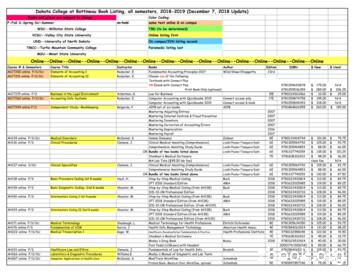Mastering Ajax, Part 6: Build DOM-based Web Applications
Mastering Ajax, Part 6: Build DOM-based WebapplicationsMix the DOM and JavaScript -- those perfect Ajax companions-- to change a Web page's user interface without page reloadsSkill Level: IntermediateBrett McLaughlinAuthor and EditorO'Reilly Media Inc.12 Sep 2006Combine the Document Object Model (DOM) with JavaScript code to createinteractive Ajax applications. In previous articles in this series, you examined theconcepts involved in DOM programming -- how the Web browser views a Web pageas a tree -- and you should now understand the programming structures used in theDOM. In this article, you put all of this knowledge into practice and build a simpleWeb page that has some nice effects, all created using JavaScript to manipulate theDOM, without ever reloading or refreshing the page.You've had two full articles of introduction to the Document Object Model, or DOM;you should be pretty comfortable with how the DOM works by now. (See Resourcesfor links to the first two DOM articles, as well as to earlier articles in the Ajax series.)In this article, you'll put that understanding into practice. You'll develop a basic Webapplication with a user interface that changes based on user actions -- of course,you'll use the DOM to handle changing that interface. By the time you're finishedwith this article, you'll have put most of the techniques and concepts you've learnedabout the DOM into practice.I assume that you've followed along for the last two articles; if you haven't, reviewthem to get a solid understanding of the DOM and of how Web browsers turn theHTML and CSS you supply them into a single tree structure that represents a Webpage. All of the DOM principles that I've talked about so far will be used in this articleto build a working -- albeit somewhat simple -- DOM-based dynamic Web page. If atBuild DOM-based Web applications Copyright IBM Corporation 2006TrademarksPage 1 of 21
developerWorks ibm.com/developerWorksany point in this article you get stuck, you can simply stop and review the earlier twoarticles, and come back.Getting started with the sample applicationA note on the codeTo keep the focus specifically on the DOM and JavaScript code, I'vebeen somewhat sloppy and have written HTML with inline style (likethe align attribute on the h1 and p elements, for example). Whilethis is acceptable for trying things out, I recommend that you takethe time to put all your styles into external CSS stylesheets for anyproduction applications you develop.Let's start out by putting together a very basic application, and then adding a littleDOM magic. In keeping with the idea that the DOM can move things around on aWeb page without submitting a form -- thus making it a perfect companion for Ajax -let's build a simple page that shows nothing but a plain old top hat, and a buttonlabeled Hocus Pocus! (Can you guess where this will go?)The initial HTMLListing 1 shows the HTML for this page; it's just a body with a heading and a form,along with a simple image and a button that you can push.Listing 1. The HTML for the sample application html head title Magic Hat /title /head body h1 align "center" Welcome to the DOM Magic Shop! /h1 form name "magic-hat" p align "center" img src "topHat.gif" / br / br / input type "button" value "Hocus Pocus!" / /p /form /body /html You can find this HTML, along with all the images used in this article, available inDownloads at the end of this article. However, I highly recommend that youdownload just the images and then, as I build up the application throughout thearticle, type in the HTML by hand as you walk through the sample. You'll get a muchbetter understanding of the DOM code in this way than you might by just reading thearticle and then simply opening up the completed application.Build DOM-based Web applications Copyright IBM Corporation 2006TrademarksPage 2 of 21
ibm.com/developerWorksdeveloperWorks Viewing the sample Web pageNothing particularly tricky here; open up the page and you should see something likeFigure 1.Figure 1. A rather boring-looking top hatA final point about the HTMLOne important point that you should note, though, is that the button on the form inListing 1 and Figure 1 is of type button, and is not a submit button. If you do use asubmit button, pressing the button will cause the browser to try and submit the form;of course, the form has no action attribute (which is entirely intentional), so thiswould just create an infinite loop of no activity. (You should try this on your own tosee what happens.) By using a normal input button -- and avoiding the submit button-- you can connect a JavaScript function to the button and interact with the browserwithout submitting the form.Adding more to the sample applicationBuild DOM-based Web applications Copyright IBM Corporation 2006TrademarksPage 3 of 21
developerWorks ibm.com/developerWorksNow, spruce up the Web page with some JavaScript, DOM manipulatin, and a littleimage wizardry.Using the getElementById() functionObviously, a magic hat isn't worth much without a rabbit. In this case, begin byreplacing the image in the existing page (refer back to Figure 1) with an image of arabbit, like that shown in Figure 2.Figure 2. The same top hat, this time with a rabbitThe first step in making this bit of DOM trickery occur involves looking up the DOMnode that represents the img element in the Web page. Generally, the easiest wayBuild DOM-based Web applications Copyright IBM Corporation 2006TrademarksPage 4 of 21
ibm.com/developerWorksdeveloperWorks to do this is to use the getElementById() method, available on the documentobject that represents the Web page. You've seen this method before; it functionslike this:var elementNode document.getElementById("id-of-element");Adding an id attribute to the HTMLThis is pretty basic JavaScript, but it requires a bit of work in your HTML: theaddition of an id attribute to the element that you want to access. That's the imgelement you want to replace (with a new image containing the rabbit); so you needto change our HTML to look like Listing 2.Listing 2. Adding an id attribute html head title Magic Hat /title /head body h1 align "center" Welcome to the DOM Magic Shop! /h1 form name "magic-hat" p align "center" img src "topHat.gif" id "topHat" / br / br / input type "button" value "Hocus Pocus!" / /p /form /body /html If you reload (or reopen) the page, you'll see nothing different at all; the addition ofan id attribute has no visual effect on a Web page. It does, however, make itpossible to work with an element more easily using JavaScript and the DOM.Grabbing the img elementNow you can use getElementById() easily. You have the ID of the element youwant -- topHat -- and can store that in a new JavaScript variable. Add in the codeshown in Listing 3 to your HTML page.Listing 3. Getting access to the img element html head title Magic Hat /title script language "JavaScript" function showRabbit() {var hatImage document.getElementById("topHat");} /script Build DOM-based Web applications Copyright IBM Corporation 2006TrademarksPage 5 of 21
developerWorks ibm.com/developerWorks /head body h1 align "center" Welcome to the DOM Magic Shop! /h1 form name "magic-hat" p align "center" img src "topHat.gif" id "topHat" / br / br / input type "button" value "Hocus Pocus!" / /p /form /body /html Again, loading or reloading the Web page at this point won't show anything exciting.Even though you now have access to the image, you haven't done anything with it.Changing the image, the hard wayYou can make the change you want in two ways: the hard way and the easy way.Like all good programmers, I typically prefer the easy way; however, walking throughthe longer path is a great DOM exercise, and well worth your time. Look at how tochange out the image the hard way first; later, you'll re-examine things to see how tomake the same change in an easier way.Here's what you need to do to replace the existing image with the newer,rabbit-inclusive image:1.Create a new img element.2.Get access to the element that is the parent -- that is, the container -- ofthe current img element.3.Insert the new img element as a child of the container just before theexisting img element.4.Remove the old img element.5.Set things up so that the JavaScript function you've created is calledwhen a user clicks the Hocus Pocus! button.Creating a new img elementYou should remember from my last two articles that the key to almost everything inthe DOM is the document object. It represents an entire Web page, allows youaccess to powerful methods like getElementById(), and also allows you tocreate new nodes. It's this last property you want to use now.Specifically, you need to create a new img element. Remember, in the DOM,Build DOM-based Web applications Copyright IBM Corporation 2006TrademarksPage 6 of 21
ibm.com/developerWorksdeveloperWorks everything is a node, but nodes are broken up further into three basic groups: Elements Attributes Text nodesThere are other groups, but these three will serve you for about 99 percent of yourprogramming needs. In this case,you want a new element, of type img. So you needthis code in your JavaScript:var newImage document.createElement("img");This will create a new node, of type element, with the element name img. In HTML,that's essentially this: img / Remember, the DOM will create well-formed HTML, meaning that the element iscurrently empty, with both a starting and ending tag. All that's left is to add content orattributes to this element, and then insert it into the Web page.As for content, the img element is an empty element. However, you do need to addan attribute: the src attribute, which specifies the image to load. You might thinkthat you need to use a method like addAttribute() here, but you would beincorrect. The DOM specification creators figured that as programmers, we mightlike a little shortcut (and we do!), so they created a single method to both add newattributes and change the value of existing ones: setAttribute().If you call setAttribute() and supply an existing attribute, its value is changed tothe value you supply. However, if you call setAttribute() and supply an attributethat does not exist, the DOM quietly adds the attribute, using the value you provide.One method, two purposes! So you need to add the following to your JavaScript:var newImage e("src", "rabbit-hat.gif");This creates the image, and sets its source up appropriately. At this point, yourHTML should look like Listing 4.Listing 4. Creating a new image using the DOM html head Build DOM-based Web applications Copyright IBM Corporation 2006TrademarksPage 7 of 21
developerWorks ibm.com/developerWorks title Magic Hat /title script language "JavaScript" function showRabbit() {var hatImage document.getElementById("topHat");var newImage e("src", "rabbit-hat.gif");} /script /head body h1 align "center" Welcome to the DOM Magic Shop! /h1 form name "magic-hat" p align "center" img src "topHat.gif" id "topHat" / br / br / input type "button" value "Hocus Pocus!" / /p /form /body /html You can load this page, but don't expect any action; you haven't really done anythingthat affects the actual Web page yet. Plus, if you look back up at step 5 in the list ofthings to do, you might notice that your JavaScript function isn't even getting calledyet!Getting the parent of the original imageNow that you have an image ready to insert, you need somewhere to insert it.However, you're not inserting it into the existing image; instead, you want to put itbefore the existing image, and then remove the existing image. To do that, you needthe parent of the existing image, which is really the key to all this inserting andremoving.You should recall from the earlier articles that the DOM really sees a Web page as atree, a hierarchy of nodes. Every node has a parent (a node higher up the tree that itis a child of), and possibly some children of its own. In the case of this image, thereare no children -- remember, images are empty elements -- but there is certainly aparent. You don't even care what the parent is; you just need to access it.To do that, you can just use the parentNode property that every DOM node has,like this:var imgParent hatImage.parentNode;It's really that simple! You know that the parent can have children, because it alreadyhas one: the old image. Beyond that, you really don't need to know if the parent is adiv, or a p, or even the body of the page; it just doesn't matter!Inserting the new imageBuild DOM-based Web applications Copyright IBM Corporation 2006TrademarksPage 8 of 21
ibm.com/developerWorksdeveloperWorks Now that you have the parent of the old image, you can insert the new image. That'sfairly easy, as you can use several methods to add a child: insertBefore(newNode, oldNode) appendChild(newNode)Since you want the new image to appear exactly where the old image is, you needinsertBefore() (andyou'll also need to use the removeChild() method aswell). Here's the line of JavaScript you'll use to insert the new image element justbefore the existing image:var imgParent e, hatImage);At this point, the parent of the old image has two child images: the new image,immediately followed by the old image. It's important to note here that the contentaround these images is unchanged, and that the order of that content is exactly thesame as it was before the insertion. It's just that the parent now has one additionalchild -- the new image -- directly before the old image.Removing the old imageNow all that you need to do is remove the old image; you only want the new imagein the Web page. This is simple, as you already have the old image element'sparent. You can just call removeChild() and pass in the node you want toremove, like this:var imgParent e, hatImage);imgParent.removeChild(hatImage);At this point, you essentially replaced the old image with the new one. Your HTMLshould look like Listing 5.Listing 5. Replacing the old image with the new html head title Magic Hat /title script language "JavaScript" function showRabbit() {var hatImage document.getElementById("topHat");var newImage e("src", "rabbit-hat.gif");var imgParent e, hatImage);imgParent.removeChild(hatImage);}Build DOM-based Web applications Copyright IBM Corporation 2006TrademarksPage 9 of 21
developerWorks ibm.com/developerWorks /script /head body h1 align "center" Welcome to the DOM Magic Shop! /h1 form name "magic-hat" p align "center" img src "topHat.gif" id "topHat" / br / br / input type "button" value "Hocus Pocus!" / /p /form /body /html Connecting the JavaScriptThe last step -- and perhaps the easiest -- is to connect your HTML form to theJavaScript function you just wrote. You want the showRabbit() function to runevery time a user clicks the Hocus Pocus! button. To accomplish this, just add asimple onClick event handler to your HTML: input type "button" value "Hocus Pocus!" onClick "showRabbit();" / At this point in your JavaScript programming, this should be pretty routine. Add thisinto your HTML page, save the page, and then load the page into your Webbrowser. The page should initially look like Figure 1; click Hocus Pocus!, though,and you should get a result that looks like Figure 3.Figure 3. The rabbit has come out to playBuild DOM-based Web applications Copyright IBM Corporation 2006TrademarksPage 10 of 21
ibm.com/developerWorksdeveloperWorks Changing the image, the slightly easier wayIf you look back over the steps you took to change out the image, and then reviewthe various methods available on nodes, you might notice a method calledreplaceNode(). This allows you to replace one node with another. Consider againthe steps you took:Build DOM-based Web applications Copyright IBM Corporation 2006TrademarksPage 11 of 21
developerWorks ibm.com/developerWorks1.Create a new img element.2.Get access to the element that is the parent -- that is, the container -- ofthe current img element.3.Insert the new img element as a child of the container just before theexisting img element.4.Remove the old img element.5.Set things up so that the JavaScript function you've created is calledwhen a user clicks Hocus Pocus!.With replaceNode(), you can now reduce the number of stepsyou need to take.You can combine steps 3 and 4 so the process looks like this:1.Create a new img element.2.Get access to the element that is the parent -- that is, the container -- ofthe current img element.3.Replace the old img element with the new one you just created.4.Set things up so that the JavaScript function you created is called when auser clicks Hocus Pocus!.This may not seem like a huge deal, but it certainly simplifies your code. Listing 6shows how you can make this change: by removing the insertBefore() andremoveChild() method calls.Listing 6. Replacing the old image with the new (in one step) html head title Magic Hat /title script language "JavaScript" function showRabbit() {var hatImage document.getElementById("topHat");var newImage e("src", "rabbit-hat.gif");var imgParent e, hatImage);} /script /head body h1 align "center" Welcome to the DOM Magic Shop! /h1 form name "magic-hat" p align "center" img src "topHat.gif" id "topHat" / Build DOM-based Web applications Copyright IBM Corporation 2006TrademarksPage 12 of 21
ibm.com/developerWorks br / br / input type "button" value "Hocus Pocus!" onClick "showRabbit();" /p /form /body /html developerWorks / Again, this isn't a big change, but it does illustrate a rather important point in DOMcoding: you can usually find a few ways to perform any given task. Many times, youcan cut what takes four or five steps down to two or three if you carefully review theDOM methods available to you, and see if there are perhaps shorter ways toaccomplish a task.Changing the image, the (really) easy waySince I've pointed out that there is almost always an easier way to perform a task, I'llnow show you that there's a much easier way to replace the top hat image with therabbit image. Did you figure out what that approach is as you worked through thisarticle? Here's a hint: it has to do with attributes.Remember, the image element is largely controlled by its src attribute, which refersto a file somewhere (either a local URI or an external URL). So far, you've replacedthe image node with a new image; however, it's much simpler to just change the srcattribute of the existing image! This consolidates all the work of creating a new node,finding the parent, and replacing the old node into a single step:hatImage.setAttribute("src", "rabbit-hat.gif");That's all it takes! Look at Listing 7, which shows this solution in the context of anentire Web page.Listing 7. Changing the src attribute html head title Magic Hat /title script language "JavaScript" function showRabbit() {var hatImage ibute("src", "rabbit-hat.gif");} /script /head body h1 align "center" Welcome to the DOM Magic Shop! /h1 form name "magic-hat" p align "center" img src "topHat.gif" id "topHat" / br / br / input type "button" value "Hocus Pocus!" onClick "showRabbit();"Build DOM-based Web applications Copyright IBM Corporation 2006/ TrademarksPage 13 of 21
developerWorks ibm.com/developerWorks /p /form /body /html This is one of the coolest thing about the DOM: when you update an attribute, theWeb page immediately changes. As soon as the image points to a new file, thebrowser load
Mastering Ajax, Part 6: Build DOM-based Web applications Mix the DOM and JavaScript -- those perfect Ajax companions-- to change a Web page's user interface without page reloads Skill Level: Intermediate Brett McLaughlin Author and Editor O'Reilly Media Inc. 12 Sep 2006 Combine the Document Object Model (DOM) with JavaScript code to create .
Introduction to AJAX Pat Morin COMP 2405. 2 Outline What is AJAX? - History - Uses - Pros and Cons An XML HTTP Transaction - Creating an XMLHTTPRequest . In an AJAX application, the JavaScript code then communicates with the server behind the scenes. 5 An AJAX Application (Cont'd)
3. Mastering Tips 3.1 what is mastering? 3.2 typical mastering tools and effects 3.3 what can (and should) be fixed/adjusted 3.4 mastering EQ tips 3.5 mastering compressor tips 3.6 multi-band compressor / dynamic EQ 3.7 brickwall limiter 3.8 no problem, the mastering engineer will fix that!
Mastering Intellectual Property George W. Kuney, Donna C. Looper Mastering Labor Law Paul M. Secunda, Anne Marie Lofaso, Joseph E. Slater, Jeffrey M. Hirsch Mastering Legal Analysis and Communication David T. Ritchie Mastering Legal Analysis and Drafting George W. Kuney, Donna C. Looper Mastering Negotiable Instruments (UCC Articles 3 and 4)
Mastering Adjusting Entries 2007 Mastering Internal Controls & Fraud Prevention 2007 Mastering Inventory 2007 Mastering Correction of Accounting Errors 2007 Mastering Depreciation 2016 Mastering Payroll 2017 AH134 online F/S/SU Medical Disorders McDaniel, K
contemporary mastering techniques. The following section, "A Guide to Common Practices in Mastering," lays the groundwork for this studies' investigation of the audio mastering process. A Guide to Common Practices in Mastering To reiterate, mastering is the most misunderstood step in the recording process.
Mastering Workshop and guides you through the whole mastering process step-by-step in about one hour, using the free bundle of five mastering plug-ins that was specifically developed to accompany the book: the Noiz-Lab LE Mastering Bundle. This eBook contains the full text of the One Hour Mastering Workshop from the book,
mastering display -it is crucial to select the proper master display nit value. (i.e. Sony BVM X300 is 1000-nits). Dolby Vision supports multiple Mastering Monitors that the colorist can choose from. If the mastering is done on multiple systems, the mastering display for all systems for the deliverable must be set to the same mastering display.
ASME B31.8 Gas Transmission and Distribution Piping Systems ASME B31.9 Building Services Piping ASME B31.11 Slurry Transportation Piping Systems ANSI/AGA Z223.1 National Fuel Gas Code (same as NFPA 54) AWWA C 100 Cast-Iron Pipe, Fittings AWWA C 200 Steel Pipe AWWA C 300 Concrete Pipe AWWA C 400 Asbestos Cement Pipe AWWA C 500 Valves and Hydrants AWWA C 600 Pipe Laying AWWA C 900 PVC Pressure .