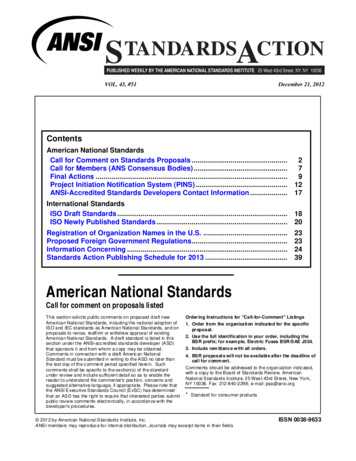SYSTIMAX 360 IPatch InstaPATCH Fiber Shelf Instructions
860479781Issue 6, June 2014www.commscope.comSYSTIMAX 360 iPatch InstaPATCH Fiber Shelf InstructionsGeneral The SYSTIMAX 360 iPatch InstaPATCH fiber shelf is a SYSTIMAX approved product and is available in asliding configuration and fixed configuration. Each shelf includes one iPatch ready LC module designed for usein an iPatch System and four modules that allow connection of multi-fiber trunk cables terminated with push-onMPO connectors. Each module provides six LC duplex fiber ports. This shelf is one unit high and can bemounted in a standard 19-inch (483mm) rack with a universal hole pattern.Note: To use the SYSTIMAX 360 iPatch InstaPATCH shelf in an existing iPatch System, the iPatch managersmust be running firmware version 8.1 or later. The System Manager firmware, used to manage the system, mustbe version 7.1 or later. We recommend that you upgrade the System Manager software to version 7.1 or a laterversion before you install the SYSTIMAX 360 iPatch InstaPATCH shelf.Ordering information is listed below:Material IDPart No.760117424360-iP-INSTA-LC-4OS360G2 sliding fiber shelf with InstaPATCH 360 OptiSPEED modules760193805360-iP-INSTA-LC-4LS360G2 sliding fiber shelf with InstaPATCH 360 LazrSPEED modules760193813360-iP-INSTA-LC-4TS360G2 sliding fiber shelf with InstaPATCH 360 TeraSPEED modules760183202Description 360-iP-INSTA-LC-4LS-FX 360G2 fixed fiber shelf with InstaPATCH 360 LazrSPEED modules SYSTIMAX 360 iPatch InstaPATCH Sliding Fiber ShelfThis product is covered by one or more of the following U.S. patents or their foreign equivalents: 6285293 and 6522737. 2014 CommScope, Inc. All rights reservedPage 1 of 12
www.commscope.com860479781Instruction SheetHow to Contact Us To find out more about CommScope products, visit us on the web at http://www.commscope.com/ For technical assistance:-Within the United States, contact your local account representative or technical support at1-800-344-0223. Outside the United States, contact your local account representative or PartnerPRO Network Partner.-Within the United States, report any missing/damaged parts or any other issues to CommScopeCustomer Claims at 1-866-539-2795 or email to claims@commscope.com. Outside the UnitedStates, contact your local account representative or PartnerPRO Network Partner.SpecificationsFiber Optic InterfaceIndustry-standard LCCompatible Fiber SizeMultimode with 50 µm core diameter, such as LazrSPEEDMultimode with 62.5 µm core diameter, such as OptiSPEEDSinglemode with 8.3 µm core diameter, such as TeraSPEEDEnvironmental DataTemperature-40º F to 158º F (-40º C to 70º C) (storage)Range23º F to 122º F (-5º C to 50º C) (operational)Humidity95% non-condensingTools RequiredFlat blade screwdriverT10 Torx driver (optional) Parts ListVerify parts against the parts list below:Quantity111422431Page 2 of 12DescriptionShelf assembly (sliding) with panel bus jumperPatch cord troughHinged door for patch cord trough12-24 x ½” screws for mounting the shelf in a 19-inch (483mm)or 23-inch (584mm) rackLiquid tight cable fittings (cable glands)Plastic cable tie retainersCable tiesFiber routing clipsInstruction sheet
www.commscope.com860479781Instruction SheetSeparately Orderable ComponentsMaterial IDPart No.760039883600-23BRKTDescriptionMounting bracket accessory kit for 23-inch (584mm) rack and ETSI rackImportant Safety Cautions To reduce the risk of fire, electric shock, and injury to persons, read, understand, and adhere to the followinginstructions as well as any warnings marked on the product. Remote risk of electric shock. Never install the product in wet locations or during lightning storms. Nevertouch uninsulated communication wires or terminals. Disconnected optical components may emit invisible optical radiation that can damage your eyes. Neverlook directly into an optical component that may have a laser coupled to it. Serious and permanent retinaldamage is possible. If accidental exposure to laser radiation is suspected, consult a physician for an eyeexamination. Wear safety glasses to install the shelf. Although standard safety glasses provide no protection frompotential optical radiation, they offer protection from accidental airborne hardware and cleaning solvents.Precautions iPatch high density fiber modules contain fiber optic cable and passive optical components. When removedfrom protective packing, they should be handled carefully and installed in appropriate racks for mechanicalsupport and protection. iPatch high density fiber modules require virtually no maintenance to maintain their performance. Theycontain no user-serviceable components, and any damage to the anti-tamper label or removal of top coveror front adapter mounting panel will void the warranty. Fiber optic trunk cable and jumper performance is sensitive to bending, pulling, and crushing. Minimumbend radius must be maintained during installation per the manufacturer’s specification. Appropriate pullingsocks must be used during installation, and pulling forces shall not exceed manufacturer’srecommendations. MPO terminated trunk cables may use ribbonized fiber optic cable, which has apreferential bend axis. Use caution to avoid kinking trunk cables. iPatch high density fiber modules are preterminated, with protective dust caps installed on all adapters. IMPORTANT: Dust covers are installed in the ports to protect the fibers connected to the back of the ports.Do not remove a dust cover from a port until you connect a patch cord to that port. If you remove a patchcord later, replace dust cover in the port. Prior to installation, clean the trunk cable and jumper connectors per the manufacturer’s recommendations. All wiring that connects to this equipment must meet applicable local and national building codes andnetwork wiring standards for communication cable. Care should be taken not to compromise the stability of the rack by installation of this equipment. iPatch high density fiber modules are for use in restricted access areas only.IMPORTANT SYSTIMAX 360 iPatch InstaPATCH shelves use infrared sensing technology and should be installed wherethey are not exposed to direct sunlight or other infrared sources.Page 3 of 12
860479781Instruction Sheetwww.commscope.comStep 1 – Configure InstaPATCH ModulesThe SYSTIMAX 360 iPatch InstaPATCH fiber shelf is shipped with four InstaPATCH modules installed in theALPHA orientation. The InstaPATCH modules must be configured for the proper polarity. Identical modules areused at both ends of a trunk cable, but module orientation is inverted from end to end. Module at one end oftrunk cable must be oriented in ALPHA configuration, while module at opposite end of trunk cable must beoriented in BETA configuration.To change the orientation of the modules:1. Slide top cover off the shelf.2. Use a T10 Torx driver to loosen the nine captive screws securing the iPatch ready module to the shelf,as shown above on the left.Note: Use a dedicated T10 Torx driver. Drivers with interchangeable bits are too wide to access thescrews.3. Remove the iPatch ready module from the shelf and set aside module without disconnecting panel busjumper from module.4. Remove an InstaPATCH module, by pressing the tabs on both sides of module to release it, thenpulling the module out from the front of the shelf as shown above on the right.Page 4 of 12
www.commscope.com860479781Instruction SheetModule in ALPHA OrientationModule in BETA Orientation5. Change the orientation of a module to the ALPHA or BETA orientation as shown above.6. Repeat items 4 and 5 to change orientation of other modules.7. Reinstall the InstaPATCH module by sliding it into the frontof the shelf and pressing into place. An audible click will beheard when module is fully seated in shelf.IMPORTANT: The connector is keyed. The polarized tab on the panel connector fits into the opening inthe header connector on the back of the faceplate as shown above. Ensure that the panel bus jumper isfirmly connected to the back of the iPatch ready module as shown.Page 5 of 12
860479781Instruction Sheetwww.commscope.com8. Place the iPatch ready module back on the front of the panel, aligning the captive screws with thecorresponding holes in the panel.9. Starting with the center screw, tighten the nine captive screws to secure the module to the shelf as shown.IMPORTANT: Make sure the module is fully seated on front of shelf. Tighten screws until snug.Step 2A – Route Panel Bus Jumper on Sliding Shelf1. If it has not already been removed, slide the top cover off the shelf.2. Remove tape securing panel bus jumper to cable support.3. Route panel bus jumper within protective corrugated tubing around end of sliding rail to outside of rail.4. Snap corrugated tubing protecting panel bus jumper into cable retainer clip on outside of rail as shown.5. Position corrugated tubing so that about 3 inches (76mm) of tubing extends past end of the cable retainerclip.6. Position the exposed ribbon cable of the panel bus jumper in the flat retainer clips on the outside of thesliding rail.Page 6 of 12
www.commscope.com860479781Instruction SheetStep 2B – Route Panel Bus Jumper on Fixed Shelf1. If it has not already been removed, slide the top cover off the shelf.2. Remove tape securing panel bus jumper to cable support.3. Route panel bus jumper around end of fixed shelf and insert into the flat retainer clip on the outside of theshelf.Page 7 of 12
860479781Instruction Sheetwww.commscope.comStep 3 – Install Shelf and Connect Panel Bus JumperWhen installing multiple shelves in a rack, install the lowest shelf first and work toward the top of the rack.1. Mount the shelf in the rack using the four mounting screws provided, as shown above and described below.Sliding shelf is shown, but fixed shelf is similar. For a 19-inch (483mm) rack, mount shelf to rack using the pre-installed mounting brackets and four12-24 screws provided. For a 23-inch (584mm) rack, use the 600-23BRKT accessory kit (ordered separately) and install oneconversion bracket on each side of shelf using four 10-32 screws included in the kit. Mount shelf to rackusing four 12-24 screws provided. For an ETSI rack, use the 600-23BRKT accessory kit (ordered separately) and install one conversionbracket on one side of the shelf using two of the four 10-32 screws included in the kit. Mount shelf torack using four M6 x 12mm screws (not provided). The shelf will not be centered in the rack.2. Connect the keyed female 10-pin connector on the panel bus jumper into the nearest cable bus port on thepanel bus.IMPORTANT: Make sure that the jumper connector is fully seated.Page 8 of 12
www.commscope.com860479781Instruction Sheet3. Install the spare port built into the jumper cordage into the panel bus frame by turning it at an angle,inserting into frame, and turning it back perpendicular to the frame.Step 4 – Install Patch Cord TroughShelfStandoffCaptive screw(2 places)TroughStandoffNote: Shelf shown is representative, actual part may vary.For Unpopulated and Modular Shelves1. Position trough on shelf so that indentions behind captive screws rest on the standoffs.2. Using a Phillips head screwdriver, tighten the captive screw on each end of trough to secure it to shelf.Note: If installing the trough on a sliding shelf, pull the shelf out enough to support the faceplate from behindbefore tightening the captive screws.Page 9 of 12
860479781Instruction Sheetwww.commscope.comStep 5 – Install Trunk Cable1. Pull the trunk cable to the rack and determine the best way to route the cable to the shelf (from above orbelow).Note: When using a distribution frame, route and loosely secure trunk cable to cable retainers and cableretainer brackets.2. Follow the manufacturer’s instructions to remove pulling sock from trunk cable.3. Remove a plastic plug from an appropriate cable entry hole in the back of the shelf.4. Loosen the gland nut on the cable gland. The gland nut does not have to be removed to install the cablegland. See detail shown in the following figure.5. Feed sub-unit tubes through opening in shelf and temporarily coil them loosely inside shelf.6. Rotate the gland nut as required to allow it to pass through the opening and enter the shelf.Note: It may be necessary to temporarily remove a plug from an adjacent opening to provide sufficientclearance for the gland nut to be inserted through the opening.7. Insert threaded body of cable gland into opening and tighten gland nut onto threaded section to securecable gland unit to shelf.8. Insert a cable tie retainer (provided) up through the hole in the cable support on the rear of the shelf onthe side opposite from where the cable enters the shelf. See detail above. For example, if the cableenters the shelf on the right side, use the hole on the left side of the cable support.Note: Two cable tie retainers are provided for your convenience.9. Insert a cable tie (provided) through the cable tie retainer and tighten it enough to loosely secure thetrunk cable to the cable support.Page 10 of 12
www.commscope.com860479781Instruction SheetIMPORTANT: Do not tighten the cable tie completely. Leave enough slack so that the cable movesfreely when you slide the shelf out from the rack.10. Secure the trunk cable to the back of the rack approximately 7 inches (178mm) above the shelf asshown on the left rail in the figure above.11. For the sliding shelf, extend and retract the shelf to make sure it slides freely and trunk cable and panelbus jumper does not bind.Note: The ribbon cable of the panel bus jumper may slide in the corrugated tubing.Step 6 – Connect CablesConnector InsertionConnector RemovalCouplerRibbed sectionBoot1. Remove protective dust covers from MPO connectors on the cable and MPO couplers on the back ofInstaPATCH modules.2. Grasp connector by its boot, near the base of connector (shown above). Insert MPO connector intocoupler until it clicks into place.Note: The MPO connection is keyed. The polarized tab on the connector fits into the opening on acoupler on the module.3. Repeat item 2 to insert each of the trunk cable’s MPO connectors into MPO couplers on an InstaPATCHmodule.4. To unplug an MPO connector, grasp the ribbed sleeve section and pull connector out of coupler. Do notpull on the boot to unplug an MPO connector.Page 11 of 12
www.commscope.com860479781Instruction SheetStep 7 – Install Cover and DoorCoverDoorPress both top corners to closeInstall top cover and trough door (both provided) to shield shelf from foreign particles. The cover, which is madeof clear, flame-retardant plastic, slides on and off shelf. The door for the patch cord trough is hinged and hastouch-latches for closing and opening.1. Slide cover through flanges on shelf until cover reaches the back wall of shelf.2. Remove door from protective wrapping.3. Orient door at an angle from trough and position hinge pins on door into hinge sockets on trough.4. Using one hand to support bottom of trough on one end, push down on inside of door over hinge pins withother hand to seat pins into hinge sockets.5. Repeat on other end to secure door to trough.6. Pivot door into the vertical position until strikes engage latches and door snaps into the closed position withan audible click.7. Door may be reopened by pulling on both upper corners of door (opposite strikes) until the latches release(verified by an audible click).Note: Trough door may be removed when opened to a 45 position, by holding one of the side hingebrackets and pulling upward until hinge pins release from socket. Lift door to release from hinge socket onother side bracket.8.Fully retract the shelf in the rack.Page 12 of 12
860479781 Instruction Sheet www.commscope.com Page 4 of 12 Step 1 – Configure InstaPATCH Modules The SYSTIMAX 360 iPatch InstaPATCH fiber shelf is shipped with four InstaPATCH modules installed in the ALPHA orientation. The InstaPATCH modules must be configured for the proper polarity. Identical modules are
and complete implementation of the system. The system must be in place and fully operational on a day when a customer schedules to turn the system live. To ensure all necessary steps are taken to guarantee an acceptable level of workmanship and customer satisfaction during an iPatch implementation, CommScope has developed
Fiber type 1 Gbps FC 2 Gbps FC 4 GBPS FC 8 Gbps FC 16 Gbps FC 32 Gbps FC OM3, 50/125 µm 4.62 3.31 2.90 2.28 1.88 1.87 OM4, 50/125 µm 4.62 3.31 3.29 2.26 1.98 1.86 Figure 1: SR4 switch connectivity with MPO parallel fiber infrastructure. 4 SYSTIMAX Application Assurance design guide MPO Equipment Cord MMF Trunk Cable (MPO-MPO) Cabinet 1 .
Fiber damage, changes in the fiber wall structure, reduced single softwood kraft fiber strength and fiber deformations (curl, kinks and dislocations) all affected the fiber network properties. Mechanical treatment at the end of kraft cooking conditions resulted in fiber damage such that single fiber strength was reduced.
C A B L E B L O w i N ghand held Fiber Blower The Condux hand held fiber blower is ideal for shorter run fiber optic cable or micro fiber optic cable installations. The unit's hinged design makes it easy to install and remove duct and fiber. The Condux hand held fiber blower installs fiber from 0.20 inches (5.8 mm) to 1.13 inches (28.7 mm)
properties of fiber composites [1]. A number of tests involving specimens with a single fiber have been developed, such as single fiber pull-out tests, single fiber fragmentation tests and fiber push-out tests [2-4]. Yet it still remains a challenge to characterize the mechanical properties of the fiber/matrix interface for several reasons.
Cygnos 360 Manual 3 Installation 3 Installation 3.1 Installing Cygnos 360 Installation of Cygnos 360 is a quick and easy task. Cygnos 360 is installed to the underside of the Xbox 360 motherboard. The exact location is shown in gure 3.1. Figure 3.1:A picture of the underside of an Xbox 360 mother-board. The location where Cygnos 360 is to be in-
Fiber optic termination - ModLink plug and play fiber optic solution 42 Fiber optic termination - direct field termination 42 Fiber optic termination - direct field termination: Xpress G2 OM3-LC connector example 43 Cleaning a fiber optic 45 Field testers and testing - fiber optic 48 TSB-4979 / Encircled Flux (EF) conditions for multimode fiber .
Send comments (with copy to psa@ansi.org) to: Christina Earl, (315) 339-6937, cearl@esda.org TCIA (ASC A300) (Tree Care Industry Association) Revision BSR A300 (Part 3)-201x, Tree Care Operations - Tree, Shrub, and Other Woody Plant Management - Standard Practices (Supplemental Support Systems) (revision of ANSI A300 (Part 3)-2006)