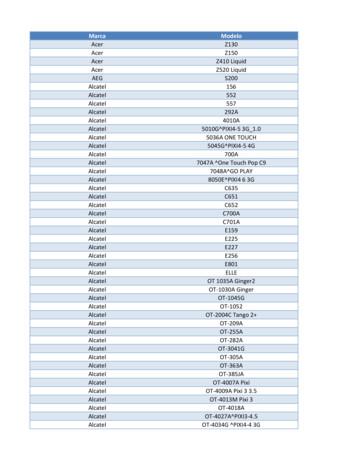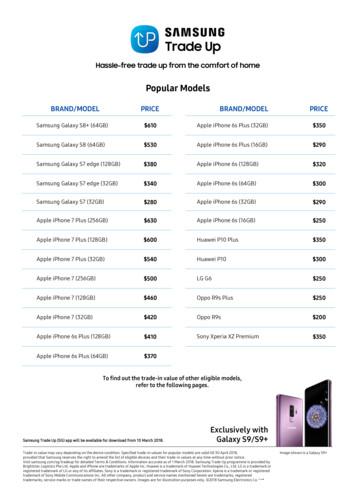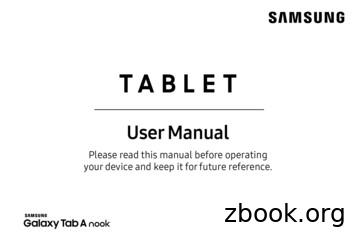AUSTRIA 1300 362 603 Samsung NEW ZEALAND 02-201-24 .
Contact SAMSUNG WORLDWIDEIf you have any questions or comments relating to Samsung products, please contact the SAMSUNG customer care centre.CountryAUSTRIANEW ZEALANDCHINAHONG ETHAILANDTAIWANVIETNAMCustomer Care Centre1300 362 60302-201-24-18800 - SAMSUNG (800-726786)010-6475 1880(852) 3698-46983030 82821800 1100111800 3000 82821800 266 NG(726-7864)1800-29-323202-689-32320800-329-9991 800 588 889Web ww.samsung.com/hkwww.samsung.com/hk en/www.samsung.comPlasma TVuser samsung.comwww.samsung.comE-MANUALimagine the possibilitiesThank you for purchasing this Samsung product.To receive more complete service, please registeryour product atwww.samsung.com/registerModel Serial No. 2011 Samsung Electronics Co., Ltd. All rights reserved.[PD8000-XY]BN68-03453M-00Eng.indb 1BN68-03453M-002011-03-21 오전 11:00:20
For more information on how to use e-ManualFigures and illustrations in this User Manual are provided for reference only and may differ from actual productappearance. Product design and specifications may be changed without notice.User Instructions Screen Image retentionDo not display a still image (such as on a video game) on the plasma display panel for more than several minutes as it can cause screen imageretention. This image retention is also known as “screen burn”. To avoid such image retention, reduce the degree of brightness and contrast of thescreen when displaying a still image.Heat on the top of the Plasma TVThe top side of the product may be hot after long periods of use as heat dissipates from the panel through the vent hole in the upper part of theproduct.This is normal and does not indicate any defect or operation failure of the product.However, children should be prevented from touching the upper part of the product.The product is making a “cracking” noise.A “cracking” noise may occur when the product contracts or expands due to a change in the surrounding environment such as temperature orhumidity. This is normal and not a defect of the unit.Cell DefectsThe PDP uses a panel consisting of 2,360,000(HD-level) to 6,221,000(FHD-level) pixels which require sophisticated technology to produce. However,there may be a few bright or dark pixels on the screen. These pixels will have no impact on the performance of the product.Avoid operating the TV at temperatures below 41 F (5 C)A still image displayed too long may cause permanent damage to the PDP Panel.Watching the Plasma TV in 4:3 format for a long period of time may leave traces of borders displayed on the left, right and centre ofthe screen caused by the difference of light emission on the screen. Playing a DVD or a game console may cause similar effects tothe screen.Damages caused by the above effect are not covered by the Warranty. After-images on the Screen.Displaying still images from Video games and PC for longer than a certain period of time may produce partial after-images.To prevent this effect, reduce the “brightness” and “contrast” when displaying still images for a long time.WarrantyWarranty does not cover any damage caused by image retention.Burn-in is not covered by the warranty.Securing the Installation SpaceKeep the required distances between the product and other objects (e.g. walls) to ensure proper ventilation.Failing to do so may result in fire or a problem with the product due to an increase in the internal temperature ofthe product. When using a stand or wall-mount, use parts provided by Samsung Electronics only.xx If you use parts provided by another manufacturer, it may result in a problem with the product or an injurydue to the product falling. The appearance may differ depending on the product. Be careful when you contact the TV because some parts can be somewhat hot.Installation with a stand.Installation with a wall-mount.10 cm10 cm10 cm10 cm10 cm10 cm10 cmEnglish - 2[PD8000-XY]BN68-03453M-00Eng.indb 22011-03-21 오전 11:00:20
Accessories Please make sure the following items are included with your TV. If any items are missing, contact yourdealer. The items’ colours and shapes may vary depending on the models. Check that there is no accessory hidden behind packing materials when you open the box.[[Do not insert your fingers into the stand base slot of the TV when installing the stand base. Remote Control & Batteries (AAA x 2) Owner’s InstructionsAV/Component Adapter Warranty Card (Not available in some locations) / Safety Guide Cleaning-ClothFerrite Core (2EA)Ferrite Core (1EA) Ferrite Core for Power Cord: The ferrite cores are used to shield the cables from interference.When connecting a cable, open the ferrite core and clip it around the cable near the plug asshown in the figure.xx A Maximum distance between the ferrite core and the end of the cord inserted in the TV:BA6 8 inchesxx B Maximum distance between the ferrite core and the other end of the cord inserted in theAC outlet: 3/4 inch) Ferrite Core : The ferrite cores are used to shield the cables from interference. WhenPower Cordconnecting a cable, open the ferrite core and clip it around the cable near the plug as shownin the figure.Antenna Cable/Component Cable(sold separately)English - 3[PD8000-XY]BN68-03453M-00Eng.indb 32011-03-21 오전 11:00:21
Viewing the Control Panel The product colour and shape may vary depending on the model.Control PanelRemote control sensorAim the remote control towards this spot on the TV.Power IndicatorBlinks and turns off when the power is on and lights up in standby mode.SOURCEEToggles between all the available input sources. In the on-screen menu, usethis button as you would use the ENTERE button on the remote control.MENUDisplays an on-screen menu, the OSD (on screen display) of your TV’sfeatures.yAdjusts the volume. In the OSD, use the y buttons as you would usethe and buttons on the remote control.zChanges the channels. In the OSD, use the z buttons as youwould use the and buttons on the remote control.P (Power)Turns the TV on or off.Standby modeDo not leave your TV in standby mode for long periods of time (when you are away on a holiday, for example).A small amount of electric power is still consumed even when the power button is turned off. It is best to unplugthe power cord.English - 4[PD8000-XY]BN68-03453M-00Eng.indb 42011-03-21 오전 11:00:21
QWERTY RemoteRemote Side ViewDisplays and selects the available videosources.POWERSOURCEON/OFFTurns the TV on and off.Gives direct access to channels.Press to select additional digital channelsbeing broadcast by the same station. Forexample, to select channel ‘54-3’, press‘54’, then press ‘-’ and ‘3’.123456789TTX/MIX0PRE-CHMUTE MPAdjusts the volume.CH LISTTurns the remote control light on oroff. When on, the buttons becomeilluminated for a moment when pressed.(Using the remote control with this buttonset to On will reduce the battery usagetime.)Returns to the previous channel.MUTE: Cuts off the sound temporarily.CH LIST: Displays channel lists on thescreen.Changes channels. Opens the OSD.Link to various application services.MENUSMARTHUBGUIDEQuickly select frequently used functions.5Selects the on-screen menu items andchanges the values seen on the menu.Returns to the previous menu.Buttons used in the Channel andSMART HUB menu, etc.Displays the EPG (Electronic ProgrammeGuide).Displays information on the TV screen.E97BSOCIAL SEARCHTVCDW E-MANUALP.SIZEUse these buttons in SMART HUB andAnynet (HDMI-CEC) modes.Exits the menu.AD/SUBTSOCIAL TV: Connect to Social TVapplication.SEARCH: Support to recommendationsearch word and search function.W: Turns the 3D image on or off.E-MANUAL: Displays the e-Manual.P.SIZE: Lets you select the Picture Size.AD/SUBT: Turns the audio descriptionon and off (not available in somelocations). / Displays digital subtitles.lEnglish - 5[PD8000-XY]BN68-03453M-00Eng.indb 52011-03-21 오전 11:00:21
QWERTY Side ViewDisplays the characters the user typed in.When the user presses ENTERE, allcharacters on the screen are removed.OFN(Optical FingerNavigation) SensorA147B! &ESC2580DC@%369*)# (CAPSQA TAPSHIFTWSZ ER DXSYM FC T[G @VYH/B];,UJN{:.IKM.COM}‘?OL/P SMARTHUBMENUmSEARCH“ENTERSYMESHIFTIn full browserfunction, it can beused as the pointer.If the user doesn’tpress any buttonduring 30 seconds,the sensor will be offautomatically.Convenient QWERTY keyboard to type characters inTo wake up theSMART HUB and SOCIAL TV menu, etc.sensor, press anySYM: Enables the symbol printed on the lower right side of each button. button on theQWERTY side. NOTE The remote side doesn’t work when the QWERTY side is up, and vice versa.Initial Pairing1. When the user inserts batteries into the QWERTY Remote, “NEED PAIRING PRESS SYM TAB” will bedisplayed on the screen.2. Press the SYM and TAB buttons at the same time for more than 2 seconds. The TV can be paired with only one QWERTY remote. Start the pairing process approximately 30 secondsafter turning on the TV. Keep within 20 inches(50 cm) between the QWERTY Remote and the TV.Performing the Pairing Process Again1. If the QWERTY Remote has been paired before, press @ and on the QWERTY side for more than 3seconds.“RESET OK” will be displayed on the LCD screen of the QWERTY remote.2. Press MUTE, 0, MUTE and 0 on the remote side of the QWERTY Remote as it faces the TV. This sequencemust be completed within 4 seconds. There might be a slight delay between input and the response from the OSD. Do not wait for visualconfirmation on the screen.3. Follow the initial pairing process within 3 minutes. If the initial pairing process does not finish within 3minutes, the whole process must be performed again.English - 6[PD8000-XY]BN68-03453M-00Eng.indb 62011-03-21 오전 11:00:21
Inserting Batteries12 Slide out the battery cover. Push the button right.34 Pull the battery tray out. Insert 4 AAA batteries in the tray, insert the batterytray into the QWERTY Remote and put the coverback on. When connecting a PC to the HDMI IN 1 (DVI)Changing the Input Sourceport with HDMI cable, you should set the TV toPC mode under Edit Name.SourceUse to select TV or an external inputsources such as a DVD / Blu-rayplayer / cable box / STB satellitereceiver. When connecting a PC to the HDMI IN 1 (DVI)port with HDMI to DVI cable, you should set theTV to DVI PC mode under Edit Name.SOURCE When connecting an AV devices to theHDMI IN 1 (DVI) port with HDMI to DVI cable, youshould set the TV to DVI Devices mode underEdit Name. TV / PC / AV / Component /HDMI1/DVI / HDMI2 / HDMI3 /HDMI4 / USB / AllShare In the Source, connected inputs will beEdit Favourites PC always stay activated.In the Source, press the TOOLS button to selectEdit Favourites. You can set an external input sourceto Favourites.highlighted.Edit NameIn the Source, press the TOOLS button, and then youcan set an external input sources name you want. VCR / DVD / Cable STB / Satellite STB /PVR STB / AV Receiver / Game / Camcorder /PC / DVI PC / DVI Devices / TV / IPTV / Blu-ray/ HD DVD / DMA: Name the device connectedto the input jacks to make your input sourceselection easier.InformationYou can see detailed information about the selectedexternal device.RefreshIn the Source, If the external devices are notdisplayed, press the TOOLS button to select Refresh.Search for connected devices.English - 7[PD8000-XY]BN68-03453M-00Eng.indb 72011-03-21 오전 11:00:22
For best cable connection to this product, be sure to use cables with a maximum thickness as below: Maximum thickness - 0.55 inches (14mm)Connecting to an AntennaWhen the TV is initially powered on, basic settings proceed automatically. The PDP device may interfere with an amateur radio or AM radio. When using two-way radio mobile and portable units or amateur radio or AM radio near by your TV, thismay cause the TV to malfunction.CableVHF/UHF AntennaANT INorEnglish - 8[PD8000-XY]BN68-03453M-00Eng.indb 82011-03-21 오전 11:00:22
Plug & Play (Initial Setup)When the TV is initially powered on, a sequence of on-screen prompts will assist in configuring basic settings.Press the POWERP button. Plug & Play is available only when the Source is set to TV. Before turning on the TV, make sure the antenna cable is connected (p. 6).1234567Selecting a language Press the or button, then press the ENTERE button.Select the desired OSD (On Screen Display) language.(Not available in some locations)Wired/WirelessSet up your network connection. Press the ENTERE button to start. If you wantNetwork Connection to setting to it later, select Skip. For more information, refer to “Wired/WirelessNetwork Connection” in the e-Manual.Software upgradeWhen network connection settings are complete, Software Upgrade is available.Select Next to upgrade TV software. Your TV will automatically upgrade, if yourTV need a software upgrade. If you want to upgrade later, select the Skip. Formore information, refer to “Software Upgrade” (Preference Features SupportMenu) in the e-Manual. This may take some time, depending on network status.Selecting StorePress the or button, then press the ENTERE button.Demo or Home Use Select the Home Use mode. Store Demo mode is for retail environments.To return the unit’s settings from Store Demo to Home Use (standard): Press thevolume button on the TV. When you see the volume OSD, press and hold MENUfor 5 sec.Store Demo is only for shop display. If you select it, several functions are not ableto use. Please select Home Use when you watch at home.Selecting an country Press the or button, then press the ENTERE button.Select the appropriate country.Selecting an areaPress the or button, then press the ENTERE button.Select the appropriate area. (Not available in some locations)Setting theSet the Clock Mode automatically or manually.Clock ModeAuto: Allows you to select a time zone. Press the or button to highlight the time zone for your local area. Press8Selecting a channel9Enjoy your TV.the ENTERE button. (Australia only).Manual: Allows you to manually set the current date and time.Select the channel source to memorise among Digital & Analogue / Digital /Analogue. When done, select Next. Scans for a channel automatically and storesin the TV.If you want to watch a broadcast programme, select Close. If you want to enjoythe Smart Hub, select the Smart Hub. The Smart Hub will start. For moredetailed information, refer to “Smart Hub” in the e-Manual.If You Want to Reset This Feature.Select System - Plug & Play (Initial Setup). Enter your 4 digit PIN number. The default PIN number is “0-0-0-0.”If you want to change the PIN number, use the Change PIN function.You should do Plug & Play (MENU System) again at home although you did in shop. If you forget the PIN code, press the remote control buttons in the following sequence in Standby mode,which resets the PIN to “0-0-0-0”: MUTE 8 2 4 POWER (on).English - 9[PD8000-XY]BN68-03453M-00Eng.indb 92011-03-21 오전 11:00:22
Connecting to an AV devicesdevices: DVD, Blu-ray player, HD cable box, HD STB (Set-Top-Box) satellite Availablereceiver, VCRHDMI connectionHDMI OUTHDMI to DVI connectionDVI OUTAUDIO OUTR-AUDIO-LUsing an HDMI or an HDMI/DVI cable (up to 1080p) HDMI IN 1 (DVI), 2 (ARC), 3, 4 / PC/DVI AUDIO INxx For better picture and audio quality, connect to a digital device using an HDMI cable.xx An HDMI cable supports digital video and audio signals, and does not require an audio cable.–– To connect the TV to a digital device that does not support HDMI output, use an HDMI/DVI andaudio cables.xx The picture may not display normally (if at all) or the audio may not work if an external device thatuses an older version of HDMI mode is connected to the TV. If such a problem occurs, ask themanufacturer of the external device about the HDMI version and, if out of date, request an upgrade.xx Be sure to use an HDMI cable with a thickness of 14 mm or less.xx Be sure to purchase a certified HDMI cable. Otherwise, the picture may not display or a connectionerror may occur.xx A basic high-speed HDMI cable or one with ethernet is recommended. This product does not supportthe ethernet function via HDMI.xx This product supports the 3D and ARC (Audio Return Channel) functions via an HDMI cable. Notethat the ARC function is supported by the HDMI IN 2 (ARC) port only.–– If 3D Auto View is set to On, some functions such as SMART HUB may be disabled. In this case,set 3D Auto View or 3D Mode to Off.xx The ARC function allows digital audio to output via the HDMI IN 2 (ARC) port. It can be enabled onlywhen the TV is connected with an audio receiver that supports the ARC function.English - 10[PD8000-XY]BN68-03453M-00Eng.indb 102011-03-21 오전 11:00:23
Component connectionGANT INCOMPONENT OUTPRPBYGAUDIO OUTR-AUDIO-LAV connectionAUDIO OUTR-AUDIO-LVIDEO OUTUsing a Component (up to 1080p) or an Audio/Video (480i only) Cable When connecting to AV IN, the colour of the AV IN [VIDEO] jack (green) will not match the video cable(yellow). To obtain the best picture quality, the Component connection is recommended over the A/Vconnection.English - 11[PD8000-XY]BN68-03453M-00Eng.indb 112011-03-21 오전 11:00:23
Connecting to a PC and Audio device Available devices: digital audio system, amplifier, DVD home theatreDVD home theatre connectionOPTICALAudio connectionAUDIO INR-AUDIO-LUsing an Optical (Digital) or an Audio (Analogue) Cable Connection DIGITAL AUDIO OUT (OPTICAL)xx When a digital audio system is connected to the DIGITAL AUDIO OUT (OPTICAL) jack, decrease thevolume of both the TV and the system.xx 5.1 CH (channel) audio is available when the TV is connected to an external device supporting 5.1 CH.xx When the receiver (home theatre) is set to on, you can hear sound output from the TV’s optical jack.When the TV is receiving a DTV signal, the TV will send 5.1 CH sound to the home theatre receiver.When the source is a digital component such as a DVD / Blu-ray player / cable box / STB (Set-TopBox) satellite receiver and is connected to the TV via HDMI, only 2 CH audio will be heard from thehome theatre receiver. If you want to hear 5.1 CH audio, connect the digital audio out jack from yourDVD / Blu-ray player / cable box / STB satellite receiver directly to an amplifier or home theatre. AUDIO OUT: Connects to the audio input jacks on your amplifier/DVD home theatre.xx When connecting, use the appropriate connector.xx When an audio amplifier is connected to the AUDIO OUT jacks: Decrease the volume of the TV andadjust the volume level with the amplifier’s volume control.English - 12[PD8000-XY]BN68-03453M-00Eng.indb 122011-03-21 오전 11:00:24
Using an HDMI cable or an HDMI to DVI cable or a D-sub cable Connecting through the HDMI cable may not be supported depending on the PC.PC connectionHDMI OUTDVI OUTAUDIO OUTAUDIO OUTPC OUTDisplay Modes (D-Sub and HDMI to DVI Input)Optimal resolution is 1920 X 1080 @ 60 Hz.ModeResolutionHorizontal Frequency (KHz)Vertical Frequency (Hz)Pixel Clock Frequency (MHz)Sync Polarity (H / V)IBM640 x 350720 x 40031.46931.46970.08670.08725.17528.322 /-/ MAC640 x 480832 x 6241152 x 4100.000-/-/-/-VESA DMT640 x 480640 x 480640 x 480800 x 600800 x 600800 x 6001024 x 7681024 x 7681024 x 7681152 x 8641280 x 10241280 x 10241280 x 8001280 x 8001280 x 9601360 x 7681440 x 9001440 x 9001600 x 12001680 x 8.000108.000135.00083.500106.500108.0008
Plasma TV user manual imagine the possibilities . PHILIPPINES 1-800-10-SAMSUNG(726-7864) www.samsung.com 1-800-3-SAMSUNG(726-7864) 1-800-8-SAMSUNG(726-7864) . Do not display a still image (such as on a video game) on the plasma display panel for more than several minutes as it can cause screen image retention. This image retention is also .
Samsung SGH-D807 Samsung SGH-D900 Samsung SGH-E215L Samsung SGH-E251L Samsung SGH-E256 Samsung SGH-E316 Samsung SGH-E356 Samsung SGH-E376 Samsung SGH-E496 Samsung SGH-E608 Samsung SGH-E630 Samsung SGH-E720 Samsung SGH-E736. Marca Modelo Samsung SGH-E786 Samsung SGH-E906 Samsung SGH-F250L Samsung SGH
Total (MJ/kg) 6 362 00 PC/ABS 25x25 13.340 6 362 01/51 PC/ABS 25x40 15.272 6 362 02/52 PC/ABS 25x60 18.538 6 362 06/56 PC/ABS 40x40 20.424 6 362 07/57 PC/ABS 40x60 22.632 6 362 08/58 PC/ABS 40x80 25.162 6 362 12/62 PC/ABS 60x60 28.198 6 362 13/63 PC/ABS 60x80 33.304 6 362 17 PC/ABS 80x80 37.729 6 362 25 PC/ABS 120x80 53.802 4. DIMENSIONS .
Samsung Galaxy S6 (32GB) 100 Samsung Galaxy S5 60 Samsung Galaxy A9 Pro 250 Samsung Galaxy A8 100 Samsung Galaxy A7 2017 200 Samsung Galaxy A7 2016 130 Samsung Galaxy A7 50 Samsung Galaxy A5 2017 150 Samsung Galaxy A5 2016 100 Samsung Galaxy A5 50 Samsung Galaxy A3 2016 80 Samsung Galaxy
Kaplan, Aaron V. MD Kiessling, Mark H. PA-C, MS King, Amanda J. APRN, MSN Kono, Alan T. MD Kwaku, Kevin F. PhD, MD Laflamme, Kelly H. PA-C 603-650-5724 603-650-5724 603-650-5724 603-650-5724 603-650-5724 603-650-5724 603-650-5724 603-650-5724 603-650-2929 603-650
WSDOT Design Manual M 22-01.15 Page 1300-1 July 2018 Chapter 1300 Intersection Control Type 1300.01 General. 1300.02 Intersection Control Objectives. 1300.03 Common Types of Intersection Control. 1300.04 Modal Considerations. 1300.05 Procedures. 1300.06 Do
Samsung Electronics America (SEA), Inc. Address: 85 Challenger Road Ridgefield Park, New Jersey 07660 Phone: 1-800-SAMSUNG (726-7864) Internet Address: samsung.com 2016 Samsung Electronics America, Inc. Samsung, Samsung Galaxy, Multi Window, S Pen, S Health, S Voice, Samsung Pay, and Samsung Milk Music are all
4. Samsung Galaxy Watch Active User Manual Samsung Galaxy Watch Active User Manual - Download [optimized]Samsung Galaxy. 5. Samsung Galaxy Watch Active User Manual Samsung Galaxy Watch Active User Manual - Download [optimized]Samsung Galaxy. 6. SAMSUNG Galaxy Watch Active User Manual Samsung Galaxy Watch Active Quick Start Guide 1 .
Biology A – Provides a flexible approach to teaching. The specification is divided into topics, each covering different key concepts of biology. Teaching of practical skills is integrated with the theoretical topics and they are assessed through the written papers. For A level only, the Practical Endorsement will also support the development of practical skills. Biology B (Advancing Biology .