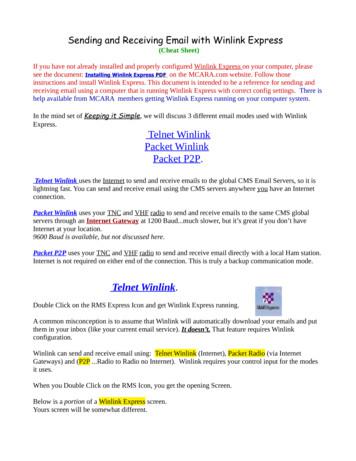Winlink
WinlinkEmail via RadioRon Davis – W7RFDApril 2020
Preliminary NoteThe information in this presentation is designed to provide enough information to get yousuccessfully started using Winlink Express for both VHF/UHF and HF operations. It is not intendedas a comprehensive guide to all the features and functionality of the program.Because the Winlink client software has matured over the years, Winlink Express is both relativelyeasy to set up and also forgiving of errors. Once you have the program successfully operating, feelfree to try out and experiment with other features of the program.In the last couple of years, most of the problems I have seen with Winlink operation have been“system level” rather than Winlink Express configuration problems. If Winlink Express is notworking for you, make sure the radio and TNC are turned on and correctly cabled, and that theradio is showing the correct frequency and mode (normally upper side band for HF but possibly adigital mode for some radios) before experimenting with changes to the Winlink Express defaultsettings. For HF soundcard operation, make sure the soundcard is properly specified in the setup(a very common source of problems!).
Why eMail? Clarity – better with email than voice Emergency ops are high stress Avoids requiring/learning a new communications mode Widespread familiarity with the email format
What is Winlink? Per Winlink history Interest in radio transmission since email originated Winlink 2000 effort began in 1998 20 years of development and use – only on Windows, not for Linux or Mac Mature software – now relatively easy to setup and operate Winlink client software has progressed: Airmail - RMS Express - Winlink Express Original Airmail required sometimes tedious setup efforts while current Winlink Express usually operates withdefault configuration settings Free – always an asset for volunteer groups (although Winlink does ask for money to fund them)
How Does It Work? Need: radio connection to internet Winlink provides a suite of programs to do that Our focus, email client program: Winlink Express For radio, this is a replacement for Microsoft Outlook or other email programs
Limitations Slow (very slow!), compared to internet email Keep messages short Minimize attachment data Use plain text (.txt) rather than Excel or Word files Use minimal image resolution/file size
Note that the Winlink organization provides a suite of programs to do a number of messagehandling functions. The focus of this presentation is on the user client program, WinlinkExpress, so details of the interface with Winlink and other supplementary programs thatprovide for storing and relaying messages are not covered.While the diagram indicates outgoing messages, incoming email just traverses the reverse path.
If no Winlink node is directly available, a message can be relayed by another Winlink Express.
A peer-to-peer capability is available to transmit messages directly to anotherWinlink Express client without going through the Winlink system.
The Winlink Express user interface resembles a simple, normal emailscreen with folders for an Inbox, Outbox, Drafts, Deleted Items, etc.Winlink does not maintain a full-time connection to a node so the Outboxwill typically populate with messages waiting to be transmitted.The Settings, Message and Open Session menu items will be addressed inthe following slides.
Winlink Setup For first-time use of Winlink Express, use the Settings menu in the top barto select Winlink Express Setup which brings up the Winlink ExpressProperties window shown in the next slide. For minimum setup, enter callsign, password (see below), recovery emailaddress and location gridsquare as indicated on the following slide.Additional entries are optional. If you have not used the Winlink system before and don’t have a password,you can either enter one of your own choosing or the system will send itsown random selection back when you first connect. Click Update when finished and close the window.
That’s it! Basic Setup Is Complete! Although there is still a radio interface setup to be done, creation ofmessages will be covered next. New messages are created from the Message menu by selecting NewMessage (the leftmost icon in the toolbar also can be used). The new message window is shown in the following slide and is in a normalemail form with entries for recipient(s), copied recipients, Subject,Attachments and a text area. When ready to be sent, select Post to Outbox
In addition to entering text directly, a template can beused as described in the following slides.
Templates Messages can also be created using templates. As the next severalslides show, a variety of templates are available including ICS formsand state-specific forms.
(2 views of the same screen.)
Template Usage Selection of a template will bring up a browser window for entry. Once the browser form is populated and “submitted,” a text versionof the form is created on the new message. Although the text format is simplified, all of the information requiredby the chosen form is provided. View the next two slides to see how this works.
Sample text formatting of an ICS 213 form created in browser.This message can now be posted to the outbox.
Radio Interface Setup and Connection Winlink node connections can be made via VHF/UHF or HF. Since, in general, differentradio interfaces are used for the different types of connections, the Winlink radiointerface setup is done via the Open Session menu item which allows specifying the typeof connection. As shown in the next slide, a variety of connection types are available. Typical selectionsfor our usage are: Packet Winlink or Packet P2P (P2P for peer-to-peer) for VHF. Winmor or Ardop (or their P2P options) for HF. (Ardop is supposed to be an improvedreplacement for Winmor but is still considered under development as of early 2020.Winmor itself is a soundcard alternative to the use of proprietary Pactor hardware.)
VHF Setup As noted, radio interface setup is via the Open Session menu item forthe selected connection type. For VHF, with Packet Winlink selected, the Open Session windowbrings up the Packet Winlink Session screen of the following slide. Select the Settings menu item to set up the radio interface.
VHF Setup - 2 Selecting Settings on the Packet Winlink Session screen brings up the following setup window. The top line of this setup window allows selection of the interface TNC (terminal node controller,for VHF) and provides a list of supported models, including KISS for generic interfaces. Additionally, the Serial Port needs to be specified. Selection is from a drop-down list that displaysavailable serial ports. Normally, that completes the setup! The default entries for the selected TNC are usuallyacceptable in the other fields. After clicking update (assuming the TNC is connected, turned on and the correct serial port wasselected), the Packet Winlink Session screen should show a successful initialization.
(Two views of the same screen)
Successful ConfigurationThe “Initialization complete” and “Ready” messages should alsodisplay any time a Packet Winlink or P2P session is started fromthe main Winlink Express menu.
VHF OperationOnce the setup is completed (including the radio on):1. Enter the call sign designator for the remote node to be used for the Winlink connection (in this case,K7CVO-10; nodes normally are a callsign plus an appended designator, often -10; in peer-to-peeroperation just the callsign would be entered).2. Set the radio to the correct frequency to match the node.3. Either press the Start menu item or allow the Autoconnect timer to make the connection.
VHF Operation - 2
HF SetupFor HF operation, the Settings and Channel Selection menu items aresignificant.The Settings menu allows for interface TNC configuration and for radioconfiguration.The Channel Selection item can be used to find appropriate nodes forconnection,
HF TNC Setup ScreenHF connections are designed to work with a soundcard. The Winmor connection menu item for settings providesfor WINMOR TNC Setup and Radio Setup. The Winmor TNC screen, shown here, includes dropdown lists for captureand playback devices that show available devices (in this sample, a SignaLink interface shows up as a USB AudioCODEC). Improperly specified capture and playback devices are a common source of problems.Other than specifying the devices, the other settings on this screen can normally be left at their defaults.
HF Setup - Radio(2 views of the same screen)The Radio Setup screen provides for selection of the radio type (including manual control), allowing Winlink Expressto control the radio for transmissions. In addition to specifying radio model, the serial port for radio control also needsto be set. Again, other settings can normally be left at their defaults.
HF Setup Completed
HF Channel Selector (2 Views of same screen)The Channel Selector can provide a list of available nodes for connection. The Winlink system uses its listing ofoperational nodes, along with time-of-day expected propagation at the configured location, to create this list ofnodes arranged in order of likelihood of good connection.Note that the table is best updated via the internet, which is normally not available during emergency operations.Thus, it is best to update the table at home (or where the internet is available) and use the table as a reference ofpossible nodes rather than most likely.
HF OperationOnce the setup is completed (including the radio and TNC on):Double clicking on an entry in the Channel Selector table will set the callsign and list the Dial Frequency forthe transmission. Set the radio to the correct dial frequency and then just select the Start menu item orallow the Autoconnect timer to make the connection.(Since Winmor is a digital mode, transmit power is typically set to about 30% of maximum for the transceiver.With a SignaLink soundcard interface, the power can be controlled via the Rx knob on the SignaLink.)
Winlink Setup For first-time use of Winlink Express, use the Settings menu in the top bar to select Winlink Express Setup which brings up the Winlink Express Properties window shown in the next slide. For minimum setup, enter callsign, password (see below), recovery email address and
Winlink Setup April 5, 2021 WINLINK OVERVIEW - W1LEM V09 15. April 5, 2021 WINLINK OVERVIEW - W1LEM V09 16 Winlink Express Mail Box. Compose Messages, Post Each to Outbox April 5, 2021 WINLINK OVERVIEW - W1LEM V09 17 Call sign of registered user or non-Winlink email address.
Close this window. Telnet mode setup is now complete, you are now ready to send a message using a Telnet Winlink Session. Close the Telnet Winlink Session window. Packet Winlink Session This will allow you to connect through the radio to the RMS Gateway on top of DeKalb Fire Rescue HQ. The frequency to
Double Click on the RMS Express Icon and get Winlink Express running. A common misconception is to assume that Winlink will automatically download your emails and put them in your inbox (like your current email service). It doesn’t. That
/wait "Winlink Express" "C:\RMS Express\RMS Express.exe" taskkill /im cat7200.exe exit Create a new shortcut to this file on your desktop. Edit the shortcut properties and set it to start minimized, then change the icon to point to the Winlink Express ic
Mar 04, 2019 · Provide RMS setup information Establish a suggested standard configuration for Portable WinLink RMS stations. Establish procedures for portable RMS operation. . Install RMS Express software so the station can also be used as a WinLink client sta
From the main Winlink Express screen, click on Se «ngs; Winlink Express Setup. In the lower le L part of the screen, there is a box tled Service Codes. The default se «ng is “PUBLIC”. Se «ng it to “PUBLIC EMCOMM” adds sta ons set up
1. Download and install RMS Express Download RMS_Express_Setup_1-2-1-0.zip from ftp site Install and configure with your call sign and grid square 2. Get a Winlink account (xyz@winlink.org) Create a message in RMS Express (To: your normal e-mail) Open a
The American Guild of Musical Artists (AGMA) Relief Fund provides support and temporary financial assistance to members who are in need. AGMA contracts with The Actors Fund to administer this program nationally as well as to provide comprehensive social services. Services include counseling and referrals for personal, family or work-related problems. Outreach is made to community resources for .