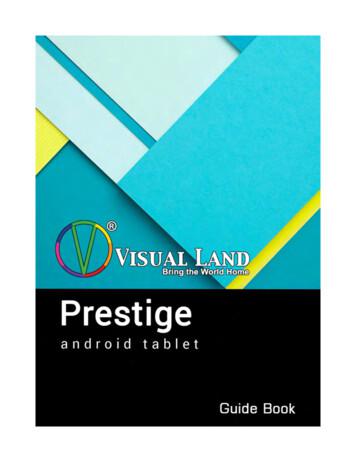Dial91 Android Edition User Guide
Dial91 AndroidEdition User Guide
Dial91 Android Edition User Guide1 About Dial91 Android EditionDial91 Android Edition is a SIP- based phone for an Android phone. With Dial91 Android Edition (Dial91), youcan use the Wi-Fi internet connection on your Android phone to make and receive calls without using your mobiledata plan. In addition, you can use the mobile data connection for phone calls when you are not in a Wi-Fi zone.Standard Telephone FeaturesDial91 Android Edition has all the standard telephone features, including: Call display and Voicemail indicator.Speakerphone, Mute and Hold.Call history – list of received, missed and dialed calls.Call transfer.Three-way audio conference.Ringtones and contact avatars.Support for DTMF: the ability to enter numbers to use an auto attendant.Advanced Features Audio codecs G.729, G.711, iLBC, GSM and SILK NAT traversal (STUN and ICE).Secure call signaling (TLS).Audio encryption (SRTP).Quality of Service (QoS).DNS SRV record lookups.Application diagnostics (logging and log files uploading).Operating SystemYour device must run on Android V2.2 or later.AccessoriesThe following accessories are supported:1
Dial91 2Headset with microphone (including Bluetooth ): Dial91 Android Edition uses the ear-piece andmicrophone on the headset.Headphones (no microphone): Dial91 Android Edition uses the ear-piece on the headphone and thebuilt-in microphone on the Android phone.
Dial91 Android Edition User Guide2 Configuring Dial91We strongly recommend that you perform your initial setup from within a “known” network, such asin your enterprise or university campus Wi-Fi zone or within range of your home network (if youhave one) and not in a network such as an internet cafe.2.1 Getting Ready1. Set up Wi-Fi connection. From the main phone screen, tap Settings Wireless & networks, and look atthe Wi-Fi field: If it has a checkmark and a message such as “Connected to MyEnterprise”, then your phone has aWi-Fi connection. Go to the next step.If it has no checkmark and the line “Turn on Wi-Fi”, then tap the field to turn on Wi-Fi and wait forthe message “Connected to MyEnterprise”If the message does not appear, tap Wi-Fi settings (the next field). On the Wi-Fi settings screen, tapthe desired network and complete the popup that appears. The message “Connected” will appear.You can connect to as many networks as you want. Whenever you move into range of one of thesenetworks (and assuming you are not already connected elsewhere), you will automatically connect tothat network.Indicates that there is a Wireless connection2. Set up mobile data connection (if applicable). From the main phone screen, tap Settings Wireless &networks, and then tap Mobile networks. Make sure: Data enabled is OnUse only 2G networks is Off (in order to enable 3G).3. Contact Dial91 Support to activate your App License4. Tap the Dial91 icon on the phone.3
Dial912.2 Setting up4
Dial91 Android Edition User GuideTroubleshooting RegistrationIf you cannot log in, ask Dial91 Support if they want you to use STUN (to discover your public IP address). Ifthey do not want you to use STUN, go to Settings Advanced Settings Network Traversal Strategy andchoose the Server Managed profile. For complete settings information, see page 40.Troubleshooting Audio on a Phone Call1. Go to Settings Accounts, then tap the account. On the Accounts screen, tap the Account Advancedfield and change the Global IP setting (page 42). If this doesn’t help, go back to original setting.2. If you still have a problem and you are using the Server Managed profile, speak to your Dial91Support.For complete settings information, see page 40.Account StatusStatusMeaningThe account is in the process of registering.The account is enabled and registered for incoming and outgoing calls.The account is enabled only for outgoing calls. (Accounts Account Advanced Incoming Calls is turned off.)The account is disabled. You can enable it; it will then automatically register.The account is enabled but registration failed. Check that you entered youraccount credentials correctly.5
Dial91 Android Edition User Guide3 Making Phone Calls3.1 Starting and Quitting Dial91Tap the Dial91 icon to start Dial91. After a few seconds, the Dial91 screen appears.To quit the Dial91 application:1. Display the Phone, Contacts, or History screen or the first Settings screen.2. Tap the Menu button on the Android phone and choose Exit.TroubleshootingIf you experience trouble with the application and need to restart, tap the Menu button and tap Re-Initialize.11
Dial913.2 Interaction between Dial91 and NativePhoneContacts Dial91 uses your contacts saved on your phone. Dial91’s contacts are continually synchronized with yournative contacts; adding, modifying or deleting a contact from one list updates the other list.Placing Calls You can place a Dial91 call so long as you are not already on a native call or not already on two Dial91calls.You can place a native call regardless of the state of Dial91.Established Calls 12If you accept an incoming native call, any live Dial91 call goes on hold. You will not be able to take theDial91 call off hold until you end the native call.You can have up to two Dial91 calls established at the same time and switch between them.
Dial91 Android Edition User Guide3.3 Placing a Dial91 CallYou can place a Dial91 call unless you are already on a native call or already on two Dial91 calls.Using the Dial PadFrom the Dial91 Contact istTap the Contacts tab atthe bottom of the screenSearch for thecontact and tap itOr tap the Androidmenu button and tapSearch. Then youcan type a name tosearch for .13
Dial913.4 Handling Incoming CallsIf you are on a native call or already on twoDial91 calls, the incoming call does not ringon your phone: it goes to Dial91 voicemailinstead.This buttondeclines the callTap to accept the callWhen Dial91 Is in the BackgroundIf you receive an incoming call when Dial91 is in the background, Dial91 will automatically come to theforeground so you can handle the call.16
Dial91 Android Edition User Guide3.5 Handling One Established CallTap to show a keypad inorder to enter numbers, forexample, when choosingmenu items such as “enter 1for customer support”.Mute or unmutePlace a secondphone call, ortransfer a callSpeakerphoneHold or release hold17
Dial913.6 Placing a Second Dial91 CallWhen you are already on one Dial91 call, you can place a second Dial91 call using the dial pad, from yourContact list, or from the History.Using the DialpadPlace the call onhold first, if desiredTap addDial the number ofthe second personThe live call alwaysappears on topTap addThe second call is dialedWhen the call connects, the first call is put on hold.You are now speaking to the second person.To switch to the other person, tap Swap18
Dial91 Android Edition User GuideFrom the Contact ListIf you want to go back to thefirst call, tap the Phone tab.Place the currentcall on hold first,if desiredTap add.Tap ContactsFind the person and tap. (Ifthe list is long, search forthe name; see page 13)Tap a desired number.Tap Call. Thesecond call is dialed.When the call connects, the first call isput on hold. You are now speaking to thesecond person.To switch to the other person, tap SwapFrom the HistoryOr tap the Phone tab togo back to the first callThe button on the bottom transfersthe call and you will not get to talk tothe second person.Place the currentcall on hold first,if desiredTap addTap HistoryFind the person and tapthe button on the top. Thesecond call is dialed.When the call connects, the first callis put on hold. You are now speaking to the second person.To switch to the other person, tap Swap19
Dial913.7 Handling Two Established CallsHandling Two Dial91 CallsThe live call alwaysappears at the topTo switch to the other person, tap SwapHandling a Dial91 Call and a Native CallIf you accept an incoming native call, any live Dial91 call goes on hold.Use the Android navigation bar toswitch between callsYou will not be able to take the Dial91 calloff hold until you end the native call.You cannot start another Dial91 call untilyou end the native call.20
Dial91 Android Edition User Guide3.8 Unattended (Basic) TransferYou can transfer the current Dial91 call to a second person without first talking to the second person.Using the DialpadPlace the call onhold, if desiredTap addDial the number of theperson to transfer toTap TransferA call is placed tothe transferee.This message appears whenthe transferee answersOr if the transferee declines theincoming call, the first call isreturned to you21
Dial913.9 Attended TransferYou can speak to the second person first then transfer the first person to them.Establish two calls(page 18) It does not matter which call is live and which is on holdTap TransferA message appearsBoth calls end on your side3.10 Conference CallWhen you have two Dial91 calls established, you can merge the calls into a three-way conference call.Establish twocalls (page 18)Tap MergeIf desired, you can split theconference back into two separatecalls. The top call will be the live call.The two calls are merged into aconference between you and the twoother people22Tapping End Call ends the conferenceand hangs up on both calls.
Dial91 Android Edition User Guide3.11 HistoryTap the History tab.Incoming call thatwas answeredMissed incoming callOutgoing callTap to phone thispersonTapping quickly displaysthis menuLong-tap on a namedisplays this menu23
Dial91Adding a Contact from the HistoryQuick-tap orlong-tapThe long-tap menuThe quick-tap screenTapTap thedesired itemTap DONE. Thecontact is savedon your nativecontacts as well.24The contact detailscreen appears.
Dial91 Android Edition User Guide5 Settings Accounts: See page 40.Preferences: See page 45.Advanced Settings: See page 47.Premium Features: See page 51.
Dial915.1 AccountsAll the information for the fields on this screen must be supplied by your VoIP serviceprovider. To change these fields on an existing account, you must first unregister the account.SIP AccountsFieldDescriptionAccount NameDisplay NameDial91Dial91 PINUser NameDial91 PINPasswordDomainDial91 PINAccount Specific FeaturesSee below.Account AdvancedSee page 42.40Sip1.dial91.net
Dial91 Android Edition UserGuideAccount Specific Features (SIP)FieldDescriptionEnable VideoON to make video calls on this SIP account. To use this feature, you must purchase “Video Calls”,and enable video on Preferences . See page 51 for purchasing the feature.ON to always dial a number with video offer. Whether you use the keypad, the Contacts tab, orthe History tab, all the outgoing calls will offer video to the other party. The default is Off.When On, Dial91 automatically starts sending video when you receive video calls. When Off,videodoes not start until you tap the video icon. The default is Off.Always Offer VideoAuto Send VideoAuto Speaker OnUsually ON. While headsets are connected to Dial91, the sound always comes from the headsetsregardless of this setting.This setting could solve a problem that audio calls are treated as video calls (thus the speakercomes on automatically). Turning this setting off allows you to hear the sound from the earpiece.Enable IM & PresenceON to share your online status with and send instant messages to your buddies. To use thisfeature, you must purchase “Presence and Messaging”. See page 51.Presence AgentTurn ON if your VoIP service provider supports Presence Agent for SIP SIMPLE. The default isOff.ON to send an SMS to PSTN cell phone numbers by using the SIP SIMPLE protocol. Turn ON ifyour VoIP service provider supports this feature. The purchase of “Presence and Messaging” isrequired to use this feature.Enable SMS
Dial91Account Advanced (SIP)FieldDescriptionOutbound ProxyIf your VoIP service provider has an outbound proxy and requires that you provide that address toDial91, enter the domain name or the IP address obtained from your provider.Authorization NameSend DTMF usingMay not be required. But if it is required, it will be provided by your VoIP service provider.The method used for DTMF, sent when you press a number key when dealing with an autoattendant (such as “press 1 for customer service”).Enter the value specified by your VoIP service provider: RFC 2833, SIP Info, or Inband DTMF.If DTMF tones are not being recognized, trying the other method may resolve the issue. If DTMFis still not working, contact your VoIP service provider for information about DTMF and IVR.Also Send Inband DTMFGlobal IP Wi-FiGlobal IP MobileThis applies when RFC2833 or SIP Info is selected as a DTMF method.When On, inband DTMF is sent in addition to the other two methods (RFC 2833 or SIP Info)chosen above. On (checked): Dial91 will publish its public IP address at the signaling level. The publicaddressmay not work with some NATs or firewalls. Off: Dial91 will publish its private IPs at the signaling level. Typically, you turn this field offonly if instructed to do so by your VoIP service provider or system administrator.This setting has the same function as Global IP Wi-Fi, but applies only when you are connectedover mobile network.If you set this setting to On, you must also set Global IP Wi-Fi to On.SIP TransportTap to display the choices. Contact your VoIP service provider to identify the types of transportthat are supported. UDP and TCP do not support signal encryption. TLS does support signal encryption. You may need to install a certificate on your Androidphone; speak to your VoIP service provider.Encrypt AudioIncoming CallsYou can encrypt a phone call at the media (audio) level: Never: Audio is not encrypted. If Possible: On a given call, audio will be encrypted if the other person supports and is alsousing audio encryption. If not, audio will not be encrypted. Always: Audio will always be encrypted. The call will fail if the other person cannot acceptencrypted calls.Typically On (which means you can receive calls on Dial91). If Off, you will not be able toreceivecalls.
Dial91 Android Edition User GuideFieldDescriptionSingle RegisterApplies only if Global IP is on. On (checked): Dial91 will register using a single register request. OFF (default): Dial91 will register using an unregister and a register.Refresh IntervalOnly turn on if advised by your VoIP service provider.The timer interval between Dial91’s attempts to register in order to refresh the accountregistration.Range 30-900 in seconds. This value is placed in the “Expires” header field of the SIPREGISTER message.Change this value only if advised to do so by your VoIP service provider.URI FormatChange this value only if advised to do so by your VoIP service provider.Use tel: URI On: Prefix SIP URIs with tel:// Off (default): Prefix SIP URIs with sip://A “keep alive” message is a mechanism for maintaining a “pinhole” through your firewall so thatphone calls proceed smoothly. The interval specifies how often the message is sent (in seconds).If you are experiencing problems during a Wi-Fi call (a call made over the Wi-Fi internetconnection), try setting this interval to a lower number such as 20.Keep Alive - Wi-Fi IntervalKeep Alive - Mobile Interval Same as above, except the interval applies to calls made over the mobile network.XMPP AccountsFieldDescriptionAccount NameChange the name as desired. For example, “Gmail”.User NameThe XMPP user ID.PasswordPassword for the XMPP user ID.DomainDomain of the XMPP service. For example, “gmail.com”.Account AdvancedSee below.
Dial91Account Advanced (XMPP)FieldDescriptionOutbound ProxyIf your VoIP service provider has an outbound proxy and requires that you provide that address toDial91, enter the domain name or the IP address obtained from your provider.Used to identify an XMPP session when you log in to multiple clients with this XMPP account(for example, /work or /home).ResourcePriorityThe priority of the resource. The range is from -128 to 127.TCP Keepalive IntervalSpecifies how often a ping message is sent to the XMPP server (in seconds). The default is 300.44
Dial91 Android Edition UserGuide5.2 PreferencesFieldDescriptionAllow Mobile Data On (checked): When a Wi-Fi connection is not available, Dial91 will attempt to placecalls or exchange messages using the mobile data network. Data charges with yourmobile carrier will apply. If you turn this setting on, we recommend you purchase theG.729 codec (page 51) because it provides better audio quality on 3G/4G calls. Off: When a Wi-Fi connection is not available, you will not be able to place orreceive calls, or exchange messages.Play RingtoneOn to hear the ringtone.VibrateContact ImageOn to vibrate when you receive a call.ON to display the image of your contact while receiving or making calls. Use theAndroid native app to save photos of contacts.Select RingtoneSet to the desired ringtone.IM and PresenceOn to enable IM and Presence on Dial91.SMSOn to enable SMS on Dial91.Alert SoundON to play a ringtone when you receive a new message.Alert VibrationON to vibrate when you receive a new message.Alert Text ToneThe ringtone for incoming messages.Call Intercept On: When you make a call using the native Android phone, the call will beintercepted by Dial91 and placed using Dial91. Off: Calls made from the native phone are placed using the native phone. Calls madefrom the Dial91 screens are placed using Dial91. Prompt: Each time you make a call using the native Android phone, you will be askedwhether you want to place the call via Dial91 or the native phone.ColorsYou can change the default color of Dial91.Play Keypad ToneOn to hear a tone when you tap the dialpad.45
Dial91FieldDescriptionKeep Wi-Fi Radio AwakeControls whether the Wi-Fi radio stays on when the screen goes dark (phone gets autolocked). On (checked): The Wi-Fi radio stays on, so that when the screen goes dark (1) youstay logged on via Wi-Fi (as long as you are in your Wi-Fi network) and (2) incomingcalls will use Wi-Fi instead of mobile data. Radio On uses more battery power.Perhaps choose On if you have a limited data plan. Off: The Wi-Fi radio is turned off, so that when the screen goes dark (1) Dial91 willrelog in via the mobile data network and (2) incoming calls will use your mobile dataplan. (Unless mobile data is not enabled on your phone and/or in Dial91, in whichcaseDial91 logs out and you will not receive calls as long as the phone is dark.) Radio Offuses less battery power. Perhaps choose Off if you have an unlimited data plan.On to automatically start and log into Dial91 when you start your Android phone. EvenifDial91 was logged out when you powered off the phone, Dial91 will start and log inwhen thephone starts.ON to make video calls on Dial91. Appears only after the “Video Calls“ feature ispurchased.Auto Start on BootEnable VideoSend LandscapeWhen ON, your video will be forcibly sent in the landscape orientation. This is acompatibility mode for older devices that cannot render video in the portrait orientation.Use as an exception. The default is "Off".Default to Front CameraOn to use a front-facing camera by default. When off, Dial91 uses a rear camera forsending your video.Video Quality Automatic: Recommended. Let Dial91 select the best quality to use in a givensituation. Lower (QCIF): Quarter Common Intermediate Format uses 176 horizontal pixels and144 vertical lines. QCIF transfers one fourth the amount of data; therefore itconsumes less memory than CIF. Higher (CIF): Common Intermediate Format uses 352 horizontal pixels and 288vertical lines. Extra High Decode (CIF): Choose this setting when the other party requires adifferent version of CIF (H.264 Baseline level 1.3), for example, Cisco hard phones.
Dial91 Android Edition User Guide5.3 Advanced SettingsWhen you changed an advanced setting, you may be prompted to apply the changes. In order to apply thechanges, Dial91 will automatically unregister and reregister all enabled accounts. This may take a few seconds.FieldDescriptionNetwork Traversal StrategyTap to display the choices; see page 48.STUN Wi-Fi, STUN Mobile, ICE Wi- See “Network Traversal Strategy”, below.Fi, ICE Mobile, DNS SRV, STUNserverUse BluetoothOn to enable Bluetooth support on Dial91. Since there are many known issues regardingBluetooth support on Android devices, we recommend that you keep this setting offunless you understand the risks of using Bluetooth on Dial91 on Android devices.Voice Activity Detection On: audio is not transmitted when no one is speaking. Turning this feature on may
Quality of ServiceNoise Reductionreduce bandwidth usage. Off: audio is transmitted when no one is speaking.If desired, ask your VoIP service provider if Quality of Service(QoS) is supported. QoScan allow your phone calls to be given a higher priority on the network.Turning QoS on has no effect if your provider does not support it.When on, Dial91 attempts to reduce background noise. Typically on when you are notusinga headset, typically off when you are using a headset.Echo CancellationTry turning on this setting if you or the person you are talking to is hearing an echo. If theother person still hears an echo, turn this setting back to Off.RTP Port StartChange this value only if advised to do so by your VoIP service provider.This indicates the start of the ports range used for RTP and RTCP sessions. The range is100 ports wide. The range is not observed if ICE is used. The default is 4000.Microphone GainChanging this setting may improve audio quality if your voice is loud and distorted forthe person you are talking. There are five options; the default is Normal (100%).Changing this setting may improve audio quality if your voice is loud and distorted forthe person you are talking. There are five options; the default is Normal (100%).Speaker GainCodec OptionsSpeakerphone FixSee page 50.If the speakerphone is always turned on in Dial91, turn on this setting and see if thatforcesthe speakerphone to turn off. If the speakerphone is still on, turn this setting off again.47
Dial91FieldDescriptionAudio Input SourceThis setting controls how the device processes the audio input from Dial91. If the personyou are talking to is receiving poor audio, try changing the audio source.This setting controls how the device processes the audio receiving from the other party. Ifyou are receiving poor audio, try changing the playback stream.Playback StreamVerbose LoggingLeave this setting OFF unless customer support instructs you to turn it ON in order totroubleshoot a problem you are having on your device. See page 52.Send LogTap to upload the current log to customer support. See page 52.Delete LogTap to delete the log files stored on the device.Network Traversal StrategySpeak to your VoIP service provider about the strategy to use. Or leavethe default and just change the STUN Server field. Select a profile to set aspecific combination of STUN, ICE, and DNS SRV: Default Configuration: STUN On, ICE Off, DNS SRV On.Dial91 will use the specified STUN server to discover the public address ofyour device. It will present that public address for SIP signaling and whennegotiating media routing. Application Managed: STUN On, ICE On, DNS SRV On.Dial91 will use the specified STUN server to discover the public address ofyour device. It will present your public address for SIP signaling and bothyour public and private addresses when negotiating media routing. Server Managed: STUN Off, ICE Off, DNS SRV On.Dial91 will present your device’s private address for SIP signaling and whennegotiating media routing. Choose this option if your VoIP service provideradvises you that it has implemented a network-hosted NAT traversal (or farend NAT traversal) technology such as a session border controller (SBC),media proxy or RTP relay. User Specified: Set the settings as desired.FieldDescriptionSTUN Wi-Fi On (checked): Dial91 will use a STUN server to discover your public IP address. Off: Dial91 does not discover your public IP address. Therefore, only the private IPaddress will be used. Typically in this case, Global IP should be turned off.STUN MobileThis setting has the same function as STUN, but applies only when you are connectedover mobile network.ICE Wi-FiICE is involved only in media routing (it is not involved in SIP signaling). On (checked): Dial91 will use ICE to discover addresses for media packets. ICEprovides a good guarantee of two-way audio. However, to use ICE successfully, bothendpoints in a call must use ICE and specifically must use draft 19 of the ICEstandard. Off: Try turning ICE off if you are not using Dial91 behind a firewall or NAT.This setting has the same function as ICE, but applies only when you are connected overmobile network.ICE Mobile48
Dial91 Android Edition UserGuideFieldDescriptionDNS SRV On (checked): Dial91 will use DNS SRV to discover the network addresses for yourVoIP service provider's VoIP-related services such as a STUN server, if any. Off: Dial91 will not use DNS SRV for discovery. Only turn this setting off if yoursystem administrator advises you to do so.Used only if STUN is on. The default is stun.counterpath.com but we recommend thatyou change this to an address provided by your VoIP service provider. CounterPathcannot guarantee the availability of their STUN server.STUN Server49
Dial91Audio Codecs SelectionCodecs are programs in Dial91 involved in transmitting audio; each codec has different characteristicsand therefore each works better in some situations than in others.Novice and Non-technical UsersWe recommend you enable all codecs and let Dial91 select the best codec to use in a given situation.Technically Savvy UsersYou may choose to enable one, some or all codecs. If only one codec is enabled, all calls will be made withthat codec. If more than one is enabled, Dial91 negotiates the codec to use (from among the enabled codecs)with the other person. If no codecs are enabled, Dial91 uses G.711u.You can prioritize codecs by tapping the Up or Down icon in the list. Codecs higher in the list are given ahigher priority in the offer, when negotiating codecs with the other party. Therefore, moving a codec highershould improve its chances of being chosen.G.722 and SILK-HD are wideband codecs. All other codecs are narrowband. When a wideband codec isused, data usage will be higher and audio quality will generally be better. When a narrowband codec is used,data usage may be lower but audio quality may be affected.Data usage for the codecs with a fixed bit rate, from high to low usage, is: G.722, G.711, iLBC, GSM,G.729a. SILK-HD and SILK-NB have a variable bit rate; the data usage will fluctuate depending on thenetwork conditions. The optional G.729a codec will provide you the best performance (audio quality andbandwidth usage/cost) when using mobile network for phone calls.50
Dial91A TroubleshootingMore Information You can view Frequently Asked Questions at ou can visit our user forum at http://forums.counterpath.com, then go to Dial91 Android / AndroidTablet Edition.Using Dial91 DiagnosticsWhen you have a problem with Dial91, customer support may ask you to turn on diagnostics in order tocapture information.1. Go to Settings Advanced Settings and scroll down to the bottom.2. Turn on Verbose Logging.3. Reproduce the problem.4. When done, go to Settings Advanced Settings and tap Send Log. Once the file has been sent, you willsee a Sending Log Success notification; this notification includes a reference number.5. Send an email to support@counterpath.com with the details of your issue and the reference number.If sending the file fails, check your Wi-Fi and/or mobile data connectivity.52
Dial91 Android Edition User GuideC Glossaryphone iconDial91 callDTMFICEIMIP addressIVRMediaNative callNative phone servicePSTNPresenceSignalingSIPSIP accountsoftphone addressSTUNWi-Fi callXMPP account3G/4G callThe phone Menu icon, Back icon, Home icon and Search icon are icons (buttons) thatare part of the phone device and may have a different appearance and location ondifferent phone devices.A call made using the Dial91 screen. Compare to “native call”.Dual-tone multi frequency. DTMF is the system that is used in interactive voiceresponse menu systems such as the menu system for accessing voicemail messages.The DTMF system allows the user to interact with the menu by pressing keys on adial pad or keyboard.Interactive Connectivity Establishment. A method for traversing a firewall.Instant Messaging. A technology that lets users send text messages for nearinstantaneous delivery and display on each others’ devices.A unique number that identifies a computer. Computers on a network use the IPaddress communicate with each other.Interactive Voice Response. IVRs use DTMF.The audio portion of a call. Compare to “Signaling”.A call made using the phone service that comes with the Android phone.The mobile phone service that comes with the Android phone.Public Switch Telephone Network. The traditional land-line phone network.An instant messaging feature that allows users to share information about their onlinestatus.The information in a call that deals with establishing and controlling the connection,and managing the network. The non-signaling portion of the call is the Media.Session Initiation Protocol. The signaling protocol followed by Dial91 for handlingphone calls.An account that provides the user the ability to make VoIP phone calls. The accountencapsulates the rules and functions the user can access.The address used to connect to a SIP endpoint. In other words, the “phone number”used in a VoIP phone call. For example, sip:joseph@domainA.com.Simple Traversal of UDP through a firewall or NAT.A call made over the Wi-Fi internet. To make a Wi-Fi call, you must be in a Wi-Fizone.An account that provides the user with the ability to send IMs
Dial91 Android Edition User Guide 1 About Dial91 Android Edition Dial91 Android Edition is a SIP- based phone for an Android phone. With Dial91 Android Edition (Dial91), you can use the Wi-Fi internet connection on your Android phone to make and receive calls without using your mobile
Dial91 iPhone Edition User Guide 1 About Dial91 iPhone Edition Dial91 iPhone Edition is a SIP-based phone for the Apple iPhone mobile digital device, and iPod touch mobile digital device. With Dial91 iPhone Edition (Dial91), you can use the Wi- Fi internet connection on your iPhone, or iPod touch to make and receive calls without using mobile data.
Dial91 App for Windows Phone 8 Edition User Guide Page 2 1. About Dial91 App for Windows Phone 8 Editions This App is made exclusively for serious Dial91 users that make frequent calls and demand the best quality VoIP app. The Dial91 Windows Phone 8 Edition
Android Studio IDE Android SDK tool Latest Android API Platform - Android 6.0 (Marshmallow) Latest Android API emulator system image - Android 6.0 Android Studio is multi-platform Windows, MAC, Linux Advanced GUI preview panel See what your app looks like in different devices Development environment Android Studio 9
Go to the your iPhone Device and Press on App Store icon (as shown in Fig.1) in your device, To install dial91 Calling Card Dialer Search & Select by the name "dial91 Calling Card Dialer" (as shown in Fig.-2), Now the next page will be open from there you can download the Application by click on "free" button (As shown in Fig.-3)
An Android Studio SQLite Database Tutorial Previous Table of Contents Next An Android Studio TableLayout and TableRow Tutorial Understanding Android Content Providers in Android Studio eBookFrenzy.com Purchase the fully updated Android 6 Edition of this Android Studio Development Essentials publication in eBook ( 9.99) or Print ( 38.99) format
ANDROID QUICK START GUIDE WELCOME TO ANDROID 1 1 Welcome to Android About Android 5.0, Lollipop Android 5.0, Lollipop is the latest version of Android, the oper-ating system that powers not just phones and tablets, but also wearables, TVs, and even cars. Android 5.0 features a bold and bright new design, 3D graphics
ADT (Android Development Tool) bundle or ! Eclipse ADT plug-in Android SDK or ! Android studio ! Download earlier SDK versions using SDK manager if needed . Android Virtual Device (AVD) ! Android emulator allows . Android App Essentials ! Layout ! View objects: UI widgets such as buttons, text box etc. .
300-a02 abp enterprise sdn bhd. 7th floor menara lien hee no, 8 jalan tangung, 47700 petaling jaya. selangor p. j john c.o.d. 03-7804448 03-7804444 300-c01 control manufacturing 400-2 (tingkat satu) batu 1/2, jalan pahang, 51000 kuala lumpur kl lal net 60 days 03-6632599 03-6632588