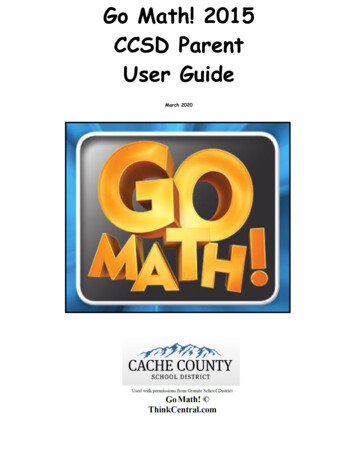CCSD Parent User Guide
Go Math! 2015CCSD ParentUser GuideMarch 2020
Table of ContentsAccessing Think Central and Locating MaterialsAccessing the Go Math! Student Edition eBookAccessing the Interactive Student Edition (ISE)Operating the Personal Math Trainer (PMT)Math on the Spot VideosOther Resources in My LibraryThings to DoMy Scores
Accessing Think Central and Locating MaterialsGo to app.ccsdut.netThe preferred browsers are Firefox orChrome.Enter your student’s CCSD loginUsername and Password. This is thesame username and password usedfor all digital access at school.Click Log In.This will take you to the Think Centralhome page.Things to Do allows you to accessassignments the teacher may haveassigned. Students complete and submitassignments here.My Library allows you to access yourchild’s books and other online tools. This isin practice mode only. Students can NOTsubmit assignments here.To return to this homepage, click onMy Scores allows you to view scores fromonline assignments and assessments.
Accessing the Go Math! Student Edition eBookThis is an online version of your child’s textbook that is used at school and home. If your childforgets their homework, it can be printed from this resource.Log into Think Central and click onMy Library.Click on the Go Math StudentEdition eBook icon.Click on Contents to open the table of contents.You can search by a page number or scroll downand click on the chapter and lesson your child isworking on.The Resources tab will help you findmany digital resources available forthat lesson.Click on Lesson Level Resources toselect Math on the Spot videos,Personal Math Trainer practice, etc.
Accessing the Interactive Student Edition (ISE)The Interactive Student Edition (ISE) is a great tool for students and parents. This tool provides youwith a presentation of the math lesson and practice problems relating to that lesson. It includes thePersonal Math Trainer, Math on the Spot videos, iTools, eGlossary, etc. It is great to use for help withhomework, a review, or to make up work that was missed due to an absence.Log into Think Central and click onMy Library.Click on the Interactive StudentEdition icon.First, select theChapter your childis currently workingin.*Second, select thelesson to view.* Note: To find thisinformation, checkthe right corner ofyour child’shomework.
Operating the Personal Math TrainerThe Personal Math Trainer providesyour child with practice problems forany lesson they are working on. It isaccessible through the IntereactiveStudent Edition or Student eBook.Assignments are found in "Thingsto DO."The orange and red dots at the bottomof the screen are shortcuts to thePersonal Math Trainer.Orange – Additional Practice(2 problems)Red – Homework Practice(about 15 problems)Clicking on these will bring you straight to the Personal Math Trainer.Click on the Personal Math Trainericons.Within the Personal Math Traineryou will notice several tools onthe right side of the screen. Thesetools will help your child solvethe problems.On the bottom of the screen youwill notice an option that saysCheck Answer.* This can beused to determine whether or notthe answer is correct.*Note: Check Answer is onlyavailable if the teacher assigns it.Studentsmustaccesstheassignment from "Things to Do"for this feature to be active.
Math on the Spot VideosMath on the Spot videos provide you with a variety of videos that are related to each lesson taught inyour child’s classroom. The videos contain an explanation of the skill being taught and ademonstration of solving a problem using the new skill.Log into Think Central andclick on My Library.Click on the Math on theSpot icon.1. Select your child’sgrade level.2. Select their currentchapter. *3. Select their currentlesson. **Note: Check theupper right corner ofyour child’s homeworkto find their currentchapter and lesson.
Other Resources in My LibraryThe Go Math! Multimedia eGlossary allows you to look upmath terms from your child’s book you may not be familiarwith. Many of the terms in the eGlossary provide anexample in the form of a picture or math problem.The iTools provide you with interactive online manipulativesand tools that relate to the mathematical concepts. Theseinclude fraction strips, number lines, base-ten blocks,counters, a balance scale, and many other tools.*Grades K – 2 iTools Primary.The Animated Math Models can be used for additionalpractice for different math skills in each grade level. Itteaches the skill and provides practice problems relating tothe skill.*Curious George is only in Grades K – 2.The Real World Videos connect the math your child islearning to the real world. It shows them how their gradelevel concepts relate to different jobs and situations in theworld.*They are only available for grades 3 – 6.The Math Concept Readers are books that you can read withyour child. They will connect the math your child is learningin school to real world concepts.Mega Math is a series of computer based math games thatrelate to the skills taught in Go Math. It is a great tool to useto practice math skills over the summer and other breaksduring the school year.
Things to DoThe Things to Do section opens up a list of your child’s assignments and tests that havebeen assigned by their teacher.Log into Think Central andclick on Things to Do.You will see a list of your child’sassignments and their due dates.To see the assignment, clickon the assignment name andthe assignment will open toa new window.Click here to view how tocomplete a Personal MathTrainer assignment.To view completed assignments,click Old Assignments on the lowerright side of the screen.Here you will see a list of previousassignments your child has completed,including the start and finish dates.
My ScoresMy Scores section will display test scores if your child’s class has taken a Go Math online test.Log into Think Central andclick on My Scores.For each test you will see a title,the date the test was completed,and the score your child earnedon the test.To see the results, click on thetest name and the test will opena new window.Each question on the test will bemarked with a small colored circle.The green circle shows the answerwas correct for that problem. A redcircle shows the answer wasincorrect for that problem. A yellowcircle indicates your child receivedpartial credit for that problem.If you click on the blue arrow bythe words Expand All, you willbe able to view each question. Youcan also see the correct answer andthe answer your child selected.Click here to view how to reviewcompleted Personal Math Trainerassignments.
Personal Math Trainer. Orange – Additional Practice (2 problems) Red – Homework Practice (about 15 problems) Clicking on these will bring you straight to the Personal Math Trainer. Within the Personal Math Trainer you will notice several tools on the right side of the screen. These
guidance in the development of the plan, capturing all of the data that took place throughout the research process, and finally, compiling the information into this master document. . Technology will play an essential role in the CCSD mission during the next decade. In a benchmarking exercise, . deploying, and supporting end‐user tools. .
CCSD Legislation Status Report- 04/02/2021 Bill # Description Sponsors Status Location Last Meeting Title Last Meeting Action Last Meeting Date Next Meeting Title Next Meeting Date AB3 Revises provisions concerning the electronic transmission of certain maps and other documents relat
Math - 60.4% of CCSD students in Grades K-10 met or exceeded their grade level target of 50%, ranging from 38% in the 9th grade to 68% in kindergarten Reading - 65.2% of all CCSD students met or exceeded the grade level target of 50%, ranging from 47% in the 8th grade to 72.2% in the 10t
plus a perturbative correction for connected triples CCSD T is used with energies extrapolated to the com-plete basis set CBS limit. The CCSD T reference calcula-tions reveal that 75% of the dimers extracted from within the first coordination shell of the liquid are unbound relative to
CCSD Earns Top‐10 Ranking in Digital School Districts The Clark County School District (CCSD) earned a top-10 ranking in the 2012-2013 Dig
05016419X100000 St Theresa School 05016015004 Palatine CCSD 15 355 . 05016679Z270000 Glenview New Church School 05016034004 Glenview CCSD 34 48 . 06016307X100000 St Luke Catholic School 06016090002 River Forest SD 90 261
access the Parent Portal. User Guide - Step-by-step instructions on how to create a Parent Portal account. Password Reset/Account Look-up - A link for parents to request their user ID and/or password through their registered e-mail account. The Parent Portal Access page lists the information required to create a new parent portal account.
Downtown East Village Calgary Number Per cent Number Per cent Lone-parent families 30 100% Lone-parent families 47,330 100% Female lone -parent 20 67% Female lone -parent 36,955 78% Male lone -parent 10 33% Male lone -parent 10,380 22% Marital status Downtown East Village Calgary