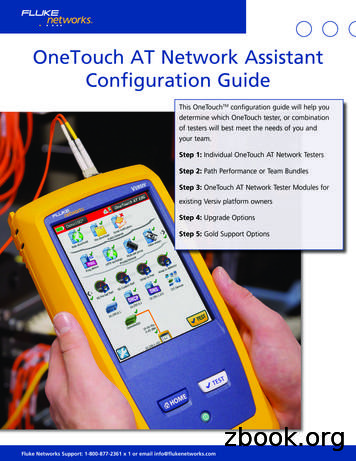OneTouch AT UM
OneTouch AT Network AssistantUsers ManualReleased 5/2012. Rev. 2, 05/2013 2012-2013 Fluke Corporation.All product names are trademarks of their respective companies.
LIMITED WARRANTY AND LIMITATION OF LIABILITYEach Fluke Networks product is warranted to be free from defects in material andworkmanship under normal use and service. The warranty period for the mainframe isone year and begins on the date of purchase. Parts, accessories, product repairs andservices are warranted for 90 days, unless otherwise stated. Ni-Cad, Ni-MH and Li-Ionbatteries, cables or other peripherals are all considered parts or accessories. Thewarranty extends only to the original buyer or end user customer of a Fluke Networksauthorized reseller, and does not apply to any product which, in Fluke Networks’opinion, has been misused, abused, altered, neglected, contaminated, or damaged byaccident or abnormal conditions of operation or handling. Fluke Networks warrantsthat software will operate substantially in accordance with its functional specificationsfor 90 days and that it has been properly recorded on non-defective media. FlukeNetworks does not warrant that software will be error free or operate withoutinterruption.Fluke Networks authorized resellers shall extend this warranty on new and unusedproducts to end-user customers only but have no authority to extend a greater ordifferent warranty on behalf of Fluke Networks. Warranty support is available only ifproduct is purchased through a Fluke Networks authorized sales outlet or Buyer haspaid the applicable international price. Fluke Networks reserves the right to invoiceBuyer for importation costs of repair/replacement parts when product purchased inone country is submitted for repair in another country.Fluke Networks warranty obligation is limited, at Fluke Networks option, to refund ofthe purchase price, free of charge repair, or replacement of a defective product whichis returned to a Fluke Networks authorized service center within the warranty period.To obtain warranty service, contact your nearest Fluke Networks authorized servicecenter to obtain return authorization information, then send the product to thatservice center, with a description of the difficulty, postage and insurance prepaid (FOBdestination). Fluke Networks assumes no risk for damage in transit. Followingwarranty repair, the product will be returned to Buyer, transportation prepaid (FOBdestination). If Fluke Networks determines that failure was caused by neglect, misuse,contamination, alteration, accident or abnormal condition of operation or handling,or normal wear and tear of mechanical components, Fluke Networks will provide anestimate of repair costs and obtain authorization before commencing the work.Following repair, the product will be returned to the Buyer transportation prepaid andthe Buyer will be billed for the repair and return transportation charges (FOB Shippingpoint).THIS WARRANTY IS BUYER’S SOLE AND EXCLUSIVE REMEDY AND IS IN LIEU OF ALLOTHER WARRANTIES, EXPRESS OR IMPLIED, INCLUDING BUT NOT LIMITED TO ANYIMPLIED WARRANTY OR MERCHANTABILITY OR FITNESS FOR A PARTICULAR PURPOSE.FLUKE NETWORKS SHALL NOT BE LIABLE FOR ANY SPECIAL, INDIRECT, INCIDENTAL ORCONSEQUENTIAL DAMAGES OR LOSSES, INCLUDING LOSS OF DATA, ARISING FROMANY CAUSE OR THEORY.Since some countries or states do not allow limitation of the term of an impliedwarranty, or exclusion or limitation of incidental or consequential damages, thelimitations and exclusions of this warranty may not apply to every buyer. If anyprovision of this Warranty is held invalid or unenforceable by a court or other decisionmaker of competent jurisdiction, such holding will not affect the validity orenforceability of any other provision.4/04Fluke NetworksPO Box 777Everett, WA 98206-0777USA
ContentsChapter 1:Get AcquaintedOverview of Features .13Safety Information .15Register Your Product .17Contact Fluke Networks .17Additional Resources .18AC Adapter and Battery .19Charge the Battery .19Switch the Power On .19Set the Language .19Check the Battery Status .20Extend Battery Operating Time .20Extend the Life of the Battery .20Install and Use the Strap .21Test Frame System .22Remove and Install a Module .22Connectors, Keys, and LEDs .23Port A and Port B Connectors .27Receive (Rx)/Link and Transmit (Tx) LEDs .29Touchscreen .31The HOME Screen .32Shortcut Bar .33Test Tiers .34Entering Text .37Entering Passwords and Other Hidden Text .38URL Keyboard .39IPv4 Address Entry Keyboard .40IPv6 Address Entry Keyboard .41Set Preferences .42Language .42Date/Time .42Number Format .43Units for Length Measurements .43i
OneTouch ATUsers ManualTimeout Periods (Power-Down and Backlight) . 43Power Line Frequency . 43Chapter 2:Get StartedObjectives . 45Add a User Test . 45Add a TCP Test to the Home Screen . 46Connect to a Network . 50Establish a Wired (Copper) Connection . 50Establish a Fiber Connection . 50Establish a Wi-Fi Connection . 51Run AutoTest . 53Icons Indicate Test Status . 54View the Test Results . 55View Detailed Test Results . 56Add More User Tests . 58Organize User Tests on the Test Tiers . 58Rename the Clouds . 58See Off-Screen Tests . 59Run a Single User Test Again . 59Edit a User Test . 60Move, Copy, or Delete a User Test . 60More About AutoTest . 61Next Steps . 62View Other Test Results . 62Run Path Analysis, Browse to, or Telnet/SSH to a Test’sTarget Server . 62Configure the OneTouch Analyzer to Use SNMP . 62Store Your Test Setup in a Profile . 63See Wi-Fi Analysis . 63See IPv6 Results . 63Generate a Report . 63Set Up Remote Control of the Analyzer . 63ii
ContentsChapter 3:Network Infrastructure TestsOneTouch Instrument .66Cable Test .71Copper Cable Test .71Fiber Cable Diagnostics .76Link Test .77PoE Test .79Wi-Fi Analysis .85Nearest Switch Test .86Wi-Fi Network Connect Test .89Gateway Test .95DHCP Server Test .99DNS Server Test .102Wired Analysis .104Chapter 4:User TestsPing (ICMP) Test .106Connect (TCP) Test .111Web (HTTP) Test .116File (FTP) Test .121Wired Performance Test .126Wi-Fi Performance Test .139Multicast (IGMP) Test .152Video (RTSP) Test .155Email (SMTP) Test .159Chapter 5:ProfilesAsterisk (*) After the Profile Name .167Open the Profiles Screen .167Save a Profile .167Load a Profile .168Rename or Delete a Profile .168Export and Import Profiles .168View a Profile File .170Editing Profiles .170iii
OneTouch ATUsers ManualChapter 6:Wired AnalysisWired Analysis . 171Description . 171Configuration . 173SNMP . 174Slow Discovery . 174How Wired Analysis Works . 174Results . 175To Show Wired Device Details . 177Wired Analysis Tools . 182Add Test . 182Port Scan . 182Path Analysis . 183MultiPort Statistics . 189Web Browser . 194Telnet/SSH . 195Chapter 7:Wi-Fi AnalysisEnable Wi-Fi . 198Wi-Fi Icon on the HOME Screen . 199Stopped . 199Linked and testing . 199Linked but not actively testing . 199Scanning . 200Access Point Icon on the Home Screen . 200Wi-Fi Analysis . 201Passive Wi-Fi Analysis . 201Active Wi-Fi Analysis . 201Wi-Fi Analysis Screens . 202Network Analysis . 203To Show Network Details . 206Network Details . 207AP Analysis . 210To Show AP Details . 213AP Details . 214Client Analysis . 218iv
ContentsTo Show Client Details .221Probing Client Details .225Channel Analysis .227Channel Overview .231To Show Channel Details .232Wi-Fi TOOLS .234Name Tool .235Authorization Status Tool and Default Setting .235Set the Default AP Authorization Status .235Change an AP’s Authorization Status .236Save an Authorization File .238Identify New APs on the Network .239Connect Tool .239Locate Tool .243Chapter 8:ToolsTest Settings .247Wired .248Wi-Fi .252Analysis .252Testing Tools .252Capture .252VoIP Analysis .252Browser .262Telnet/SSH .263Toner .264Flash Port .265FiberInspector .265Using the Scales .267WebCam and Remote View .269File Tools .270Profiles .270AP Authorization .270Reports .270Screens .272Maintenance Tools .273Version Information .273v
OneTouch ATUsers ManualManagement Port . 273Battery Status . 276Language . 276Date/Time . 276Number . 276Length . 276Timeout Period . 276Audible Tone . 277Power Line Frequency . 277Display Brightness . 277Software Update . 277Options . 278Export Logs . 278Restore Factory Defaults, Erase Data . 279Chapter 9:Packet CaptureGeneral Information about Capture Filters . 282Filters Perform a Logical AND Operation . 282Packet Capture Speed and Dropped Frames . 283SD Card . 283Wired Packet Capture Connection Options . 284Port A Only (Single-ended Packet Capture) . 284Ports A and B . 284Inline Packet Capture . 284To Configure Wired Packet Capture . 285Port A Filter and Port B Filter . 286MAC . 286VLAN . 287IP . 287Port . 287NOT . 287IPv6 . 287COPY FROM B and COPY FROM A Buttons . 287Inline Speed and Duplex . 287File Size Limit and Frame Slice Size . 288Frame Size Limit . 288Frame Slice Size . 288vi
ContentsNext Step .288Wi-Fi Packet Capture .289Enable Wi-Fi .289Configure Wi-Fi Packet Filtering .290To Manually Configure a Filter .290Channel .291Channel Mode .291Device BSSID/MAC .292Control Frames .292Data Frames .292Management Frames .292Files Size Limit and Frame Slice Size .293File Format .293Next Step .293To Automatically Configure a Filter .294Open the Wi-Fi ANALYSIS Screen .294Filter by AP .294Filter by Client .296Filter by Channel .297Start Packet Capture .298Stop Packet Capture .299AutoTest Capture .301To Enable or Disable AutoTest Capture
Fluke Networks warranty obligation is limited, at Fluke Networks option, to refund of the purchase price, free of charge repair, or replacement of a defective product which is returned to a Fluke Networks authorized service center within the warranty period. To obtain warranty service, contact your nearest Fluke Networks authorized service
This User’s Guide is written for both the OneTouch 4 Plus and the OneTouch 4 Mini drives. The images in the User’s Guide display a OneTouch 4 Plus drive, but all information is relevant for the OneTouch 4 Mini driv
LinkRunner AT 2000 as a reflector for round trip results. This will allow for wired path performance up to 1 Gbps. OneTouch AT 1TG2-1500 Ethernet Tester and LinkRunner AT LRAT-2000 Network Auto-Tester 1TG2-1500W-LRAT2 OneTouch AT G2 1500W and LinkRunner AT 2000 Pair the OneTouch AT G2 1500W with the LinkRunner AT 2000 as the peer end-point device.
* This makes for smoother, more precise testing.* Testing with the OneTouch Delica Plus lancing device is also less painful compared to testing with the OneTouch Delica lancing device.† 13 depth settings allow you to personalize testing for your comfort. 5 * Approximately 52% better vibration control compared to the OneTouch Delica .
The OneTouch Reveal app contains an electronic logbook to track your blood glucose results. Download the OneTouch Reveal app at no charge The OneTouch Verio Flex meter connects wirelessly with the
in case of loss or unauthorized use. This user's guide will help you setup your drive and includes helpful tips for performing backups and getting the most out of your new OneTouch III Mini Edition. The OneTouch III Mini Edition features: - USB bus-powered storage solution - Maxtor OneTouch button - the simple way to backup your files
Template Kit Quick Reference . Maintain the Ion OneTouch Instrument . 1. On the OneTouch Instrument display, press Clean Instrument on the drop-down menu, then press Start Run. To complete each of the displayed tasks, follow the steps below. 2. Remove and dispose of
is one of the latest product innovations from OneTouch . Every OneTouch Meter is designed to make it easy to test your blood glucose and help you manage your diabetes. This Owner’s Booklet offers a complete explanation of how to use your new meter and testing supplies. It reviews the do’s and don’ts of testing your blood glucose level.
OneTouch Reveal mobile app The OneTouch Reveal app is a diabetes management tool that can help you track your blood sugar from your wireless device and easily share your readings with your healthcare professional and family members. The app works with comp