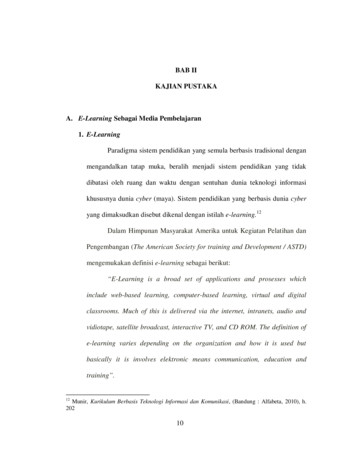MS2013BT - Defender
MS2013BTMARINE AUDIO SYSTEMInstallation and Operation ManualManual de la Instalación y Operación / Guide d'installation et d'opérationMS2013BT
MS2013BTCONTENTSCopyrights and TrademarksImportant Safety Instructions . 1Introduction . 2Installation . 3Wiring. 4Basic Operation . 5Tuner Operation . 7MP3/WMA Operation. 8iPod Operation . 9Bluetooth Operation . 10Care and Maintenance. 12Troubleshooting. 12Specifications . 13iPhone, iPod, iPod classic, iPod nano, iPod shuffle, and iPod touch are trademarks of AppleInc., registered in the U.S. and other countries.Derechos de Autor y Marcas RegistradasEl iPhone, iPod, iPod classic, iPod Nano, iPod Shuffle, y el tacto de iPod son marcasregistradas de Apple Inc., registradas en los E.E.U.U. y otros países.Droits d'auteur et Marques DéposéesiPhone, iPod, iPod classic, iPod nano, iPod shuffle, et iPod touch sont les marques déposéesd'Apple Inc., enregistrées aux Etats-Unis et en d'autres pays.CONTENIDOImportantes Instrucciones de Seguridad .Introducción .Instalación .Cableado.Operación Básica .Operación de Sintonizador .Operación de MP3/WMA.Operación de iPod .Operación de Bluetooth .Cuidado y Mantenimiento .Resolución de Problemas .Especificaciones.151617181921222324262627TABLE DES MATIÉRESConsignes de securite importante .Introduction .Installation .Wiring.Operation de base.Operation Tuner .Operation MP3/WMA.OPération iPod .Operation Bluetooth .Soin et Maintenance .Depannage .Specifications .293031323335363738404041ii
MS2013BTIMPORTANT SAFETY INSTRUCTIONS1.2.3.4.5.6.7.Read these Instructions.Keep these Instructions.Heed all Warnings.Follow all instructions.Do not use this apparatus near water.Clean only with a dry cloth.Do not block any ventilation openings. Install in accordance with the manufacturer'sinstructions.8. Do not install near any heat sources such as radiators, heat registers, stoves, or otherapparatus (including amplifiers) that produce heat.9. Do not defeat the safety purpose of the polarized or grounding-type plug. A polarized plughas two blades with one wider than the other. A grounding type plug has two blades and athird grounding prong. The wide blade or the third prong are provided for your safety.When the provided plug does not fit into your outlet, consult an electrician for replacementof the obsolete outlet.10. Protect the power cord from being walked on or pinched particularly at plugs,convenience receptacles, and the point where they exit from the apparatus.11. Only use attachments/accessories specified by the manufacturer.12. Use only with a cart, stand, tripod, bracket, or table specified by the manufacturer, or soldwith the apparatus. When a cart is used, use caution when moving the cart/apparatuscombination to avoid injury from tip-over.WARNING! To reduce the risk of fire of electric shock, do not expose this apparatus torain or moisture.WARNING! The apparatus shall not be exposed to dripping or splashing and that noobjects filled with liquids, such as vases, shall be placed on apparatus.NOTE: Keep the volume level Iow enough to be aware of your surroundings.NOTE: USE THE PROPER POWER SUPPLY! This product is designed to operate with a12 volt DC negative ground battery system.Portable Cart Warning1.Unplug this apparatus during lightning storms or when unused for long periods of time.2.Refer all servicing to qualified service personnel. Servicing is required when theapparatus has been damaged in any way, such as power -supply cord or plug isdamaged, liquid has been spilled or objects have fallen into the apparatus, the apparatushas been exposed to rain or moisture, does not operate normally, or has been dropped.1
MS2013BTINTRODUCTIONSystem FeaturesContent ListFeatures of the Jensen MS2013BT marine audio system include: White LED Backlit LCDiPX5 WaterproofLow Battery AlarmAM/FM US/EURO Tuner with 30 Presets (12 AM, 18 FM)Bluetooth (Supports A2DP and AVRCP)USB Playback of MP3/WMA files with iPod/iPhone InterfaceMutePre-set Equalizer - 5 settings (USER FLAT POP CLASSIC ROCK)Electronic Bass, Treble, Balance and Fader ControlsOutput Power 40W x 4Wired Remote Control Ready (MWR150 and MWR75 sold separately)2-Channel Pre-amp Line Level OutputsAuxiliary Audio Input (Rear RCA)Jensen MS2013BT RadioWire HarnessHardware KitOwner’s ManualHARDWARE KIT CONTENTSAMP REMOTE( 12V DC 100MA) WIRE HARNESS x 1M5 NUT x 1MOUNTING STRAP2MOUNTINGSCREWCOVER x 2
MS2013BTINSTALLATIONBefore You Begin4.Before you begin, always disconnect the battery negative terminal.Important Notes 5.6.7.8.Before final installation, test the wiring connections to make sure the unit is connectedproperly and the system works.Use only the parts included with the unit to ensure proper installation. The use ofunauthorized parts can cause malfunctions.Consult with your nearest dealer if installation requires the drilling of holes or othermodifications to your vessel.Install the unit where it does not interfere with driving and cannot injure passengers ifthere is a sudden or emergency stop.Avoid installing the unit where it will be subject to high temperatures from direct sunlight,hot air, or from a heater, or where it would be subject to excessive dust, dirt or vibration.9.After completing the wiring connections, turn the unit on to confirm operation (vesselaccessory switch must be on). If the unit does not operate, recheck all wiring until theproblem is corrected. Once proper operation is achieved, turn the accessory switch offand proceed with final mounting of the chassis.Carefully slide the radio into the opening, making sure it is right-side-up.Secure the radio to the dashboard using the screws provided.Replace the covers on either side of the radio.Attach one end of the perforated support strap (supplied) to the screw stud on the rear ofthe chassis using the hex nut and spring washer provided. Fasten the other end of theperforated strap to a secure part of the dashboard either above or below the radio usingthe screw and plain washer provided. Bend the strap, as necessary, to position it.Test radio operation by referring to the operating instructions for the unit.Removing the UnitFront MountTo remove the radio after installation, remove the covers, unscrew the installation screws andpull the radio out.1.Reconnect BatteryCheck the dashboard opening size by sliding the radio into it. If the opening is not largeenough, carefully cut or file as necessary until the radio slides into the opening. Checkthat there will be sufficient space behind the dashboard for the radio chassis.When wiring is complete, reconnect the battery negative terminal.MS2013BTCAUTION: The rear of the radio must be supported with the strap to prevent damage tothe radio and supporting structures.2.3.Place the radio in front of the dashboard opening so the wiring can be brought through theopening.Follow the wiring diagram carefully and make certain all connections are secure to ensureproper operation.3
MS2013BTWIRINGSEE DETAIL AFEMALE MOTOROLA TYPEANTENNA CONNECTORBLUETOOTH ANTENNA WIRE(Do not connect to ground or 12VDC)RED FEMALERCA CONNECTORFEMALE USB 2.0WITH RUBBER BOOTWHITE FEMALERCA CONNECTORRED FEMALERCA CONNECTOREXTERNAL REMOTEWHITE FEMALERCA CONNECTORDETAIL ASHOWN FROM PIN VIEWWIRE COLORAMPLIFIER REMOTEConnect to amplifier or power antenna.If not used, tape bare end of wire. 12V SWITCHEDConnect to existing radio wire/fuse.GROUNDConnect to ground terminal of battery.LEFT REAR SPEAKER ( )LEFT FRONT SPEAKER ( )GREENRIGHT FRONT SPEAKER ( )GRAYRIGHT REAR SPEAKER ( )VIOLETLEFT REAR SPEAKER (-)GREEN/BLACKLEFT FRONT SPEAKER (-)WHITE/BLACKRIGHT FRONT SPEAKER (-)GRAY/BLACKRIGHT REAR SPEAKER (-)VIOLET/BLACKWHITENO CONNECTIONEMPTYAMPLIFIER REMOTEBLUENO CONNECTIONEMPTYNO CONNECTIONEMPTYGROUNDBLACKNO CONNECTIONEMPTY 12V SWITCHEDREDNO CONNECTIONEMPTY4
MS2013BTBASIC OPERATIONAudio Menu17 12 11 19 13 2a 18Press the AUDIO/MENU button (3) on the control panel to access the audio menu. You cannavigate through the audio menu items by pressing the AUDIO/MENU button repeatedly. Oncethe desired menu item appears on the display, adjust that option by pressing the VOL /buttons (2) within 5 seconds. The unit will automatically exit the audio menu after five secondsof inactivity. The following menu items can be adjusted.20Bass Level3Use the VOL buttons to adjust the Bass level range from “-6” to “ 6”.MS2013BT16Treble LevelUse the VOL buttons to adjust the Treble level range from “-6” to “ 6”.Balance14 152b 1456789Use the VOL buttons to adjust the Balance between the left and right speakers from “L12” (fullleft) to “R12” (full right).10FaderPower On/OffUse the VOL buttons to adjust the Fader between the rear and front speakers from “R12” (fullrear) to “F12” (full front).Press any button on the front panel to turn the unit on. Press the power button (1) to turn theunit on/off.System MenuVolume Control1.To increase the volume, press the VOL button (2a). To decrease the volume, press theVOL - button (2b).2.Mute3.4.Press the MUTE button (17) on the control panel to mute the audio output. Press MUTE againto restore the audio output to the previous level.The following items can be adjusted: ModePress the MODE button (4) on the control panel to select a different mode of operation, asindicated on the display panel. Available modes include Tuner, iPod, USB, AUX In (optionalAuxiliary Input), BT Audio. ResetThe reset button should be activated for the following reasons: Press and hold the AUDIO/MENU button (3) for more than 3 seconds to enter the systemmenu. “MENU” will appear on the display, followed by the first menu item, “CONTRAST.”Press the SEEK/TUNE/TRK or button (14, 13) or press the AUDIO/MENU buttonrepeatedly to navigate the system menu and select the desired item.Press the VOL /- buttons (2) to adjust the selected menu item.Press the AS/PSbutton (15) to return to the previous operation.initial installation of the unit when all wiring is completedfunction buttons do not operateerror symbol on the display Use a ball point pen or similar object to press the RESET button (19). This may be necessaryshould the unit display an error code.You can recover factory default settings using the RESET function located on the systemmenu. With « RESET” flashing, press the ENTER button (18) to activate. CONTRAST (0 – 10): Set LCD contrast.LOW BATT (ON/OFF): Monitor voltage on ACC line.DISTANT/LOC: “Local” mode favors access to local stations whose signals are muchstronger, thereby improving reception. Select “Distant” to terminate local receive modeand resume normal mode.AREA (USA/Latin/Europe): Set frequency spacing for various regions.VOL PGM (0 – 46): Select an automatic turn-on volume.BEEP TONE (ON/OFF): Turn the audible beep ON/OFF (heard when functions/buttonsare selected). NOTE: Beep tone off will not affect LOW BATT audible tone.LCD BRIT (0-10): Adjust LCD brightness.BT ON/OFF: Choose “BT ON” or “BT OFF”.BT PAIR (ON/OFF): Choose “YES” to automatically pair a previously paired device.BT DEVICE (Lock/Unlock, Disconnect/Connect, Delete): View, lock and delete from a listof previously paired mobile phone device models.RESET: Return the EEPROM to factory default set up values. "RESET" will blink on theLCD to confirm. Press the ENTER button (18) to select.NOTE: BT Pair and BT Device menu options are only available while the BT feature isON and the radio is in BT Audio mode.5
MS2013BTLOW BATTERY OperationIf LOW BATT is set to “ON”, an alarm will sound (8 beeps every 30 sec) when the voltagedrops to 10.8V ( /- 0.3V). A visual warning (LOBA) will appear flashing (8 flashes every 30 sec)in the lower left corner of the LCD display.NOTE: “OFF” is the default setting for LOW BATT. If the audio is muted or the volume isset to 0, the audible beep will not be heard.EqualizerPress the EQ/LOUD button (11) to turn on the equalization function and select between fivepre-defined bass and treble curves: USER FLAT POP CLAS ROCK.LoudnessPress and hold the EQ/LOUD button (11) to toggle true loudness on/off. When listening tomusic at low volumes, this feature will boost the bass and treble ranges to compensate for thecharacteristics of human hearing.Auxiliary InputTo access an auxiliary device:1.Connect the portable audio player to the AUX IN cables routed from the rear of the radio.2.3.Press the MODE button (4) to select Aux In mode.Press MODE again to cancel Aux In mode and switch to the next mode.Liquid Crystal Display (LCD)The current frequency and activated functions are shown on the LCD panel (20).NOTE: LCD panels may take longer to respond when subjected to cold temperatures foran extended period of time. In addition, the visibility of the numbers on the LCD maydecrease slightly. The LCD display will return to normal when the temperature increasesto a normal range.Quick Exit Hot KeyIn the following modes and conditions, press the AS/PSbutton (15) 3 seconds to quicklyexit the current operation without waiting for the system default time out: System menu operationSearching modeAudio menu operation6
MS2013BTTUNER OPERATIONAutomatically Store / Preset Scan (AS/PS17 12 11 19 13 2a 18)Automatically Store20button (15) for more than threeSelect a band (if needed). Press and hold the AS/PSseconds to automatically select six strong stations and store them in the current band. The newstations replace any stations already stored in that band.3NOTE: During Auto Store (AS), the tuner will default to “Local” mode while scanning theband initially. After scanning the entire band once, the unit will switch to “Distant” modefor all subsequent Auto Store tuning.MS2013BT16Preset ScanSelect a band (if needed). Press the AS/PS14 152b 1456789button (15) to scan stations stored in thecurrent band. The unit will pause for ten seconds at each preset station. Press AS/PSto stop scanning when the desired station is reached.10Select a BandPress the BAND/SEARCH button (16) to change between three FM bands and two AM (MW)bands.Manual TuningPress the SEEK/TUNE/TRK or buttons (13, 14) to seek stations up/down step by step.Auto Seek TuningPress and hold the SEEK/TUNE/TRK or buttons (13, 14) to automatically seek the nextor previous strong station.Preset StationsSix numbered preset buttons store and recall stations for each band.Store a StationSelect a band (if needed), then select a station. Press and hold a preset button (5-10) for twoseconds. The preset number will appear in the display.Recall a StationSelect a band (if needed). Press a preset button (5-10) to select the corresponding storedstation.7again
MS2013BTMP3/WMA OPERATIONInstalling a USB Device17 12 11 19 13 2a 18Insert your USB thumb drive into the USB connector routed from the rear of the radio. The unitwill automatically search for MP3 and WMA files on the device and begin playback. You canaccess USB mode from any other mode by pressing the MODE button (4).20WARNING: Do not remove the device when USB PLAY mode is active. Press MODE (4)to change to another mode before removing the device3MS2013BT16Controlling PlaybackPause/PlayPress the 1 / button (5) to suspend playback. Press the 1 / button again to resume play.Track Select14 152b 1456789Press the SEEK/TUNE/TRK (14) or (13) button for less than one second to advance tothe next file, or press and hold to fast forward or fast reverse. Playback begins when the buttonis released.10MP3/WMA File RequirementsRepeat (RPT)This unit can play MP3 (MPEG1, 2, 2.5 Audio Layer 2/3) and WMA (version 7/8/9).Press the 2 RPT button (6) to repeatedly play the current file. Press 2 RPT again to repeat allsongs in the current folder. Press 2 RPT a third time to resume normal playback.Media RequirementsThe following formats are available for the media used in this unit. The maximum number ofcharacters used for file name including the delimiter (".") and three-character extension areindicated in parentheses. Intro Scan (INT)Press the 3 INT button (7) once to play the first 10 seconds of each file in the current folder.Press 3 INT again to play the first 10 seconds of each file on the current device. When thedesired file is reached, press 3 INT a third time to end the scan and play the selected file.ISO 9660 Level 1 (11 characters)ISO 9660 Level 2 (31 characters)Joliet (31 characters)Romeo (31 characters)Random (RDM)Press the 4 RDM button (8) to randomly play all files in the current folder. Press 4 RDM againto randomly play all files on the device. Press 4 RDM a third time to resume normal playback.The media reproducible on this unit has the following limitations: Navigating FoldersMaximum number of nested folders: 8Maximum number
Derechos de Autor y Marcas Registradas El iPhone, iPod, iPod classic, iPod Nano, iPod Shuffle, y el tacto de iPod son marcas registradas de Apple Inc., registradas en los E.E.U.U. y otros países. Droits d'auteur et Marques Déposées iPhone, iPod, iPod classic, iPod nano, iPod shuffle, et iPod touch sont les marques déposées
Windows Defender AV will indicate a detection through standard Windows notifications. You can also review detections in the Windows Defender AV app. The Windows event log also records detection and engine events. See the Windows Defender Antivirus events topic for a list of event IDs and their corresponding actions. Cloud protection features
2. Kanguru Defender Manager Kanguru Defender Manager (KDM) is the client program preloaded on the Defender's CD-ROM partition. The user needs to login to KDM in order to access the secure, encrypted partition. KDM comes pre-installed on your Defender flash drive. No installation to your PC is necessary. KDM is named differently for each model:
mounting platform for Defender Roof Racks, Roof top tents, or other accessories. The mount fits both hard and soft top equipped vehicles. It is constructed and finished in the same fashion as the Defender Rack for a perfect match. The Expedition Mount, Defender Series Roof Rack, and Mounting
public defender services. Currently, those guidelines match the Federal Poverty Guidelines. Strictly applied, that would mean an individual making only 12,000 a year would not qualify for a public defender. According torecent reports, Missouri ranks 50th out of 50 states in income eligibility standards for public defender services, leaving a
2.3 Public Defenders' Opinions of Training and Performance Appraisal, 2009 22 2.4 State Public Defender's Conclusions Regarding the Benefits and Risks of Using Full-Time Public Defender Offices, 1996 25 2.5 Weighted Case Units by District, Fiscal Years 2003 to 2009 29 2.6 Changes to Public Defender Services Resulting from Budget .
Security Manager AV Defender Security Manager AV Defender is an integrated AV offering available for all N-able clients as a licensable option who are on N-central 9.3 or above. Management and deployment are done through your N-central server. AV Defender Update Version 5.3.31.774 Issues Resolved in this build:
AIR CONDITIONING KIT INSTALLATION INSTRUCTIONS FOR LAND ROVER DEFENDER A/C KIT INSTRUCTIONS COVERS: RNAC39 Defender 90 NAS V8, 3.9 litre RNAC40 Defender 90 NAS V8, 4.0 litre. 1319 Vermont Route 128, Westford, Vermont USA 05494 www.roversnorth.com1-800-403-7591
Asam folat dapat diperoleh dari daging, sayuran berwarna hijau, dan susu. Gizi buruk (malnutrisi) merupakan penyebab utamanya. Anemia jenis ini jugaberkaitan dengan pengerutan hati (sirosis). Sirosis hati menyebabkan cadangan asam folat di dalamnya menjadi sedikit sekali. Kekurangan asam folat juga dapat menyebabkan gangguan kepribadian dan hilangnya daya ingat. Gejala-gejalanya hampir sama .