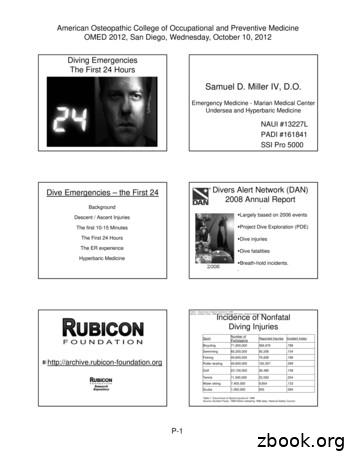DCS WiFi Digital Command System User’s Guide
DCS WiFiDigital Command SystemUser’s Guide
Take Total ControlSYSTEM REQUIREMENTSMaximum Power Input:AC Power Supply0-22VAC, 190VA, 10.0 AMPDC Power Supply24VDC, 10.0 AMPAuxiliary Power Supply12-22VAC, 1.5 AMPWelcome to the world of digital command control! M.T.H. Electric Trains has developed themost advanced and user-friendly layout control system available in model railroading today.The Digital Command System (DCS) allows you to achieve realistic operation heretoforeunknown in the hobby. DCS was designed so that even the most advanced operations can beperformed easily, so you can quickly begin to enjoy the hobby at a whole new level.With DCS you can control every command-capable locomotive on your layout, includingTMCC locomotives, independently. For Proto-Sound 2.0 locomotives, you can adjust lighting, chuff rate or diesel rev level, sound and smoke volume for each locomotive; dial up aspecific scale speed; program multiple-headed locomotives to act as one; record and playbackan operational script; and much, much more.These operating instructions include Quick-Connect instructions that tell you how to set up aloop of track quickly and get running right away, so you can gain the benefit of DCS commandfeatures as soon as possible. The Quick-Connect section is followed by more advanced connection and operation information.CAUTION: ELECTRICALLY OPERATED PRODUCT:Recommended for Ages 14 and up. Not recommended for children under 14 years of age withoutadult supervision. As with all electric products, precautions should be observed during handling anduse to prevent electric shock.WARNING: When using electrical products, basic safety precautions should be observed, includingthe following:- Read this manual thoroughly before using this device.- M.T.H. recommends that all users and persons supervising use examine the hobby transformerand other electronic equipment periodically for conditions that may result in the risk of fire,electric shock, or injury to persons, such as damage to the primary cord, plug blades, housing,output jacks or other parts. In the event such conditions exist, the train set should not be used untilproperly repaired.- Do not operate your layout unattended. Obstructed accessories or stalled trains may overheat,resulting in damage to your layout.- This train set is intended for indoor use. Do not use if water is present. Serious injury or fatalitymay result.- Do not operate the hobby transformer with damaged cord, plug, switches, buttons or case.This product may be protected by one or more of the following patents: 6,019,289; 6,280,278; 6,281,606;6,291,263; 6,457,681; 6,491,263; 6,604,641; 6,619,594; 6,624,537; 6,655,640. 2019, M.T.H. Electric Trains , Columbia, MD 21046
Table of ContentsChapter 1: Introduction To DCS . 5The DCS WiFi Interface Unit (WIU) . 6The Track Interface Unit (TIU) . 7The Accessory Interface Unit (AIU) . 8Recommended Wiring Methods . 9Chapter 2: Quick Start: Command Mode . 13Overview . 14Accessing A Locomotive . 15Selecting And Starting A Locomotive . 18Making The Engine Go . 20Reversing Direction . 20Activating Basic Sounds. 21Shutting Down A Locomotive . 21“Jumping” Between Active Engines . 22Controlling All Active DCS Engines At Once . 22Chapter 3: One-Touch Locomotive Control . 23Alternate Control Screen . 24Coupler Operation . 24Headlight On/Off Control. 24Smoke On/Off Control . 24Engine Sound On/Off Control . 24Labor/Drift. 25Passenger/Freight Announcements. 25Doppler On/Off Control . 26Proto-Cast On/Off Control . 26Boost/Brake . 26Master Volume Slide . 26SoftKeys . 27Chapter 4: Menu Operations - Sound . 28Engine Operation Screens . 29Volume Controls . 30Proto-Whistle. 31Chuff Rate . 32Proto-Chuff . 33Cab Chatter . 33Brakes . 33Clickty Clack . 33Auto Coupler. . 34Doppler Loop. 35DCS WiFi DIGITAL COMMAND SYSTEM USER’S GUIDE3
Chapter 5: Menu Operations - Control. . 37Smoke Volume. 38Ditch Lights . 39Setting Maximum Engine Speed . 40Setting Acceleration Rate . 40Setting Deceleration Rate . 40Setting Direction Control . 41Chapter 6: Menu Operations - System . 42Engine Setup. 43Adding Engines . 43Deleting Engines . 45Editing Engines . 46Track Setup . 47Adding Tracks . 47Deleting Tracks. 48Editing Tracks. 49Switch Setup . 50Adding Switches. 50Editing Switches . 52Deleting Switches . 53Chapter 7: Advanced Wiring . 54Wiring Through A Variable Channel Only . 55Connecting TMCC To A DCS Layout . 56Track Signal Improvements. 60Setting Up A Programming Track . 62Appendix . 63Frequently Asked Questions . 64Glossary . 67Service & Warranty . 69
1Introduction To DCSDCS WiFi DIGITAL COMMAND SYSTEM USER’S GUIDE5
Introduction To DCSThe DCS Wi-Fi Interface UnitTIUWi-FiBlue whenWi-Fi availablePWRConnect walladapter hereConnects to TIUvia USB cableENETEthernet portfor wired LANRESETResets module tofactory settingsLANPOWERBlue when ENET isconnectedGreen whenplugged inTIUPurple when TIUis connectedWPSWhite whenWPS initiatedWIU MODULE ISPROGRAMMED WITHSOFTWARE VERSION1.1 OR LATERHOME/MTHSelects between HOMEWPS and MTH networks“Wi-Fi Protected Set Up”Press to connect to yourWPS capable routerDCS WiFi DIGITAL COMMAND SYSTEM USER’S GUIDE6
Introduction To DCSThe Track Interface UnitAlso known as the TIU, the Track Interface Unit is the brains behind the DCS system. Connected between the transformer and the track, the TIU receives signals from the DCS Application and relays those signals to each train you are controlling via the rails. The type of signalrelayed to the train depends on the operating mode at the time. If operating conventionally, theTIU will raise and lower track voltage to control engine speed. If operating in command mode,the TIU will send a digital signal to each train you are controlling via the track rails.This digital signal is very powerful and contains a lot of information much like the digital signals used in today’s high tech products. These digital signals are what allow DCS to performthe hundreds of functions designed into the system.ATTENTIONTIU contains internal fuses.If there is no output,open the case (6 screws)and check the fuse.DCS WiFi DIGITAL COMMAND SYSTEM USER’S GUIDE7
Introduction To DCSThe Accessory Interface UnitThe Accessory Interface Unit, also known as the AIU, plugs into the TIU and controls anyaccessory or switch wired to it. Each AIU can control up to 10 switches and 10 accessories andfeatures the ability to turn the accessory on or off, or activate it momentarily.The AIU essentially acts as a large relay and simply replaces the manual switches that arenormally used to turn on and off model railroading accessories. Connection to the TIU is donethrough a special cable (included with the AIU) and up to five AIUs can be daisy-chained toone TIU.ATTENTION: Connecting the TIU to the AIU output may cause damage to earliermodel AIU’sACCIN Armature of Relay1 NO (normally open)2 NC (normally closed)SWIN AC Common1 Straight2 CurvedDCS WiFi DIGITAL COMMAND SYSTEM USER’S GUIDE8
Introduction To DCSRecommended Wiring MethodIt is important for good operation to make the most efficient use of the power and digital signal available on your track. Poor wiring and bad connections offer resistance and can interferewith receipt of the DCS signal and limit the number of engines and cars you can run on yourtrack. Be sure to use proper wire (we recommend 16-gauge or larger paired wire, like speakerwire) and good connections (good connections mean crimp or solder).Because center rail blackening is not conductive, you may find that the blackening on yourtrack creates resistance that drains power and signal. If so, use Scotch-Brite , fine-grit sandpaper, or an LGB track cleaning block to clean the blackening off the top of your center rail.Advanced wiring information and diagrams, including wiring for layouts using blocks forconventional operation, are located in the “Universal Locomotive and Accessory Operation”section of this manual.Optimal Performance Wiring Principles:- Use 16-gauge or larger paired wire (such as speaker wire)- Use a star pattern (home run wiring) to wire directly from the TIU to each lock-on- Use a terminal block to carry power and signal from one TIU channel to multiple lockons- Avoid common bus wiring- Solder for tight connections (not required)- Clean the blackening off the top of the center rail (if necessary)- Power accessories and turnouts via auxiliary, not track, power- Place a lock-on (or wire directly to track) approximately every 25 linear feet, bothcenter and one outside railDCS WiFi DIGITAL COMMAND SYSTEM USER’S GUIDE9
Introduction To DCSRecommended Wiring MethodMaximum Power Input0-22VAC,190VAC,10AMPOR0-24VDC, 10AMPNOTE: This very quick wiring scheme (through the Fixed In 1 and Fixed Out 1 inputs) allows for operation of the connected loop of track in DCS command mode only. Please see the“Advanced Connection” section of this manual in the “Universal Operation” chapter for all thewiring options if you have more complex wiring and operational needs, including conventional mode and TMCC operation.DCS WiFi DIGITAL COMMAND SYSTEM USER’S GUIDE10
Introduction To DCSRecommended Wiring MethodOptional Additional Equipment Shown:M.T.H. Terminal Block (Item No. 50-1014) The screws in each terminal strip of thisterminal block are electrically connected to one another, making it easy to wire theTIU’s output into the binding posts and then wire out to several lock-ons from differentterminal pairs.TRANSFORMER NOTE: Although we do not recommend using the DCS System withhomemade transformers or those that put out more than 12 amps, virtually any commercialAC hobby power supply will work with DCS. Bear in mind that as you begin to run more andlonger trains together, you need to have lots of power on the track. For this reason, we recommend that railroaders with large layouts and long trains use M.T.H.’s Z-4000 (Item No.40-4000), which is the most powerful UL-rated transformer on the market.DCS WiFi DIGITAL COMMAND SYSTEM USER’S GUIDE11
Introduction To DCSRecommended Wiring Method - Older TransformersOlder transformers, like the Lionel postwar ZW or KW modelsemploy a bi-metallic strip to act as a circuit breaker. The stripresponds to heat as high current flows through the transformer. Ifenough heat is generated by the high current, the strip will openthe circuit and prevent further current from flowing out of thetransformer. The bi-metallic strip is not a precise overload protection device and does not measure the current. As a result, it maynot trip when excessive amps are being generated by the shortcircuit. Should the strip thus fail to trip, excessive and potentiallyharmful current could be sent through the TIU.FuseMTH therefore recommends that any user employing an oldertransformer that does not meet today’s U.L. standards installinline fuses or circuit breakers between the transformer and the TIU input channels. An AG3C“fast-acting” or “fast-blow” fuse rated at 15 amps would be suitable protection. These can beobtained from most hardware or electronic stores including Radio Shack. Users will also needan inline fuse holder to house the fuse. Radio Shack sells a heavy duty model, part number27-1217.Recommended Wiring Method Electronic TransformersAny transformer employing two parts, a brick (step down transformer) and a controller (usedto vary the voltage output) may cause operational problems due to low power or poor DCSsignal. To correct this problem, MTH recommends connecting only the brick to the TIUinputs. In addition, check the output voltageof the transformer; it should not exceed 22volts (or 18 volts if lighted cars are used onthe track).When using the Z-500, Z750 or Z1000 electronic type transformer use an adapter cable,MTH item 50-1017, to connect the brickdirectly to the TIU input as shown below. DONOT use the controller portion of an electronic type transformer.ControllerBrickBrickTIUTIU/Barrel JackAdapter Cable(50-1017)DCS WiFi DIGITAL COMMAND SYSTEM USER’S GUIDE12
2Quick Start:Command ModeDCS WiFi DIGITAL COMMAND SYSTEM USER’S GUIDE13
Quick Start: Command ModeSetting Up And Using DCS - An OverviewSetting up the DCS system for simple command mode operation is quick and easy. Theeight steps below are all that is required to begin operating a single Proto-Sound 2.0 or laterequipped engines in command mode on a simple layout.1. Connect the TIU Voltage In Channel to the Transformer Terminals. Connect the blacknegative (-) and red positive ( ) wires from your transformer to the TIU’s black and redbanana jacks (respectively) on the “Fixed Voltage In1” channel. Make sure the connections aretight.2. Connect the TIU Out Channels To The Track. Connect wires from the red and black“Fixed (DCS) Out1” banana jacks to your track or lock-on. If you connect directly to the track,red (hot) must be connected to the center rail and black (ground) to the outer rail.3. Open the DCS Application on your device.4. Put a Proto-Sound 2.0 or later equipped engine on your track.5. Turn on your transformer and increase the throttle to 18 Volts (or between ¾ and fullpower for older transformers).6. Add the engine to your App.7. Select and Start Up the engine.8. Make the engine go by rolling up the throttle.The two Fixed and two Variable channels of the TIU are built differently and serve different functions, although the same DCS signal is sent to the track on all four channels.Variable channels have internal circuitry that allows them to vary track voltage fromwithin the channel. That means you can vary the voltage on tracks connected to a Variable channel from the DCS Application. These channels are perfect for tracks on whichyou want to run conventional mode engines (e.g., original Proto-Sound, PostWar, etc.) viathe DCS Application.Fixed channels are straight throughputs. That is, the voltage that enters these channels isthe same voltage that comes out, with no voltage variation within the TIU. These channels are ideally meant for command mode operation only. There is, however, one way toset up Fixed tracks so that you can operate conventionally via the DCS Application. Ifyou are using a Z-4000 to power tracks connected to the Fixed channels, you may setup a Z-4000 remote receiver (Item No. 40-4002) for those throttles. The DCS Applicationis designed to communicate with the Z-4000 remote receiver, and it can vary track voltage that way. Please see the “Advanced Wiring” section of this manual in the “UniversalLocomotive and Accessory Operation” chapter for more information about this option.DCS WiFi DIGITAL COMMAND SYSTEM USER’S GUIDE14
Quick Start: Command ModeAccessing the LocomotiveWhen a Proto-Sound 2.0 or later engine is placed on a track connected to a TIU, the DCS system will bring it up in command mode by default. Because DCS command operation differsin some fundamental ways from conventional operation, please read this section in full beforerunning your trains in command mode.With a single M.T.H. Proto-Sound 2.0 or later engine (and tender if the engine has one) on thetrack and voltage applied to the track, press the Menu Button and complete the steps diagrammed below.NOTE: When you first power up the track, your Proto-Sound 2.0 or later locomotive remainssilent and dark. This is normal; it is in Command Mode and will not start up until you tell it to.The instructions below will tell you how to access and operate that locomotive.1. Open the DCS Application and tap the Run My Trains icon.2. On the Main Control Screen, tap the Choose or Add an Engine icon.DCS WiFi DIGITAL COMMAND SYSTEM USER’S GUIDE15
Quick Start: Command Mode3. Select Add Engine from the Engine List screen.4. Select Add MTH Engine from the menu.5. Select the engine you want from the available choices listed.DCS WiFi DIGITAL COMMAND SYSTEM USER’S GUIDE16
Quick Start: Command ModeA pop-up Success! screen will appear. Because M.T.H. features the SmartRead system, yourengine tells the TIU its name and you do not need to enter any information in order to add theengine. This screen will show you the engine you have added.From this screen, you can choose to return to the Main Control screen and run your newengine immediately, or you can return to the Engine List screen and add additional engines.If you want to add additional engines, remove the added engine from the track, place the newengine on the track, and repeat steps 4 and 5. You need to complete these steps only onceper engine, when you first add it to your system, not each time you place a previously addedengine on the track.Adding Many EnginesIf you own several Proto-Sound 2.0 or later engines and anticipate buying many others, youmay find it convenient to establish a dedicated programming track rather than removing allother engines from your track every time you add a new one. Please see the “Advanced Wiring” section of this manual for instructions.See the System Menu/Engine Setup section in the “Menu Operation” chapter(s) of this bookfor instructions on renaming, renumbering, or deleting your engines.DCS WiFi DIGITAL COMMAND SYSTEM USER’S GUIDE17
Quick Start: Command Mode1. When all Proto-Sound 2.0 or later engines are added, put the ones you want to run on thetrack and tap their name on the menu to put them on the active engine list.2. Tap Start Up to activate the lights and smoke and initiate the engine start-up sounds.4. Your locomotive is now ready to run. You need to tap the Start Up icon every time you wantto run an engine in a new session.DCS WiFi DIGITAL COMMAND SYSTEM USER’S GUIDE18
Quick Start: Command ModeActive and Inactive EnginesOnce an engine is added to your system, it will remain in place and always appear on theengine list until you delete the engine. To make it easier to manage the engines being used ina given session, there are Active and Inactive engine lists. Engines currently in use are on theActive list, while other engines wait on the Inactive list until they are activated.You may update the Active and Inactive lists simply by tapping the down arrow (the EngineList button) on the top purple bar. This will take you to the Engine List screen.To activate an engine on the inactive list, tap on Edit. An up arrow will appear next to theengine name. Tap on the up arrow to move the engine up to the active list and tap Done. ProtoSound 2.0 or later engines must be on a powered track to be activated.To inactivate an engine, tap on Edit and tap the down arrow that appears next to the enginename. The engine will move down to the inactive list. Tap Done when you are finished.DCS WiFi DIGITAL COMMAND SYSTEM USER’S GUIDE19
Quick Start: Command ModeMaking the Engine GoThere is no neutral in DCS command mode; the default start-up direction is forward. There areseveral ways to control the speed of your locomotives.Speedometer: Tap once anywhere around the circular bezel once to set the speed. The enginewill accelerate or decelerate at the default rate. Tap twice anywhere around the circular bezelto set the speed at faster rate. Touch, hold, and drag from the tip of the speed indicator needlearound the circular bezel in either direction to select the desired speed.The speedometer will display the engine’s speed in SMPH (scale miles per hour). You mayalso tap the - or icons to control the engine speed.Reversing DirectionBecause there is no neutral in DCS commandmode, DCS engines go directly from forward toreverse. There are two ways to change directionsin command mode:COMMAND MODE DIRECTION CYCLEFORWARDREVERSE1. Press the desired direction button while theengine is in motion to drop the locomotive’sspeed to 0 smph. Wait for the engine to come toa complete stop, then select the desired speed forthe engine to begin moving in the new direction.REVERSEFORWARDForward is Default Startup DirectionDCS WiFi DIGITAL COMMAND SYSTEM USER’S GUIDE20
Quick Start: Command Mode2. Tap the bezel to 0 SMPH and wait for the engine to come to a complete stop. Then tap thenew direction arrow and finally the desired speed.If you slow the engine to 0 SMPH and then resume motion without tapping the new directionarrow, the engine will remain in its current direction.Basic SoundsThe Bell and Horn/Whistle icons operate the bell and the horn/whistle the same way in command mode that they do in conventional mode:Horn/Whistle: The horn/whistle will sound for as long as you depress the icon. It will stopwhen you release the icon. The Proto-Sound 2.0 or later horn/whistle’s ending sounds aredesigned to vary with the amount of time you hold the button.Bell: To sound the bell, tap Bell icon. To turn the bell off, tap the Bell icon again. The bell willcontinue to ring from the time you turn it on until you press and release the icon again to turnit off. When you turn it off, the bell sound effect fades out, ringing fainter until it stops, justlike a real bell.Shut Down1. To shut down the locomotive at the end of a session, stop the engine.2. Tap the Shut Down icon to turn off the sound, smoke, and lights. The locomotive will playa short series of realistic shutdown sounds before it falls silent. Repeat with all active engines.Note that power is still on the track after shut down.3. Close the DCS Application and turn off your transformer.DCS WiFi DIGITAL COMMAND SYSTEM USER’S GUIDE21
Quick Start: Command ModeMoving Between Active EnginesWhen more than one engine is addressed and operating, you can easily move among the different engines and control each in turn.1. Tap on the name of the active engine, which will bring you to the Engine List screen.2. Tap on the name of the engine you want to address.DCS TIP: The App will point at the last engine addressed, allowing you to jump easily backand-forth between two engines. This Jump function works like the “Last” or “Previous Channel” button on a TV remote control.Controlling All Active DCS Engines at OnceIf only DCS engines are on the track, you can send the same command to them all at the sametime. To issue the same command to all active Proto-Sound 2.0 or later engines simultaneously:1. Ensure there is more than one active engine list on the Engine List screen.2. Select the All Engines box and return to the Main Control Screen.3. Hit Start Up.4. Send the commands as described in the One-Touch Operation Chapter.DCS TIP: If an engine is listed as active on the LCD but is not on the track or is listed as inactive but is on the track, the ALL command will not work. Press Refresh to update the activeengine list. Active TMCC engines will not respond in ALL mode.Congratulations! You are now operating your locomotive in command mode! For more instructions on basic command mode operation, see the “One-Touch Operation” chapter of thismanual.DCS WiFi DIGITAL COMMAND SYSTEM USER’S GUIDE22
3One-TouchLocomotive OperationDCS WiFi DIGITAL COMMAND SYSTEM USER’S GUIDE23
One-Touch Locomotive OperationAlternate Control ScreenFrom the Main Control Screen, tap the Down Arrows icon at the bottom to bring up the Alternate Co
DCS WiFi DIGITAL COMMAND SYSTEM USER’S GUIDE 7 Introduction To DCS The Track Interface Unit Also known as the TIU, the Track Interface Unit is the brains behind the DCS system. Con-nected between the transformer and the track, the TIU receives signals from the DCS Applica-tion and relays th
N450 WiFi Cable Modem Router (N450) 54 N600 WiFi Cable Modem Router (C3700) 55 AC1750 WiFi Cable Modem Router (C6300) 56 WiFi USB Adapters. AC1200 High Gain WiFi USB Adapter (AC1200) 58 AC600 WiFi USB Mini Adapter (A6100) 59 N600 WiFi USB Adapter (WNDA3100) 59 N300 WiFi USB Adapter (WNA3100) 60 N300 WiFi USB Mini Adapter (WNA3100M) 60 N150 WiFi USB Adapter (WNA1100) 61 N150 WiFi USB Micro .
Command Library - String Operation Command Command Library - XML Command Command Library - Terminal Emulator Command (Per Customer Interest) Command Library - PDF Integration Command Command Library - FTP Command (Per Customer Interest) Command Library - PGP Command Command Library - Object Cloning
Universal LPG BGB36-BQar-l DCs aa BGB48-BQr-l DCs aa BGB48-BQar-l DCs aa Natural gas BGB36-BQar-N DCs aa BGB48-BQr-N DCs aa Finish 304 grade stainless
– Pain, fatigue, Skin and lymphatic bends DCS Type II – Neurologic or spinal cord Pulmonary DCS “chokes” Vestibular DCS DCS Type III DCS - Time to onset of symptoms PERCENT CASES 50 85 95 1 TIME TO ONSET 30 minutes of surfacing 1 hour of surfacing 3 hours of surfacing delayed 6 hours DCS - Sport Divers SYMPTOMS FREQUENCY joint .
Nighthawk —AC1900 WiFi Cable Modem Router For XFINITY Internet & Voice Data Sheet C7100V Get the fastest WiFi currently available on WiFi cable modem routers & enjoy a blazing-fast, lag-free WiFi experience for gaming, video streaming or surfing. Speed EXTREMELY FAST WIFI—Up to 1.9 Gpbs combined WiFi speed for extreme gaming and .
Nighthawk AC2100 Smart WiFi Router Data Sheet AC2100 Get the next-generation WiFi & enjoy a blazing-fast, lag-free WiFi experience for gaming, video streaming or surfing. Speed †BLAZING FAST WIFI—Up to 2100Mbps DUAL BAND GIGABIT WIFI—Next-generation WiFi now at Gigabit speeds
The Department for Correctional Services (DCS) - Offering career opportunities that are challenging, demanding and rewarding ABOUT DCS DCS employs more than 1900 people and is a part of the South Australian Government’s Justice System. DCS contributes to the administration of justice and community protection through management of prisoners in the
LeveL 2 ANATOmy ANd PhySIOlOgy FOR ExERCISE 74 Section 5 Core and pelvic floor muscles The core The core is traditionally thought of as the area between the pelvis and the rib cage, in particular it refers to the muscles that support, stabilise and move the lumbar region of the spine. Some core muscles cannot be seen, sitting underneath other muscles meaning their functioning is invisible to .