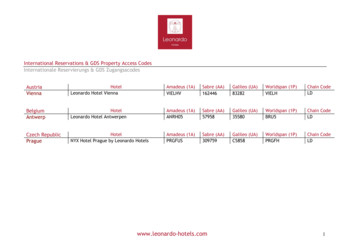Labnet Enduro GDS II And Enduro GDS Touch II Gel .
Labnet Enduro GDS II and Enduro GDS Touch IIGel Documentation SystemInstruction ManualCatalog Numbers:GDS2-1302GDS2-1365GDST2-1302GDST2-1365
Table of Contents1. Introduction. . . . . . . . . . . . . . . . . . . . . . . . . . . . . . . . . . . . . . . . . . . . . . . . . . . . . . . . . . . . . . . . . . . . . . . . . . . . . . . . . . . . . 32. Safety and Regulatory Compliance. . . . . . . . . . . . . . . . . . . . . . . . . . . . . . . . . . . . . . . . . . . . . . . . . . . . . . . . . . . . . . . . 43. Specifications. . . . . . . . . . . . . . . . . . . . . . . . . . . . . . . . . . . . . . . . . . . . . . . . . . . . . . . . . . . . . . . . . . . . . . . . . . . . . . . . . . . . 54. System Placement . . . . . . . . . . . . . . . . . . . . . . . . . . . . . . . . . . . . . . . . . . . . . . . . . . . . . . . . . . . . . . . . . . . . . . . . . . . . . . . 55. Labnet Enduro GDS II Gel Documentation System Installation Guide . . . . . . . . . . . . . . . . . . . . . . . . . . . . . . 66. Labnet Enduro GDS Touch II Gel Documentation System Installation Guide . . . . . . . . . . . . . . . . . . . . . . . . . 87. Image Acquisition . . . . . . . . . . . . . . . . . . . . . . . . . . . . . . . . . . . . . . . . . . . . . . . . . . . . . . . . . . . . . . . . . . . . . . . . . . . . . . . 98. Overview of Software Features . . . . . . . . . . . . . . . . . . . . . . . . . . . . . . . . . . . . . . . . . . . . . . . . . . . . . . . . . . . . . . . . . . 109. Optional Accessories . . . . . . . . . . . . . . . . . . . . . . . . . . . . . . . . . . . . . . . . . . . . . . . . . . . . . . . . . . . . . . . . . . . . . . . . . . . . 1310. Limited Warranty . . . . . . . . . . . . . . . . . . . . . . . . . . . . . . . . . . . . . . . . . . . . . . . . . . . . . . . . . . . . . . . . . . . . . . . . . . . . . . . 1311. Product Disposal . . . . . . . . . . . . . . . . . . . . . . . . . . . . . . . . . . . . . . . . . . . . . . . . . . . . . . . . . . . . . . . . . . . . . . . . . . . . . . . 142Visit www.labnetinternational.com f or additional product and technical information.
1. IntroductionCongratulations on purchasing your Labnet Enduro GDS II or Enduro GDS Touch II Gel DocumentationSystem. The systems easily capture publication quality, 16 bit TIFF images. The systems are simple to set upand have a straightforward user interface for image capture, annotation, and contrast adjustment. Imagesare easily saved and opened in common gel analysis software for more detailed analysis.The Labnet Enduro GDS II Gel Documentation System includes the following components:Labnet Enduro GDS II Gel Documentation System cabinet, including the camera and orange filterA-to-A male USB cableQuick Installation Guide and Quick Imaging GuideLabnet test targetLabnet USB (includes imaging software, calibration files)3-power cables: 110V/220V (US/EU/UK). Please select the correct one for your region.The Labnet Enduro GDS Touch II Gel Documentation System includes the following components:Labnet Enduro GDS Touch II Gel Documentation System cabinet, including the camera and orange filterTablet computer (includes imaging software, calibration files)Quick Installation Guide and Quick Imaging GuideLabnet test target3-power cables: 110V/220V (US/EU/UK). Please select the correct one for your region.For General Laboratory Use OnlyThis instrument is suitable for general laboratory use only. Therefore, it must be used only by personnel whoknow the health risks associated with the reagents that are normally used with this instrument.Voltage Setting InformationThe Labnet Enduro GDS II and Enduro GDS Touch II systems have a power supply that automatically choosesthe correct voltage for your country or region.Protection category: IP20 according to IEC 60529Visit www.labnetinternational.com f or additional product and technical information.3
2. Safety and Regulatory ComplianceImportant Safety InformationPlease read these instructions before operating the Labnet Enduro Gel Documentation Systems: EnduroGDS II-302 and Enduro GDS II-365 (Cat. Nos. GDS2-1302 and GDS2-1365, respectively), and the Enduro GDSTouch II-302 and Enduro GDS Touch II-365 (Cat. Nos. GDST2-1302 and GDST2-1365, respectively).UV Safety PrecautionsUVCAUTIONBecause ultraviolet (UV) radiation can cause seriousdamage to unprotected eyes and skin, we recommendwearing UV glasses or a face shield.The Enduro GDS II and Enduro GDS Touch II systems come with a built-in ultraviolet (UV 200 to 400 nm)transilluminator inside the system. Exposure to UV radiation can cause permanent damage to the eyes andskin. The system enclosure confines the radiation within the system and shields the user from exposure. Thesystem is also equipped with a two-way safety interlock switch that automatically cuts off the power to thetransilluminator when the door is open during normal use. Always wear UV-protective eyewear that is specified by the manufacturer as providing protection at thewavelength(s) used, making sure that the eyewear protects any areas where radiation may come through(UV sunglasses may not prevent UV radiation from coming in through the sides or around the lenses).Always cover all skin that may be exposed to UV light, especially the face, neck, hands, and arms.Always make sure that any UV protection devices (such as the safety switch on the light cabinetapparatus) are working properly. If not, discontinue use until the device(s) are properly repaired.Use only UV lamps in the transilluminator.Electrical Safety PrecautionsBe sure to take proper precautions when handling any electrical equipment. NEVER work on any live circuit,fixture, receptacle, or switch. Safety rules you should follow whenever working with any electrical applianceinclude: Always shut off power at the main disconnect before changing a fuse. Always shut off power to the circuit before repairing or replacing a switch, receptacle, or fixture. Always tape over the main switch, empty fuse socket, or circuit breaker you are working on. Always check that the circuit is dead before beginning work on it. Using a circuit tester or voltmeter canhelp you determine this. Always unplug any appliance before repairing it.Protective Earth Terminal he earth terminal, intended for connection to an external protective conductor for protection againstTelectric shock in case of a fault, is located on the inside of the back panel.Hot Surface WarningUnder normal conditions, the temperature of the glass surface of the UV transilluminator is below 50 C andsafe to touch. However, if the system malfunctions, it is possible that the glass surface temperature exceeds80 C. Please exercise caution when touching the glass surface with your hand when this occurs.4Visit www.labnetinternational.com f or additional product and technical information.
3. SpecificationsLabnet SystemLabnet Enduro GDS IIGel Documentation SystemLabnet Enduro GDS Touch IIGel Documentation SystemCamera2.7 MP image resolution2.7 MP image resolutionLensf/1.8f/1.8Light Sources Epi White Epi White 302 or 365 nm Transilluminator 302 or 365 nm Transilluminator Epi BlueTrans White LightIllumination TrayOptionalOptionalField of View15 x 20 cm15 x 20 cmCabinet Door sensor to prevent accidental exposureto UV; automatically shuts off UV light whendoor is open Door sensor to prevent accidental exposure to UV;automatically shuts off UV light when door is open Safety override, enabling band cutting on theUV transilluminator with automatic turn offafter 5 minutes Safety override, enabling band cutting on the UVtransilluminator with automatic turn off after 5minutesEmission Filter590 nm590 nm3-position Filter SliderNoYesCertificationsCE, cTUVusCE, cTUVusProduct Footprint12” x 15” (30.48 x 38.1 cm)12” x 15” (30.48 x 38.1 cm)Computer Operating system: Windows 7 1 gigahertz(GHz) or faster 32-bit (x86) or 64-bit (x64)processor (Intel), 2 gigabyte (GB) RAM(32-bit) or 4 GB RAM (64-bit), 16 GB availablehard disk space (32-bit) or 20 GB (64-bit)Tablet included: Windows 8 tablet computer enablescompatibility with existing networks, as well as easysetup Operating system: Windows 10 Processor:1 gigahertz (GHz) or faster processor (Intel),RAM: 2 gigabyte (GB) for 32-bit or 4 GB for64-bit, Hard disk space: 16 GB for 32-bit OS20 GB for 64-bit OS 10.1” touch screen Bluetooth and wireless compatible, or USB to LANcompatible 2 GB of storage for short-term data saving Minimum hardware requirements: 1.4 GHzprocessor speed, 2 GB RAM, 16 GB free harddisk space, 2 USBs (camera and printer)4. System PlacementPlease make sure the system is located away from regular exposure to water, solvents, or corrosive material. Place on a flat and stablesurface with 10 cm clearance on all sides, including the top, to allow sufficient air flow.The system is intended for indoor use with the following ambient conditions:a. Altitude up to 2,000 mb. Temperature 5 C to 40 Cc. Maximum relative humidity 80% for temperatures up to 31 C decreasing linearly to 50% relative humidity at 40 CThe system should be placed away from interfering electrical signals and magnetic fields. If possible, a dedicated electrical outlet should beused to eliminate electrical interference from other instrumentation in your laboratory.Visit www.labnetinternational.com f or additional product and technical information.5
5. Labnet Enduro GDS II Gel Documentation System Installation Guide1.2.3.4.On the USB, find the folder“Enduro Imaging Files\Enduro v XXX” and open it.Double click on the Setup file.Remove the Labnet EnduroGDS II Gel DocumentationSystem from its packaging.Identify the Labnet USB andconnect it to a Microsoft Windows 7, 8, or 10computer.(You may see a message popup that says “Do you want toallow the following programfrom an unknown publisherto make changes to thiscomputer?” Select Yes.)Click Next to begin the SetupWizard.5.6.7.8.Select Enduro GDS II, then clickNext.Select the UV wavelength ofthe system.To continue, accept the licenseagreement. Then click Next.Select your installationlocation, then click Next.9.10.11.12.Click Install to continue withthe installation.Click Next to begin the driverinstallation.To continue, accept the licenseagreement. Then click Next.After the installation iscomplete, click Finish.6Visit www.labnetinternational.com f or additional product and technical information.
5. Labnet Enduro GDS II Gel Documentation System Installation Guide (continued)13.14.15.16.Find the “Master” folderwithin the “System CalibrationFolder.” Copy the Master folder,and paste it in C:\EnduroImaging Files\Enduro v XXX.When asked if you would liketo replace the existing folder,select Yes.Click Finish to exit the SetupWizard.On the Labnet USB, locate thefolder “Enduro Imaging Files\System Calibration FolderAXXXXX.”* Note: if you cannot see theProgram Data folder, pleasemake sure you can view“hidden” files in Windows .Plug the system into anavailable outlet.17.18.19.20.Connect the A-to-A USB cableto both the system USB andthe computer. On the Labnetsystem, ensure the USB isplugged into the lower USBon the right hand side ofthe instrument.Power on the Labnet EnduroGDS II system using the switchin the back. Wait about 20seconds before proceeding tothe next step.Launch the capture software.The first time you run theEnduro Capture Software,you will receive the messageabove. Click Allow Access.Visit www.labnetinternational.com f or additional product and technical information.7
6. Labnet Enduro GDS Touch II Gel Documentation System Installation Guide1.2.3.4.Remove the Labnet Enduro GDSTouch II Gel DocumentationSystem from its packaging.Locate the tablet computer.Remove the wing nuts fromthe back of the tablet.Mount the tablet on thesystem.5.6.7.8.Secure the tablet in place withthe wing nuts.Connect the mini-USB cable tothe tablet.Connect the power cable tothe tablet.Plug the system into anavailable outlet.9.10.11.Power on the system using theswitch on the back.Power on the tablet.Launch the capture software.8Visit www.labnetinternational.com f or additional product and technical information.
7. Image Acquisition1. After the acquisition software is launched, select the Darkroom tab.2. Place your sample in the imager. The capture software will be in “Live” mode to allow you to positionyour sample.3. Close the cabinet door.4. Select your light source.Here is a quick guide to select your light source:SystemLabnet Enduro GDS IIGel Documentation SystemLabnet Enduro GDS Touch IIGel Documentation SystemEtBr GelUV 302 or 365UV 302 or 365Sybr Safe GelUV 302 or 365Epi BlueCoomassie Gel*VisibleVisible*Requires optional white light tray.5. Select exposure time. If you are not sure of your exposure time, select Auto Exposure. Otherwise, youcan select a time using the exposure slider.6. A preview of your image will be displayed. If the image is acceptable, select Image Capture. Otherwiseyou can continue to modify the exposure time.7. When you are done, your image will be displayed in the home tab. You can now save your image.Visit www.labnetinternational.com f or additional product and technical information.9
8. Overview of Software FeaturesHome TabOpenOpen a previously saved image.SaveiImage InfoCaptures some of the information on how yourimage was captured, including the date andtime captured, and exposure time. Additionally,it tells you the light source and calibration value.Save allows you to perform one of three actions:Zoom In Save – save the currently active imageZoom in on center of image Save as – allows you to save the currentlyactive image under another file name Save all – saves all open imagesZoom OutZoom out from center of imagePrintPrint active image.Zoom Fit@EmailAllows you to email the active image. Please see“Email Settings” in the Settings section of thisguide.Adjusts zoom to fill window. Displays % in thelower left corner of the window.Auto ContrastResizeCalculates a balanced contrast ratio.An image can be resized up to 3 times itsoriginal size.Manual ContrastCropWhen you select the crop tool, a crop windowwill appear over your image. Drag the corners ofthe crop window to your desired size, and thenselect “Crop ROI” from the bottom of the screen.If you do not want to crop, select “Cancel.”Allows you to manually adjust the black andwhite levels of your image.InvertGives the inverse of the image.RotateRotate allows you to rotate your image one offour ways: Right 90 degreesDisplay SaturationSaturated pixels are displayed in red. Left 90 degrees Flip horizontal Flip vertical10Visit www.labnetinternational.com f or additional product and technical information.
8. Overview of Software Features (continued)Darkroom TabUV 302Auto ExposureSelects the Trans UV 302 light source.Calculates an exposure time using the fulldynamic range of the camera.UV 365Show GridSelect the Trans UV 365 light source.Displays a grid over the live image so you canmake sure your gel is vertically and horizontallystraight.Epi WhiteSelects the Epi White light source.Select ROISelect ROI has two functions:Epi Blue Select ROI then select Image Capture – thisresults in a final cropped imagedTurns on the Epi Blue light source.(Labnet Enduro GDS Touch II GelDocumentation System only) Select ROI then select Auto Exposure – thisresults in auto exposure calculations onlyinfluenced by your region of interest.Trans WhiteImage CaptureOptional – with the purchase and calibration ofthe white light tray. You select the Trans Whitelight source.Select this to capture your image. It will bedisplayed in the Home tab for further work.Band ExcisionSliderUse this slider to select your exposure time. As you changethe time, wait for the live image below to update for the bestexperience. Alternatively, you can type in the exposure time inthe text fields to the right, and then select Enter.If you need to open the door and view your gelwith the lights on, you can override the safetyprecautions in our system.NOTE: Always wear protective eyewear whendealing with UV light. To use the band excisiontool, select your light source then select bandexcision. A dialog box will appear and ask youto pull out the safety switch on the right sideof the system. Open the door, pull the safetyswitch, and the light will go on. Select “BandExcision” again to turn the light off. The lightwill automatically turn off after 5 minutes.Visit www.labnetinternational.com f or additional product and technical information.11
8. Overview of Software Features (continued)Annotations TabThe annotations tab lets you annotate or draw on an open image.PointerPencilThis is the object selector. It allows selection oftext boxes, objects, lines, etc., in order to edit ordelete them. For example, to change the color ofa box, select the pointer, double click on the boxto be changed, then select the color select tooland click on the color desired.Use this to free-hand draw on the image.UndoUse this tool to undo your last few steps.RectangleDraw a rectangle on the imageRedoRedo your last step.EllipseDraw an ellipse on the imageDeleteDelete the highlighted annotation object.LineDraw a line on the imageFont/Color/Line WidthOnce an annotation object is selected usingthe pointer, you can edit the line width and thecolor, and in the case of text, the font.TextClick on the text box, then draw a rectangle. Thisrectangle will be where your text appears. Youcan change the size of the font after you typeyour text.Settings TabThe password for settings is admin.@Email SettingsCreate FlatsYou can email files to yourself if you set up anemail account for the imaging system. Contactyour IT department for the best values to set.This tool is used to create flat field imagefor certain light sources. Flat files are usedto calibrate light sources for the most evenillumination. Flat field calibration is requiredif you purchase the White Light Tray accessory.Instructions for calibration and use are includedwith the tray.Change PasswordThe default system password is admin (alllowercase). If you would like to change thispassword, you can do so here.Enable Trans WhiteWhen optional White Light Tray is purchased,enables Trans White to appear as an option inthe darkroom.Help TabAllows you to view this user manual, save it, or print it.12Visit www.labnetinternational.com f or additional product and technical information.
9. Optional AccessoriesLabnet Cat. No.DescriptionGDS2-1302Labnet Enduro GDS II-302 Gel Documentation SystemGDS2-1365Labnet Enduro GDS II-365 Gel Documentation SystemGDST2-1302Labnet Enduro GDS Touch II-302 Gel Documentation SystemGDST2-1365Labnet Enduro GDS Touch II-365 Gel Documentation SystemGDS2-WLCSGel Documentation System White Light Conversion Screen for Labnet Enduro GDS IIGDS2-GCTGel Carrying Tray for Labnet Enduro GDS II Gel Documentation SystemGDS2-GCSUV transmitting tray that protects UV transilluminator when cutting out bandsGDS2-OGOrange glasses ideal for reducing background when cutting out bands with blue lightGDS2-USBSUSB hubGDS2-USBMKUSB mouse and keyboard10. Limited WarrantyCorning Incorporated (Corning) warrants that this product will be free from defects in materialand workmanship for a period of two (2) years from date of purchase. CORNING DISCLAIMS ALLOTHER WARRANTIES WHETHER EXPRESSED OR IMPLIED, INCLUDING ANY IMPLIED WARRANTIES OFMERCHANTABILITY OR OF FITNESS FOR A PARTICULAR PURPOSE. Corning’s sole obligation shall be to repairor replace, at its option, any product or part thereof that proves defective in material or workmanship withinthe warranty period, provided the purchaser notifies Corning of any such defect. Corning is not liable for anyincidental or consequential damages, commercial loss, or any other damages from the use of this product.This warranty is valid only if the product is used for its intended purpose and within the guidelines specifiedin the supplied instruction manual. This warranty does not cover damage caused by accident, neglect,misuse, improper service, natural forces, or other causes not arising from defects in original material orworkmanship. This warranty does not cover motor brushes, fuses, light bulbs, batteries, or damage to paint orfinish. Claims for transit damage should be filed with the transportation carrier.In the event this product fails within the specified period of time because of a defect in material orworkmanship, contact Corning Customer Service at: USA/Canada 1.800.492.1110, outside the U.S. 1.978.442.2200, visit www.corning.com/lifesciences, or contact your local support office.Corning Customer Service will help arrange local service where available or coordinate a return authorizationnumber and shipping instructions. Products received without proper authorization will be returned. All itemsreturned for service should be sent postage prepaid in the original packaging or other suitable carton, paddedto avoid damage. Corning will not be responsible for damage incurred by improper packaging. Corning mayelect for onsite service for larger equipment.Some states do not allow limitation on the length of implied warranties or the exclusion or limitation ofincidental or consequential damages. This warranty gives you specific legal rights. You may have other rightswhich vary from state to state.No individual may accept for, or on behalf of Corning, any other obligation of liability, or extend the period ofthis warranty.For your reference, make a note of the model number, serial number, date of purchase, and supplier here.Model No. Serial No.Date Purchased SupplierVisit www.labnetinternational.com f or additional product and technical information.13
11. Product DisposalAccording to Directive 2012/19/EU of the European Parliament and Council of 4th July 2012 on wasteand electronic equipment (WEEE) as amended, the Labnet Enduro GDS II and Enduro GDS Touch II GelDocumentation Systems are marked with the crossed-out wheeled bin and must not be disposed of withdomestic waste.Consequently, the buyer shall follow the instructions for reuse and recycling of waste electronic andelectrical equipment (WEEE) provided with the products and available at www.corning.com/weee.To request certificates, please contact us at www.labnetinternational.com.Warranty/Disclaimer: Unless otherwise specified, all products are for research use only. Not intended for use indiagnostic or therapeutic procedures. Corning Life Sciences makes no claims regarding the performance of theseproducts for clinical or diagnostic applications.14Visit www.labnetinternational.com f or additional product and technical information.
Corning IncorporatedLife Sciences836 North St.Building 300, Suite 3401Tewksbury, MA 01876t 800.492.1110t 978.442.2200f ICAustralia/New Zealandt 61 427286832Chinese Mainlandt 86 21 3338 4338f 86 21 3338 4300Indiat 91 124 4604000f 91 124 4604099Japant 81 3-3586 1996f 81 3-3586 1291Koreat 82 2-796-9500f 82 2-796-9300Singaporet 65 6572-9740f 65 6735-2913Labnet International is a subsidiary of Corning Incorporated.For a listing of trademarks, visit www.corning.com/clstrademarks. All other trademarks are the property of their respective owners.Taiwant 886 2-2716-0338f 886 corning.comLATIN AMERICAgrupoLA@corning.comBrazilt 55 (11) 3089-7400Mexicot (52-81) 8158-8400 2018, 2020 Corning Incorporated. All rights reserved. 01/20 CLS-AN-532 REV1/11319-30564 REV3For additional product or technical information, visit www.corning.com/lifesciences or call 800.492.1110.Outside the United States, call 1.978.442.2200 or contact your local Corning sales office.
GDS II-302 and Enduro GDS II-365 (Cat. Nos. GDS2-1302 and GDS2-1365, respectively), and the Enduro GDS Touch II-302 and Enduro GDS Touch II-365 (Cat. Nos. GDST2-1302 and GDST2-1365, respectively). UV Safety Precautions The Enduro GDS II and Enduro GDS Touch II sy
Magicard Enduro single sided colour ID Card Printer - 3633-9001 Magicard Enduro Duo double sided colour ID Card Printer - 3633-9021 Magicard Enduro Mag single sided colour ID Card Printer - 3633-9002 Magicard Enduro Duo Mag double sided colour ID Card Printer - 3633-9022
6 Zn TSC GDS' 133MC 11.9 7.2 19.1 10 Zn TSC GDS' 133MC 18.5 7.1 25.6 3 Zn TSC GDS' 133MC 18.0 7.4 25.4 15 7 Zn TSC GDS' 133MC 13.8 7.4 21.2 National Aeronautics and Space Administration (NASA) OFT Measurements for Composite Panels Panel Coating PrlmerOFT Topcoat OFT Avg PanelOFT 237 ZnTSC 17.1
Rinnai Split Solar Hot Water Systems - Enduro SP200B, Enduro XL SP250B and Excelsior SP200BEX . heater. SYSTEM ORIENTATION AND INCLINATION . solar collectors should face the equator (True North) for optimum performance. Installing solar collectors facing up to 45 degrees away from North (between North-East and North-West) will .
International Reservations & GDS Property Access Codes Internationale Reservierungs & GDS Zugangsacodes www.leonardo-hotels.com 2 Germany Hotel Amadeus(1A) Sabre (AA) Galileo (UA) Worldspan (1P) Chain Code Aachen Leonardo Hotel Aachen AAH45A 30942 3329 1114 LD Bad Kreuznach Leonardo Hotel Bad Kreuznach QMZLNB 317540 E4077 HHNLN LD
ENDURO will recommend the amount of CFM required to propel the DdL Caliper Tool at a sufficient rate per the . Locate the Communication Cable A and plug the USB TYPE A end into one of the Laptop Computer USB Port labeled . Position and support DdL Caliper Tool and utility tray in fr
HSAX new car classings and edits Updated for 2022 GCR Rev. B: Added new rule to allow Bspec cars into ITB Updated for 2022 GCR Rev. A: Updated pit lanes rules for sprint (8.3) and enduro (19.6) races Updated Enduro regulations (8, 11, 14.1, 21.1) and added minimum penalties. Updated S2000 engine rules Added emergency exit time rule
Combine motocross, enduro & trials, add a dash of Supercross thrills & spills and you get ENDURO X. With the Melbourne city skyline as distant backdrop, Calder Park provided the perfect venue for a great day of close racing and spectacular action. The man made track,
3 Predicate Logic 4 Theorem Proving, Description Logics and Logic Programming 5 Search Methods 6 CommonKADS 7 Problem Solving Methods 8 Planning 9 Agents 10 Rule Learning 11 Inductive Logic Programming 12 Formal Concept Analysis 13 Neural Networks 14 Semantic Web and Exam Preparation . www.sti-innsbruck.at Agenda Motivation Technical Solution – Introduction to Theorem Proving .