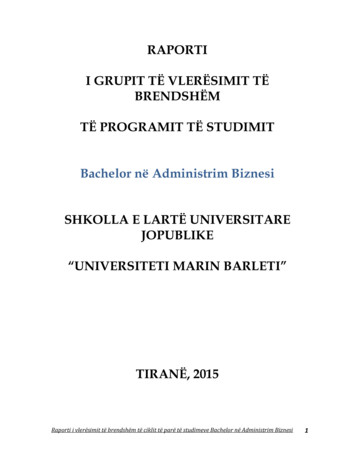Rig Kontrol 3 Manual English - Noud Van Kruysbergen
Manual
DisclaimerThe information in this document is subject to change without notice and does not represent acommitment on the part of Native Instruments GmbH. The software described by this document is subject to a License Agreement and may not be copied to other media. No part of thispublication may be copied, reproduced or otherwise transmitted or recorded, for any purpose,without prior written permission by Native Instruments GmbH, hereinafter referred to as NativeInstruments.“Native Instruments”, “NI” and associated logos are (registered) trademarks of Native Instruments GmbH.Mac, Mac OS, GarageBand, Logic, iTunes and iPod are registered trademarks of Apple Inc.,registered in the U.S. and other countries.Windows, Windows Vista and DirectSound are registered trademarks of Microsoft Corporationin the United States and/or other countries.All other trade marks are the property of their respective owners and use of them does not imply any affiliation with or endorsement by them.Document authored by: Native Instruments GmbHGUITAR RIG software version: 5.0 (07/2011)Controller version: 3Special thanks to the Beta Test Team, who were invaluable not just in tracking down bugs, butin making this a better product.
ContactGermanyNative Instruments GmbHSchlesische Str. 29-30D-10997 BerlinGermanywww.native-instruments.deUSANative Instruments North America, Inc.6725 Sunset Boulevard5th FloorLos Angeles, CA 90028USAwww.native-instruments.com Native Instruments GmbH, 2011. All rights reserved.
Table of ContentsTable of Contents1Welcome to the World of GUITAR RIG! . 72Before You Start – Important Notes . 82.12.22.33Serial Numbers and Nameplate . 8Using the Unit Safely . 82.2.1Warning . 82.2.2Caution . 82.2.3Disposal Notice . 9Disclaimer . 9The RIG KONTROL Hardware . 103.13.2Top Panel . 10Rear Panel . 114Installation Under Windows . 134.1Software Installation . 134.2Hardware Installation . 174.3Configuration . 184.3.1Configuring GUITAR RIG . 184.3.2Using the RIG KONTROL as Your Default Audio Interface . 194.4Audio Connections and Levels . 204.4.1Connecting Your Instrument and Adjusting the Input Level . 204.4.2Connecting a Second Instrument . 224.4.3The Input Level of GUITAR RIG . 224.4.4Connecting the Output . 235Installation under Mac OS X . 255.15.25.3Software Installation . 25Hardware Installation . 26Configuration . 27GUITAR RIG KONTROL - Manual - 4
Table of Contents5.46Advanced Configuration . 356.16.27Activating the RIG KONTROL in GUITAR RIG . 40Using MIDI Controllers with the RIG KONTROL MIDI Interface . 41Using Additional Footswitches and Pedals . 41Troubleshooting . 438.18.29Advanced Configuration on Windows . 356.1.1The Audio Settings Page . 356.1.2Diagnostics Page . 37Advanced Configuration on Mac OS X . 39Using the RIG KONTROL as a Controller Interface . 407.17.27.385.3.15.3.1 Configuring GUITAR RIG . 275.3.2Using RIG KONTROL as Your Default Audio Interface . 29Audio Connections and Levels . 305.4.1Connecting your Instrument and Adjusting the Input Level . 315.4.2Connecting a Second Instrument . 325.4.3The Input Level of GUITAR RIG . 325.4.4Connecting the Output . 33Audio Issues . 438.1.1No Sound or Low Volume . 448.1.2Distorted Signal . 448.1.3Noise . 448.1.4Ground Loops . 45Hardware-Related Problems . 458.2.1Driver Issues . 458.2.2USB Issues . 468.2.3Using the RIG KONTROL with a Laptop . 46Technical Specifications . 489.1Jacks and Sockets . 48GUITAR RIG KONTROL - Manual - 5
Table of Contents9.29.39.49.59.6Audio Specifications . 48Power Supply . 50Dimensions and Weight . 50Environmental Specifications: . 50System Requirements . 51GUITAR RIG KONTROL - Manual - 6
Welcome to the World of GUITAR RIG!1Welcome to the World of GUITAR RIG!GUITAR RIG KONTROL is the complete solution for guitar and bass players. The stage-readyRIG KONTROL foot pedal integrates seamlessly with the GUITAR RIG software and providesstudio-quality sound with its built-in audio interface. It is designed and optimized for GUITARRIG, but as it complies with industry standards and features full MIDI support, it works perfectly with most professional audio software.The RIG KONTROL connects to your computer via high-speed USB 2.0, which also provides itspower supply. It features two inputs, suited either for instrument or line level signals. A twochannel line-out connects to your monitoring system, and a stereo jack allows for headphonemonitoring at an independent volume.As a controller, the RIG KONTROL offers nine switches and a pedal, giving you control overalmost all of GUITAR RIG’s functions. Moreover, it features MIDI connections as well as twoanalogue inputs to connect external controllers.In the following chapters, you will learn more about the RIG KONTROL and how to make thebest use of it. Please read this manual carefully in order to get acquainted with the product.GUITAR RIG KONTROL - Manual - 7
Before You Start – Important NotesSerial Numbers and Nameplate2Before You Start – Important NotesFirst things first; before using GUITAR RIG, it is advised that you read this chapter carefully.2.1Serial Numbers and NameplateGUITAR RIG Kontrol comes with two serial numbers. The RIG KONTROL's serial number canbe found on the bottom of the hardware, along with the nameplate listing the product modelname and other technical information. The serial number for activating GUITAR RIG is locatedon the sleeve of the product DVD.2.2Using the Unit SafelyPlease read the following instructions thoroughly to prevent from health risks and damagingthe product.2.2.1WarningTo prevent hearing damage, please observe the following warnings: This Product, in combination with an amplifier, headphones, or speakers can producesounds in decibel ranges that may cause hearing damage. For protection, set all volume levels to a minimum before using the RIG KONTROL. Gradually raise the volume controls while music is playing to set the desired listening level. Do not operate it at high volume levels for long periods. If you experience any hearingproblems or ringing in the ears, consult an audiologist immediately.2.2.2CautionTo make sure that the RIG KONTROL or any device connected is not damaged during usage ormaintenance, it is important that you observe the following rules:GUITAR RIG KONTROL - Manual - 8
Before You Start – Important NotesUsing the Unit Safely Do not open the device or attempt to disassemble or modify the internal parts. The devicecontains no user-serviceable parts. If it appears to be malfunctioning, discontinue use immediately and have it inspected by qualified service personnel. Do not expose the unit to rain, use it near water or in damp or wet conditions. Do not allow any objects or liquids of any kind to penetrate the unit. Never use or store the unit in areas that are subject to temperature extremes (e.g., directsunlight in an enclosed vehicle or near heat-generating equipment) or high levels of vibration. Do not place the RIG KONTROL in an unstable position where it is possible the unit couldaccidentally fall. Remove all connected cables before moving the unit. Before turning the power on or off for any component, set all volume levels to their minimum. Do not use excessive force on the knobs or connectors. When cleaning the RIG KONTROL, use a soft, dry cloth. Never use paint thinners, solvents, cleaning fluids or chemical-impregnated wiping cloths.2.2.3Disposal NoticeShould this product become damaged beyond repair, or if you wish to dispose it, please observe the regulations of your area and country that relate to the disposal of electronic products.2.3DisclaimerNative Instruments GmbH cannot be held responsible for damage or lost or destroyed datacaused by improper use or modification to the RIG KONTROL.The information contained in this manual is believed to be correct at the time of printing ordigital release. However, Native Instruments reserves the right to make changes to the specifications at any time without notice or obligation to update existing units.GUITAR RIG KONTROL - Manual - 9
The RIG KONTROL HardwareTop Panel3The RIG KONTROL HardwareThis section will give you an overview of the RIG KONTROL hardware.3.1Top PanelThe RIG KONTROL's top panel.(1) The footswitches can be assigned in the software to perform tasks such as stepping throughpresets, or turning individual components on and off. Each switch has an LED to indicatewhether it is activated. The top row is labeled with the most frequently used functions of GUITAR RIG, matching their pre-configured assignments.GUITAR RIG KONTROL - Manual - 10
The RIG KONTROL HardwareRear Panel(2) The expression pedal can be used to control any continuous parameter of the software,such as volume or wah-wah. There is an additional freely assignable switch underneath the tipof the pedal.(3) Shows the number of the currently activated preset.(4) This LED-Meter shows the level of the audio signal at the input. The red LEDs indicateclipping and should never light up. Turn the according input gain down if it does.(5) This LED-Meter shows the level of the audio signal at the output. The red LEDs indicateclipping and should never light up. Turn the output level down if it does.(6) This LED indicates that the RIG KONTROL is receiving MIDI signals from a sequencer orfrom another controller.(7) This LED shows whether the switch underneath the pedal is activated.3.2Rear PanelThe RIG KONTROL's rear panel.(1) The Inst/Line switch sets the input sensitivity for Input 1 and 2. When depressed, the inputs will handle instrument signals such as a guitar or bass, when pressed, line level signalsare accepted. The selected input type is also indicated on the unit’s top.(2) This knob controls the gain of input 1.GUITAR RIG KONTROL - Manual - 11
The RIG KONTROL HardwareRear Panel(3) The socket for Input 1 (¼" jack, TRS balanced) will accept line level or instrument levelsignals, depending on the position of the Line/Inst switch. Connect a guitar, bass guitar, keyboard or the left channel of a stereo device.(4) The socket for Input 2 (¼" jack, TRS balanced) will accept line level or instrument levelsignals, depending on the position of the Line/Inst switch. Connect a second guitar, bass guitar, keyboard or the right channel of a stereo device.(5) This knob controls the gain of input 2.(6) These jacks transmit the processed output from the audio interface. Connect both for stereo sound.(7) The output amplification can be set to full or –14 dB.(8) Separately controls the volume of the headphones output.(9) For connecting stereo headphones.(10) For connecting external expression pedals, footswitches, volume pedals or switchboxes.(11) The RIG KONTROL features a MIDI interface with one input and one output. The RIGKONTROL does not require MIDI to send controller messages to GUITAR RIG, but it is able tosend MIDI signals to other applications.(12) The USB port connects the unit to your computer. Your computer must support USB 2.0in order to work with the hardware. The unit also relies on the USB bus power to function. Connect this unit directly to your computer’s USB 2.0 port and avoid using un-powered USB hubs.You should always secure the USB cable by wrapping it around the USB Hook.GUITAR RIG KONTROL - Manual - 12
Installation Under WindowsSoftware Installation4Installation Under WindowsThis chapter describes the installation of the RIG KONTROL hardware under Windows 7, focusing on the setup of the audio interface. To activate the foot pedal as a controller in GUITARRIG and to use its MIDI capabilities, please refer to 7, Using the RIG KONTROL as a Controller Interface of this manual.For detailed information about the GUITAR RIG software, please consult the Application Reference. You can find this on the product DVD or in the GUITAR RIG menu under Help OpenManual Your Language.4.1Software InstallationMake sure you are logged in with administrator privileges. Don’t connect the RIG KONTROLyet.1.Browse the content of the product DVD and locate the setup file. If you are using a download version of GUITAR RIG, you need to extract the setup files first.GUITAR RIG KONTROL - Manual - 13
Installation Under WindowsSoftware Installation2.Double-click the GUITAR RIG setup file ("Guitar Rig 5 [version number] Setup PC.exe") tostart the installation procedure.3.Follow the on-screen instructions, which will guide you through the installation procedure.It is advised to install the software to the default installation folders.You will be asked to specify the path to the VST plug-in folder on your system. If youdon’t know what a VST plug-in is, or if you are sure you will be using GUITAR RIG instand-alone mode only, just use the standard setting. If you want to use GUITAR RIG as a4.GUITAR RIG KONTROL - Manual - 14
Installation Under WindowsSoftware Installationplug-in in a host software, you need to change the folder to your host software's plug-infolder.GUITAR RIG KONTROL - Manual - 15
Installation Under WindowsSoftware Installation5.You will be asked if you want to install drivers for the GUITAR RIG audio interfaces. Put acheckmark next to Install the Rig Kontrol 3 Driver and click Next.6. If prompted, you may need to restart your computer upon completion.The following applications have been placed onto your hard drive: The GUITAR RIG fully featured stand-alone software. The GUITAR RIG plug-ins: Use GUITAR RIG as a plug-in in your Digital Audio Workstation(DAW) of choice. On Windows computers, GUITAR RIG supports the VST and the RTASplug-in formats. The Service Center: this application handles product activation as well as update management. Please refer to the Setup Guide for details. The hardware drivers for the RIG KONTROL.In case you want to install the hardware drivers only, a separate driver installer file is available on the installation DVD. You can also download its latest version from the Support section of the Native Instruments website.GUITAR RIG KONTROL - Manual - 16
Installation Under WindowsHardware Installation4.2Hardware InstallationUse the supplied USB cable to connect the RIG KONTROL directly to a USB 2.0 port on yourcomputer.Connecting the controller to your computer.The RIG KONTROL is powered via USB. Operation is guaranteed only with a USB 2.0 controller as a single device or with self-powered USB 2.0 hubs. After successfully installing the driver, the RIG KONTROL will be recognized automatically.If not, start the software installation again as explained above.Several driver modules will be assigned to the RIG KONTROL now, each one causing a smallpop-up window notifying you of the installed driver.On a Windows computer, the driver is associated with a particular USB port. If you plug theUSB cable into a different port than the one it was installed at, the driver assignment process starts again.If at any time the computer does not seem to recognize the RIG KONTROL, disconnect theUSB cable, wait a few seconds, then re-connect it. If the problem remains, restart your computer with the interface connected.GUITAR RIG KONTROL - Manual - 17
Installation Under WindowsConfiguration4.3ConfigurationThis chapter explains how to use the RIG KONTROL audio interface with Windows and particularly with the GUITAR RIG software. It Is assumed that you have already activated GUITAR RIGusing the Service Center. If not, please refer to the Setup Guide for further information on registering your product.4.3.1Configuring GUITAR RIGWe will now set up GUITAR RIG to use the RIG KONTROL audio interface. Start the software before you proceed.When the software is started for the first time, you will be prompted with the Audio and MIDISettings window automatically, where you need to make the following settings (to access thesesettings later on, select File Audio and MIDI Settings from the program menu:The Audio and MIDI Settings window.GUITAR RIG KONTROL - Manual - 18
Installation Under WindowsConfiguration1.2.3.On the Audio tab, choose ASIO from the Driver drop-down menu.Select RIG KONTROL 3 from the Device drop-down menu.Choose a Sample Rate that is compatible with your music application and suited to yourcomputing power. Per default, the sample rate is set to 44100 Hz (CD-Quality). Highersample rates may improve sound quality, but cause a higher CPU load as well, and44100 Hz is a very common setting.If RIG KONTROL 3 does not appear in the list, something went wrong. Restart the installation as explained in 4.1, Software Installation.Advanced ConfigurationFor advanced configuration settings using the driver control panel, please refer to 5.4, AudioConnections and Levels.4.3.2Using the RIG KONTROL as Your Default Audio InterfaceIf you want to use the RIG KONTROL for playback of all audio applications on your computer(not only for music software), you have to set it as your default audio interface. For Windows 7,this works as follows:1.2.3.4.5.Open Start Control Panel Hardware and Sound Sound.Select the Playback tab.In the device list, select Rig Kontrol 3 Output and click on Set Default.Select the Recording tab.In the device list, select Rig Kontrol 3 Input and click on Set Default.GUITAR RIG KONTROL - Manual - 19
Installation Under WindowsAudio Connections and Levels6.Click OK to close the dialog.4.4Audio Connections and LevelsIn the following chapters you will learn how to connect your guitar and your monitoring systemto the RIG KONTROL and how to set the right amplification levels both on the hardware andon the software side of your setup. Please start GUITAR RIG before proceeding.4.4.11.Connecting Your Instrument and Adjusting the Input LevelTurn down the volume on your monitoring system to prevent hearing damages.GUITAR RIG KONTROL - Manual - 20
Installation Under WindowsAudio Connections and Levels2.Make sure the input selector is set to instrument input amplification (LINE/INST buttonon the back of the RIG KONTROL depressed) except if you are using a preamp to boostyour signal to line level.3. Plug the cable connected to your guitar or bass into one of the input jacks of the RIGKONTROL.4. Completely turn down the volume of the input channel you are not using.Keep in mind that for an instrument that generates a stereo signal, such as a synthesizer keyboard, you need to connect it to both input channels for stereo sound.Connecting a guitar or bass guitar to the controller.In order to achieve the best sound quality by providing the interface with a sufficiently powerful signal, you need to carefully adjust the input level of the RIG KONTROL. The Input Levelmeter helps you identify the level of the incoming signal:Meter StatusMeaningAll LEDs are offNo incoming signalGreen LEDs flashingIncoming signalGreen and red LEDs flash- Incoming signal is too loudingBefore adjusting the input sensitivity, turn up the volume knob on your guitar. Strum somechords at the volume level you are typically playing at and look at the Input Level meter:GUITAR RIG KONTROL - Manual - 21
Installation Under WindowsAudio Connections and Levels1.Turn up the input level knob next to the input jack you chose, just until the meter isreaching the red zone when you play.2. At that point, slightly turn the knob down until you are safely in the green zone, evenwhen you are playing really powerful chords.Now the input sensitivity is set to its optimum level, enabling the RIG KONTROL to provide thehighest dynamical range without clipping.4.4.2Connecting a Second InstrumentYou can connect different instruments to both input channels, as long as they both provide asignal at the same level (line or instrument). Just plug the cable of your second instrument intothe other input jack and set the right input level as described in the previous section.If only one channel is used, set the other channel’s Gain knob to zeroFor instruments generating a stereo signal, the second channel needs to be connected for stereo sound.4.4.3The Input Level of GUITAR RIGIt is assumed that your guitar is connected to the RIG KONTROL and its input level is properlyadjusted (see 4.4.1, Connecting Your Instrument and Adjusting the Input Level). Now youneed to make sure that the input signal is processed at the right level by the software.Please take a look at the header of the GUITAR RIG window: It consists of the input modulewith channel selectors (L/R), a basic noise gate, the output module with a limiter and information about the processing power consumed.GUITAR RIG's software header.Note that the Input meter shows an amplitude when you are playing. It also features an integrated volume fader that controls the input level. Adjust it to achieve the highest possible levelfor your signal without clipping. This is indicated by the Level meter getting close to the redzone without actually hitting it.GUITAR RIG KONTROL - Manual - 22
Installation Under WindowsAudio Connections and LevelsIf only one guitar is connected, GUITAR RIG will receive a mono signal. You can set up theInput module to route your guitar signal to both channels. Per default, GUITAR RIG is set toprocess both input channels (L R are activated), so one of the input channels remains mute.To change this, deactivate the channel you are not using: Click on the appropriate button (L orR) on the left hand side of the Input meter once, so that only the input channel in use is active. This will route the mono signal to both channels.4.4.4Connecting the OutputThe RIG KONTROL provides two mono outputs to connect your monitoring system, be it a mixing desk, a pair of active speakers or your home stereo. Mind that both of them have to be connected for stereo sound. A separate stereo output (TRS) allows for connecting your headphones.Connecting speakers and headphones to the controller.1.2.3.Connect the output jacks to the input of your amp with its volume level turned down.If you are using headphones, connect them to the output jack and put them on with theheadphone level fully turned down.Go to the Preset Browser and select one of the presets by clicking on it.GUITAR RIG KONTROL - Manual - 23
Installation Under WindowsAudio Connections and Levels4.Start playing and carefully turn up the volume of your amp or the headphone level of theRIG KONTROL to the desired level.You should be all set now, and ready to rock!GUITAR RIG KONTROL - Manual - 24
Installation under Mac OS XSoftware Installation5Installation under Mac OS XThis chapter describes the basic installation of the RIG KONTROL hardware under Mac OS X,focusing on the setup of the audio interface. To activate the foot pedal as a controller in GUITAR RIG and to use its MIDI capabilities, please refer to 7, Using the RIG KONTROL as aController Interface of this manual.For detailed information about the GUITAR RIG software, please consult the Application Reference. You can find it on the product DVD or in the GUITAR RIG menu under Help OpenManual Your Language.5.1Software InstallationMake sure you are logged in with administrator privileges. Don’t connect the RIG KONTROLyet.1.Browse the content of the product DVD and locate the file GUITAR RIG Installer file. Ifyou are using a download version of GUITAR RIG, you need to extract the installer filefirst.2. Double-click the installer file to start the installation procedure.3. Follow the on-screen instructions that will guide you through the installation procedure.4. You will be asked if you want to install drivers for the GUITAR RIG audio interfaces. Select the RIG KONTROL 3 driver (this may be preselected already) and click on Continue.5. Restart your computer upon completion.The following applications will be placed onto your hard drive: The GUITAR RIG fully featured stand-alone software. The GUITAR RIG plug-ins: Use GUITAR RIG as a plug-in in your Digital Audio Workstation(DAW) of choice. The Service Center: this application handles product activation as well as update management. Please refer to the Setup Guide for details. The hardware drivers for the RIG KONTROL.GUITAR RIG KONTROL - Manual - 25
Installation under Mac OS XHardware InstallationIf you have never owned a Native Instruments product, you will need to register by followingthe on-screen instructions. More information about creating a NI User Account and about activating GUITAR RIG is available in the Service Center Quick Start Guide
3 The RIG KONTROL Hardware This section will give you an overview of the RIG KONTROL hardware. 3.1 Top Panel The RIG KONTROL's top panel. (1) The footswitches can be assigned in the software to perform tasks such as stepping through presets, or turning individual components on and off. Each switch has an LED to indicate whether it is activated.File Size: 1MB
GUITAR RIG KONTROL Hardware Reference – 7 SPRACHE IN Paragraph-Style “05 - STANDARD Fließtext” passend einstellen 1 Welcome to the World of GUITAR RIG 4! GUITAR RIG KONTROL EDIT
ruang angkasa, peluru kendali, sistem pengemudian pesawat, dan sebagainya kontrol automatik telah menjadi bagian yang penting dan terpadu dari proses-proses dalam pabrik dan industri modern. Misalnya, kontrol otomatis perlu sekali dalam kontrol numerik dari mesin alat-alat bantu di industri juga perlu sekali .
Laporan Program Visual 3 dan 4 Page 4 PRAKTIKUM 3 – 4 FORM DAN OBJEK KONTROL (2) A. TUJUAN - Memahami dan mengenal Form dan Objek Kontrol; - Dapat membuat aplikasi sederhana dengan menggunakan form dan objek control. B. PERANGKAT LUNAK (S OFTWARE ) - Microsoft Visual Basic 2008 C. DASAR TEORI OBJEK KONTROL MenuStrip, ContextMenuStrip dan .
3 START GUITAR RIG 4 . GUITAR RIG SESSION/MOBILE/KONTROL with guitar or bass. Setup Guide – 23 4 ADJUSTING THE INPUT VOLUME On a GUITAR RIG audio interface, the input LED(s) will turn green once a signal is coming in and turn red when the input level is too high (signal overload). If you are using a third-party audio device, refer to itsFile Size: 1MBPage Count: 25
vate GUITAR RIG FACTORY SELECTION before use, unless a higher edition of GUITAR RIG is already activated on your computer. For detailed information on KOMPLETE Effects powered by GUITAR RIG components please refer to the product documentation. 1.4 Safety Considerations GUITAR RIG in combina
2. welcome to komplete kontrol. welcome to komplete kontrol
There are two basic operation modes of GUITAR RIG 4: In Stand-alone mode GUITAR RIG 4 will work independently of any other software. In Plug-in mode GUITAR RIG 4 will run as plug-in of a host application. 2.3.1 Stand-Alone Mode As a Stand-alone application, GUITAR RIG
sigurime, financë-kontabilitet, lidership dhe menaxhim burimesh njerëzore, administrim publik, lidership, e drejta publike, e drejta e biznesit, komunikim publik dhe gazetari ekonomike). Me VKM nr. 564 datë 28.05.2009 “Për hapjen e programeve të reja të studimit “Master i Nivelit të