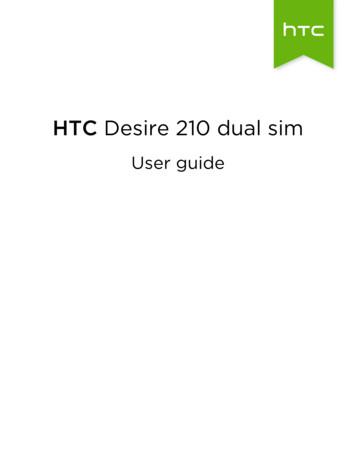HTC Desire User Guide - Virginmobile
Your HTC DesireUser guide
Before you do anything else, please read thisCharge the batteryThe battery in your phone hasn’t been charged yet. While your phone is charging, it’simportant that you do not remove the battery pack. Doing so can damage your phone. Also,please don’t try to take your phone apart. (If you do, it may invalidate your warranty.)Choose a rate plan wiselyYour phone can use up a lot of Internet bandwidth really quickly. Before you use your phone,we strongly recommend that you talk to your mobile operator about data rates. If you’re on astandard data plan, the costs could really add up. Switching to a flat-rate plan could be a lotcheaper.Know about privacy lawsSome countries have strict laws about how and when you can record phone conversations.For example, you may need to tell the person you’re speaking to before you start recording.It’s a good idea to find out what the laws are where you live before you use your phone’srecording feature.And finally, a few important words from our legal team (LIMITATION OF DAMAGES)To the maximum extent permitted by applicable law, in no event shall HTC or its affiliatesbe liable to you, any user, or third party for any indirect, special, consequential, incidentalor punitive damages of any kind, arising in contract, tort, or otherwise, including, but notlimited to, injury, loss of revenue, loss of goodwill, loss of business opportunity, loss of data,and/or loss of profits, regardless of the foreseeability thereof or whether HTC or its affiliateshave been advised of the possibility of such damages. And in no event shall the total liabilityof HTC or its affiliates exceed the amount received from you, regardless of the legal theoryunder which the cause of action is brought. The foregoing does not affect any statutoryrights which may not be disclaimed.Please also read the Safety and regulatory guide that is included in the box for information on theproper usage of your phone to prevent injuries and to avoid damaging your phone. You can alsorefer to this guide for regulatory information about your phone.You can also visit our support website at www.htc.com/support to download the Safety andregulatory guide and to access other helpful resources for your phone.
Trademarks and copyrightsCopyright 2010 HTC Corporation. All Rights Reserved.The HTC logo, the HTC quietly brilliant logo, HTC Desire, HTC Sense, Footprints, HTC Sync,and HTC Care are trademarks and/or service marks of HTC Corporation.Copyright 2010 Google Inc. Used with permission.Google, the Google logo, Android, Google Search, Google Maps, Gmail, Google Mail, YouTube,Android Market, and Google Talk are trademarks of Google Inc.Google, the Google logo and Google Maps are trademarks of Google, Inc. TeleAtlas MapData 2010. Street View Images 2010 Google.Microsoft, Windows, Windows XP, Windows Vista, Active Sync, and Outlook are eitherregistered trademarks or trademarks of Microsoft Corporation in the United States and/orother countries.Bluetooth and the Bluetooth logo are trademarks owned by Bluetooth SIG, Inc.Wi-Fi is a registered trademark of the Wireless Fidelity Alliance, Inc.microSD is a trademark of SD Card Association.Java, J2ME and all other Java-based marks are trademarks or registered trademarks of SunMicrosystems, Inc. in the United States and other countries.Facebook is a trademark of Facebook, Inc.Twitter is a trademark of Twitter, Inc., and is used under license.Flickr is a trademark of Yahoo! Inc.Licensed by QUALCOMM Incorporated under one or more of the following patents:4,901,307 5,490,165 5,056,109 5,504,773 5,101,501 5,778,338 5,506,865 5,109,390 5,511,0735,228,054 5,535,239 5,710,784 5,267,261 5,544,196 5,267,262 5,568,483 5,337,338 5,659,5695,600,754 5,414,796 5,657,420 5,416,797All other company, product and service names mentioned herein are trademarks, registeredtrademarks or service marks of their respective owners.HTC shall not be liable for technical or editorial errors or omissions contained herein, nor forincidental or consequential damages resulting from furnishing this material. The informationis provided “as is” without warranty of any kind and is subject to change without notice.HTC also reserves the right to revise the content of this document at any time without priornotice.No part of this document may be reproduced or transmitted in any form or by any means,electronic or mechanical, including photocopying, recording or storing in a retrieval system,or translated into any language in any form without prior written permission of HTC.
Conventions used in this guideIn this user guide, we use the following symbols to indicate useful and important information:This is a note. A note often gives additional information, such as what happens on your phone whenyou choose to do or not to do a certain action. A note also provides information that may only beapplicable to some situations.This is a tip. A tip gives you an alternative way to do a particular step or procedure, or lets you knowof an option that you may find helpful.This indicates that something is very important. Important information is something that you need todo in order to accomplish a certain task or to get a phone feature to work properly.This provides safety precaution information, that is, information that you need to be careful about toprevent potential problems when using your phone.
ContentsBasicsInside the box 12Your Phone 12Front panel 12Back panel 13Top panel 14Left panel 14Bottom panel 15Before turning on your phone 16Back cover 16SIM card 17Storage card 17Battery 18Finger gestures 20Getting started 21Turning on your phone 21Turning off your phone 21Setting up your phone for the firsttime 21Sleep mode 23Home screen 24Extended Home screen 24Navigating the Home screen 24Phone status and notifications 25Phone status icons 25Notification icons 26Checking notifications 28Using the optical trackball to interactwith the touch screen 29Going to an extended Home screen 29Selecting an item onscreen 29Selecting a tab 30Moving the cursor when entering text 30Selecting a link on a webpage 30Adjusting the volume 31Adjusting the ringer volume 31Adjusting the media volume 31Connecting your phone to acomputer 32Copying files to and from the storagecard 33Searching your phone and the Web 34Setting Web and Quick Search Boxoptions 34Searching the Web and your phone usingthe Quick Search Box 34PersonalizingMaking your phone truly yours 35Changing the ringtone 35Personalizing your phone withscenes 36Using a preset scene 36Customizing and saving a scene 36Renaming or deleting a scene 37Changing your wallpaper 38Personalizing your Home screen withwidgets 39Adding a widget to your Home screen 39Downloading HTC widgets 39Adding application icons and othershortcuts on your Home screen 40Adding folders on your Home screen 41Creating a new folder and adding itemsto it 41Renaming a folder 41Rearranging or removing widgets andicons on your Home screen 42Moving a widget or icon 42Removing a widget or icon 42Phone callsMaking calls 43Calling somebody using your phone 43Calling a speed dial number 44Calling a phone number in a textmessage 44Calling a phone number in an email 44Making an emergency call 45
Your HTC Desire user guideReceiving calls 46Answering an incoming call 46Rejecting an incoming call 47Rejecting a call and sending a textmessage 47Using in-call options 48Handling multiple calls 48Setting up a conference call 49Putting a call on hold 49Muting the microphone during a call 49Turning the speakerphone on or offduring a call 49Ending a call 49Using call history 50Adding a new phone number to yourcontacts from call history 50Checking a missed call 51Clearing the call history list 51Contact groups 60Creating a group and adding contacts 60Deleting a group 60Adding or removing contacts from agroup 60Sending an SMS/MMS message or emailto a group 61Contact information andconversations 62People widget 63Adding the People widget 63Setting the default communicationmethod 63Changing the default communicationmethod 63Getting in touch with a contact 63Call services 52KeyboardTurning Airplane mode on or off 53Using the onscreen keyboard 64PeopleAbout People 54Ways of getting contacts into yourphone 54Using the landscape onscreenkeyboard 64Changing the onscreen keyboardlayout 64Entering text 65Entering words with predictive text 65Adjusting touch input settings 67Touch Input settings 67Text input 67People screen 55Setting up My contact card 55Your contacts list 55Adding a new contact 56Importing contacts from your SIMcard 57Importing contacts from an ExchangeActiveSync account 57Merging contact information 57Editing a contact’s information 58Searching for a contact 58Backing up your contacts to the storagecard 58Importing contacts from the storagecard 58Deleting contacts 59Sending contact information as a vCardvia MMS 59Sending your contact information as avCard via MMS 59MessagesAbout Messages 69Sending text and multimediamessages 69New message notifications 72WAP push messages 73Managing message conversations 74Protecting a message from deletion 75Deleting a message thread 75Deleting several message threads 75Deleting a single message 75Viewing contact details and
Contentscommunicating with a contact 75Setting text and multimedia messageoptions 76Adding the Messages widget 77Accounts and syncSynchronizing with online accounts 78Adding a social network account 78Synchronizing with a Google Account 78Synchronizing with a Microsoft ExchangeActiveSync account 79Managing your accounts 79Using HTC Sync 81Installing HTC Sync that came with themicroSD card 81Setting up HTC Sync to recognize yourphone 82Setting up synchronization 82Setting up more sync options 83Synchronizing your phone 84Downloading the latest HTC Syncupgrade 84Installing apps from your computer toyour phone 84SocialFacebook for HTC Sense and Facebookfor Android application 86Facebook for HTC Sense 86Facebook for Android application 86Differences between Facebook for HTCSense and Facebook for Androidapplication 87Tweeting on your phone 88Peep screen 88Sending a tweet 88Searching for Twitter users to follow 89Sending a direct message 89Setting Peep options 89Adding the Twitter widget 90Using Friend Stream 91Friend Stream screen 91Updating your status 92Adding the Friend Stream widget 92 Chatting in Google Talk 93Signing in to Google Talk 93Chatting with friends 93Changing your online status andpicture 94Managing your Friends list 95Changing Google Talk settings 96EmailUsing Gmail/Google Mail 98Viewing your Gmail/Google Mail inbox 98Reading your messages 99Sending a message 101Managing conversations andmessages 102Changing Gmail/Google Mail settings 103Mail 105Adding a POP3/IMAP email account 105Viewing your email inbox 105Exchange ActiveSync email 107Composing and sending an emailmessage 108Viewing and replying to an emailmessage 109Editing email account settings 109Deleting an email account 109Adding the Mail widget 109CalendarAbout Calendar 110Creating a calendar event 110Inviting guests to your event (GoogleAccount only) 111Sending a meeting request usingCalendar (Exchange ActiveSynconly) 111Changing calendar views 112Month view 112Day and Agenda views 112Week view 113Viewing, editing or deleting an event 114Viewing and editing an event 114Deleting an event 114Calendar event reminders 115
Your HTC Desire user guideViewing, dismissing, or snoozing eventreminders 115Displaying and synchronizingcalendars 116Showing or hiding calendars 116Choosing which Google Calendars aresynchronized on your phone 116Changing Calendar settings 117Reminder settings 117Calendar view settings 117Sending a vCalendar 118About the Calendar widget 118Clock and WeatherAbout the HTC Clock widget 119About the Clock application 120Using Desk Clock 121Using World Clock 122Setting your home city 122Setting the time zone, date, and time 122Adding a city to the World Clockscreen 123Setting the alarm clock 124Setting an alarm 124Deleting an alarm 124Changing alarm sound settings 125Checking weather 126Adding a city to the Weather screen 126Changing the order of cities on theWeather screen 127Deleting cities from the Weatherscreen 127Changing weather options 127using 128Turning the data connection on or off 128Creating a new access point 128Enabling data roaming 128Wi-Fi 129Turning Wi-Fi on and connecting to awireless network 129Connecting to a Wi-Fi network with EAPTLS security 129Checking the wireless network status 130Connecting to another Wi-Fi network 130Adding the Data connection and Wi-Fiwidgets 131Connecting to a virtual private network(VPN) 132Preparing your phone for VPNconnection 132Adding a VPN connection 132Connecting to a VPN 132Disconnecting from a VPN 133Using your phone’s web browser 134Opening the browser 134Going to a web page 134Setting your home page 134Changing the screen orientation 134Browsing full versions of all web sites 134Navigating on a web page 135Zooming in or out on a web page 135Selecting a link in a web page 135Opening a new browser window 136Switching between browser windows 137Finding text within a web page 137Downloading applications from theweb 137Copying text, looking up information, andsharing 138Viewing bookmarks and previously visitedpages 139Setting browser options 140Using your phone as a modem(tethering) 141About the Weather widget 127BluetoothInternetData connection 128Checking the data connection you areUsing Bluetooth 142Turning Bluetooth on or off 142Changing the phone name 142
ContentsConnecting a Bluetooth headset or carkit 143Viewing photos in your socialnetworks 159Disconnecting or unpairing from aBluetooth device 144Working with photos 160Reconnecting a headset or car kit 143Disconnecting a Bluetooth device 144Unpairing from a Bluetooth device 144Sending and receiving information usingBluetooth 145Sending information from your phone toanother device 145Receiving information from anotherdevice 146CameraCamera basics 148Viewfinder screen 148Using the optical trackball as the shutterrelease 149Review screen 149Zooming 150Taking a photo 151Face detection 152Capturing a video 152Camera settings 153Changing basic settings 153Changing advanced settings 153Viewing photos on Facebook 159Viewing photos on Flickr 159Rotating and saving a photo 160Cropping a photo 160Sharing 161Sending photos or videos by email 161Sending a photo or video by MMS 161Sending photos or videos usingBluetooth 161Sharing photos on Facebook 162Sharing photos on Flickr 162Sharing photos on Picasa 162Sharing videos on YouTube 162MusicAbout the Music application 163Playing music 163Browsing music in the Library 164Creating a playlist 165Playing the songs in a playlist 165Managing playlists 165Setting a song as ringtone 167Checking if the song was added as aringtone 167Sending music using Bluetooth 167PhotosAbout the Photos application 156About the Music widget 167Selecting an album 156Maps and locationViewing photos and videos 157Using Google Maps 168Browsing in filmstrip or grid view 157Viewing a photo in landscapeorientation 158Zooming in or out on a photo 158Watching video 158Viewing locations 168Viewing map layers 170Searching for a location 171Getting directions 172Finding your friends with Google Latitude(available by country) 173
10Your HTC Desire user guideUsing HTC Footprints 176Creating a footprint 176Revisiting a footprint 176Editing or deleting a footprint 177Exporting your footprints 177Importing footprints 178Adding the Footprints widget 178More appsWatching videos on YouTube 179Watching videos 179Searching for videos 179Sharing a video link 180Capturing a video and sharing it onYouTube 180Viewing a PDF 181Viewing documents, presentations, andspreadsheets 182Keeping track of your stocks 183Adding a stock quote or stock marketindex 183Changing the stock list order 183Deleting stock quotes and indices 183Setting stock information updatefrequency 184Manually updating stock information 184Adding the Stocks widget 184Listening to the radio 185Listening to an FM station 185Adding station names 186Minimizing or turning off FM Radio 186Recording your voice 187Recording your voice 187Sharing a voice clip 187Setting a voice clip as a ringtone 187Renaming a voice clip 187Finding and installing apps from AndroidMarket 188Finding and installing an application 188Creating a Google Checkout account 189Requesting a refund for anapplication 189Opening an installed application 190Uninstalling an application 190Getting help 190Reading news feeds 191News screen 191Subscribing to a news channel from alist 191Subscribing to a news channel byentering a URL 192Setting update frequency for stories 192Reading a story 192Starring a story 192Adding a keyword 193Adding the News widget 193SecurityProtecting your SIM card with a PIN 194Restoring a SIM card that has beenlocked out 194Protecting your phone with a screenlock 195SettingsSettings on your phone 196Changing display settings 198Adjusting the screen brightnessmanually 198Adjusting the time before the screenturns off 198Preventing automatic screen rotation 198Recalibrating the G-sensor 198Keeping the screen on while charging thephone 198Switching animation effects on or off 199Changing sound settings 200Changing the phone language 201Optimizing your phone’s battery life 202Using the GSM network of your mobileoperator 202Checking the power usage ofapplications 202Managing memory 203Checking how much phone memory isavailable for use 203Checking the available storage card
Contentsspace 203Clearing application cache and data 203Uninstalling third-party applications 203Freeing up more phone memory orstorage card space 203Checking information about yourphone 204Backup, update and resetBacking up phone data 205Checking if automatic backup isenabled 205Restoring backed up data to yourphone 205Updating your phone’s systemsoftware 206Checking for phone system softwareupdates manually 206Performing a hard/factory reset 207SpecificationsIndex11
BasicsInside the boxYou will find the following inside the box: Phone USB cable AC adapter 3.5mm stereo headset Battery microSD card (pre-installed) Quick start guide Safety and regulatory guideYour PhoneFront panel178625314EarpieceListen to a phone call from here.2 MENUPress to open a list of actions that you can do on the current screen.
Basics3 HOME While on any application or screen, press to return to the Home screen. While on the main Home screen, press to show a snapshot of the Home screen. Press and hold to open the recently-used applications window.4 SEARCHPress to open the Quick Search box.See “Searching your phone and the Web” in this chapter for more details.5 BACKPress to go back to the previous screen, or to close a dialog box, options menu, the Notificationspanel, or onscreen keyboard.6 Optical trackballSee “Using the optical trackball to interact with the touch screen” in this chapter for details.7 Notification LEDThis LED shows a: Solid green light when the phone is connected to the power adapter or a computer and thebattery is fully charged. Flashing green light when you have a pending notification. Solid red light when the battery is being charged. Flashing red light when the battery level reaches very low.8 Touch screenBack panel91211109 5 megapixel camera10 Back cover11 LED flashlight12 Speaker13
14Your HTC Desire user guideTop panel141313 POWER When the phone is off, press to turn on the phone. When the phone is on and the screen is unlocked, press to turn off or on the phone display. With the screen unlocked, press and hold to open the phone options menu that lets you turn offthe phone, switch your phone to silent mode, vibration mode, or airplane mode, and turn on/offthe data connection.14 3.5mm audio jackConnect a 3.5mm stereo headset for hands-free conversation or for listening to music.Left panel151615 VOLUME UP While on a call, press to increase earpiece volume. While not on a call, press to increase the ringer volu
6 Your HTC Desire user guide Receiving calls 46 Answering an incoming call 46 Rejecting an incoming call 47 Rejecting a call and sending a text message 47 Using in-call options 48 Handling multiple calls 48 Setting up a conference call 49 Putting a call on hold 49
HTC Touch Diamond HTC Touch Cruise HTC Touch HD HTC Touch 3G HTC Touch Viva HTC Touch Pro HTC Touch Dual HTC Touch Samsung i710 Samsung i780 Samsung i200 Samsung i900 Samsung i908E SamsungSGH-i617 . ZW-51006BT Manual 转曲 20100821 .
4. General Mobile DSTL1 5. Haier H7 6. HKC Pearl 7. HighScreen PP5420 8. HTC Click – Fiesta – Tattoo 9. HTC Desire 6200 – November 10. HTC Dragon – Zoom 2 11. HTC Dream – T-Mobile G1 12. HTC Hero – G2 Touch 13. HTC Lancaster 14. HTC Magic – Sapphire – T-Mobile myTouch
HTC Power Bank (BB G1000) HTC Wall adapter (TC P5000-AU) HTC Wall adapter (TC P5000-CN) HTC Wall adapter (TC P5000-EU) HTC Wall adapter (TC P5000-IN) HTC Wall adapter (TC P5000-UK) HTC Wall adapter (TC P5000-US) IDMIX Power Mint 10000 iKits Power Bank (PBM-G-Q50B) iKits Wall Adapter (W0920X-1U02F) Imazing Power .
Before attempting any of the content in this manual, first: 1. Have an active and installed HTC internet service subscription. 2. Subscribe to HTC TV MAX service with HTC through a Customer Relations Associate or online via HTC My Account. 3. Set up your user name and password through the HTC TV MAX activation email.
1. Securely hold HTC Desire 210 dual sim facing down. 2. With your thumb or finger, open the back cover from the small opening at the bottom of HTC Desire 210 dual sim. Replacing the back cover After installing the SIM or storage card, make sure to replace the back cover properly. 1. Place HTC Desire 210 dual sim face down on a flat and smooth .
1. Securely hold HTC Desire 616 dual sim facing down. 2. With your thumb or finger, open the back cover from the small opening at the bottom of HTC Desire 616 dual sim. Replacing the back cover 1. Align the back cover onto the top part of HTC Desire 616 dual sim. 2. Press the sides and the bottom part of the back cover down to lock the cover .
HTC Desire 500 HTC Desire C (A320e) HTC One M7 (PN07xxx) HTC One M8s HTC One M9 Huawei Ascend P7 Huawei Ascend Y550 (Y550-L01) Huawei P8 (GRA-L09) LG G Flex 2 (H955) LG G2 Mini (D620r) LG G3 (D855) LG G3s (D722) LG G4 (H815)
THE BLUEPRINT TO BUILDING MASS It’s one of the first major conundrums for a potential bodybuilder or anyone looking to add serious muscle. How are you able to add pure, raw size and muscle and not just bulky fat? GAINING MASS IS NO EASY TASK, THAT MUCH IS CERTAIN. It’s certainly not as easy as slamming a box of pop-tarts, maxing out on a few exercises and then repeating the process. Unless .