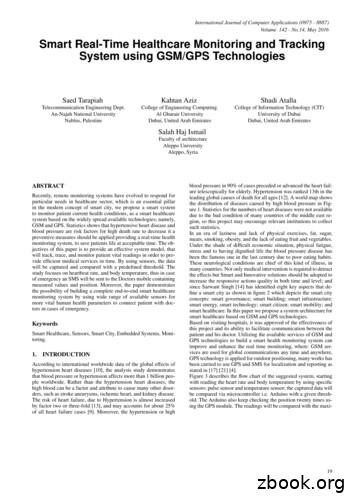Simple. Smart. Innovative. TV. User Guide - HTC Inc.
HTC TV MAXSimple. Smart. Innovative. TV.User Guide3480 Hwy 701 North, Conway, SC 29526www.htcinc.net
What’s InsideGetting e Controls7Live TV8Main Menu9Recently Watched9Guide10Restart TV11Shows12Movies13Replay TV14Filters15Talking Guides15DVR (Recordings)16HD Content18Settings19Profiles19Parental Controls20Search21Closed Captioning212Welcome to thenext generation of TV!HTC TV MAX is the new full-featured televisionservice delivered to your devices including TVs,laptops, smartphones, and tablets from HTC.HTC TV MAX requires you to have a supportedstreaming device on each television in your hometo use the service. Please refer to the RecommendedDevices section beginning on page 4.When away from home, use your HTC TV MAXusername and password from any internetconnection to schedule or watch recordedcontent from your HTC TV MAX DVR. Youcan also access full episodes, movies, and moreonline with your HTC TV MAX subscription throughthe included channel streaming apps on HTC TVEverywhere.
Getting StartedThis guide is focused primarily on the use of streaming devices that connectto a TV set such as the Apple TV, Android TV, and Amazon Fire TV. Deviceslike smartphones, tablets, and web browsers will work, but may behaveslightly differently.Before attempting any of the content in this manual, first:1. Have an active and installed HTC internet service subscription.2. S ubscribe to HTC TV MAX service with HTC through a Customer RelationsAssociate or online via HTC My Account.3. Set up your user name and password through the HTC TV MAX activation email.My HTC TV MAX Login name:My HTC TV MAX password:4. H ave each device(s) you plan on using with HTC TV MAX activated on theirappropriate accounts (iTunes, Google, Amazon, etc.).5. Have each television connected to a streaming device.If you have challenges with any of these steps, please call HTC TV MAXtechnical support at 843-365-2186.3
Recommended DevicesA recommended device is one that we are confident in the features, responsiveness, presentation, and usability experience of the HTC TV MAX app on thathardware. Recommended devices are:Apple TVAmazonFire TV Cube& SticksAndroid TVDevicesiPhones & iPadsAndroid Tablets& PhonesDesktops &Laptops4
HTC TV MAX is fully supported on these devices and platforms:Amazon Fire TV Amazon Fire TV (2nd or 3rd Gen) Amazon Fire TV Stick w/ Alexa Voice Remote Amazon Fire TV Cube Amazon Fire TV Stick 4K Amazon Fire TV SetAndroid TV Devices running Android 4.4 or laterApple TV Apple TVs with App Store (4th or 5th Gen)Smartphones and Tablets Latest Android (4.4) iOS 10 or laterWeb Browsers Windows Mac- Chrome (latest version)- Chrome- IE 11 or Edge- Firefox- Firefox- SafariNOTE: There are dozens of different kinds of Smart TVs that may or may not have an app store that canaccess the HTC TV MAX app. Some Smart TVs may play HTC TV MAX, while others may not. HTC TVMAX works best on any of the recommended devices listed above. Although HTC TV MAX may work ona Smart TV, HTC may not be able to provide technical support due to the numerous makes and modelsavailable. Visit www.htcinc.net for updated list of supported devices.5
Self-Installation1. Download the HTC TV MAX AppOn a streaming device or mobile device, you can download the app from therespective App Store that corresponds to the chosen platform. Android and Android TV devices - Google Play Store Apple iOS and Apple TV devices - Apple App Store Amazon Fire TV devices - Amazon App Store For Computers and Laptops - www.htctvmax.netOnce you are at the appropriate store, search for “HTC TV MAX” and thendownload it and install it on your device.2. Sign into the App with your User Name and Password (see page 3).NOTE: Your user name and password was created in HTC My Account when signing up for service.If you don’t remember your username and/or password, please contact Customer Service at843-365-2154 or visit HTC My Account to reset your password.3. Create a Profile Enter a profile name and choose an avatar. You can set up additional profiles for up to 4 more users now or at any time.4. Enjoy Live TVVisit the HTC TV MAX support website for more setup help:www.htcinc.net/htctv-max6
Remote ControlsSwipe down on Apple, or Press the Select button for Android remotes whenwatching Live TV, open controls to play/pause, seek, and more. This is alsohow to enable closed captions and other accessibility settings.Change Channels up one or down one from Live TV view: Apple TV: Swipe right/left. Android TV & Amazon Fire TV devices: Press up/down directional controls.Go to the Guide to scroll more quickly. To access Main Menu: A pple TV: Press the Menu button on the remote to get to the Main Menuwhile watching live TV. Android TV & Amazon Fire TV devices: Press theDownUpUpbutton.UpUpDownDownDownNew AmazonFire TVOld AmazonFire TVApple TVMi (Android)7
Live TVChange the ChannelChannel surfers will appreciate that HTC TV MAX allows for moving up ordown to the adjacent station. Apple TV: Swipe right/left. Android TV & Amazon Fire TV devices: Press up/down directional controls.Pause Live TVOnce a channel begins to play, the user can pause live TV content with theremote. HTC TV MAX provides up to 30 minutes of pause time. After thattime has passed, the app will begin playing whatever is currently live on theactive channel.StandbyAfter 4 hours of consistent playing on the same channel and no activity on theremote control, HTC TV MAX will ask the user to press any button on theremote to continue to broadcast a picture. If the user does not press aremote button after a few minutes, the screen will revert to the home screenof the device.8
Main MenuTo access the Main Menu: A pple TV: Press the Menu button on the remote to get to the Main Menuwhile watching live TV. Android TV & Amazon Fire TV devices: Press the Ok or Select button.The Main Menu has 5 immediate options: Guide - The traditional main listing of channels that allows for browsing bothforward and backward in time to see what’s on and upcoming. Lookback TVis accessed in the Guide as well. Shows - View show recordings and browse live, upcoming, and recentlyaired but still accessible shows by categories such as “What’s on Now,”“Action,” “Drama,” etc. Movies - View movie recordings and browse live, upcoming, and recently airedbut still accessible movies by categories in the same way as the Shows section. Settings - Manage settings such as DVR Recordings, Parental Controls, UserProfiles, and other information. Search - Explore live, upcoming, recorded, and Replay TV content across theentire app by show, movie, actor, channel, and many other options.Recently WatchedA Recently Watched list is located just below the Main Menu. This feature isa chronological history of the last 15 channels and programs watched. In manycases, if the item is a live channel, you will see a picture-in-picture preview ofthat channel on most platforms. Navigate to the desired icon using the directional buttons remote and click Select on the remote for quick and easy returnto the show you were on before.To access Recently Watched from the Main Menu: Apple TV: Swipe down on the touch pad. A ndroid TV & Amazon Fire TV devices: Press the Down directionalbutton again.9
GuideThe guide is reminiscent of traditional television in that it is a channel-based wayto browse live and upcoming content as well as filter content by movies, sports,kids, or subscribed channels.To Navigate the guide: A pple TV:- Swipe left/right to navigate backward or forward in time- Swipe up/down to navigate through the channel numbers A ndroid TV & Amazon Fire TV devices:- Press right/left to navigate backward or forward in time- Press up/down to navigate through the channel numbers- Hold up/down to quickly navigate channel numbersWhen a currently playing program is highlighted, press the Select buttononce for a quick show description. If the show is on now, a live sample ofthe show will display to the right of this information for a sneak peek. Insidethe quick view, you can also set recordings as well as go to the full show ormovie details page.If you navigate to the far left of the guide screen past “On Now,” a pop-upoverlay will appear for Replay TV (see page 16). Press the Select button toexplore the Replay content by channel.10
Restart TVHTC TV MAX also offers the ability to restart a program already in progress.When changing to a live program that has already started, a small pop-up mayappear near the bottom of the screen for a few seconds that reads, “Restartthis program from the beginning? YES.”Click the Select or Ok button on the remote to be taken to the beginning starttime of that program.That pop-up message will only appear for around 5 seconds. If you miss it, pressthe Select button on your Android remote (or swipe down for Apple remotes)while watching Live TV. This will bring up Restart, Record, and other options.Navigate to "Restart" using the remote and press okay to go back to thebeginning of the program.If there is not a pop-up or an option to Restart from the program options, thenthat content is restricted for Restart and/or Replay by the channel provider.11
ShowsThe shows section is organized in a picture tile display for easy viewing. Episodesand series are organized into horizontally scrolling rows according to show typeor genre. These include: R ecordings – This is another place to view content recorded by profile onthe account. They are displayed in reverse chronological order with the mostrecently recorded on the left and older content on the right. O n Now rows – Quickly see what is live for categories like Sports, News,and Kids. T V Genre rows – Browse through series and episodes by type includingAction, Drama, and Reality.Navigate this area with the up/down and left/right on the remote.Once a show is chosen, press the Select button on the remote to see moreoptions regarding the desired content. Browse individual episodes by season,select an episode to play, view more details like actors or air dates, or set arecording if the show has yet to air.12
MoviesThe movies section is also organized in a picture tile display for easy viewing.Content is organized into horizontally scrolling rows according to show type orgenre. Typically, these include: R ecordings – This is another place to view content recorded by profile onthe account. They are displayed in reverse chronological order with the mostrecently recorded on the left and older content on the right. T V Genre rows – Browse through series and episodes by type includingAction, Drama, Comedy, or Sci-Fi.Navigate this area with the up/down and left/right directional function on the remote.Select “Browse All” to see all available content. This list will display all availablemovies, including Lookback titles, recorded, and upcoming.Once a movie is chosen, press the Select button on the remote to see moreoptions regarding the desired content. If the movie has not yet aired, you canset it to record from this screen.13
Replay TVReplay TV allows access to up to 72 hours of already-playedprogramming, depending on the availability and permissions from eachcontent provider.*To access Replay TV, first bring up the Guide (pg 10) then navigate left orbackwards in time past the “On Now” column. A pop-up panel will appearwhich gives you the option to “Watch Recently Aired Programs.”Click “Replay” on the pop-up with the Select Button on the Android remoteor depress touch pad on the Apple remote and the screen will transition tothe Replay TV section.Replay TV content is available up to the last 72 hours on the channel that youhad highlighted within the Guide. Programs are arranged in reverse chronological order from right to left. The most recently aired program will be thefirst image seen. Navigate to the left for older channel content.To navigate to different channels within the Replay TV screen: Apple TV: Swipe up/down on the touch pad. A ndroid TV & Amazon Fire TV devices: Press up/down on the directionalpad to see all content available from the selected channel.*NOTE: Each network, series, and channel has different rules as to what can be viewed and how. If achannel or program is not offered in the Replay TV section then the program is beyond the replay timewindow for that channel, the network itself does not allow replay, or the content provider has restrictedreplay content. Some networks allow for only 24 hours of replay content, and some have restricted justcertain shows.14
FiltersThe Filters feature is accessed through the guide and is a quick way to findcurrent and upcoming content by genre. From the guide, press left on Androidor Amazon, or swipe left on Apple to bring up the filter overlay.Press Ok or Select on the remote to filter down to just content by Sports, News,Movies, and Kids. To exit the filter, press back or choose a program and clickOk or Select.Talking GuidesHTC TV MAX supports talking guides for individuals that are visually impaired.With talking guides active, any text or area highlighted within the app will beread out loud, including program titles and functions like Play, Pause, Rewind,Fast Forward, Stop, and Record.To activate talking guides, navigate to the Amazon Fire TV Settings from theHome screen and select "Accessibility." Select "Voice View" and switchto "On."15
DVR (Recordings)Set it now, watch it later.A Digital Video Recorder, or DVR, is a simple way to watch your favorite showswhen it is convenient for you. Every HTC TV MAX subscription includes at least10 hours of FREE DVR storage across all profiles.There are no limits to the number of channels that can be recorded simultaneously.The only constraint is the number of hours allowed with your subscription tier.DVR storage is shared across all profiles. Once a show is recorded, most areaccessible by everyone on the account at home or on the go.Access most recorded shows on the go on nearly any internet-connecteddevice. HTC TV MAX allows the user to record any TV program and watch it whenconvenient. It also allows the user to schedule recordings, play back shows,delete, and manage recordings all from HTC TV MAX devices at home or on thego through the HTC TV MAX app. The DVR allows for all the regular options likeend a recording late, record only new episodes, or choose channel preferences.Real Time storage capacity for the account is shown at the top right of theManage Recordings Screen. If you need more than 10 hours, additional DVRstorage options are available. Call Customer Service at 843-365-2154 formore information.To Schedule Recordings F rom a live program - Press the Select or Ok button, or swipe dependingon your remote. This will bring up a screen overlay with several options. Navigate to the Rec option and press Select again on the remote. F rom the Guide or When Browsing - Select the program to record whilebrowsing anywhere within the Guide, Replay TV, Search, or while browsingShows & Movies. This will bring up the detailed information about that programincluding some options below. You should see a Record option. Select thatbutton to start the recording.16
The next step provides a choice to “Record this episode only,” or “Recordall episodes.” The latter option may also provide a list of channels that theprogram will air.To record only NEW episodes of a given program, set a program to recordusing the previous steps. A pop-up will then appear asking if you'd like to"Record this episode only" or "Record all episodes." Choose the optionyou want and you will see a confirmation appear at the bottom of the screen.To Manage RecordingsAccess the DVR from the Main Menu by selecting the Settings Icon (head incircle icon) to view, edit and delete your recorded shows and movies. Recordedseries will appear in the top row, and recorded movies will appear below.To Extend a RecordingAfter a program has been scheduled to record, navigate to it in the Scheduledsection of the DVR. To the right of the program will be three boxes, the thirdlabeled "Extend." Select that option and choose to extend the recording by 5,10, 30, or 60 minutes.Recorded ProgramsAll programs that are recorded and ready to watch on your device will be displayedin this section from most recent to oldest. To play a show, go to a title andselect “View Recordings” to see all the recordings of that particular program.Select a recording and then select “Play.”Scheduled ProgramsSeries Recordings as well as any Individually Scheduled Recordings you haveset can be found here. Press Select on any series to bring up a list of options: V iew Recordings - This is another way to get to the recorded shows for thisseries. From here you can play the show, view detailed info for each show,and delete. On this screen, you will see an option to "Delete All Recordings"on the top right. V iew Scheduled – These are future episodes that are set to record. Viewdetailed info for each show, extend a particular recording time, and cancel theseries recording.17
Recording Options - This allows you to add/remove the channel listings fromthis series that will be recorded as well as add extra time to the end of therecording. S eries Info - This will bring up more detailed information for the series andan overview with some additional browsing options for this series.DVR Storage FullKeep an eye on your storage capacity in theupper-right corner of the DVR. If you set a newrecording that will put you over your storagelimit, a pop-up will appear asking you to confirmthe new recording. If you confirm it, the oldestprogram in your DVR will be deleted to makeroom for the new recording.Storage Capacity15/25 hoursKeep an eye on your storagecapacity in the upper right ofthe DVR section.If you record a lot of content, you can upgrade your DVR storage capacity bycalling Member Services at 843-365-2154 or visit HTC My Account.DVR Usage with Replay and Startover TVAll recorded content with HTC TV MAX is stored in an offsite server and not on yourdevice. There is a limit to the number of hours available for your DVR storage butRestart TV and Replay TV don’t count. Restart and Replay TV are entirely newconcepts, and something to consider before scheduling DVR programs.HD ContentHTC TV MAX offers FREE HD content included in the service. If we have thechannel in HD, we broadcast it to you in HD. No extra channels, costs, or hassle.If you are watching a channel that is usually in HD but appears to be of alower quality picture, it is either because the internet bandwidth is not strongenough to support HD content, or the video is being received and broadcastin SD quality from the channel.18
SettingsThe Settings menu is where to find Profiles, Manage Recordings, updateparental controls, and get other device-specific information.Go to the Main menu and navigate to the right. Press Select on the SettingsIcon [head in circle icon].ProfilesSet up to 5 different profiles for various members of the household. HTC TVMAX will capture the individualized watch history for each profile and offerpersonalized recommendations based on content viewed.These work similarly to Netflix profiles, where upon opening the HTC TV MAXapp, one can choose which profile they wish to watch and the experience iscatered towards that particular profile’s tastes and behavior.To set up profiles, bring up the Main Menu and move over to the Settings Iconand press Ok or swipe with an Apple remote.NOTE: It is not required to create a profile If a personalized experience with custom recommendationsbased on viewing habits is not desired. The HTC TV MAX viewing features will work with or without a profile.19
Parental ControlsTo restrict available content by ratings on HTC TV MAX, activate ParentalControls. Parental Controls constrain full view access to content rated R,TVMA, or NC17 unless a PIN is entered.
Before attempting any of the content in this manual, first: 1. Have an active and installed HTC internet service subscription. 2. Subscribe to HTC TV MAX service with HTC through a Customer Relations Associate or online via HTC My Account. 3. Set up your user name and password through the HTC TV MAX activation email.
smart grids for smart cities Strategic Options for Smart Grid Communication Networks To meet the goals of a smart city in supporting a sustainable high-quality lifestyle for citizens, a smart city needs a smart grid. To build smart cities of the future, Information and Communications Techn
2019), the term "smart city" has not been officially defined (OECD, 2019; Johnson, et al., 2019). However, several key components of smart cities have already been well-established, such as smart living, smart governance, smart citizen (people), smart mobility, smart economy, and smart infrastructure (Mohanty, et al., 2016).
the effects but Smart and Innovative solutions should be adopted to increase the responsive actions quality in both time and level; and since Sarwant Singh [14] has identified eight key aspects that de-fine a smart city as shown in figure 2 which depicts the smart city concepts: smart governance; smart building; smart infrastructure;
Smart Home/Business Smart Meters (AMI) Smart Distribution System S t Utilit . 9Smart Meter Plan Filing - August 14, 2009 9Anticipated Smart Meter PUC approval - Mid-April 2010 . Up to 600,000 Smart Meters and associated infrastructure, supporting PECO's Act 129 Smart Meter Initiative Multiple Smart Grid Investments
emissions reduction from smart grid deployment 28 14. Smart grid product providers 33 List of Tables 1. Characteristics of smart grids 7 2. Workshop contributions to the Smart Grids Roadmap 8 3. Smart grid technologies 19 4. Maturity levels and development trends of smart grid technologies 20 5. Select national smart grid deployment efforts 21 6.
Smart Grid and Cyber-Physical Systems Office National Institute of Standards and Technology U.S. Department of Commerce Smart Grid And CPS Testbed Update Smart Grid Federal Advisory Committee Meeting June 3, 2014. 2. Smart Grid and Cyber ‐ Physical Systems Testbeds Layout. Smart Microgrid Control Smart andRoom Intelligent Device Smart Storage .
There is a whole host of smart gadgets available for the house - smart thermostats, smart lights, smart TVs, smart kettles the list goes on. We invited Philipp Schuster, MD of Loxone UK, to explain the route to becoming a smart home installer. In the last five years the visibility and awareness of smart technology has increased
Keywords: Home automation; PLC; Remote control; Smart home 1 Introduction The "smart home" concept has emerged in the early 1980's when "smart building" concepts started to be used. In those years, smart homes were designed only for user convenience [1]. "Smart homes" have smart technologies having remote or