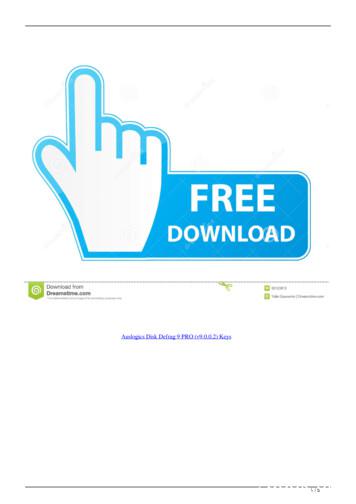Electrophysiology Disk Recorder
Strathclyde Electrophysiology SoftwareWinEDR V3.8.2Electrophysiology Disk Recorder(c) John Dempster, University of Strathclyde 1996-2018
Introduction Main Features of WinEDRWinEDR is a data acquisition and analysis program for handling signals fromelectrophysiological experiments. These may include whole-cell patch clampexperiments, single- and two-microelectrode voltage-clamp studies, or simplemembrane potential recordings. Whole-cell signals are produced by thesummation of currents through the (usually) large population of ion channels inthe cell membrane, and thus consist of relatively smooth current or potentialwaveforms. The amplitude and time course of such signals contain informationconcerning the kinetic behaviour of the underlying ion channels, and othercellular processes, which can be extracted by the application of a variety ofwaveform analysis techniques.WinEDR provides, in a single program, the data acquisition and experimentalstimulus generation features necessary to make a digital recording of theelectrophysiological signals, and a range of waveform analysis procedurescommonly applied to such signals. WinEDR acts like a multi-channel digitaltape recorder, collecting series of signals and storing them in a data file onmagnetic disk. Its major features areRecording····1-16 analogue input channels.Continuous sampling-to-disc at rates up to 100 kHz.Stimulus generator.Real-time event event frequency, resistance, capacity and fluorescenceratio measurement.Analysis····NextSingle-channel transition detection and amplitude/dwell time analysis.Event detection and frequency analysisNoise analysisMiniature synaptic current, ion channel current fluctuation and singlechannel current simulations.
Introduction Conditions of UseThe Strathclyde Electrophysiology Software package is a suite of programs forthe acquisition and analysis of electrophysiological signals, developed by theauthor at the Strathclyde Institute for Pharmacy & Biomedical Sciences,University of Strathclyde.At the discretion of the author, the software is supplied free of charge toacademic users and others working for non-commercial, non-profit making,organisations. Commercial organisations may purchase a license to use thesoftware from the University of Strathclyde (contact the author for details).The author retains copyright and all rights are reserved. The user may use thesoftware freely for their own research, but should not sell or pass the software onto others without the permission of the author.Except where otherwise specified,no warranty is implied, by either the author or the University of Strathclyde,concerning the fitness of the software for any purpose.The software is supplied "as found" and the user is advised to verify that thesoftware functions appropriately for the purposes that they choose to use it.Anacknowledgement of the use of the software, in publications to which it hascontributed, would be gratefully appreciated by the author.John DempsterStrathclyde Institute for Pharmacy & Biomedical SciencesUniversity of Strathclyde161 Cathedral St.GLASGOWG4 0REScotlandTelFax.E-mailNext(0)141 548 2320(0)141 552 2562j.dempster@strath.ac.uk
Getting Started Hardware RequirementsTo run WinEDR you will require an IBM PC-compatible personal computer withat least 16Mbyte of RAM, a 66MHz 80486 (or better) CPU, and the MicrosoftWindows 95, 98, NT V4, 2000, XP (32 bit), Vista or Windows 7 (32 or 64 bit)operating systems. (Note. Windows 7 (64 bit) support not available for Digidata1200 and 1320 interfaces.)A laboratory interface unit is required to perform analog-digital (A/D) anddigital-analog (D/A) conversion of the signals and stimulus waveforms. Thefollowing families of laboratory interfaces are supported:·Cambridge Electronic Design 1401, 1401-plus, Micro 1401, Power 1401.·National Instruments laboratory interface cards.·Axon Instruments Digidata 1200, 1320.·Molecular Devices Digidata 1440, 1550, 1550A·Instrutech ITC-16 or ITC-18.·Biologic VP500.·Heka EPC-9, EPC-10·Tecella Pico, Triton, Triton Plus.Next
Getting Started Installing WinEDRTo install the WinEDR program on your computer:1)Go to the web page page software and click the WinEDR Vxxx Setup File option to downloadthe WinEDR installation program (WinEDR Vxxx Setup). Store this file in atemporary folder (e.g. c:\temp) on your computer.2)Start the installation program by double-clicking the programWinEDR Vx.x.x Setup. The setup program creates the folder c:\ WinEDR andinstalls the WinEDR programs files within it. (You can change the disk driveand location of the WinEDR folder if you wish).3)To start WinEDR, click the Microsoft Windows Start button and selectWinEDR Vx.x.x from the WinEDR group in the Programs menu.4)Install the laboratory interface unit with the appropriate device driversoftware and support library supplied with the device (See LaboratoryInterfaces).5)6)Configure WinEDR to work with laboratory interface.Attach analog input/output signal cables between amplifier and laboratoryinterface (see section 4).Next
Getting Started Laboratory Interfaces National InstrumentsInterface CardsNational Instruments Inc. (www.ni.com)WinEDR is compatible with most National Instruments multifunction dataacquisition cards or devices, including M, X, and E series cards, the LabPC/1200 series and USB devices. The PCI-6221 PCI card (with BNC-2110 I/Obox and 2m SHC68-68-EPM cable) or the USB-6221-BNC device is currentlyrecommended.The National Instruments NIDAQ interface library must be installed beforeWinEDR can use the interface card. Most modern cards (X, M and E series) aresupported via the NIDAQ-MX library. Older cards (Lab-PC/1200 series) requirethe ‘Traditional’ NIDAQ library (V4.9 or earlier) to be installed. WinEDRsupports both types of library.Software installation1)Install the NIDAQ library from the disks supplied with interface card,following the instructions supplied by National Instruments.2)Install the interface card in an expansion slot (or attach a USB device).3)Reboot the computer.4)Run National Instruments’ Measurement & AutomationExplorer program. You should find the card listed under Devices &Interfaces. Note the Device number (Dev1, Dev2 etc.) of the card.5)Right-click over the device and select Self Test to check that the device isfunctioning correctly.6)If the tests check out OK, run WinEDR and select from the main menuSetup
Laboratory Interfaceto open the Laboratory Interface Setup dialog boxthen select National Instruments (NIDAQ-MX) from the list of laboratoryinterface options (except for Lab-PC or 1200 series cards in which case useNational Instruments (NIDAQ Trad)).7)Select the device number of the card listed in the NI Devices & Interfaces listfrom the Device list (usually Dev1 if only one card is installed).8)Set the A/D Input mode. If you are using a BNC-2110 or BNC-2090input/output box, select Differential. (Note. The SE/DI switches on a BNC2090 panel must be set to DI ) If you are using a Lab-PC or 1200 series card,set the A/D Input mode to Single Ended (RSE).Signal input / output connectionsSignal input and output from National Instruments PCI cards are made via 68pin sockets on the rear of the card attached to BNC socket input/output panels(BNC-2110 or BNC-2090 ) or screw terminal panels by appropriate shieldedcables available from National Instruments.
National Instruments X, E & M Series cardsNational Instruments X, E & M Series cardsAnalog InputCh. 0Ch. 1Ch. 2Ch. 3Ch. 4Ch. 5Ch. 6Ch. 7Analog OutputCh. 0Ch. 1Trigger InputsExt. Sweep TriggerExt. Stimulus TriggerDigital OutputCh. 0Ch. 1Ch. 2Ch. 3Ch. 4Ch. 5Ch. 6Ch. 7I/O PanelAI0AI1AI2AI3AI4AI5AI6AI7Screw terminal panel68, 67 62 (signal,ground)33, 67 6265, 67 6230, 67 6228, 67 6260, 67 6225, 67 6257, 67 62AO0AO122,5521,55PFI0/TRIG1PFI0/TRIG1 (NIDAQ-MX)PFI1/TRIG2 (NIDAQ)11,4411,44 (See Note 9,5347,5319,5351,5316,5348,53Note 1. An active-high TTL pulse on this input triggers the start a stimulus program which has been set upwith the External Stimulus Trigger Y option. The trigger signal is applied to PFI0 when the NIDAQ-MXinterface library is in use (Laboratory Interface Card National Instruments (NIDAQ-MX) andPFI1 when the Traditional NIDAQ interface library (for Lab-PC/1200 cards only) is in use (LaboratoryInterface Card National Instruments (NIDAQ)USB-6000 to USB-6005 Devices
The input/output connections for the low cost USB 6000-6005 devices areUSB 6000-6005Analog InputsCh. 0Ch. 1Ch. 2Ch. 3Screw terminal panelAI 0, -0 (signal, ground)AI 1, -1 (signal, ground)AI 2, -2 (signal, ground)AI 3, -3 (signal, ground)Analog OutputsCh. 0Ch. 1AO 0, Gnd (signal, ground)AO 1, Gnd (signal, ground)Trigger InputsExt. Sweep TriggerExt. Stimulus TriggerPFI0,Gnd (signal, ground)PFI0 PFI1,Gnd (signal, ground)Note.PFI0, PFI1 and P1.0 MUST be connectedtogether for the test pulse to generated in theSeal Test window.Lab-PC/1200 Series CardsThe input/output connections for 50 pin Lab-PC and 1200- series boards aretabulated below.Lab-PC/1200 CardsAnalog InputsCh. 0Ch. 1Ch. 2Ch. 3Ch. 4Ch. 5Ch. 6Ch. 7Analog OutputsCh. 0Ch. 1Trigger InputsExt. Sweep TriggerExt. Stimulus TriggerDigital Synch. InputDigital OutputsCh. 0Ch. 1I/O PanelACH0ACH1ACH2ACH3ACH4ACH5ACH6ACH7Screw terminal panel1,9 (signal,ground)2,93,94,95,96,97,98,9DAC 0DAC 110,1112,11 (See Note 1)EXTTRIGPB7PC638,50 (See Note 1)29,50 (See Note 2)36, 13 (See Note 1)PA0PA114,1315,13
Ch. 2Ch. 3Ch. 4Ch. 5Ch. 6Ch. OTE 2 Analog output channel 1 (DAC1) is used to synchronise the start of the A/D conversion and D/Awaveform generation and must be connected to EXTTRIG for WinEDR waveform generation functions tooperate. In addition, if stimulus protocols containing digital ouputs are required DAC1 & EXTTRIG mustalso be connected to the digital synchronisation input PC6.Note. 2. Lab-PC/1200 series boards need the pulse to be 10 ms in duration or longer.TroubleshootingNational Instruments cards can be used with a number of different types ofinput/output panels ( BNC 2090, BNC 2110 or CB-68 terminal panel) and canalso be configured to handle the analog input channels in a number of differentways (differential, referenced single ended and non-referenced single ended).Some combinations of settings can lead to input signals drifting or going offscale.Differential mode (DIFF): Analog input channels are paired together andsubtracted (e.g. Ch.0 – Ch.7, Ch.1 – Ch.8 etc.).Referenced single ended mode (RSE): Analog input channels are usedindividually and measured relative to signal ground of the computer.Non-referenced single ended mode (NRSE): Analog input channels are usedindividually and measured relative to the electrical ground of the device beingmeasured.When using the BNC-2110 I/O box, the USB-6221-BNC or USB-6229-BNCUSB interface device the WinEDR A/D Input Mode must be set at Differential.When using the BNC-2090 I/O box with its SE/DI switches set to DI (the defaultsetting) the WinEDR A/D Input Mode should be set to Differential.When using the BNC-2090 I/O box with its SE/DI switches set to SE and theRSE/NRSE switch set to NRSE the WinEDR A/D Input Mode should be set at
Single Ended (NRSE)
Getting Started Laboratory Interfaces Axon InstrumentsDigidata 1200Axon Instruments Inc.(now owned by Molecular Devices, www.moleculardevices.com)The Digidata 1200, 1200A and 1200B interface boards fully supports allWinEDR features. They have a 330 kHz maximum sampling rates and 4programmable input voltage ranges (10V, 5V, 2.5V, 1.25V). Inputs to andoutputs from the board are via BNC connectors on an I/O box, connected to theboard via a shielded ribbon cable. In order to use WinEDR with a Digidata 1200,the following computer system resources must be available for use by theDigidata 1200.·I/O port address 320-33F (Hex)·DMA channels 5 and 7Software Installation1)Install the Digidata 1200 card into an ISA computer expansion slot, andattach it to its BNC I/O panel using the shielded ribbon cable supplied withthe card.2)Install the WinEDR Digidata 1200 driver software for your Windowsoperating system, by running the appropriate installation batch file.If you are running Windows 95, 98 or Me, select WinEDR\Digidata 1200Drivers\Install Digidata 1200 driver (Win95/98/Me) from the Programsmenu.If you are running the Windows NT, 2000 or XP, select WinEDR\Digidata1200 Drivers\Install Digidata 1200 driver (Win NT/2000/XP). (Note.WinEDR does not use the standard Axon Instruments Digidata 1200 devicedriver).3)Reboot the computer.4)Run WinEDR and select from the main menu
Setup Laboratory Interfaceto open the Laboratory Interface Setup dialog boxthen select Axon Instruments (Digidata 1200) from the list of laboratory interfaceoptions.Signal input / output connectionsSignal input and output connections are made via the BNC sockets on the frontand rear of the Digidata 1200 I/O box.Digidata 1200Analog InputCh. 0Ch. 1Ch. 2Ch. 3Ch. 4Ch. 5Ch. 6Ch. 7Analog OutputCh. 0Ch. 1Trigger InputsExt. Sweep TriggerExt. Stimulus TriggerDigital OutputCh. 0Ch. 1I/O PanelAnalog In 0Analog In 1Analog In 2Analog In 3Analog In 4Analog In 5Analog In 6Analog In 7NotesAnalog Out 0Analog Out 1Gate 3Gate 3Digital Out 0Digital Out 1See Note 1See Note 2
Ch. 2Ch. 3Digital Out 2Digital Out 3Note 1. An active-high TTL pulse on this input triggers the start a stimulus program which has been set upwith the External Stimulus Trigger Y option.Note 2. WinEDR only supports digital output lines 0-3 of the Digidata 1200.TroubleshootingThere are two known problems which will prevent WinEDR from recordingfrom a Digidata 1200’s analog input channels.I/O port conflict. The Digidata 1200 default I/O port addresses span the range320H-33AH. These settings conflict with the default MIDI port setting (330H)of Creative Labs. Sound-Blaster 16 and similar sound cards. There are a numberof solutions to this problem.1)2)Change the Sound-Blaster MIDI port setting to a value higher than 33AH.Remove the Sound-Blaster card (or disable it using the BIOS setup if it isbuilt in to the computer motherboard).DMA channel conflicts. WinEDR requires DMA channels 5 and 7 to supportthe transfer of data to/from PC memory and the Digidata 1200. Many soundcards also make use of DMA 5 and can interfere with the operation of theDigidata 1200.
Getting Started Laboratory Interfaces Cambridge ElectronicDesign 1401 SeriesCambridge Electronic Design Ltd. (www.ced.co.uk)The CED 1401 series consists of an external microprocessor-controlledprogrammable laboratory interface units attached to the PC via a digital interfacecard or USB. There are 4 main types of CED 1401 in common use - CED 1401,CED 1401-plus, CED Micro-1401 and CED Power-1401. They are all fullysupported WinEDR with the exception that only 4 analog input channels areavailable on the Micro1401 and that the maximum sampling rate and number ofsamples/sweep for the standard CED 1401 is substantially less than the others.Software installationBefore WinEDR can use these interface units, the CED 1401 device driver(CED1401.SYS), support library (USE1432.DLL), and a number of 1401command files stored in the directory \1401 must be installed on the computer.The installation procedure is as following, but see CED documentation fordetails.1)Install the CED interface card in a PC expansion slot and attach it to theCED 1401 via the ribbon cable supplied (or attach to USB port for USBversions).2)Download the CED 1401 Standard Windows Installer program(WINSUPP.EXE) from the CED web site (http://www.ced.co.uk/upu.shtml)and run it to install the CED1401.SYS device driver and 1401 commands.3)Ensure that the CED 1401 is switched on, and then reboot your computer.4)5)Test the CED interface by running the program.c:\1401\utils\try1401w.exeand clicking the buttonRun OnceIf the tests check out OK, run WinEDR and select from the main menuSetup/Laboratory Interfaceto open the Laboratory Interface Setup dialog box.
If you have a CED 1401 with standard analog 5V output voltage range,select CED 1401 (16bit)(5V) from the list of laboratory interface options. Ifyou have a CED 1401 with a 10V output voltage range, select CED 1401(16bit)(10V).Signal input / output connectionsAnalog signal I/O connections are made via BNC sockets on the front panel ofthe CED 1401 units.CED 1401 SeriesAnalog InputCh. 0Ch. 1Ch. 2Ch. 3Ch. 4Ch. 5Ch. 6Ch. 7Analog OutputCh. 0Ch. 1Sync. OutTrigger InputsExt. Sweep TriggerExt. Stimulus TriggerDigital Gate I/PDigital OutputCh. 0Ch. 1Ch. 2I/O PanelADC Input 0ADC Input 1ADC Input 2ADC Input 3ADC Input 4ADC Input 5ADC Input 6ADC Input 7DAC Output 0DAC Output 1DAC Output 2Event Input 4Trigger InEvent Input 0Event Input 2Digital Out 8Digital Out 9Digital Out 10Notesex. Micro1401ex. Micro1401ex. Micro1401ex. Micro1401CED 1401 Only (See Note 1)CED 1401, CED 1401-plusMicro 1401, Power 140125 way D socket17,13 (signal,ground)4,1316,13
Ch. 3Ch. 4Ch. 5Ch. 6Ch. 7Digital Out 11Digital Out 12Digital Out 13Digital Out 14Digital Out 153,1315,132,1314,131,13NOTE.1 STANDARD CED 1401 ONLYEvents Inputs 2, 3, and 4 must be connected together and connected to DAC Output 2, to synchronise A/Dsampling, D/A waveform generation and digital pulse output for WinEDR’s Seal Test option and recordingwith stimulus pulse protocols.Note 2. A TTL pulse on the Ext. Sweep Trigger input triggers the start of a recording sweep when ExtTrigger sweep trigger mode has been selected.Note 3. An active-high TTL pulse on the Ext. Stimulus Trigger input triggers the start a stimulus programwhich has been set up with the External Stimulus Trigger Y option.Troubleshooting tipsVerify that the CED 1401 is working correctly, before investigating problemsusing WinEDR. Use the TRY1401W program to test the CED 1401.WinEDR uses the commands, ADCMEMI.CMD, MEMDACI.CMD andDIGTIM.CMD with the CED 1401; ADCMEM.GXC, MEMDAC.GXC andDIGTIM.GXC with the CED 1401-plus; and ADCMEM.ARM,MEMDAC.ARM and DIGTIM.ARM with the CED Micro-1401. All threecommands must be available within the \1401 directory.Power 1401The digital pattern output command DIGTIM appears to behave differently ondifferent versions of the Power 1401 resulting in the the digital outputwaveforms in a WinEDR stimulus protocol being produced incorrectly (On/Offlevels are inverted and pulse durations are incorrect). This problem can T entry in the WinEDRlab interface.xml file in c:\WinEDR to 0.Stop the WinEDR program (if it is running) and open the file
c:\WinEDR\lab interface.xml with the Notepad text editor andsearch for the entry:CEDPOWER1401DIGTIMCOUNTSHIFT 1 /CEDPOWER1401DIGTIMCOUNChange it to:CEDPOWER1401DIGTIMCOUNTSHIFT 0 /CEDPOWER1401DIGTIMCOUNand save the file.Standard CED 1401The performance of the original CED 1401 interface unit is very limitedcompared to later models. The number of samples/record is limited to a total of8192 and the achievable sampling rate when stimulus pulses are being generatedis limited to a maximum of around 20 kHz divided by the number of channels.In some circumstances, the sampling rate set by WinEDR can exceed thecapabilities of the standard 1401, resulting in samples between mixed upbetween channels. This problem can be resolved by reducing the number ofsamples per record or by increasing the duration of the recording sweep.The CED 1401 ISA card default I/O port addresses are at 300H. Check that thesedo not conflict with other cards within the computer. The CED 1401 also makesuse of DMA channel 1 and an IRQ channel (IRQ2). These may also conflict withother cards.Some standard 1401 appear to fail the DMA (direct memory access) test inTRY1401W and this also causes problems when running WinEDR. If this erroroccurs, disable the DMA channel, by clicking on the CED 1401 icon within theWindows Control Panel and un-checking the Enable DMA transfers check box.
Getting Started Laboratory Interfaces Axon InstrumentsDigidata 1320Axon Instruments Inc. (now owned by Molecular Devices,www.moleculardevices.com)The Digidata 1320 Series (1320A, 1322) interfaces consist of self-contained,mains-powered digitiser units with BNC I/O sockets attached to the hostcomputer via a SCSI (Small Computer Systems Interface) interface card andcable. A number of versions are available including the 1320A and 1322A. The1322A supports sampling rates up to 500 kHz (16 bit resolution) on up to 16channels. It has a fixed input and output voltage range of 10V and supports 4digital output channels.Software InstallationWinEDR uses Axon’s standard software library (AxDD132x.DLL) for theDigidata 1320 Series. Details for steps (1)-(5) can be found in Axon’s Digidata1320 Series Operator’s Manual.1)2)Install the Axon SCSI card in a PCI expansion slot.Attach the Digidata 1320 to the SCSI card and switch on the computer and1320.3)Install the AxoScope software supplied with the Digidata 1320.4)Reboot the computer.5)Run AxoScope to ensure that the software installed OK.6)Run WinEDR and select from the main menu:Setup Laboratory Interfaceto open the Laboratory Interface Setup dialog box
then select Axon Instruments (Digidata 132X) from the laboratory interface list.Signal input / output connectionsSignal input and output connections are made via the BNC sockets on the frontof the Digidata 1320 Series digitiser unit.Digidata 132X SeriesAnalog InputCh. 0Ch. 1Ch. 2Ch. 3Ch. 4Ch. 5Ch. 6Ch. 7Analog OutputCh. 0Ch. 1Trigger InputsExt. Sweep TriggerExt. Stimulus TriggerDigital OutputCh. 0Ch. 1Ch. 2Ch. 3I/O PanelAnalog In 0Analog In 1Analog In 2Analog In 3Analog In 4Analog In 5Analog In 6Analog In 7NotesAnalog Out 0Analog Out 1Trigger In StartTrigger In StartDigital Out 0Digital Out 1Digital Out 2Digital Out 3See Note 1See Note 2Note 1. An active-high TTL pulse on this input triggers the start a stimulus program which has been set upwith the External Stimulus Trigger Y option.Note 2. The Digidata 1320 Series only supports 4 digital output lines.
TroubleshootingWhen multiple analog input channels are being sampled and the samplinginterval is greater than 10 ms, samples get mixed up between channels. Thisproblem can be seen to occur also with AxoScope, suggesting a bug in theDigidata 1320 firmware or AXDD132X.DDL library. The only limited solutionat present is to increase the number of samples per record to ensure that thesampling interval is less than 10 ms.
Getting Started Laboratory Interfaces Molecular DevicesDigidata 1440AMolecular Devices Corporation (www.moleculardevices.com)The Digidata 1440A interface consists of self-contained, mains-powereddigitiser unit with BNC I/O sockets attached to the host computer via a USB 2.0port. The 1440A supports sampling rates up to 250 kHz (16 bit resolution) on upto 16 channels. It has a fixed input and output voltage range of 10V and supports4 analog output channels and 8 digital output channels.Software InstallationWinEDR uses Axon’s standard software library (AxDD1400.DLL) for theDigidata 1400 Series. Details for steps (1)-(5) can be found in Axon’s Digidata1440A Manual.1)Install the AxoScope (or PCLAMP ) software supplied with the Digidata1440.2)Reboot the computer.3)Attach the Digidata 1440A to a USB port and turn it on.4)Run WinEDR and select from the main menuSetup Laboratory Interfaceto open the Laboratory Interface Setup dialog box
then select Molecular Devices (Digidata 1440) from the laboratory interface list.Signal input / output connectionsSignal input and output connections are made via the BNC sockets on the frontof the Digidata 1440A digitiser unit.Digidata 1440AAnalog InputCh. 0Ch. 1Ch. 2Ch. 3Ch. 4Ch. 5Ch. 6Ch. 7Analog OutputCh. 0Ch. 1Ch. 2Ch. 3Trigger InputsExt. Sweep TriggerExt. Stimulus TriggerDigital OutputCh. 0Ch. 1Ch. 2Ch. 3Ch. 4Ch. 5Ch. 6Ch. 7I/O PanelAnalog Input 0Analog Input 1Analog Input 2Analog Input 3Analog Input 4Analog Input 5Analog Input 6Analog Input 7NotesAnalog Out 0Analog Out 1Analog Out 2Analog Out 3StartStartSee Note 1Digital Output 0Digital Output 1Digital Output 2Digital Output 3Digital Output 4Digital Output 5Digital Output 6Digital Output 7Note 1. An active-high TTL pulse on this input triggers the start of a stimulus program which has been setup with the External Stimulus Trigger Y option.
Getting Started Laboratory Interfaces Molecular DevicesDigidata 1550/1550A/1550BMolecular Devices Corporation (www.moleculardevices.com)The Molecular Devices Digidata 1550, 1550A and 1550B interfaces consists ofself-contained, mains-powered digitiser units with BNC I/O sockets attached tothe host computer via a USB 2.0 port. They support sampling rates up to 500kHz (16 bit resolution) on up to 8 channels. They have a fixed input and outputvoltage range of /-10V and support 8 analog and 8 digital output channels.Software InstallationWinWCP uses Molecular Device's software libraries (AxDD1550.DLL,AxDD1550B.DLL or AxDD1550A.DLL) and device drivers for the Digidata1550 Series.1)Install the AxoScope (or PCLAMP ) software supplied with the Digidata1550/1550A/1550B.2)Reboot the computer.3)Attach the Digidata interface unit to a USB port and turn it on.4)Run WinEDR and select from the main menuSetup Laboratory Interfaceto open the Laboratory Interface Setup dialog box.Then select Molecular Devices Digidata 1550 if you have a Digidata 1550, Molecular DevicesDigidata 1550A if you have a Digidata 1550A, or Molecular Devices Digidata 1550B if you have aDigidata 1550B from the laboratory interface list.
Notes.a) The HumSilencer feature of the Digidata 1550A and B is notcurrently supported by WinEDRb) When a recording is sweep manually terminated (by the userclicking the Stop button in the Record to Disk window) whileWinEDR is waiting for an external START trigger pulse in the ExtTriggered recording mode, an additional trigger pulse must beapplied to the Digidata START input to terminate recording.c) Support for analog input channel re-mapping (in the AI Ch. columnof the Input Channels table in the Input Channels & AmplifierSetup dialog box) is limited. Recording channels can only beremapped to HIGHER analog input numbers.Signal input / output connectionsSignal input and output connections are made via the BNC sockets on the frontof the Digidata 1440A digitiser unit.Digidata 1440AAnalog InputCh. 0Ch. 1Ch. 2Ch. 3Ch. 4Ch. 5Ch. 6Ch. 7Analog OutputCh. 0I/O PanelAnalog Input 0Analog Input 1Analog Input 2Analog Input 3Analog Input 4Analog Input 5Analog Input 6Analog Input 7Analog Out 0Notes
Ch. 1Ch. 2Ch. 3Trigger InputsExt. Sweep TriggerExt. Stimulus TriggerDigital OutputCh. 0Ch. 1Ch. 2Ch. 3Ch. 4Ch. 5Ch. 6Ch. 7Analog Out 1Analog Out 2Analog Out 3StartStartSee Note 1Digital Output 0Digital Output 1Digital Output 2Digital Output 3Digital Output 4Digital Output 5Digital Output 6Digital Output 7Note 1. An active-high TTL pulse on this input triggers the start of a stimulus program which has been setup with the External Stimulus Trigger Y option.
Getting Started Laboratory Interfaces Instrutech ITC-16/18Instrutech Corp www.instrutech.com (now handled by Heka Electronik GmbH)The Instrutech ITC-16 and ITC-18 interfaces are self-contained, 19” rackmountable, mains-powered digitiser units with BNC I/O sockets attached to thehost computer via a digital interface card and cable. Both the ITC-16 and ITC-18support 8 analog input channels, 4 analog outputs and 8 digital outputs.Note. The Instrutech ITC-1600, LIH8 8 and USB-18 are not currently supportedby WinEDR.Software installationWinEDR uses the Instrutech device interface libraries for the ITC-16/18 family.Details for steps (1)-(3) can be found in the Instrutech Data Acquisition Interfaceuser manual.1)Install the Instrutech interface card in an expansion slot.2)Attach the ITC-16 or ITC18 unit to the card.3)4)5)6)Install the Instrutech Device Driver software supplied with the card (ordownloaded from www.instrutech.com)Reboot the computer.Run the Instrutech test program installed with the device driver to testwhether the software installed OK.Run WinEDR and select from the main menuSetupLaboratory Interfaceto open the Laboratory Interface Setup dialog box
then select Instrutech ITC-16/18 (New driver) from the laboratory interface optionslist. Note, on systems with Instrutech’s older device driver software installed,it may be necessary to select either Instrutech ITC-16 (Old Driver) or InstrutechITC-18 (Old Driver) depending upon which interface unit is installed.Instrutech ITC-16/18: I/O Panel ConnectionsSignal input and output connections are made via the BNC sockets on the frontof the ITC-16/18 unit.Instrutech ITC-18Analog InputCh. 0Ch. 1Ch. 2Ch. 3Ch. 4Ch. 5Ch. 6Ch. 7Analog OutputCh. 0Ch. 1Ch. 2Ch. 3Trigger InputsExt. Sweep TriggerExt. Stimulus TriggerDigital OutputCh. 0Ch. 1Ch. 2Ch. 3I/O PanelADC Input 0ADC Input 1ADC Input 2ADC Input 3ADC Input 4ADC Input 5ADC Input 6ADC Input 7NotesDAC Output 0DAC Output 1DAC Output 2DAC Output 3Trig InTrig InSee Note 1TTL Output 0TTL Output 1TTL Output 2TTL Output 3Note 1. An active-high TTL pulse on this input triggers the start of a stimulus program which has been setup with the External Stimulus Trigger Y option.
Instrutech ITC-16/18: TroubleshootingWinEDR requires Instrutech's combined device driver library ITCMM.DLL(released late 2001). It may not work with earlier libraries.
Getting Started Laboratory Interfaces Biologic VP500Bio-Logic - Science Instruments SA (www.bio-logic.fr)The Biologic VP500 is a computer-controlled patch clamp with a built-inlaboratory interface unit, attached to the host computer via a GPIB interface bus.It is supported under Windows 95/98, NT and 2000. The VP500 patch clampfunctions (gain, filtering, capacity compensation, etc.) can be controlled from avirtual front panel within WinEDR.The current implementation of the WinE
National Instruments Inc. (www.ni.com) WinEDR is compatible with most National Instruments multifunction data acquisition cards or devices, including M, X, and E series cards, the Lab-PC/1200 series and USB devices. The PCI-6221 PCI card (with BNC-2110 I/O box and 2m SHC68-68-EPM cable) or the USB-6221-BNC device is currently recommended.
To start WebEx Recorder: Do either of the following: Click Start, point to Programs, point to WebEx Recorder & Player then click WebEx Recorder. Double-click the WebEx Recorder shortcut on your computer's desktop. The WebEx Recorder console appears. To start recording: 1 On the WebEx recorder console, click the Open Application button.
auslogics disk defrag keygen. auslogics disk defrag keygen, auslogics disk defrag pro key 2019, auslogics disk defrag 9.5.0.2 key, auslogics disk defrag 9.0.0.2 key, auslogics disk defrag pro key free, auslogics disk defrag 9.3 key hachiko dog movie dual audio english to h
To start WebEx Recorder: Do either of the following: Click Start, point to Programs, point to WebEx Recorder & Player then click WebEx Recorder. Double-click the WebEx Recorder shortcut on your computer’s desktop. The WebEx Recorder console appears. To start recording: 1 On the W
Nextiva Recorder App: Overview Logging In To access the Nextiva Recorder App, navigate to recorder.nextiva.com from a flash-enabled browser. Administrators, location managers, and Users can gain access to the Nextiva Recorder App using different permission levels. NOTE: This module will show Adminstrator functions. Call Recorder Dashboard
After having accomplished these steps you will have the bootable Disk Copy disc or USB drive ready. From this disk you can start Disk Copy on any PC with a bootable CD/DVD or USB drive as described in Booting from the bootable CD/DVDs or USB Drive. Boot from the bootable disk Insert the bootable Disk Copy bootable disk into the corresponding drive.
hard disk drive Next drive C Designation for first partition or for a single partition on hard disk drive D Designation for second partition on hard disk one hard disk divided into two partitions p. 7. 13 Fig. 7-17 Hard Disks What is a removable hard disk? Disk drive in which a plastic or metal case surrounds the hard disk so you can remove .
Recorder 16ch IP/16ch AN 1.5U w/o HDD Order number DRH-5532-400N00 DRH-5532-414N00 Recorder 16ch IP/16ch AN 1.5U 1x4TB High-resolution recorder for IP and analog surveillance systems. Combination of up to 16 IP and 16 analog camera channels. 1 HDD (4 TB) Order number DRH-5532-414N00 DRH-5532-214D00 Recorder
1. Installation and Getting Started VGA Recorder Hardware Features Install Guide Page 9 Figure 3: VGA Recorder Standard front panel VGA Recorder Pro Hardware Features The VGA Recorder Pro device is a standalone 4U rack-mount chassis. The front panel includes two USB connectors, power