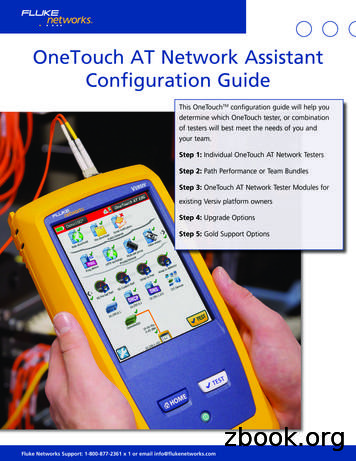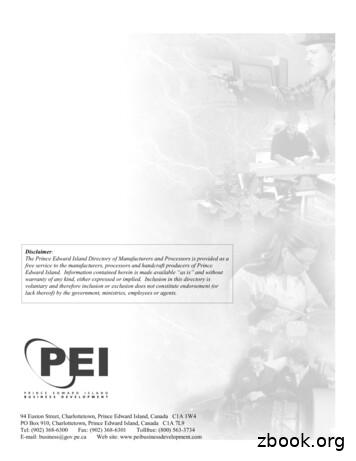Innovative Circuit Technology Ltd. 1500W Sine Wave Series .
Innovative CircuitTechnology Ltd.1500W Sine Wave SeriesInverterINSTRUCTION ww.heliosps.com.au
WARNINGRisk of serious personal injury or damage to equipment and property! Alwaysobserve the following: Use an appropriately rated over-current protection device in line with themain battery connection to the Inverter Use an appropriately rated over-current protection device in line with the acinput connection to the Inverter (if transfer relay option is installed) Use an appropriately rated disconnect switch or circuit breaker in line withthe Inverter dc and ac inputs to enable installation and service with thebattery and ac power source disconnected Shut off or disconnect the dc and ac power sources before connecting ordisconnecting wiring Use wire and connectors rated for the maximum load current and size offuse or circuit breaker, and keep cable lengths as short as practical Ensure battery voltage matches the rating of the model of inverter in use Carefully observe wiring polarity when making input connections Securely tighten all connections Install the wiring box and cover and use appropriate wiring strain reliefdevices on all wires The ac NEUTRAL line may be internally bonded to the chassis (if groundbonding screw is installed). Ensure chassis is connected to earth groundbefore use Batteries can explode or arc! Wear suitable face and hand protection anduse insulated tools when working with batteries Do not attempt to service any internal parts. Refer all product service to anauthorized ICT Ltd. service facilityCAUTIONRisk of personal injury or damage to equipment! Always observe the following: Install in a protected environment, keep sources of moisture away from unit Ensure the total power consumption of the load does not exceed the ratedload capacity of the inverter Do not block air inlet or outlet openings in the inverter2Innovative Circuit Technology Ltd.
ContentsINTRODUCTION . 4INSTALLATION . 4OPERATION . 8Status Indicators and Alarms . 9AC Transfer Switch (Option “T”) . 10TCP/IP WEB BASED UTILITY OPTION . 11Status and Control . 12Device Setup . 13Network setup . 14E-mail Setup . 17User Setup . 18Maintenance . 20MOBILE WEB APP . 21PASSWORD and IP ADDRESS RESET . 21ROUTER CONFIGURATION . 22TEXT MESSAGE ALARM NOTIFICATIONS . 24TROUBLESHOOTING . 24PRODUCT SPECIFICATIONS . 26LIMITED WARRANTY . 28Innovative Circuit Technology Ltd.3
INTRODUCTIONThe ICT1500 Sine Wave Series is a compact high efficiency true sine wave outputDC to AC inverter with features optimized for commercial applications: Unparalleled power density at 1500W, with 3000W surge capability 115Vac 60Hz and 230Vac 50Hz models, with 93% peak efficiencyOptional TCP/IP Ethernet port with built in web-server, and support forSNMP v1/v2 management systems for remote control and monitoring Optional DC wiring box for code compliant standalone installations19" dual inverter rack mounting with optional kit for installing 2 units sideby side in 1.5U of rack space Low idle current draw Form C alarm contacts for remote notification of alarms Optional automatic transfer switch with user definable trip levels Low EMI, FCC Class A complianceAC front convenience outlets or rear hardwire AC connections standardTemperature controlled variable speed fan for low noise and long lifeModel Numbers and Options (factory installed):115Vac 60Hz230Vac T1500A-12SW121500W True Sine WICT1500A-48SW48ICT1500-12SWTICT1500A-12SWT121500W inverter withICT1500-24SWTICT1500A-24SWT24AC transfer 2SWCICT1500A-12SWC121500W inverter 500-48SWCICT1500A-48SWC48communication optionICT1500-12SWTC ICT1500A-12SWTC121500W inverter withICT1500-24SWTC ICT1500A-24SWTC24AC transfer switch andICT1500-48SWTC ICT1500A-48SWTC48Ethernet/SNMP optionOptional Accessories:19 inch rack mounting kit (mount up to 2 inverters): ICT-RMK4Wiring Junction Box (attaches to back of inverter): ICT-DCWBINSTALLATIONPerform a quick physical check of the unit as it is being taken out of the box toensure it has not been damaged during shipping. Check for the included partsand accessories shipped with your unit:1Models with Australasian IEC type I front AC outlet shown4Innovative Circuit Technology Ltd.
3 pin Form-C alarm connector plugWall mounting bracket, with mounting screws (4), installedInstruction ManualBus bar connection 5/16 inch bolt, nut, and washer set (2)Mount the optional wiring junction box base (part of the Wiring Junction Box kitICT-DCWB) to the back of the inverter with 4 supplied screws, as shown in Figure1. Knockout the plugs and install conduit fittings or wire strain relief clamps inthe wiring box openings to be used for the installation, as required. The invertermust be installed in a restricted access environment such as an enclosedequipment rack if the back panel wiring junction box is not used.Figure 1: Wiring Junction Box InstallationMount the inverter using the wall mount bracket (included) or the optional 19inch rack-mount tray (ICT-RMK4) using the 4 mounting screws on the bottom ofthe inverter, as illustrated in Figure 2. Keep the distance to the battery bank asshort as practical to minimize power loss in the high current wiring. (see DC WireSizing Guide table)Figure 2: Inverter Wall Bracket MountingInnovative Circuit Technology Ltd.5
The inverter may be mounted horizontally on a shelf, or the ICT rack tray, or in avertical wall mounted orientation. Install the unit with either side located on top(as shown in Figure 3) when wall mounting to ensure proper cooling and longterm safe operation of the inverter. (Mounting hardware not included)Figure 3: Approved Mounting OrientationsConnect the chassis ground stud on the back panel to a reliable earth groundpoint.Ensure the inverter switch is in the off position, then connect the dc input wiringfrom a suitable deep-cycle lead-acid battery to the inverter using appropriatelyrated wire size (see DC Wire Sizing Guide), and an in line over current protectiondevice/disconnect switch or breaker (with disconnect switch in “off” position).Terminate wire with appropriate size of ring tongue to fit the 5/16” input bus barmounting bolts.6Innovative Circuit Technology Ltd.
POS Input fromBattery withBreaker or Fuse10/100 Base-TEthernet Port(Option “C”)NEG Input fromBatteryExternal AC Input(Option “T”) L-N-GAlarm ContactsC-NC-NOAC Transfer VSetting SwitchAC Output to loadL-N-GOutput CircuitBreakerFigure 4: Back Panel ConnectionsCAUTIONRisk of personal injury or damage to equipment!Ensure the nominal battery voltage is correct for the model of inverter, and thatthe battery positive is connected to the inverter input positive ( ) terminal,battery negative is connected to the inverter negative (-) terminal.Model:Min Battery SizeMax Bat CurrentUse Fuse/BreakerDistance fromInverter to Battery0 – 5 feet5 – 10 feet10 – 20 feet12V input200Ahr150A175A24V input100Ahr75A80A48V input50Ahr35A40A2Use Wire Gauge: AWG/(mm )1 AWG (40)6 AWG (13)8 AWG (8)2/0 AWG (62)4 AWG (19)6 AWG (13)4/0 AWG (103)2 AWG (32)4 AWG (19)Table 1 : DC Wiring Minimum Sizing Guide, Recommended Minimum Battery SizeConnect the AC loads to be powered by the inverter to the AC OUT wire clampconnector (Line, Neutral and Ground) located on the back panel, (see Figure 4)using wire rated for 15A. (14 – 12AWG) Alternatively cord connected devicesmay be directly plugged in to the AC outlets located on the inverter front panel.Innovative Circuit Technology Ltd.7
On units with the Transfer Relay (option “T”) connect the external AC powersource (grid power, or AC generator) to the AC IN wire clamp connector on theback panel of the inverter, using wire rated for at least 15A (14 – 12AWG), withthe AC power source switched off.CAUTIONRisk of personal injury or damage to equipment!AC input wiring from the grid or other power source to the inverter must beprotected using a branch rated circuit breaker of 15A or lower value.Connect the external alarm monitoring wiring to the Form-C alarm contactoutput if desired. (See Alarm Output Contacts table, below) Plug the Ethernetnetwork (CAT-5) cable in to the optional Network port on the back panel (option“C” equipped units only), routing the alarm and network cable through theplastic bushing immediately adjacent to the connector on the side of the optionalwiring box tray.Alarm Pin123NameCNCNODescriptionAlarm output commonAlarm output NormallyClosed contactAlarm output NormallyOpen contactTable 2: Alarm Output ContactsCheck that all connections to the inverter are correct and tight, then tighten thewire strain relief clamps in the wiring junction box (if used), and install the wiringbox cover. Set the external battery disconnect switch or breaker to “on”.OPERATIONWith the unit mounted, wired, and powered as described in the INSTALLATIONsection, turn the front panel power switch to the ON position and check that thegreen AC indicator on the front panel is flashing slowly, indicating the inverterbattery powered AC output is on.Switch the external ac source disconnect device to ON (if an external AC source isbeing used, Transfer Switch option “T” only), and observe that the green ACindicator on the front panel is now on continuously, indicating the external ACsource is present and powering the load. The inverter output will now bepowered directly from the external AC source.8Innovative Circuit Technology Ltd.
The connected AC loads should now be operating normally, powered with up to1500W (3000W momentary peak) of battery backed AC power.Inverter On/Off SwitchAC Outlets:2 x NEMA 5-15R (115V)Or 1 x IEC type I (230V)Green AC Indicator- Inverter on (flash)- Grid power (continuous)Figure 5: Front PanelRed - FaultYellow - Low BatteryWarningStatus Indicators and AlarmsThe 3 LEDs on the front panel and the Form-C alarm contacts on the backindicate the status of the inverter:Alarm orNotificationInverter ACOutput OK(Battery BackupMode)External ACVoltage OKDC UndervoltageWarningRemoteShutdownSystem FaultTrigger RNLED-GreenACLEDBLINKNormal operation,output above 90VAC(or 180Vac, 230Vmodels)AC input (TransferRelay option only) isabove set limit, and ispowering the outputTriggers when InputVoltage drops below11.0/22.0/44.0VDC for1 s. Clears when inputis above 11.2/ 22.4/44.8V for 1s.Triggers when RemoteShutdown is activatedover optional Ethernet,or remote panel switchIndicates internalcircuit fault - nnovative Circuit Technology Ltd.9
when all faultconditions are cleared.OFFONOFFDC UndervoltageTriggers when InputShutdownVoltage drops below10.5/21.0/42.0VDC for1 s. Clears when InputVoltage rises abovewarning level for 1 s.OFFONOFFDC OvervoltageTriggers when InputShutdownVoltage rises above16.5/33/66VDC for 1 s.Clears when InputVoltage drops below16.0/32/64VDC for 1 s.OFFONOFFOverTriggers when internaltemperaturetemperature is tooShutdownhigh. Clears when backto normal range.OFFAC Output Failure Triggers when InverterONOFFoutput problemdetected. Must becleared manually bytoggling the PowerSwitch.The form-C alarm contact will be triggered for any condition that lights the redFAULT LED, or shuts down the output of the inverter.AC Transfer Switch (Option “T”)The automatic AC transfer switch ensures that your load is primarily poweredfrom the AC grid or generator when available, and is quickly transferred to thebattery powered inverter output should the AC power source fail. Transfer timeis typically less than 1 ac cycle, and the voltage transfer thresholds may beadjusted using the back panel DIP switch settings shown in Table 1. (The outputwill be supplied by the inverter when the external line voltage is less than theVac-Low setting, and will be transferred back the external AC source when thevoltage rises above the Vac-High setting) The factory default setting is shown inbold type. Threshold values for 115Vac (230Vac) models shown.Vac-LowTransfer88 (190)92 (197)96 (205)10Vac-HighTransfer100 (206)105 (215)110 (224)Switch settings (1 “on”, or down)SW-1SW-2SW-3SW-4000010000100Innovative Circuit Technology Ltd.
Vac-LowTransfer100 (214)86 (188)91 (197)94 (204)99 (212)Vac-HighSwitch settings (1 “on”, or down)TransferSW-1SW-2SW-3SW-4115 (233)1100104 (212)0011109 (222)1011114 (230)0111120 (240)1111Table 3: AC Transfer Switch Threshold SettingThe 15A (7A on 230V models) circuit breaker located on the back panel is asupplementary overcurrent protection device, to limit potential fault currentswhen operating from an external AC source. If this breaker trips it is indicatingthat your connected load is drawing excessive current from the unit, or thatthere is a fault with the AC wiring.Note that disabling the inverter output on units with the transfer relay optionwill not cut power to the load if AC is being supplied by an external source via theinternal transfer relay.TCP/IP WEB BASED UTILITY OPTIONConnecting the inverter to the Internet using the optional TCP/IP communicationport (Option “C”) enables full remote monitoring and control of the inverter viathe on-board graphical web interface using any standard web browser, suchMicrosoft Explorer, Google Chrome, or Mozilla Firefox.To connect with your networked inverter, do the following: Start your browser Enter the IP address of the inverter in the address field of your browseras shown:If the inverter is connected to a network with a DHCP server it will be assigned anIP address automatically. To find the current IP address of the inverter you willneed to run the IP Address Discovery Utility (available on the Tools downloadsection of the ICT Web page http://www.ictcorporate.com/resources/tools/ ) tolocate the connected inverter and see the assigned IP address. Run the utility ona Windows computer connected to the same network as the inverter, and it willreport the IP addresses of all ICT units connected to that network.The inverter will otherwise use the factory default IP address of 192.168.0.180,as shown above.Innovative Circuit Technology Ltd.11
Enter your username and password once you are connected to the unit.The default Administrator user name is admin, with no password.Figure 6: Typical Inverter Login ScreenYour browser will then be logged in to the inverter and the Status and Controlpage for the unit will be displayed as shown below. See the following section fordescriptions on how to use the various monitoring and control features availablethrough the inverter’s graphical web interface.Status and ControlThis page provides information on the input battery voltage, the inverter outputvoltage and power, whether the AC output is provided by the inverter or anexternal AC source (units with the optional AC transfer relay only), and alarmstatus for the inverter. The inverter output may be enabled or disabled byclicking the on screen On or Off push button. Note that disabling the inverteroutput on units with the transfer relay option will not cut power to the load if ACis being supplied by an external source via the internal transfer relay.Figure 7: Status and Control Page12Innovative Circuit Technology Ltd.
Select any one of the other Inverter web interface pages (such as Device Setup,or Network Setup etc.) by clicking on one of the blue menu bar items at the leftside of the screenDevice SetupUse this page to configure the inverter settings. Click on the Save Settings buttonwhen finished to save and implement all new changes.Figure 8: Device Setup PageDevice Info:Device Name: Enter a custom descriptive name for the inverter, if desiredModel: Displays the ICT model number for the inverterHardware: Displays the hardware version of the inverterNetwork Watchdog:Watchdog Enabled: Checking this box will enable the watchdog feature,which will cause the unit to periodically ping up to two remote IP addressesto verify the network connection status. If there is no response from eitheraddress the unit will cycle the inverter output power. This feature is usefulfor re-booting a modem or other network device that is powered by theinverter, to help recover the network IP connection when one of thesedevices has crashed. The inverter output will be held in the off state for theduration set by the Reset Delay time, and then will be turned back on.Note that disabling the inverter output on units with the transfer relayoption will not cut power to the load if AC is being supplied by an externalsource via the internal transfer relay.Primary IP Address: Enter the remote IP address you would like the inverterto monitor. If left blank the unit will monitor the Gateway IP address listed inthe Network Setup page.Innovative Circuit Technology Ltd.13
Secondary IP Address: Enter an optional second IP address that the unit canmonitor to verify network status. The Network Watchdog will only trigger ifboth the Primary and Secondary IP addresses fail to respond.Watchdog Timeout: Enter the time (1 to 80 minutes) that the remote IPaddress must stop responding to ping requests from the inverter, before theNetwork Watchdog will trigger an inverter output power cycle. Ensure thistime is greater than the normal start-up time for the network hardware toprevent nuisance power cycle events at system start up.Reset Delay: Enter the time (10 to 240 seconds) that the inverter will waitbefore re-enabling its output after a watchdog timeout. This delay must belong enough for any external networking equipment powered by theinverter to fully shut off, to force the equipment to re-boot when AC poweris restored.Network setupUse this page to configure the network settings for the inverter. Click on the SaveSettings button at the bottom of the page to save any changes and re-boot theunit.Figure 9: Network Setup Page14Innovative Circuit Technology Ltd.
NOTE:Saving any changes to the network settings will cause the inverter to re-boot,cycling power to the output.Network:MAC Address: Displays the MAC address assigned to the inverter.Enable DHCP: Turn on this setting if your network uses a DHCP server toautomatically assign IP addresses. (Enabled as default setting). To manuallyassign a static IP address to the unit uncheck this box, then set the followingparameters.IP Address: Specify a unique IP address for the unit.Subnet Mask: Specify the mask for the subnet the inverter is located onGateway: Specify the IP address of the default router (Gateway) used forconnecting attached devices to different networks.Primary DNS: Specify the IP address of the Primary DNS Server for yournetwork.Secondary DNS: Specify the IP address of the Secondary DNS Server for yournetwork.Web Server:CAUTION:Changing the web server port numbers may cause loss of communication withthe inverter.The following ports may be changed within a range of 1 to 65565, ifrequired.HTTP Port: This port is used for HTTP traffic between the inverter and yourbrowser. The default HTTP port is 80, and if you change this the new HTTPPort number must be appended to the URL used to access the inverter. (e.g.use URL http://192.168.0.180:8000 for IP address 192.168.0.180, port 8000)HTTPS Port: The HTTPS (HTTP Secure) protocol uses encrypted data transferbetween web browsers and servers for higher security. The default HTTPSport is 443. Append any changed HTTPS port to the end of the URL for theunit.Innovative Circuit Technology Ltd.15
To access the inverter through a secure HTTPS connection, use https:// atthe start of the units URL. (e.g. https://192.168.0.180:8888 for IP address192.168.0.180, HTTPS port 8888)UDP Port: This port is used when applying firmware upgrades to theinverter. The default UDP port is 9393.SNMP:Configure these settings if you would like to use SNMP based monitoring. SNMP(Simple Network Management Protocol) is an industry standard protocol fornetwork management software. Enabling the SNMP function on the inverter willallow standard SNMP management software to connect to the SNMP agentrunning on the inverter and read real time system information such as batteryvoltage, and output power. The inverter can send SNMP traps to the externalmanagement software when an alarm or fault occurs.The information available from the SNMP agent is described in a MIB(Management Information Base) file, which can be downloaded from theinverter’s Help page. The unique inverter MIB file must then be imported intoyour external SNMP management software.Enable SNMP: Check this box to enable the SNMP agentRead Community: Enter the community string/password for read-only SNMPaccess. The default read community string is “public”.Trap Community: Assign the community string/password that will be sentwith all traps. Some trap receivers are able to filter based on TrapCommunity. The default trap community string is “public”.Trap IP Addresses: Assign the IP address for up to two devices that willreceive SNMP traps from the inverter.Enable SNMP Write Access: Check this box to allow remote SNMP control ofthe inverter output. If this box is unchecked information from the unit will beread-only.Write Community: Enter the community string/password for read-writeSNMP access. The default write community is “write”.NOTE:The community strings should be changed to unique passwords beforeenabling SNMP, as the defaults are well known.16Innovative Circuit Technology Ltd.
SNMP Contact Information: Assign contact information, such as an operatorname and phone number for the inverter, which can be read via SNMPqueries. (This information is optional)Click on the Save Settings button at the bottom of the page to save any changesand re-boot the unit.E-mail SetupConfigure these settings to enable automatic e-mail notifications directlyfrom the inverter. The information required for this is available from yourNetwork Administrator, or Internet Service Provider. (ISP)Figure 10: E-mail Setup PageE-mail:SMTP Server: Enter the name or the IP address of your SMTP server used forsending outgoing e-mail. (e.g. “smtp.gmail.com”)SMTP Port: Enter the port used by your SMTP server. (Normally 25)SMTP Server requires SSL: Check this box if your SMTP server requires anencrypted SSL connection.Sender E-mail Address: Enter an e-mail address that will appear as thesender for all e-mail notifications sent from the inverter.Innovative Circuit Technology Ltd.17
Recipient E-mail Addresses: Enter one or more e-mail addresses that are toreceive all e-mail notifications from the inverter. Use commas to separatemultiple addresses. This field can also be used to send a text messagenotification to a phone; see the Text Message Alarm Notifications sectionfor further information.SMTP User Name: Enter a SMTP user name here, if required by your SMTPserver. Leave this field blank if the server does not require authentication.SMTP Password: Enter a SMTP password here, if required by your SMTPserver. Leave this field blank if the server does not require authentication.Minimum E-mail Interval: Specify a minimum interval required between email notifications. (Default 0 minute, range 0 to 60 minutes) This timeinterval is used to prevent an un-intended flood of e-mail alarm notificationsthat could occur when an alarm limit is incorrectly configured, for example.E-mail Notifications:Select these options to receive an e-mail when one or more of these eventsoccurs.An inverter failure occurs: Check this box to receive an e-mail notificationwhen the inverter has an internal fault.Inverter Communications reset: Check this box to receive an e-mailnotification when the inverter communications processor resets, normallydue to either unit start-up or remote reset.The Network Watchdog triggers: Check this box to receive an e-mailnotification after the Network Watchdog triggers due to a loss of thenetwork connection and the network has then come back online.The Output switches between Inverter and Grid power: Check this box toreceive an e-mail notification if there is a transition in the internal ACtransfer relay (on units with the Transfer Relay option installed) due to theloss of the external AC source, or when it returns within the acceptable ACvoltage range.User SetupUse this page to configure passwords for limiting access to the inverter settings.Click on the Save Settings button at the bottom of the page to save anypassword changes.18Innovative Circuit Technology Ltd.
Figure 11: User Setup PageThe unit has no password assigned by default, so an Administrator passwordshould be assigned to your inverter for improved security.NOTE:Record your new password for future access! If the Administrator password islost the unit must be reset to return the password to the blank default setting,causing loss of all other user settings. See the Password Reset section for moredetails.Select a User to Edit: Choose which of the two user accounts to edit.Administrator (user name: admin) This account has full access to theinverter settings.Standard User (user name: user) This account has read-only access to theinverter, and cannot enable or disable the outputs, or change any of theinverter settings.New Password: Use these fields to change the password of the selected user.New Password: Enter the new password for the chosen user.Confirm New Password: Re-enter the new password to confirm the entry.Confirm Changes: Enter the current Administrator Password to confirm the newpassword changes, prior to saving the settingsInnovative Circuit Technology Ltd.19
MaintenanceUse this page to reset the inverter communications port (soft reset), restore itsfactory default settings, or send a test e-mail to verify e-mail functionality.Figure 12: Maintenance PageReset Communications: Clicking the Reset button will restart the communicationprocessor, resetting the Ethernet communication port without interrupting theAC output. All other settings are maintained.Restore Factory Default Settings: Clicking the Restore button will restore ALLsettings to the original factory default values, including the user passwords. Toonly restore the network settings and passwords see the Password Resetsection.Send Test E-mail: Click the Send Test E-mail button to send a test e-mail to thelisted e-mail recipients using the e-mail settings on the E-mail Setup page.Ping Diagnostics Tool: Use this feature to verify connectivity of any networkconnected device. Enter the hostname or IP address of the target device, andthen click the Ping button.20Innovative Circuit Technology Ltd.
MOBILE WEB APPUse the mobile version of the Status and Control page to monitor and controlthe inverter with a smartphone web browser.Access the Mobile Web App by entering the address of the inverter in theaddress field of your browser, followed by “/m”. (e.g. https://192.168.0.180/m)You will then be prompted for your user name and password, and logged into thefollowing Status and Control screen:For improved security you should normally use a HTTPS (secures) connectionwhen accessing the inverter over the Internet with the Mobile Web App, or use aVirtual Private Network (VPN) connection.Mobile Web AppA shown above the Mobile Web App provides information on Battery Voltage,Inverter Output Voltage, Inverter Output Power, Output Power Source (frombattery, or external AC source), and any alarms. Tap on the Inverter Enabledbutton to toggle the inverter output power on or off.PASSWORD and IP ADDRESS RESETReset the Administrator password, the IP address, and network settings to theoriginal factory default values by doing the following: (the standard Userpassword is not affected)1.With unit powered on press and hold the recessed Comm Reset buttonon the back panel for approximately 20 seconds, using a paper clip wireor similar item to press the button.2.Release the buttonInnovative Circuit Technology Ltd.21
Comm Reset ButtonROUTER CONFIGURATIONUse this section to set up an inverter with remote Internet access when locatedbehind a router.A router allows multiple PC’s to share a single Internet connection, and must beconfigured correctly to forward incoming remote data to the local IP address ofyour inverter.Example configuration using a Linksys WRT54G router: (others will be similar)1.Log into your router and go to the port forwarding screen. In theexample Linksys WRT54G router this is located in the Applications andGaming tab. The location of the port forwarding fields may be differenton your particular router. (consult the router manual for instruc
4 Innovative Circuit Technology Ltd. INTRODUCTION The ICT1500 Sine Wave Series is a compact high efficiency true sine wave output DC to AC inverter with features optimized for commercial applications: Unparalleled power density at 1500W, with 3000W surge capability 115Vac 60Hz and 230Vac 50Hz models, with 93% peak efficiency
Billericay Dental Supply Co. Ltd Birds (Derby) Ltd Blackpool Pleasure Beach (Holdings) Ltd Bloom and Wild Ltd BOC Ltd Boohoo.Com UK Ltd Booker Group Ltd Borax Europe Ltd Borden International Holdings Ltd Bowman Ingredients Ltd BP International Ltd Brake Bros Ltd Brand Addition Ltd Brand-Rex Ltd Brenntag UK Ltd Bridport Ltd Brightstar 20:20 UK Ltd
LinkRunner AT 2000 as a reflector for round trip results. This will allow for wired path performance up to 1 Gbps. OneTouch AT 1TG2-1500 Ethernet Tester and LinkRunner AT LRAT-2000 Network Auto-Tester 1TG2-1500W-LRAT2 OneTouch AT G2 1500W and LinkRunner AT 2000 Pair the OneTouch AT G2 1500W with the LinkRunner AT 2000 as the peer end-point device.
Schreiber Dynamix Dairies Ltd. Satara Roller Flour Mills Ltd. Riddhi Siddhi Gluco Biols Ltd. SA Rawther Spices Ltd. PAN Foods Ltd. Shri Ambe Food Products Pvt. Ltd. Meenakshi Agro & Flour Mills Pvt Ltd. Jain Irrigation Ltd. Manokamna Food Products (P) Ltd. Griffith Laboratories Pvt. Ltd. Everton Tea, Italy Ltd. Novozymes India Ltd.
M/s G.M. Kapadia & Co., Chartered Accountants Bankers HDFC Bank Ltd. (Primary Banker) Axis Bank Ltd. Bank of Baroda Bandhan Bank Ltd. Citibank N.A. CSB Bank Ltd. DCB Bank Ltd. Deutsche Bank ESAF Small Finance Bank ICICI Bank Ltd. IDFC Bank Ltd. Indian Bank RBL Bank Ltd. Saraswat Co-op Bank Ltd. State Bank of India Suryoday Small Finance Bank Ltd.
Airborne Environmental Consultants Ltd AGR Automation Ltd Airswift AJT Engineering Ltd AKRI Limited Ale Heavylift Alexander Comley Ltd Allspeeds Ltd Al-Met Limited Altran UK Holding Ltd AM Sensors Ltd Amari Copper Alloys Ltd Amarinth Ltd Ambix NDT Ltd AMEC Amelec Technical Solutions Ltd AMT-Sybex
172 Jensen Motors Ltd 174 BMC (Scotland) Ltd 175 Massey Ferguson Ltd 176 Caterpillar Tractor Co 177 True Flue Ltd 178 Firth Cleveland Fans Ltd 179 S F Air Treatment Ltd 180 Ascot Water Heaters Ltd 181 Rosin Engineering Ltd 182 Rosser and Russel Ltd 183 Black Clawson International Ltd 184 Connon W G Air E
Concrete – Products Atlantic Hy-Span Ltd. Campbell’s Concrete Ltd. Curran and Briggs Ltd. J&S Concrete Lawn Ornaments Ltd. MacLean’s Ready Mix Concrete Ltd. Marle Concrete Products 2000 Inc. Concrete – Ready Mix CRM Ready Mix Ltd. Curran and Briggs Ltd. Gaudette’s Transit Mix Ltd. M.F. Schurman Ltd. MacLean’s Ready Mix Concrete Ltd.
8 DNA, genes, and protein synthesis Exam-style questions. AQA Biology . ii. Suggest why high humidity is used in theinvestigation. (1 mark) b . The larva eats voraciously but the pupa does not feed. The cells inside the pupa start to break down the larval tissues and form the adult tissues. The larval tissue and adult tissue contain different proteins. The genes in the cells of the larva are .