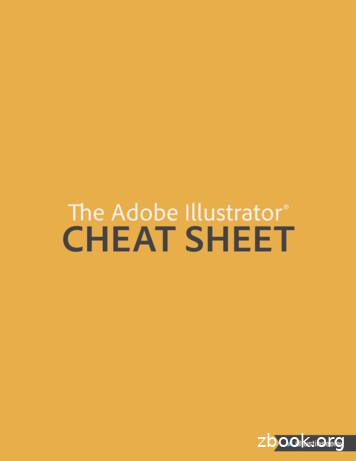M-Tool Overview And Installation Technical Bulletin
Technical BulletinIssue Date11/01/01TECHNICAL BULLETINM-Tool Overview and InstallationM-Tool Overview and Installation.2Introduction. 2Key Concepts. 3M-Tool .3Advanced Information Management (AIM) Tools.4M-Workstation Settings .5Loader User Interface.7Site Book.8Related Literature.9M-Tool Controller Access .10Detailed Procedures. 16Installing Configuration Tools .16Installing System Tools.17Installing Additional Object Libraries.23Installing M-Pro Software as an LONW ORKS Network Services (LNS) Plug-in.24Re-registering M-Pro Software as an LNS Plug-In.24Uninstalling System Tools .25 2001 Johnson Controls, Inc.Code No. LIT-693100www.johnsoncontrols.comSoftware Release 5.0
2M-Tool Overview and Installation Technical BulletinM-Tool Overview and InstallationIntroductionM-Tool provides a suite of tools with an intuitive and efficient workenvironment that transforms the way you create control strategies. It isan easy-to-use programming tool for application engineers, systemrepresentatives, and facility operators.M-Tool is divided into two major groups of tools: System Tools andConfiguration Tools. You can install each of these groupsindependently to support different types of control products.This document describes how to: install Configuration Tools install System Tools install additional object libraries install M-Pro software as a LONWORKS Network Services(LNS ) plug-in re-register M-Pro software as an LNS plug-in uninstall System ToolsRefer to the Metasys Installation and Platform RequirementsTechnical Bulletin (LIT-12012) for M-Tool hardware and softwarerequirements and the installation order of M-Tool components.
M-Tool Overview and Installation Technical Bulletin3Key ConceptsM-ToolM-Tool is divided into two major groups of tools: Configuration Tools — contains software tools, such asHVAC PRO software, used to support N2 based field controllers System Tools — contains Project Builder, Comm Pro, M-Pro,Site Book, Site Manager, N30 Upgrade, and LoaderIn addition, the Palm OS compatible Variable Air Volume ModularAssembly (VMA), Balancing Tool (VBT) for both the VMA1200 andVMA1400, and the N2 Checkout Tool are included with M-Tool.Table 1 lists M-Tool components.Table 1: M-Tool ComponentsComponentDescriptionConfiguration ToolsHVAC PRO SoftwareCreates control strategies for the Air Handling Unit (AHU) controller, Unitary (UNT)controller, Variable Air Volume (VAV) controller, Variable Air Volume ModularAssembly (VMA), Phoenix Fume Hood (PHX) controller, N2 Dialer Module (NDM),and Terminal Controller (TC) devices. HVAC PRO software also configures OriginalEquipment Manufacturer (OEM) applications. The HVAC PRO TemplateCommissioning feature supports all Application Specific Controllers (ASCs), theDX-9x00/912x controller, and the TC-9102 controller.DX CommissioningSupports only DX-9x00/912x controllers (Point Template Program).DX Commissioning is a subset of the HVAC PRO Template Commissioning feature.ZT PROPrograms the Zone Terminal Unit (ZTU100). Install ZT PRO at the same time asHVAC PRO software. ZT PRO only supports HVAC PRO tool configuration files.LCP GraphicConfiguration ToolConfigures and downloads Lab and Central Plant controllers (LCP100, LCP200).GX-9100 SoftwareConfiguration Tool(GX Tool)Programs the DX-9100, DX-912x, DX-9200 controllers, and the DT-9100 LiquidCrystal Display (LCD).NDM ConfiguratorSupports only N2 Dialer Module (NDM101). NDM Configurator is a subset of theHVAC PRO software.XTM ConfiguratorPrograms the XTM/XPx Point Expansion Modules.Auxiliary AccessDials out to remote sites equipped with a modem and N2 Dialer module orCompanion /Facilitator panel.ModemPROConfigures modems for various applications. Includes a comprehensive database ofpredefined modem setup strings that you can customize for your particular needs.Continued on next page . . .
4M-Tool Overview and Installation Technical BulletinComponent(Cont.)DescriptionSystem ToolsProject BuilderDefines the N30 Supervisory Controller database by mapping points from fielddevices and adding objects. Allows downloads and uploads to any N30 in thenetwork and to N2 controllers attached to N30s. Project Builder defines N30 and N2Controller objects, imports predefined Controller configuration files, and Point andRoom Schedules to map the input and output points to the N30 (physical orsimulated). Configuration files are imported from Configuration Tools, MetasysIntegrator systems, and Advanced Information Management (AIM). Project Builderadds and edits objects in the project database.Comm ProCommissions devices such as the VMA1200 controller on a LONW ORKS network.M-ProCreates control strategies for VMA1200 Series controllers by using a simplequestion and answer path, similar to the method used in HVAC PRO software.Downloads applications to controllers.Site BookDefines and saves communications setups for uploading and downloading to thecontrollers configured with M-Tool.Site ManagerControls the communication flow with controllers during download and upload.LoaderManages uploading and downloading programs and configurations to controllers.Consists of Load Manager, LoaderUI, and controller-specific Load Components.Palm Compatible ToolsVMA1400 BalancingTool (VBT1400)Balances VAV boxes controlled by VMA1400 Series controllers using aPalm compatible* handheld device. Refer to Using the VMA1400 Balancing Tool(VBT) Software Technical Bulletin (LIT-6363092).VMA1200 BalancingTool (VBT1200)Balances VAV boxes controlled by VMA1200 Series controllers using aPalm compatible* handheld device. Refer to Using the VMA1200 Balancing Tool(VBT) Software Technical Bulletin (LIT-1162400).N2 Checkout ToolProvides a semi-automated method to checkout the wiring and addressing of N2zone level controllers using a Palm compatible** handheld device. Refer to theN2 Checkout Tool User’s Guide.* Version 2.0 or later operating system** Version 3.1 or later operating systemAdvanced Information Management (AIM) ToolsAIM tools are a series of Johnson Controls proprietary tools used tostandardize and accelerate the engineering process. The ProjectBuilder tool imports N2 Controller devices and point object data fromAIM point and room schedules.
M-Tool Overview and Installation Technical Bulletin5M-Workstation SettingsThe M-Workstation Settings utility (Figure 1) edits global tools andworkstation parameters after installation. Use this utility to change thedatabase location, set a default project, or make additional productlibrary files available to Project Builder.Figure 1: M-Workstations Dialog Box - Database TabDatabase SettingsThe M-Workstations dialog box - Database tab (Figure 1) allows youto manually set or change the default Database Directory and DefaultProject Name. These defaults are used whenever you start a newproject in Project Builder.You have the option to integrate your project database with the AIMtools. If the Integrate With AIM Tools box is selected, the projectdirectory path is based on AIM settings and cannot be changed inProject Builder.Database Directory and Default AIM Database Directory selections inthe M-Workstation settings dialog box are written to the Windows Registry. As a result, the user must use these locations when creatingnew projects in order for Project Builder to function correctly. Forexample, with the settings shown in Figure 1, all projects created in anon-AIM environment reside in the C:\Documents andSettings\ \Database directory, and all projects created when IntegrateWith AIM Tools box is checked are created in the C:\Project directory.
6M-Tool Overview and Installation Technical BulletinGeneral SettingsThe M-Workstations dialog box - General tab (Figure 2) displays thedefault and preferred languages for the user interfaces. System Toolscomponents first try to launch using language files associated with theuser’s preferred language. If files are not found for the user’s preferredlanguage, the System Tools look for components in the defaultlanguage. If neither is found, the default language is English(United States).A similar process is used for vendors. The user’s default vendor ID isused when selecting class strings in the dictionary. This value is thenumeric code defined by the BACnet vendor list. This version ofM-Tool supports only one vendor - Johnson Controls.The Installed Class Libraries field lists libraries of object typesavailable in System Tools applications. The classdata n30 20.dll,commworxprodlibdll.dll, and bacnetprodlibdll.dll are required to workwith the N30, while the tcvlib.dll applies to the VMA1200.Figure 2: M-Workstations Dialog Box - General Tab
M-Tool Overview and Installation Technical BulletinLoader User InterfaceThe Loader User Interface (LoaderUI) allows DX, UNT, VAV, andAHU configurations and XTM Configurator files passing from theGX Tool and HVAC PRO software to controllers through an N30.The LoaderUI can download the same file to multiple controllers andcan upload multiple controllers at once.Figure 3 shows the LoaderUI window.Note:You cannot upload XTM files.For more information on LoaderUI, see the GX-9100 SoftwareConfiguration Tool User’s Guide.Figure 3: LoaderUI Window7
8M-Tool Overview and Installation Technical BulletinSite BookSite Book (Figure 4) is used for configuring communications optionsfor an N30 system. When communicating with an N30 SupervisoryController from M-Tool or an M-Series Workstation, three connectionmethods are available. These are: direct serial connections, dial-up(modem) connections, and connections over Ethernet networks. Whencommunicating with a simulated N30, only an Ethernet networkconnection is available. For more information on using the Simulationfeature in Project Builder, see the Using the Simulator chapter(LIT-693255) in the Project Builder User’s Guide.For more information, including an overview of how to set up thedifferent types of communications connections, see the flowcharts inthe Site Book User’s Guide (LIT-6893100).Figure 4: Site Book
M-Tool Overview and Installation Technical BulletinRelated LiteratureTable 2 lists M-Tool related literature.Table 2: M-Tool Related LiteratureFor Information OnRefer ToM-Tool Hardware and SoftwareRequirementsMetasys Installation and Platform Requirements Technical Bulletin(LIT-12012)Project BuilderProject Builder User’s GuideM-ProM-Pro User’s GuideUsing the Comm ProCommissioning ToolComm Pro User’s GuideHVAC PRO SoftwareHVAC PRO User’s GuideGX-9100 Software ConfigurationTool (GX Tool)GX-9100 Software Configuration Tool User’s GuideZT PROZone Terminal Application Note (LIT-6375140)LCP Graphic Configuration ToolLCP Commissioning Tool (LIT-636069e)NDM ConfiguratorNDM Configurator Application Note (LIT-6364090)XTM ConfiguratorXTM Configurator Technical Bulletin (LIT-6364220)Auxiliary AccessController Access Technical Bulletin (LIT-6364013)ModemPROModemPRO online helpVBT for VMA1200Using the VMA1200 Balancing Tool (VBT) Software TechnicalBulletin (LIT-1162400)VBT for VMA1400Using the VMA1400 Balancing Tool (VBT) Software TechnicalBulletin (LIT-6363092)N2 Checkout ToolN2 Checkout Tool User’s GuideSite Book, Including an Overviewof How to Set Up CommunicationsSite Book User’s Guide (6893100)Ethernet Setup on the PCSite Book User’s Guide (6893100)Direct Serial and Dial-Up (Modem)Connections to N30 SupervisoryControllers from PCs RunningWindows 98Direct Connect and Dial-Up on Windows 98 Application Note(LIT-6893350)Direct Serial and Dial-Up (Modem)Connections to N30 SupervisoryControllers from PCs RunningWindows NT Direct Connect and Dial-Up on Windows NT Application Note(LIT-6893400)N30 Supervisory ControllerInstallation and NetworkingN30 Supervisory Controller Installation Technical Bulletin(LIT-6891100), N30 Supervisory Controller Networking TechnicalBulletin (LIT-6891300)N30 Supervisory Controller User’sInformationN30 Supervisory Controller User’s ManualLONWORKS NetworksLONWORKS Network Layout Technical Bulletin (LIT-1162150)Object Attribute Reference GuideObject Dictionary9
10M-Tool Overview and Installation Technical BulletinM-Tool Controller AccessTables 3 and 4 identify the ability to access field controllers directlyfrom a standalone Personal Computer (PC) via connection to the N2Bus, Zone Bus, LONWORKS FTT-10 Bus or RS-232 connection,depending on the controller.Table 3: GX Tool, XTM, and M-Pro Tool Capability – Direct Access to FieldControllersFunctionDX-9100GX ToolXT/XPDX-912XXTM9051DX-9200XTM ToolXTM 105M-Pro Tool2VMA1200Create an Application999999Download999999Upload99999Code Download9393Upgrade SingleUpgrade MultipleCommissionTemplate Commission999Loop Tune PRACData GraphingController Information9VAV Box Flow TestCollect VAV DiagnosticsVMA Balancer ToolNotes:1. Refers to the XTM Configurator.2. Use the VMA1200 Balancing Tool (VBT1200) included with M-Tool to balance VAV boxes controlled byVMA1200 Series controllers.3. Comm Pro commissioning tool.
11M-Tool Overview and Installation Technical BulletinTable 4: HVAC PRO Tool Capability – Direct Access to Field ControllersFunction1HVAC PRO Tool1NDM VMA1400TC-9102VAVAHUPHX1UNTCreate an Application99999Download99999Upload99999DX-9xxx XT/XP9Code DownloadUpgrade Single9999Upgrade Multiple99999999Commission9Template Commission99999Data Graphing99999Controller Information999999VAV Box Flow Test99Collect VAVDiagnostics99VMA Balancer Tool939392Loop Tune PRACXTM9Notes:1. Controller supports Zone Bus.2. Internal3. Displays minimal information such as device type, N2 identification, and N2 address.93
12M-Tool Overview and Installation Technical BulletinTables 5 and 6 identify the ability to access field controllers througha Network Control Module (NCM) from an Operator Workstation(OWS) or M5 Workstation.Table 5: GX Tool, XTM, and M-Pro Tool Capability – Access Through NCMsFunctionGX ToolDX-9100 XT/XP DX-912X DX-9200XTM905Download Single Controllerfrom an OWS File999Create an Application9991XTM ToolXTM 105M-Pro Tool2VMA12009999DownloadUploadCode DownloadUpgrade SingleUpgrade MultipleCommissionLoop Tune PRACData GraphingTemplate CommissionController InformationVAV Box Flow TestCollect VAV DiagnosticsVMA Balancer ToolNotes:1. Refers to the XTM Configurator.2. Using the LONW ORKS network, the VMA1200 can be downloaded directly from M-Pro or through anLNS-based network management tool. The connection must be made directly to the LONW ORKS network (notthrough an NCM).
13M-Tool Overview and Installation Technical BulletinTable 6: OWS HVAC PRO Tool Capability – Access Through NCMsFunctionTC-9102Download Single Controllerfrom an OWS FileVAVOWS HVAC PRO ToolAHU NDM VMA1400 DX-91xxPHXUNT99Create an TMCode DownloadUpgrade SingleUpgrade MultipleCommission9Loop Tune PRAC99999999991Data Graphing9999Template Commission9999Controller Information999999999VAV Box Flow Test99Collect VAV Diagnostics99VMA Balancer ToolNotes:1. Internal2. Displays minimal information such as device type, N2 identification, and N2 address.9292
14M-Tool Overview and Installation Technical BulletinTables 7 and 8 identify the ability to access field controllers through anN30 Supervisory Controller from a PC with System Tools, via theN2 Bus. Use Project Builder to configure N30s. Use the Site Book todefine N30 sites before downloading field controller information.M-Tool only operates on controllers that are defined in theN30 database.Table 7: GX Tool and XTM Tool Capability – Access Through N30sFunctionGX Tool3DX-9100 XT/XP DX-912XXTM90513DX-9200XTM ToolXTM 105M-Pro Tool3VMA12002Download Controllers froma Project Builder File9Create an Application999Download9949Upload994Code DownloadUpgrade SingleUpgrade MultipleCommissionLoop Tune PRACData GraphingTemplate CommissionController InformationVAV Box Flow TestCollect VAV DiagnosticsVMA Balancer ToolNotes:1. Refers to the XTM Configurator.2. This feature is turned off by default in the Tools - Options dialog box in Project Builder.3. LONW ORKS devices are not supported on N30s.4. Can only be downloaded/uploaded along with their master DX-9100. XT only download/upload is notavailable. Installation of those devices directly on the N2 Bus is not supported, and download/upload throughN30 does not work in that case.
15M-Tool Overview and Installation Technical BulletinTable 8: HVAC PRO Pass Through N30 Mode Tool Capability – AccessThrough N30sFunctionTC-9102Download Controllers from aProject Builder FileHVAC PRO Pass Through N30 Mode ToolVAVAHU VMA1400 DX-9100 XT/XPPHXUNT919XTM1Create an Application9999Download9999Upload9999999Code DownloadUpgrade SingleUpgrade MultipleCommission9Loop Tune PRAC999999292399999Data Graphing999Template Commission999Controller Information9999VAV Box Flow Test99Collect VAV Diagnostics999494VMA Balancer ToolNotes:1. For the VAV, UNT, and AHU controllers, this feature is turned off by default in the Tools - Options dialog boxin Project Builder.2. Not recommended.3. Internal4. Displays minimal information such as device type, N2 identification, and N2 address.
16M-Tool Overview and Installation Technical BulletinDetailed ProceduresInstalling Configuration ToolsNote:To include a Configuration Tools menu under M-Tool,install Configuration Tools before you install System Tools.To install Configuration Tools:1.Insert the M-Tool CD into the CD-ROM drive. If AutoPlay isenabled, the M-Tool Installation screen appears. See Table 9 for adescription of the options presented by the installation screen.Note:If AutoPlay is not enabled, use Windows Explorer tonavigate to your CD-ROM drive and double-click Setup.exe.2.Select Install Products. The M-Tool product installation screenappears allowing you to choose Configuration Tools, SystemTools, or Additional Libraries.3.Select Configuration Tools. The Installation Options dialog boxappears (Figure 5).Figure 5: Installation Options Dialog Box
M-Tool Overview and Installation Technical Bulletin4.17Select the tools you want to install. To change the defaultinstallation directory, click Set Location.Notes:The HVAC PRO box must be selected to install ZT PRO.DX Commissioning is a subset of HVAC PRO software. IfHVAC PRO software is installed, DX Commissioning isinstalled as well.5.Click Continue. When the installation is complete, an Informationdialog box appears.Note:6.If you are installing the GX Tool, a dialog box appearsrequesting the GX Tool language and units options. Selectlanguage and units and click OK.Click OK.Installing System ToolsNotes:To include a Configuration Tools menu under M-Tool,install Configuration Tools before you install System Tools.If you want to install M-Pro as an LNS plug-in, see InstallingM-Pro Software as a LONWORKS (LNS) Plug-In in thisdocument before proceeding.To install System Tools:1.Insert the M-Tool CD into the CD-ROM drive. If AutoPlay isenabled, the M-Tool Installation screen appears. See Table 9 for adescription of the options presented by the installation screen.Note:If AutoPlay is not enabled, use Windows Explorer tonavigate to your CD-ROM drive and double-click Setup.exe.Table 9: M-Tool Installation Screen OptionsButtonFunctionInstall ProductsOpens the product installation screen where you have the option of installingConfiguration Tools, System Tools, or Additional Object Libraries.View Readme FileOpens the readme.txt file, which contains supplemental installation informationand lists any known issues with the software.Browse Disk ContentsOpens Windows Explorer to show the contents of the CD-ROM.View Our WebsiteOpens your Web browser software to the Johnson Controls Web site.Contact UsDisplays contact information such as our address and phone number, andprovides a link to our Web site.ExitCloses the installation window.2.Select Install Products. The M-Tool product installation screenappears allowing you to choose to install System Tools,Configuration Tools, or Additional Libraries.3.Select System Tools. The Welcome dialog box appears.
18M-Tool Overview and Installation Technical Bulletin4.Click Next. The Software License Agreement dialog box appears.5.Read the Software Licensing Agreement and click Yes to signifythat you agree with its content. The User Information dialog boxappears.6.Complete the User Name and Company fields. Click Next. TheInstallation Options dialog box appears (Figure 6).Figure 6: Installation Options Dialog Box7.Select the installation options using Table 10.Table 10: System Tools Installation OptionsOptionFunctionIntegrate With AIMToolsSets your Project Directory path to the path specified inthe AIM settings. Select this box only if AIM tools areinstalled on your PC.Default to SIEngineering UnitsAutomatically sets the units used in the M-Pro softwareto International Standard units (SI). If this box is notchecked, units are set to Imperial.Note:When M-Pro software is installed as a plug-in,the units setting must match that of the LNSnetwork management tool.Place Program GroupOn Desk TopAdds a System Tools icon to the desktop for easieraccess to System Tools software.
M-Tool Overview and Installation Technical Bulletin198.Select Place Program Group On Desktop to automatically add aSystem Tools shortcut to your desktop.9.If this is the first M-Series software product on this machine, go toStep 10. If you have previously installed an M-Series softwareproduct (including an earlier version of M-Tool), skip to Step 12.10. Click Next. The Choose Destination Location dialog box appears.Note:Click Browse to choose a different directory and click OK.11. Click Next. The Choose Data Base Destination Location dialogbox appears.Note:Click Browse to choose a different directory and click OK.12. Click Next. The Setup Type dialog box appears (Figure 7).Figure 7: Setup Type Dialog Box13. Select Install System Tools 5.0 to start the default installation ofSystem Tools. Choose Select from list of components to choosewhich pieces of the System Tools you are going to install. SeeTable 11 for a description of the components that you can select.Note:Select Install System Tools 5.0 to install all System Toolcomponents described in Table 11.
20M-Tool Overview and Installation Technical Bulletin14. If you chose Install System Tools 5.0, click Next and go toStep 19 or, if you chose Select from list of components, click Nextand go to Step 15. The Select Components dialog box appears(Figure 8).Note:If you want to install M-Pro as an LNS plug-in, seeInstalling M-Pro Software as a LONWORKS (LNS) Plug-In inthis document before proceeding.Figure 8: Select Components Dialog Box15. Select from the components described in Table 11.Table 11: System Tools ComponentsComponentDescriptionM-Pro and Comm ProM-Pro creates control strategies for VMA1200 Seriescontrollers using a Q and A path similar to HVAC PROsoftware. M-Pro also downloads applications to thesecontrollers.The Comm Pro tool commissions devices such as theVMA1200 on a LONW ORKS network.Application CompilerCompiles BASIC source code to produce templatedata.Load ManagerManages the upload and download of programs andconfigurations to controllers.Project BuilderCreates and maintains an archive database of objectsused in a system’s devices.
M-Tool Overview and Installation Technical Bulletin2116. To change the Load Manager subcomponents, select the LoadManager component and click the Change button. The SelectSub-components dialog box appears. Figure 9 shows thesubcomponents of the Load Manager. See Table 12 for a list ofthe available subcomponents.Figure 9: Select Sub-components Dialog BoxTable 12: Load Manager SubcomponentsSubcomponentPurposeN30 Controller LoaderSupports downloads and uploads to N30s.N2 Controller LoadersSupports downloads and uploads to N2 Controllers onan N30.17. Click Continue.18. Click Next. The Select Program Folder dialog box appears(Figure 10).
22M-Tool Overview and Installation Technical BulletinFigure 10: Select Program Folder Dialog Box19. Enter a name for the System Tools program folder; it is SystemTools by default. Click Next. When the installation is complete,the Setup Complete dialog box appears.20. Click Finish. If prompted to do so, restart the PC.IMPORTANT: To upload or download files from the System Toolssoftware to and from N30s, you must set upcommunications in your PC for the type of connectionyou are using. Project Builder supports direct serialconnections, dial-up (modem) connections, andconnections over Ethernet networks. For an overviewof the steps required for the different types ofcommunications, see the flowcharts in the Site BookUser’s Guide. These communication overviews alsoapply to M3 Workstations.
M-Tool Overview and Installation Technical Bulletin23Installing Additional Object LibrariesAdditional object libraries are available for use with the M-Toolsoftware suite. These additional object libraries allow M-Tool tosupport other compatible products. Please see the vendor’s productdocumentation for installation and operation details of library items.Note:You must install System Tools prior to installing additionalproduct libraries.To install additional object libraries:1.Insert the M-Tool CD into the CD-ROM drive. If AutoPlay isenabled, the M-Tool Installation screen appears. Table 9 listsdescriptions of the installation options.Note:If AutoPlay is not enabled, use Windows Explorer tonavigate to your CD-ROM drive and double-click Setup.exe.2.Select Install Products. The M-Tool product installation screenappears allowing you to choose Configuration Tools, SystemTools, or Install Additional Libraries.3.Select Install Additional Libraries.4.Select the desired library. See Table 13.Table 13: Additional Object LibrariesAvailable Object LibraryInstalls the Object Library ForYORK OptiLogic ControllerYORK OptiLogic Controller, part of the YORKOptiLogic Controller Control Center Product LineMicroTech IIMcQuay MicroTech II ControllerCardkey Panel andPEGASYS HostCardkey PEGASYS 2000 Host and the CardkeyPanel Products5.When the library is installed, select Back to return to the InstallProducts screen or Main Menu to return to the Main Menu.
24M-Tool Overview and Installation Technical BulletinInstalling M-Pro Software as an LONWORKS Network Services (LNS)Plug-inNotes:Refer to the LONWORKS Network Layout Technical Bulletin(LIT-1162150) for more information on LONWORKSnetworks.LonMaker software is used as an example of an LNS tool.Other LNS tools can be used as well. The term plug-in tool(or mode) is applicable only to M-Pro software when thatsoftware is installed in an LNS network.To install M-Pro software as an LNS plug-in:1.Install the LNS compatible Network Management tool andconfigure the network. Follow the instructions provided by thenetwork tool. Also see Appendix A to the M-Pro User’s Guide,Example of Network Management Tool Using M-Pro as aPlug-In: Echelon LonMaker Software (LIT-693300).2.Install M-Pro either as part of System Tools or by itself. SeeInstalling System Tools in this bulletin.3.If you need to re-register the M-Pro plug-in, see the Re-registeringM-Pro Software as an LNS Plug-In section in this bulletin.Re-registering M-Pro Software as an LNS Plug-InNote:If you installed the LNS network management tool after youinstalled M-Pro software (and do not wish to install M-Prosoftware again), you must re-register M-Pro software as anLNS plug-in. The term plug-in tool (or mode) is applicableonly to M-Pro software when that software is installed in anLNS network.To re-register M-Pro software as an LNS plug-in:1.In Windows Explorer, on the drive where the M-Pro files arestored, select Program Files Johnson Controls System Tools.2.Double-click on appbuilderlnsplugin.exe in the System Toolsfolder.3.Select Register Plug-in.Note: See the Readme file for more information if you have troublewith the installation routine.
M-Tool Overview and Installation Technical Bulletin254. In LonMaker software, select Create a New Network.Notes:If using a network management tool other than LonMakersoftware, the menu option to create a new network may bedifferent.See the LonMaker documentation and Appendix A to theM-Pro User’s Guide, Example of Network Management ToolUsing M-Pro as a Plug-In: Echelon LonMaker Software(LIT-693300), for information on placing a device andregistering plug-ins.5. Select Johnson Controls M-Pro LNS Plug-In (Release 2.00) as theplug-in to register. During LNS installation, the following LNSDevice Templates and Plug-In Commands are installed: device templates for the VMA1210 and VMA1
DX Commissioning is a subset of the HVAC PRO Template Commissioning feature. ZT PRO Programs the Zone Terminal Unit (ZTU100). Install ZT PRO at the same time as HVAC PRO software. ZT PRO only supports HVAC PRO tool configuration files. LCP Graphic Configuration Tool Configures and downloads Lab and Central Plant controllers (LCP100, LCP200).
e Adobe Illustrator CHEAT SHEET. Direct Selection Tool (A) Lasso Tool (Q) Type Tool (T) Rectangle Tool (M) Pencil Tool (N) Eraser Tool (Shi E) Scale Tool (S) Free Transform Tool (E) Perspective Grid Tool (Shi P) Gradient Tool (G) Blend Tool (W) Column Graph Tool (J) Slice Tool (Shi K) Zoom Tool (Z) Stroke Color
6 Track 'n Trade High Finance Chapter 4: Charting Tools 65 Introduction 67 Crosshair Tool 67 Line Tool 69 Multi-Line Tool 7 Arc Tool 7 Day Offset Tool 77 Tool 80 Head & Shoulders Tool 8 Dart/Blip Tool 86 Wedge and Triangle Tool 90 Trend Fan Tool 9 Trend Channel Tool 96 Horizontal Channel Tool 98 N% Tool 00
PUBLIC EDUCATION TO RAISE ENVIRONMENTAL AWARENESS3 Topic Material 5 Overview 7 Awareness and Education 9 Training Toolkit 19 Tool 1: Guess Who 21 Tool 2: A Letter to Myself 22 Tool 3: Instant Persuasion 23 Tool 4: Case Study 24 Tool 5: Think it Through 27 Tool 6: Head, Heart, Feet 28 Tool 7: Lie Detector 29 Tool 8: The Incident 31 Tool 9: Media .
Installation Validation Tool for Installation Qualification (IQ) Introduction The Installation Validation Tool for Installation Qualification (IQ) may be used to validate that the software is installed completely and correctly. The tool can also be used to verify that no files have been changed since the software was installed.
you tried?" gives children the competence and confidence to solve their own problems. Every Tool can be communicated through embodied hand-gestures and modeling by adults. & The 12 Tools . Breathing Tool Quiet/Safe Place Tool Listening Tool Empathy Tool Personal Space Tool Using Our Words Tool Garbage Can Tool Taking Time Tool Please & Thank .
Adobe InDesign Photoshop Move tool Marquee tool - for selection Lasso tool - free form for selection Magic Wand tool - for color selection Crop tool Eyedropper tool - to get color from document Spot Healing tool - to get rid of blemishes Brush tool - paintbrush and pencil Stamp tool - for using textures in your document to paint over other areas
5.3. STAFInst Uninstall 6. Platform Installation Notes 6.1. Linux installation 6.2. AIX installation 6.3. HP-UX IA64 64-bit installation 6.4. IBM i 32-bit (previously known as i5/OS or OS/400) installation 6.5. z/OS installation 6.6. FreeBSD installation 6.7. Mac OS X installation 6.8. Solaris installation 7. Environment Variable Settings 7.1.
You do not need to grade this exercise. Click once and hold on the Burn or Dodge Tool, and it will reveal other related tools under-neath. Pull Down Menus Toolbox Move Tool Hand Tool Zoom Tool Cloning Tool Crop Tool Lasso Tool Polygonal Lasso Magnetic Lasso Dodge Tool