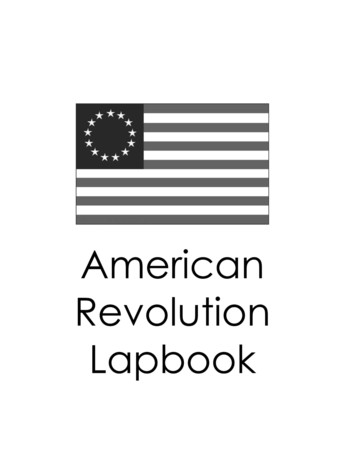Application Notes ISCSI Initiator For Microsoft Windows .
Application NotesiSCSI Initiator for Microsoft Windows Server 2008OVERVIEWThis document is a compilation of many Best Practices guides that LeftHand Networks has compiled over years of implementingand selling iSCSI/IP Storage Networks. Although not an exhaustive set of Best Practices, the most common items seen in thefield using the Microsoft iSCSI Initiator against a SAN/iQ enabled SAN are described in detail. This document pertains only toWindows 2008 running SAN/iQ software version 7.0 or higher. For information on best practices for Windows 2000 andWindows 2003, as well as previous versions of SAN/iQ, refer to the Application Note “Best Practices for Enabling Microsoft Windows with SAN/iQ” available on the LeftHand Networks Resource Center.CONTENTSEnabling LeftHand SAN Volumes with the Microsoft iSCSI Initiator . 3Assign a Virtual IP Address to the LeftHand Cluster . 3Configuring the Microsoft iSCSI Initiator (Windows 2008 GUI) . 4Configuring the Microsoft iSCSI Initiator (Windows 2008 Server Core) . 5Adding Servers to the SAN/iQ Management Group for use with iSCSI . 5Assign Volumes and Snapshots to the Server . 6Enter Target Portal (VIP) Information . 7Mounting a Volume to a server . 7Mounting a Volume to Windows 2008 Server Core . 8Quick Commands . 9Challenge Authentication Protocol (Optional) . 10Registering a Server and Target Portal with CHAP . 10Mounting a Volume to a Server with CHAP . 11Setting up the Initiator Secret . 11Setting up the Initiator Secret Through the Command Line . 11Mounting a Volume to a Server With CHAP through the GUI. 11Mounting a Volume to a server With CHAP through the Command Line. 12Creating Partitions and Formatting Volumes . 13SAN/iQ Thin Provisioning and Windows Volume Formatting Options . 13Creating a Partition with Disk Manager . 13Creating a Partition with Diskpart . 17Formatting a Volume from the Command Line . 17Dynamic Disks on A LeftHand SAN . 18Additional Documentation . 18Ensure That Application Resources on iSCSI Volumes Come Online After a Server Reboot . 19Setting up the Service Dependency with sc.exe . 19Verify Dependency Settings . 19Configuring Persistent Logons to the Target . 20Page 1 of 44
Verify Persistence Settings . 20Microsoft iSCSI Initiator Session Timeout Setting . 21Setting the Session Timeout . 22Creating the MaxRequestHoldTime Value . 23Expanding a Windows Volume on the SAN . 24Increasing the Volume Size via the CMC . 24Increasing the Volume Size in Windows Via Disk Manager . 24Additional Documentation . 26Shrinking a Windows Volume on the SAN . 27Shrinking Volumes on the SAN . 27Shrinking Volumes on the SAN in Windows 2008 Server Core . 30Measuring Performance in a Windows Environment . 31Using Windows Performance Monitor to Measure SAN Performance . 31Setting up Windows Performance Monitor . 32Saving A Performance Monitor Log for Analysis. 33Monitoring more than one server simultaneously . 35Scheduling performance data collection . 36Configuring the iSCSI Volume . 37Configuring IOMeter . 37Configuring IOMeter Access Specification for each test . 38Running the Test . 38Interpreting Results . 39Access Specifications to Run . 39Frequently Asked Questions . 40Microsoft Windows 2008 Server . 40Microsoft MPIO. 40LeftHand Networks‟ Windows Solution Pack . 40Appendix A: Changes for Windows 2008 . 41Appendix B: Commonly Used Commands for Setting up and Configuring a Windows 2008 Core Server . 42Appendix C: Finding the iSCSI Initiator Version . 44Page 2 of 44
Enabling LeftHand SAN Volumes with the Microsoft iSCSIInitiatorOVERVIEWThe basic steps to connect a volume from the SAN to a server are below; detailed information follows in later sections:1.Assign the SAN/iQ cluster a Virtual IP Address (VIP), accomplished under the Edit Cluster task options.2.Create the volume on the SAN3.Create a Volume List which contains all the volumes that will mount to a particular server4.Create an Authentication Group for the specified Windows server and associate it with the Volume List5.Authentication Group should be for iSCSI volumes only6.Authentication Group will need either the IQN of the server or CHAP information. If you are using CHAP see CHAPsection below7.In the iSCSI initiator, enter the Virtual IP Address into Target Portal address field under the Discovery tab to discoverthe volumes assigned in step 4.8.Steps 4 and 5 must be completed for the iSCSI target discovery to work.9.Logon/Connect to the volume as persistent (optional, persistence automatically restores the connection on reboot) in theiSCSI initiator under the Targets tab.10. Format the volume11. Set the service dependencies12. Bind the volumes through the iSCSI initiatorDETAILED INSTRUCTIONSAssign a Virtual IP Address to the LeftHand ClusterThe VIP address provides a single client access point to the SAN foriSCSI session management. The VIP moves transparently between nodesin the event that the node holding the VIP becomes inaccessible. The VIPallows for increased availability and performance (through VIP loadbalancing). To assign a Virtual IP Address follow the steps below:1.Open the Centralized Management Console and log into theManagement Group in which the cluster resides2.Right-click on the Cluster name, and select the Edit Cluster item3.Select the iSCSI tab in the upper left4.Enter the virtual IP address information of the cluster. Thegateway information is not necessary if the servers are on thesame subnet as the NSMs.5.Click on OKPage 3 of 44
Configuring the Microsoft iSCSI Initiator (Windows 2008 GUI)The Microsoft iSCSI initiator comes installed with Windows 2008. Previous versions of Windows would require the systemadministrator to download the initiator from Microsoft and install it manually. To upgrade to a newer releases of the initiatorwould require the system administrator to repeat the process. With Windows 2008, upgrades to the iSCSI initiator are donethrough the Windows Update process.The first time you run the iSCSI initiator applet, the following dialog box will appear. Choose yes to start the iSCSI service andhave it start automatically on boot.A second dialog box appears. If you are using iSNS, select yes to allow iSNS traffic to pass through the Windows Firewall.Otherwise you can choose to keep those ports closed for better security.Page 4 of 44
Configuring the Microsoft iSCSI Initiator (Windows 2008 Server Core)The first time a Windows 2008Server Core system is connectedto a LeftHand SAN, the MicrosoftiSCSI service must be started. Todo this, type the following at thecommand prompt:sc start msiscsiAt any time you can find thestatus of the service by using theinterrogate command. To find thestatus of the iSCSI service, typethe following from the commandprompt:interrogate msiscsiTo have the service startautomatically on boot, type thefollowing at the commandprompt:sc config msiscsi start autoThere is no need to configure the Windows Firewall from Windows 2008 Core to allow iSCSI traffic.Adding Servers to the SAN/iQ Management Group for use with iSCSIAdd each server connection that needs access to a volume to the management group where the volume exists. Once you add aserver connection to a management group, you can assign the server connection to one or more volumes or snapshots.To register a Server, select the Tasks option from the Centralized Management Console (CMC) menu bar, go to Server, andselect New Server. Enter the Server name, description and verify that the „Allow access via iSCSI‟ and „Enable load balancing‟options are selected. Copy the initiator node name from the General tab on the iSCSI Initiator Properties from the Windowsserver into the matching field in the CMC and click Ok to complete the server registration.Page 5 of 44
Assign Volumes and Snapshots to the ServerSelect the Tasks option from the CMC menu bar, go to Server, and select „Assign and Unassign Volumes and Snapshots‟. Selectthe volumes or snapshots to be accessed by the server, set the correct read/write permissions and click Ok.With the exception of Microsoft Failover Clusters, it is recommended to avoid allowing write access to a givenvolume by more than one host server to eliminate the possibility of data corruption. Thus, take caution to ensurethat each volume is accessible by only one host server.Page 6 of 44
Enter Target Portal (VIP) InformationOnce the volume list and authentication groups have beensuccessfully created, add the Virtual IP address of the SAN/iQcluster to the Target Portal list in the iSCSI initiator.1.Double click on the iSCSI initiator icon2.Select the Discovery tab3.In the Target Portals section, click Add4.Type in the IP Address of the Virtual IP of the cluster,leave the Port set to 3260, and click OK5.Click OK6.This establishes communication between the SAN and theserver.Mounting a Volume to a serverSelect the Targets tab in the iSCSI initiator to view the targets.Locate the first volume you wish to connect to the server, it willbe in an Inactive state, and select Log On. This will bring up theLog On to Target window. Click on the AutomaticallyReconnect at reboot box and select OK. This checkbox willinsure that the volume automatically connects upon serverreboot. The volume should now show as Connected.You will only see the volumes which have been assigned to theserver in the CMC.If you do not see your volumes listed, first click on the Refreshbutton, then check the volumeand Virtual IP addressconfigurations.Do not select the “Enable Multi-path” checkbox unless you are using a supported version of the LeftHandNetworks DSM for MPIO to enable multiple iSCSI initiators in the server.Page 7 of 44
To view the details about the newly established volume, and trace thevolume from the SAN to the server, select the volume then click theDetails button – this will bring up the Target Properties window. Next,click the Devices tab then the Advanced button. This will bring up theDevice Details screen shown below, which shows the disk numberassigned to the volume by the server, as seen under Disk Management.Use this as needed to trace volumes from the SAN to the server.Mounting a Volume to Windows 2008 Server CoreIn Windows 2008 Server Core, the volume must be mounted via the command line, using a built-in tool called iscsicli.exe. First,add the target portal. The syntax for adding a portal is:AddTargetPortal TargetPortalAddress TargetPortalSocket Initiator InstanceName Initiator Port Number Security Flags Login Flags Header Digest Data Digest Maximum Connections DefaultTime2Wait DefaultTime2Retain Username Password AuthType Typically, the only values that need to be passed are the portal IP address and the portal socket. The other values can be used forspecific use cases which are outside the scope of this document. As an example, a typical command to add the target portal mightlook like the following:AddTargetPortal 10.0.80.104 3260The syntax for mounting a volume is as follows:LoginTarget TargetName ReportToPNP TargetPortalAddress TargetPortalSocket Initiator Instance Name Port number Security Flags Login Flags HeaderDigest Data Digest Max Connections DefaultTime2Wait DefaultTime2Retain Username Password AuthType Key Mapping Count Target Lun OS Bus Os Target OS Lun For each parameter being passed, and asterisk (*) can be used to indicate that the default value should be used. As an example, atyplical command to log in to a volume might look like the following:logintarget olume2Root\ISCSIPRT\0000 0 10.0.80.104 3260 * * * * * * * * * * 0T**Page 8 of 44
To log out of a volume, use the LogoutTarget command. Syntax of the command is:LogoutTarget SessionID For this example, the command to log out of the volume would be:LogoutTarget 0xfffffa80047da018-0x4000013700000004To find out which sessions are currently active, use the following command:SessionListNOTES: To have the volumes mount automatically at boot, they must be a persistent (favorite) login. The syntax for loggingin to a target and persistently logging in to a target is the same, just the command is different. Instead of“LoginTarget” use “PersistentLoginTarget” and instead of “LogoutTarget” use “RemovePersistentTarget. To verifypersistent targets, use the command “ListPersistentTargets” – all targets marked as persistent (favorites) will bedisplayed.Next, go to the Windows Disk Management utility to create a volume and format the volume for use as a locally attached diskDynamic disks are supported with iSCSI in Windows 2008. This is a change from previous releases of Microsoft Windows. SeeQuick CommandsThe iscsicli application also has several “quick commands” built in. These operate in much the same way as the standardcommands, but are not passed as many variables. Instead, defaults are assumed except for those options that are typically uniquein configuring access to storage. For example, the Target Portal Socket rarely changes from the default of 3260, but the TargetPortal Address is typically unique between environments, sometimes with more than one instance per server. In this example, forthe command “LoginTarget”, by using the Quick Command the syntax would change from:Page 9 of 44
logintarget olume2Root\ISCSIPRT\0000 0 10.0.80.104 3260 * * * * * * * * * * 0T**to:qlogintarget olume2More Quick Commands can be found by typing “iscsicli /help” from the command prompt, or “help” from the iscsicli shell.Challenge Authentication Protocol (Optional)Instead of using IQN security only (described above), one can also use the Challenge Authentication Protocol (CHAP). CHAP isa protocol that is used to authenticate the peer of a connection and is based upon the peer sharing a password and secret. TheMicrosoft iSCSI initiator service and LeftHand Networks SAN support both one-way and two-way mutual CHAP.CHAP authentication uses secrets associated with both the target and the initiator. Any initiator wanting to access a volume mustknow the target secret and any target to be authenticated must know the initiator secret.Setting up CHAP is a two part process. The first part is establishing an Authentication Group, the second step is connecting thevolume. The following section details how to configure the Microsoft iSCSI initiator and LeftHand volume for CHAPAuthentication.Registering a Server and Target Portal with CHAPTo register a Server, select the Tasks option from the Centralized Management Console (CMC) menu bar, go to Server, andselect New Server. Enter the Server name, description and verify that the „Allow access via iSCSI‟ and „Enable load balancing‟options are selected. Copy the initiator node name from the General tab on the iSCSI Initiator Properties from the Windowsserver into the matching field in the CMC and click Ok to complete the server registration. Click the “CHAP required” radiobutton. Use the following steps to find and set the CHAP Name and Target Secret (see diagram below).1.Open the iSCSI initiator and go to the Target Portals tab2.Click on the Add button3.Type in the Virtual IP Address of the cluster where the volume resides4.Click on the Advanced button in the Add Target Portal window5.In the Advanced Settings window, under the General tab, in the middle of the window click on the CHAP logoninformation check box6.Cut and paste the User Name from the initiator into the CHAP Name box of the Server from the CMC. This name canbe changed, by default it is the same as the IQN name.7.In the New Server window, fill in the Target Secret and click OK.8.In the iSCSI initiator, fill in the Target Secret (same as in step 7 above) and click OK.9.Click OK in the Add Target Portal window. The server is now communicating with the SAN.Page 10 of 44
Mounting a Volume to a Server with CHAPSelect the Targets tab in the iSCSI initiator to view the targets.Locate the first volume you wish to connect to the server machine, it will be in an Inactive state, and select Log On. This willbring up the Log On to Target window. Select the “Automatically restore this connection when the system boot” check box. Thischeckbox will insure that the volume automatically connects upon host server reboot.Next, click on the Advance button. This will bring up the Advanced Settings window. Under the General tab, click the “CHAPlogon information” check box, and fill in the CHAP name and Target secret information, and click OK. Click OK in the Log Onto Target window, and in the iSCSI Initiators Properties windows. The volume should now show as Connected.To view the details about the newly established volume, and trace the volume from the SAN to the server, select the volume thenclick the Details button – this will bring up the Target Properties window. Next, click the Devices tab then the Advanced button.This will bring up the Device Details screen, which shows the disk number assigned to the volume by the host system, as seenunder Disk Management. Use this as needed to trace volumes from the SAN to the server. Next, go to the Disk Managementutility and format the volume for use as a locally attached Basic Disk. Finally, set the service dependency and bind the volumesthrough the iSCSI initiator.Setting up the Initiator SecretThe Initiator Secret is set at the MS iSCSI initiator and must be configured via the LeftHand CMC and the MS initiator interface.From the MS Initiator interface, create the initiator secret. The secret must be between 12 and 16 characters long and must bedifferent than the target secret.To configure the initiator secret open the iSCSI initiator interface and choose the Initiator Settings tab.Assign a secret to the initiator. Record the initiator secret and the initiator node name. These will be used to complete theconfiguration via the CMC. The initiator node name may be cut and pasted.The Initiator Secret is associated with the Server, open the Server you want to add the initiator secret to. Fill in the Initiator Secretand click OK.Setting up the Initiator Secret Through the Command LineFrom a command line or in Windows 2008 Core, the Initiator Secret can be set by using the following command:CHAPSecret CHAP secret Mounting a Volume to a Server With CHAP through the GUISelect the Targets tab in the iSCSI initiator to view the targets.Locate the first volume you wish to connect to the server, it will be in an Inactive state, and select Log On. This will bring up theLog On to Target window. Select the “Automatically restore this connection when the system boot” check box. This checkboxwill insure that the volume automatically connects upon server reboot.Page 11 of 44
Next, click on the Advanced button. This will bring up the Advanced Settings window. Under the General tab, click the “CHAPlogon information” check box, and fill in the CHAP name and Target secret information, and click OK. Click OK in the Log Onto Target window, and in the iSCSI Initiators Properties windows. The volume should now show as Connected.To view the details about the newly established volume, and trace the volume from the SAN to the server, select the volume thenclick the Details button – this will bring up the Target Properties window. Next, click the Devices tab then the Advanced button.This will bring up the Device Details screen shown on page nine, which shows the disk number assigned to the volume by theserver, as seen under Disk Management. Use this as needed to trace volumes from the SAN to the server.Next, go to the Disk Management utility and format the volume for use as a locally attached disk.Finally, set the service dependency and bind the volumes through the iSCSI initiator.This is a critical step to prevent applications from trying to start prior to their volumes being present. Performingthis step will delay the start of applications until their bound volumes are present.Mounting a Volume to a server With CHAP through the Command LineMounting a volume with CHAP through the command line is similar to mounting a volume through the command line withoutCHAP. First, set the initiator secret using the command ChapSecret. For example:ChapSecret InitiatorSecret Using QLoginTarget (LoginTarget would work as well), simply pass the target name, CHAP Name, and CHAP password whenexecuting the command. For example:Qlogintarget olume-2 CHAPNameTargetPasswordPage 12 of 44
Creating Partitions and Formatting VolumesSAN/iQ Thin Provisioning and Windows Volume Formatting OptionsSAN/iQ Thin Provisioning allows volumes to be created in the SAN without pre-allocating storage space. This feature greatlyincreases the overall utilization of the SAN and removes the challenge of predicting future storage requirements. Storage space isallocated as data is the written to the volume. Easy-to-read charts and alerts keep you apprised of volume utilization levels, lettingyou know when you are approaching storage limits and allowing you to purchase storage capacity when you need it.Windows Server 2008 writes to the entire disk when performing a full format whereas previous versions of Windows performeda read. Microsoft and LeftHand Networks both recommend performing a quick format when using on-demand allocating modessuch as SAN/iQ Thing Provisioning. This avoids the initial write to the entire disk, maintains on-demand utilization andcompletes in seconds rather than minutes to hours for large disks.Creating a Partition with Disk ManagerTo create a partition and format a drive, start Disk Manager by going into Server Manager, expanding the “Storage” header, andselecting “Disk Management”. The volumes that have been created and mounted by the server will appear on the bottom right ofDisk Manager. They will be online and unallocated. Creating a partition and formatting the volume are done in one process. Tobegin this process, right click the un-partitioned volume and select “New Simple Volume.”A wizard appears. Click on “Next”.Page 13 of 44
Another dialog box appears asking for the size of the volume to be created. By default, the maximum capacity of the volume willbe filled in. In most cases the volume on the SAN was created to the proper size, so using the full capacity here would make themost sense.NOTE: LeftHand Best Practices are to create a volume on the SAN that is the same size as the partition created in Windows.While it is acceptable and supported to create multiple partitions on the volume presented by the SAN, creating thevolume as the same size as the partition allows more granularity for creating snapshots, remote copies, etc. It alsoeases management as a change to one volume and partition will not affect the other partitions on
iSCSI Initiator for Microsoft Windows Server 2008 Application Notes OVERVIEW . 7. In the iSCSI initiator, enter the Virtual IP Address into Target Portal address field under the Discovery tab to discover the volumes assigned in step 4. 8. Steps 4 and 5 must be completed for the iSCSI
Launch the Microsoft iSCSI Software Initiator application by selecting Start- All Programs- Microsoft iSCSI Initiator- Microsoft iSCSI Initiator. Switch to the Discovery tab and then click the Add button in the Target Portals group. In the dialog that appears type in the IP address and port of the computer with StarWind installed.
iSCSI initiator had an average of 7.2 times more IOPS than the Linux software iSCSI initiator on Intel for unidirectional workloads. The Marvell FastLinQ 41000 Series hardware iSCSI initiator achieved an average of 4.6 higher IOPS for 8KB block sizes and an average of 5.2 times higher IOPS for
iSCSI Software Initiator – With ESX 4.0, the iSCSI software initiator was re-written from the ground up for better performance and functionality. Jumbo Frames – With ESX 4.0 and vSphere, Jumbo Frames can be enabled on the iSCSI software initiator. Jumbo Frame support allows for
Feb 19, 2020 · Since Windows Server 2012 R2 the iSCSI target support up to 544 iSCSI sessions (source: Microsoft Technet - iSCSI Target Server Scalability Limits). For fail-over purposes and, depending on the configuration, a camera connects to an active iSCSI target and a passive iSCSI target simultaneously. Bosch recommends to allocate up to 256 cameras to a
With the iSCSI connection model presented in this document, the Microsoft VM initiator connects directly to each Controller VM (CVM) as an iSCSI target portal*. Windows Server MPIO, with the built-in DSM for iSCSI, performs the failover and load balancing of the
There is also an iSCSI adapter policy that potentially needs to be used with the Service Profile. This will be covered later. Lastly, there is also a new IP pool that can be used to automatically assign IP addresses to the iSCSI NICs. One lacking option is a pool of IQN initiator names that can automatically be assigned to iSCSI initiators.
iSCSI overview 7 iSCSI Implementation for Dell EMC Storage Arrays running PowerMaxOS H14531.3 1 iSCSI overview iSCSI is a transport layer protocol that uses TCP/IP to transport SCSI packets, enabling the use of Ethernet-based networking infrastructure as a storage area network (SAN). Like Fibre Channel and other storage
American Revolution Lapbook Cut out as one piece. You will first fold in the When Where side flap and then fold like an accordion. You will attach the back of the Turnaround square to the lapbook and the Valley Forge square will be the cover. Write in when the troops were at Valley Forge and where Valley Forge is located. Write in what hardships the Continental army faced and how things got .