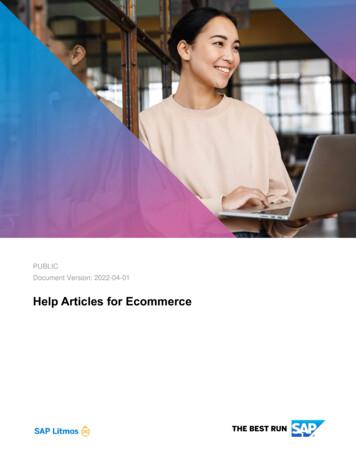ECommerce Store Integration. Shopify WooCommerce
ShippingOutbound shippingWelcome to SendPro Online support.eCommercestore integration.eBay Shopify WooCommerce
How to integrate your eBay store.1. Go to Settings, click on Manage Stores.2. Click on the eBay icon.When you click on the eBay icon, the system will take you to the eBaywebsite.TOC 2
3. Log-in by filling in your email ID/usernameand account password.TOC 4. eBay will then ask you to grant applicationpermission to SendPro Online – the screen willsay: Grant application access: SendPro Global5. Your store is now connected.3
How to integrate your Shopify store.1. Go to Settings, click on Manage Stores.TOC 2. Click on the Shopify icon.3. When you click on the icon, the system will askyou to fill out your Shopify accountinformation. To get these details, you’ll need tocreate a private app within Shopify.4
4. To find your Shopify account information, log-in to your Shopify account,go to the Apps tab (on the left menu), click on Manage Private Apps (at thebottom of the screen).TOC 5. Create a Private App entering app name and email ID. Assign Read and Write Access on all Permissions required for the App. Save5
6. You can now click on the app to check the API key and details.TOC 7. This is the information you will need add into the SendPro Online platformto connect your store. Enter the API Key, Password, Shared Secret Key andthe Store URL from your Shopify account to the platform screen and clickon Next. Your store is now connected6
How to integrate your WooCommerce store.1. Go to Settings, click on Manage Stores.2. Click on the WooCommerce logo underAdd Additional Stores.2. The system will ask you to select how youinstalled WooCommerce:Hosted (Pre-install or Auto-install optionswhen setting up WooCommerce) orSelf Hosted (the DIY option onWooCommerce).TOC 7
Option 1: Self-Hosted. Follow the below steps.1. Click Download Plugin. The system will startdownloading and once downloaded, you cansave the Zip file on your computer.2. Once you’ve done that, log in to yourWooCommerce account and choose Pluginson the left side bar. Select Add New and clickUpload Plugin.3. Search for the Zip file you saved earlier byclicking on the Browse button; then add thefile and click Install Now.TOC 8
Option 1: Self-Hosted. Follow the below steps4. The plugin will start installing.5. Once it’s installed click on Bridge Connectoron the left side bar and then click Connect toinstall the plugin. You’ll then see a Store Key atthe bottom of this screen.6. Go back into the SendPro Online platform andadd the store key along with your store URL.7. Then you’re all done.TOC 9
Option 2: Hosted. Follow the below steps.1. When you select Hosted, the below screen will pop up, along with theoption to download the plugin. Click save and download the Zip file toyour computer.2. Once you’ve done that, log in toyour WooCommerce accountand choose Plugins on the leftside bar. Select Add New andclick Upload Plugin.3. Search for the Zip file by clickingon the Browse button, then addthe file and click Install Now.4. Once it’s installed click on Bridge Connector Plugins on the left side barand then click Connect to install the plugin. You’ll then see Store Key,Store Root Directory and Bridge URL.5. Go back into the SendPro Online platform, and add this Store Key, BridgeURL and Store Root along with your store URL.6. Then you’re all done.TOC 01
We’re here to help.Support is available online and via live chat.Visit our website for more information.Pitney Bowes, the Corporate logo and SendPro are trademarks ofPitney Bowes Inc. or a subsidiary. All other trademarks are the property of their respective owners. 2020 Pitney Bowes Inc. All rights reserved.TOC 20SENDTECH05973 AU
WooCommerce account and choose Plugins on the left side bar. Select Add New and click Upload Plugin. 3. Search for the Zip file you saved earlier by clicking on the Browse button; then add the file and click Install Now. Option 1: Self-Hosted. Follow the below steps TOC 9 4. The plugin will start installing.
with the changes in Shopify, the best places to check would be: Shopify Blog Shopify Forums Shopify Open Source Projects Examples Installation or Setup Detailed instructions on getting shopify set up or installed. Local theme setup There are a few ways to setup a local copy of your Shopify theme: Node.js ( gulp/grunt ) Ruby
12 PUBLIC Ecommerce SHOPIFY INTEGRATION FOR LITMOS ECOMMERCE SHOPPING CART Shopify is a powerful ecommerce website solution that allows you to sell online. To allow for more advanced ecommerce solutions than ever before, Litmos has developed an app to allow you to sell your Litmos courses using Shopify.
Migrating a Shopify store to Zoho Commerce 3 STEP 01 Export products from Shopify 1. Log in to your Shopify Store. 2. From the Shopify Admin panel, under Products on the left panel and select All Products. 3. Click Export on the top panel. 4. From the dialog box, you can choose from All products if you want to migrate all your products
Cart Type: Shopify (Shopify is selected by default) Cart URL: Your Shopify default URL ( xxx.myshopify.com) API Path and API token: created in Private Apps 4.2 Migration Configuration Root Category: the category of current Magento store to import all Shopify categories into. Product Attribute Set: select an Attribute Set which is used to import products, all
Here is a point to point comparison between Magento, Shopify, and WooCommerce to assist you to choose the right platform for your online e-business. The following parameters are used to make the comparison - Cost: While Magento and WooCommerce both come free of cost to the users as they are open source platforms, Shopify starts with 29 per .
1. Includes Shopify Meetups and Shopify Local programming held in these spaces. 2. Shopify LA and San Francisco Merchant Lounge opened on October 11, 2018 and June 21, 2018, respectively. Shopify LA and San Francisco Merchant Lounge 1 4,410 45-minute 1:1 appointments (647 in 2018)2 168 Drop-in coworking visits (87 in 2018)2 434 Classes, meetups .
WooCommerce Visma Integration (WooVisma) is a link between WooCommerce and Visma accounting system. WooVisma is a complete easy-to-use integration to synchronize your WooCommerce orders, customers and products to your Visma account. Choose to create an order or convert the order to an invoice
Mobile friendly: WooCommerce is designed to ensure your store and products look as good on a desktop computer as they do on your customers’ mobile phones. You can even turn your existing WooCommerce store into a mobile app with no custom coding by using a few third party tools/services. Scalability: WooCommerce can scale with you as you grow