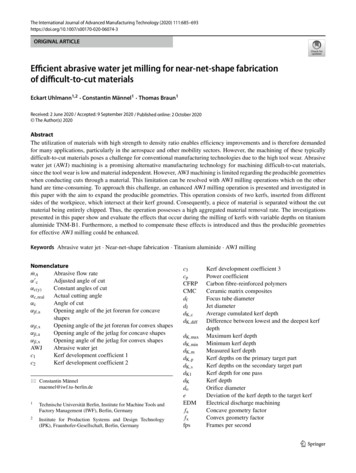Create A Shimmering Cityscape In Perspective, Using .
David E. Gorski – Instructional Unit fromGraphic Design and Instructional Methods: An Action Research StudyCreate a Shimmering Cityscape in Perspective, Using Illustrator
The Perspective tools in Illustrator make it a lot easier to draw in perfect one, two or three-pointperspective. Using symbols in conjunction with the Perspective tools will make quick work ofthis stylized cityscape.Step 1Click the Perspective Grid Tool. Two things appear on your artboard: The Perspective Grid andthe Active Plane Widget. You can change the placement of the Widget by double-clicking on thePerspective Grid Tool to bring up its options. The Widget can only be placed in one of the fourcorners — you can't move it freely.A basic 2-point grid is the default setting. If you don't see something like the grid above, go toView Perspective Grid Two Point Perspective and choose the Normal preset.
Using the Perspective Grid tool, move the Horizon line down, close to the ground level. This willgive a dramatic perspective with exaggerated vanishing points.If you want, you can save this grid as a preset to use for future illustrations. Go to View Perspective Grid Save Grid as Preset to do so.
Step 2If you're new to the Perspective tools, get a feel for how they work by drawing a few shapesin perspective. First, make sure the grid is visible and click the left plane (dark blue) on theWidget. Now take the Rectangle Tool (M) and draw on the left plane. Your rectangle will bedrawn in perspective, fixed to the grid. Notice that the cursor crosshairs now have a left-facingarrow next to it.This is a visual cue that lets you know which plane is active as you draw. Now switch to thePerspective Selection Tool (Shift V) and move the rectangle. You'll see that the rectangle'scorner points are solid, rather than hollow, and look heavier than normal ones, indicating that theshape is in perspective. As you move it, the object will stay in perspective, even if you move itoff the visible grid.
Step 3Select the right plane (Orange) and draw another rectangle. Line it up with the first one, and youhave the basic structure of a building in perspective.You can now add elements, such as windows, by drawing a smaller rectangle and drag-copyingit — with the Perspective Selection tool — several times to make a row (or drag out one copy,then press Ctrl D to make a few more). All subsequent copies will remain in perspective.Now that you have played around with the perspective tool. Delete your building andcontinue to step 4.
Step 4You could continue drawing more rectangles and lining them up on either plane, but that can gettedious. A faster method is to construct the buildings flat (i.e., not in perspective), then makethem into symbols, then place them on the grid.Choose a lighter and darker variation of one color (I'm partial to orange), and make some simplebuilding shapes. You'll enhance these later with gradients, but for now, keep it basic. Make oneset that's lighter, and another version with the darker color. These will be used for the lightside of the illustration, and the building facades that are in shadow, respectively.
Step 5Drag each building into the Symbols panel. You can give each one a name if that helps you keeptrack of them— it can be hard to tell when you're looking at them in thumbnail view.
Step 6Drag out a "lighter" symbol to the art board. Make sure the Left Plane is active, and using thePerspective Selection tool (Shift V), drag the symbol into place. You'll see that it snaps toperspective. Do this a few more times, keeping the lighter buildings on the left plane.Do the same with the darker building symbols, placing them on the right plane. Choose the planeon the widget, or press "3" to activate it.
Step 7If you have a light and dark building shape placed where the two planes intersect, you'll noticethat each side matches up. But if you try to add a dark side to a light shape that's further to theleft of the intersection point, the new shape won't line up. The is because if you drag an objectthat's in perspective on the right plane, and try to match it up to one the right, the left shape willgrow in size as you drag, because it continues to adhere to the perspective grid.So what you need to do is drag that shape perpendicularly, in perspective.Select the shape with the Perspective Selection tool, hold down the '5' key and drag it to the left.A line indicates that you are dragging perpendicularly.
Step 8Continue constructing buildings this way, until each facade has a matching side. You'll probablyhave to send some shapes behind others, which you can do without affecting the perspective.
Step 9Once all the buildings are arranged to your liking, zoom in and make sure each side of eachbuilding is lined up neatly. They do not have to align to a grid line, but if you nudge an objectwith the arrow keys, it will snap to the nearest one.
Step 10To give the illustration some polish, add gradients to each building shape. To do this, you mustfirst release the shapes from the Perspective Grid. Select a shape and go to Object Perspective Release with Perspective. This will break the link to the Symbol, so you can now change theappearance of each object.
Step 11Create a set of gradients that are made up of your two original colors, with a darker and lightercolor in each. As you color the shapes, use the gradients to enhance the sense of depth in thecityscape. Visualize the light source and color the buildings accordingly, while maintaining acohesive look.Applied carefully, gradients can also add depth and interest to the windows and details of thebuildings.
Step 12Save you .ai file on your H drive. Export your image to JPG for handing in to your instructor.REMEMBER to name your file correctly! (include your name)ConclusionBefore the Perspective tools were introduced in Illustrator, it was entirely possible to make anillustration such as this one, but you had to carefully measure and plot your own grid. Creatingsuch a grid could take as long as it did to make the rest of the illustration. The Perspective toolseteliminates the need for all that time-intensive preparation, and allows you to concentrate on thecreative part of illustrating.
The Perspective tools in Illustrator make it a lot easier to draw in perfect one, two or three-point perspective. Using symbols in conjunction with the Perspective tools will make quick work of this stylized cityscape. Step 1 Click the Perspective Grid Tool. Two things appear on your artboard: The
by Brent D. Mast Cityscape: A Journal of Policy Development and Research Cityscape Volume umber 215 U.S. Department of Housing and Urban Development Office of Policy Development and Research Data Shop. Data Shop, a department of Cityscape, presents short articles or notes on the uses of data in housing and urban research.
Cityscape Collection Vanity: 20" D x 29 2 5" W x 15" H DECOLAV’s Cityscape Collection offers a clean and simple solution to spatially challenged areas. Featuring energy efficient LED lighting inside the vanity, activated by a touch sensitive switch, the Cityscape Collection is
Orbx Cityscape Honolulu User Guide 5 Product requirements This scenery addon is designed to work in the following simulator: Lockheed Martin Prepar3D v4. Cityscape Honolulu is a stand-alone product for Prepar3Dv4; you do not require any other Orbx product aside from the
dystopias, Blade Runner does not clearly establish and identify the totalitarian entity assuming the controlling power over the society shown on screen. Therefore, after a lengthy study of Blade Runner, an ambiguity still remains: is the dystopian cityscape of the film so potent as to be made
Building a 3D Thematic Cityscape . 4. Zoom close to the buildings with the mouse ’s wheel button to get a closer look. The default color applied here makes the buildings hard to see against the default basemap. Feel free to change the basemap to get a better look if you wish, though you’ll solve that problem shortly. 5.
CityScape: A Metro-area Spectrum Observatory S. Roy, K. Shin, A. Ashok, D.Aragon Dept. of Electrical Eng. U. of Washington, Seattle, WA 98195
Oct 16, 2021 · FM meets president of Iraq’s Kurdistan region Cityscape 2021 expo opens at DECC today The event, which will run until Oct 19, brings together leaders from Qatar’s top real estate developers and government entities T he ninth edition of Cityscape Qatar opens today (October 17) at the Doha Exhibition and Con-vention Centre (D ECC), gathering over
However, the machining of these typically difficult-to-cut materials poses a challenge for conventional manufacturing technologies due to the high tool wear. Abrasive water jet (AWJ) machining is a promising alternative manufacturing technology for machining difficult-to-cut materials,