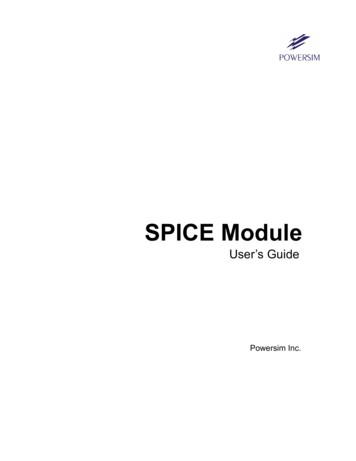Using Texas Instruments SPICE Models In PSPICE
Application ReportSLOA070 – September 2001Using Texas Instruments Spice Models in PSpiceBruce CarterABSTRACTTexas Instruments provides Spice models for operational amplifiers. These Spice models,however, are in a generic text format. This note describes how to take these models andimport them into the most widely used simulation program—PSpice .1234567ContentsIntroduction . 2Obtaining the Spice Model . 2Create a PSpice Model . 4Edit the Part Symbol . 5Simulating With the Part Symbol . 75.1 Creating a Simulation Profile. 85.2 Drawing the Schematic . 105.3 Displaying the Simulation Results . 11Conclusions. 12Appendix A: Example Spice Model. 13List of Figures123456789101112131415161718192021Searching for a Part on the Texas Instruments Home Page . 2Search Results . 2Technical Documentation Box . 3Spice Model Link. 3Example of How to Download File to Disk . 3PSpice Model Editor Icon . 4Suggested Storage Location for New Library. 4Creating an OrCad Capture Library . 4Status File Created by a Good Spice Model. 5OrCad Capture Icon . 5Library Editing Window . 5Raw Part Symbol. 6Pin Number Assignments for the THS4131. 6Progressive Steps in Making Part Symbol . 7Creating a New Project . 8Creating a New Simulation Profile . 8Simulation Type and Frequency Settings . 9Adding the Library to the Simulation Profile. 9Adding the New Library to Capture. 10Example PSpice Schematic . 11Simulation Results. 12PSpice is a trademark of Cadence.All other trademarks are the property of their respective owners.1
SLOA0701IntroductionSpice models have been a mainstay of applications departments at semiconductor companiesfor decades. They have been provided for simulation purposes, and distributed in print, floppydisk—more recently through CDs and the World Wide Web. They are provided in ASCII textformat, which is generic and allows importation into a variety of programs.Unfortunately, the world has long since progressed beyond ASCII text entry Spice. The authorremembers college classes where Spice was implemented on a mainframe. The schematic wasreduced to numbered nodes, and each connection was painstakingly typed onto a punch card.Years later, the schematic was typed into an ASCII .cir file and PSpice was run from DOS, theresulting table of results seemed almost magical.Microsoft Windows introduced a new element to PSpice—graphical interface. Designers, finallyfree of the need to meticulously type in ASCII files, could access part symbols and drawschematics on the screen—the designers produced schematics for documentation. The intuitiveadvantage is obvious: instead of a list of circuit connections, the designer can see theschematic. The chance of error transcribing a schematic into a list of connections is all buteliminated. There is a problem, however. The parts available to the designer are limited to thelist available in the program’s library. From the very beginning, PSpice has provided a method toenter new part symbols, but few designers have been able to understand the process, which isanything but intuitive. This document walks the designer through the process with a THS4131.2Obtaining the Spice ModelTexas Instruments Spice models are available from the Texas Instruments Web Site:http://www.ti.com. The fastest way to get to a model is to enter the part number into the searchbox on the home page:Figure 1.Searching for a Part on the Texas Instruments Home PageSearch results from the search above produces, among other things, product folders:Figure 2.2Search ResultsUsing Texas Instruments Spice Models in PSpice
SLOA070The product folder conveniently places all documentation related to the part in one place. Clickon the device product folder for the desired device. When the product folder comes up, the Spicemodels are found in the lower left hand side of the product folder in the technical documentationbox, related docs link:Figure 3.Technical Documentation BoxWhen the related docs link is clicked, the link to the Spice model comes up.Figure 4.Spice Model LinkDifferent web browsers behave differently when the link is clicked. Designers need to save theASCII text file to the desired location on their hard drive:Figure 5.Example of How to Download File to DiskThis download example is from Internet Explorer 5.5. Take note of the filename, and the foldername where it is placed—both are needed in a moment.Texas Instruments Spice models are stored in the .zip format. The designer needs to have sometype of decompression software, such as WinZip, to extract the actual Spice model file from the.zip archive. Once that has been done, the designer has the file shown in Appendix A,slom129 1.txt.Using Texas Instruments Spice Models in PSpice3
SLOA070A quick examination shows that it is essentially a .cir file—a legacy from PSpice’s past. Thisdocument describes how to create a PSpice symbol. PSpice is the most widely used simulationprogram, but these techniques are similar in many CAD programs, so hopefully this noteprovides some general guidance for the designer with a different simulation program.3Create a PSpice ModelOpen the PSpice model editor (not the Capture program). Figure 6 shows the Model Editor icon:Figure 6.PSpice Model Editor IconWhen the program opens, select File, then New.Next select Model, Import, and then the file name of the model. The ASCII text file appears inthe right window, and the left window shows that the model name is THS4131, and the type isSUBCKT.Next do a File, Save, and give it a filename. Suggestion 1: Make the library name the same name as the part, because it may be theonly part that has to be created. Suggestion 2: Save it in the UserLib folder:Figure 7.Suggested Storage Location for New LibraryNext, do a File, Create Capture Parts. A dialog Box appears. Browse to the location where thenew library is stored, and select it. The bottom box is then filled with the same filename, in thesame location, with a .olb extension:Figure 8.4Creating an OrCad Capture LibraryUsing Texas Instruments Spice Models in PSpice
SLOA070Click OK, and the library should create with no errors:Figure 9.Status File Created by a Good Spice ModelClick OK to close the status file, and exit the model editor. There should now be two files in thedestination directory—THS4131.lib and ths4131.olb. Both are necessary for simulation.4Edit the Part SymbolIt is now time to edit the part symbol created above. The procedure above created an OrCadcapture library with a single part in it—the THS4131. Libraries are edited in OrCad capture.Double click on the capture icon:Figure 10. OrCad Capture IconNext, go to File, Open, Library, and browse to the location of THS4131.olb. Then click on Open.A window opens that listing the parts in the library:Figure 11. Library Editing WindowDouble click on the name THS4131. The part symbol comes up on the screen:Using Texas Instruments Spice Models in PSpice5
SLOA070Figure 12. Raw Part SymbolFor a designer used to the triangle graphic for operational amplifiers, who knows what the pinnumbers should be—this is not very useful. At this point, open a Notepad window with Spicemodel raw text file. Looking at the text in Appendix A, the numbers inside the box in the symbolabove represent the following pins: 1: Noninverting Input 2: Inverting Input 3: Positive Supply 4: Negative Supply 5: Noninverting Output 5B: Inverting Output 17: V(OCM)The numbers on the outside of the box have no relationship to the pin numbers on the IC. Thereis a lot of work to be done to make the OrCad part symbol usable. Pin number assignments canbe obtained from the data sheet:Figure 13. Pin Number Assignments for the THS4131Figure 14 shows the steps involved in making a usable part symbol from the raw symbol:6Using Texas Instruments Spice Models in PSpice
SLOA070Figure 14. Progressive Steps in Making Part SymbolThere is some artistic license involved in the creation of a part symbol. The process describedhere creates a symbol, although not necessarily the best symbol. The steps used to create thepart symbol above were:1.In the part editor window, go to Option, Part Properties, Pin Names Visible (in box), andthen False. The pin names inside the box disappear—a good thing, because they wereconfusing.2.Select and delete the box. The proper outline for an op amp is a triangle.3.Resize the part outline. A lot of op amps are drawn on a 0.4 by 0.4 grid.4.Use the line tool to create the triangle outline of an op amp body.5.Move the pins and labels to the desired positions. In this case, the inverting input will beon the top left, the and – power will be on the top and bottom, respectively, the outputsare on the right, and V(OCM) is on the bottom.6.Edit the pin numbers and pin types. Do not change the pin name because that is the waythe symbol relates back to the Spice model. When a V(OCM) pin is present, it should be abidirectional type. Everything else can be input or output. The example shows the powerpins as inputs. If they are given the type power, they are invisible.7.Use the text tool to add the - and to the inputs.8.Use the circle and line tools to finish graphical details. Note that the inverting input isopposite the noninverting output and vice versa. This is best for completing feedbackloops.When the part symbol is correct, save the library. The program also prompts to save the part.5Simulating With the Part SymbolSchematics are drawn, and PSpice simulations are run from within the capture program, thesame program used to edit the library symbol above.Using Texas Instruments Spice Models in PSpice7
SLOA0705.1Creating a Simulation ProfileChoose File, New, Project. When a dialog box appears, enter a name, and enable the Analogand Mixed A/D radio button:Figure 15. Creating a New ProjectThen click OK. A second dialog box appears allowing the user to either create a blank project orclone an existing project. If this is a first time design, or if it is very different from existingprojects, then select blank. This document assumes no prior simulation profile exists, and blankwas selected.Figure 16. Creating a New Simulation ProfileThe simulation profile name does not have to be the same name as the project, but it can be.The process of creating a simulation profile involves several steps, as can be seen on the nextdialog box.8Using Texas Instruments Spice Models in PSpice
SLOA070Figure 17. Simulation Type and Frequency SettingsFortunately for the designer, the defaults are chosen well. It is important to set the Analysis type,whether the sweep is logarithmic or linear, the start frequency, end frequency, and points perdecade. For this example, a logarithmic AC Sweep was selected, with a start frequency of 100Hz and an end frequency of 1 MHz. Be careful with the number of points per decade; they canincrease the file size and execution time. One hundred is usually sufficient for all but the mostdetailed linear sweeps.The next step is to add the library (.lib) file to the simulation profile. Click on the Library tab:Figure 18. Adding the Library to the Simulation ProfileBrowse to the location of the .lib file, and select either Add as Global or Add to Design. If the partis used in multiple projects, add it as a global. Click OK, and the simulation profile is saved.Using Texas Instruments Spice Models in PSpice9
SLOA0705.2Drawing the SchematicAt this point, the schematic can be drawn. This document assumes that the designer is familiarwith PSpice and how to draw a schematic in Capture with the symbols required to simulateproperly.Prior to placing the new part in the schematic, it is necessary to add the library to the library list:Figure 19. Adding the New Library to CaptureFirst, click the Add Library box. Then browse to the location of the new library. Once it has beenadded, then highlight the part in the part list. The schematic symbol should appear in the lowerright hand corner, and it is available for placement once OK has been clicked.The example below shows the THS 4131 used as a unity gain, one pole low-pass filter. The dcvoltage labels do not appear until the circuit has been simulated.10Using Texas Instruments Spice Models in PSpice
SLOA070Figure 20. Example PSpice Schematic5.3Displaying the Simulation ResultsTo run the simulation from the simulation profile, select PSpice, Run. When the probe windowappears, the plot will be blank. Select Trace, Add Trace, and then the voltage or currentdesired. Suggestion: The right hand box has mathematical operators. The DB() operator is veryconvenient. When it is clicked, it appears in the bottom box.The desired trace in this case is the differential gain. This requires a little work on the part of thedesigner. The way to get the differential output is to use the DB() operator, then the difference ofthe two outputs in the ()’s:DB(V(OUT )-V(OUT-))When the plot comes up, the designer may want to change the axis settings and / or windowsize. A little experimentation yields the desired results.Figure 21 shows the simulation results:Using Texas Instruments Spice Models in PSpice11
SLOA070Figure 21. Simulation ResultsThis is the result that is expected, so the Spice model has been successfully translated into aPSpice simulation.6ConclusionsTexas Instruments Spice models, in their downloaded form, are not directly usable in PSpice.They can be used successfully following the procedure given in this note.12Using Texas Instruments Spice Models in PSpice
SLOA070Appendix A: Example Spice Model* THS4131 SUBCIRCUIT* FULLY DIFFERENTIAL HIGH SPEED MONLITHIC OPERATIONAL AMPLIFIER* WRITTEN 9/18/00* TEMPLATE X @REFDES %IN %IN- %VCC %VCC- %OUT %OUT- %VOCM @MODEL* CONNECTIONS:NON-INVERTING INPUT* INVERTING INPUT* POSITIVE POWER SUPPLY* NEGATIVE POWER SUPPLY* OUTPUT * OUTPUT * VOCM* .SUBCKT THS41311 2 3 4 5 5b 17** INPUT *Q127 1 28 NPN IN 2Q225 2 29 NPN IN 2R226 29 15R126 28 15* SECOND STAGE *Q307 Vref 27 PNP 2Q409 Vref 25 PNP 2Q507 105 06 NPN 1Q709 105 08 NPN 1R34 06 333R44 08 333Cc0 09 25.5pCcb0 07 25.5p* HIGH FREQUENCY SHAPING *Ehf34 0 09 0 1Lhf34 35 7nRhf102 35 25Chf0 102 23pEhfb24 0 07 0 1Lhfb24 33 7nRhfb12 33 25Chfb0 12 23p* OUTPUT *Q8102 102 103 PNP 1Q9102 102 104 NPN 1Q103 103 30 NPN 5Q114 104 31 PNP 7.5R55 30 4R731 5 4Q8b12 12 13 PNP 1Q9b12 12 15 NPN 1Q10b3 13 22 NPN 5Q11b4 15 23 PNP 7.5R5b5b 22 4R7b23 5b 4* Vcm ERROR AMP *Gcm0 105 16 17b 1e-4Vcm17 17b 285e-3Rtop17 3 30kUsing Texas Instruments Spice Models in PSpice13
SLOA070RbotRcmCcmRcm2Ccm217 4 30k16 5 10k16 5b 100p16 5b 10k16 5 100p* BIAS SOURCES *V13 Vref 1.85I13 27 DC 2.1e-3I23 25 DC 2.1e-3I30 103 DC 1.225e-3I426 4 DC 2.1e-3I5104 0 DC 1.86e-3I60 13 DC 1.225e-3I715 0 DC 1.86e-3.MODEL NPN IN NPN IS 170E-18 BF 400 NF 1 VAF 100 IKF 0.0389 ISE 7.6E-18 NE 1.13489 BR 1.11868 NR 1 VAR 4.46837 IKR 8 ISC 8E-15 NC 1.8 RB 25 RE 0.1220 RC 20 CJE 120.2E-15 VJE 1.0888 MJE 0.381406 VJC 0.589703 MJC 0.265838 FC 0.1 CJC 133.8E-15 XTF 272.204 TF 12.13E-12 VTF 10 ITF 0.147 TR 3E-09 XTB 1 XTI 5 KF 7.5E-14.MODEL NPN NPN IS 170E-18 BF 100 NF 1 VAF 100 IKF 0.0389 ISE 7.6E-18 NE 1.13489 BR 1.11868 NR 1 VAR 4.46837 IKR 8 ISC 8E-15 NC 1.8 RB 250 RE 0.1220 RC 200 CJE 120.2E-15 VJE 1.0888 MJE 0.381406 VJC 0.589703 MJC 0.265838 FC 0.1 CJC 133.8E-15 XTF 272.204 TF 12.13E-12 VTF 10 ITF 0.147 TR 3E-09 XTB 1 XTI 5.MODEL PNP PNP IS 296E-18 BF 100 NF 1 VAF 100 IKF 0.021 ISE 494E-18 NE 1.49168 BR 0.491925 NR 1 VAR 2.35634 IKR 8 ISC 8E-15 NC 1.8 RB 250 RE 0.1220 RC 200 CJE 120.2E-15 VJE 0.940007 MJE 0.55 VJC 0.588526 MJC 0.55 FC 0.1 CJC 133.8E-15 XTF 141.135 TF 12.13E-12 VTF 6.82756 ITF 0.267 TR 3E-09 XTB 1 XTI 5.ENDS14Using Texas Instruments Spice Models in PSpice
IMPORTANT NOTICETexas Instruments Incorporated and its subsidiaries (TI) reserve the right to make corrections, modifications,enhancements, improvements, and other changes to its products and services at any time and to discontinueany product or service without notice. Customers should obtain the latest relevant information before placingorders and should verify that such information is current and complete. All products are sold subject to TI’s termsand conditions of sale supplied at the time of order acknowledgment.TI warrants performance of its hardware products to the specifications applicable at the time of sale inaccordance with TI’s standard warranty. Testing and other quality control techniques are used to the extent TIdeems necessary to support this warranty. Except where mandated by government requirements,
Progressive Steps in Making Part Symbol There is some artistic license involved in the creation of a part symbol. The process described here creates a symbol, although not necessarily the best symbol. The steps used to create the part symbol above were: 1. In the part editor window, go to Option, Part Properties, Pin Names Visible (in box), and
This is designed for integrated circuit design with special device models. Œ RAD-SPICE Š supplied by Meta-Software. This is for simulating circuits subjected to ionizing radiation. Œ IG-SPICE Œ supplied by A. B. Associates. Œ Cadence-SPICE Š supplied by Cadence Design Œ SPICE-Plus Š supplied by Valid Logic 6 What is SPICE OPUS ?
–common semiconductor devices: diode, BJT, FET Advanced Topics in VLSI Systems 3 . SPICE History . 1976 SPICE 2D New MOS Models 1979 SPICE 2E Device Levels (R. Newton appears) 1980 SPICE 2G Pivoting (ASV appears) Advanced Topics in VLSI Systems . 4 . SPICE History
.lib .sub .mod 1.1.1 Schnelle Lösung mit Spice-Text in Simulationsoberfläche Für die schnelle Anwendung wird einfach die Spice-Datei als Spice-Befehl in die Schema-tic-Oberfläche hineinkopiert, siehe nachfolgende Abbildung Abb. 1.2: Abb. 1.2: Spice-Modelldatei als Spice-Directive hineinkopiert in die Simulationsoberfläche. Man
Transformer SPICE Model . Edward Herbert February 14, 2008 . I have been frustrated with currently available SPICE models for transformers, particularly SPICE models that included the core losses and saturation for power when applied to power converter applications. This paper presents new SPICE models that I hope are useful.
UM1575 Spice models - instructions to simulate 24 3 Spice models - instructions to simulate In Spice simulator, user has to upload the device symbol (.OLB file) and the Spice model (.LIB file) to simulate transistors in the schematic. 3.1 Installation In the package model, there are the following files: name.lib text file representing the .
2.2.2 Search Paths for SPICE Models 4 2.2.3 Finding SPICE Models in Libraries 5 2.2.4 Using SPICE Models not in Libraries 5 . 4.4.4 Diode 32 4.4.5 Bipolar Junction Transistor (BJT) 33 4.4.6 MOSFET 33 4.4.7 Junction Field-Effect Transistor (JFET) 34 4.4.8 MESFET 34 4.5 Sources 35 .
components. These are SPICE models of diode, MOSFET, BJT, and JFET. In SPICE manuals more detailed explanations of these models and model card parameters can be found. Nevertheless, there are different versions of SPICE, and we hope this list of model card parameters can be useful to determine which version of SPICE model is implemented in Alecsis.
Physically Based, Scalable SPICE Modeling Methodologies for Modern Power Electronic Devices Abstract Efficient power electronic design hinges on the availability of accurate and predictive SPICE models. This paper proposes novel physical and scalable SPICE models for power