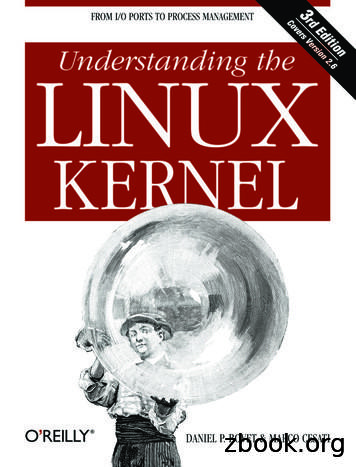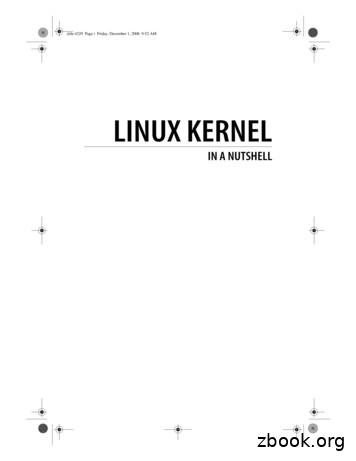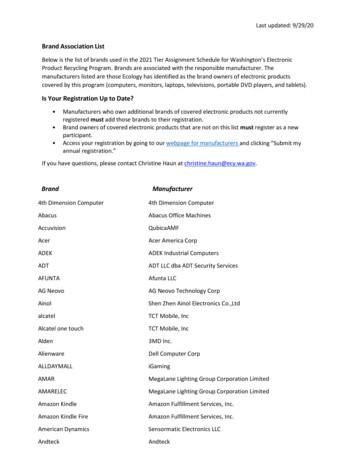System Preparation: Virtualization And Linux OS Installation
System Preparation:Virtualization and Linux OSInstallation 2016David Raymond, Ph.D.
Virtual Machines and VirtualBox A Virtual Machine is a computer running inside acomputer Oracle’s VirtualBox provides the ability to hostalmost any OS as a guest inside a host OS. We will install VirtualBox, then create a new virtualmachine and install a Linux operating system Not the only virtualization software HyperV, VirtualPC, VMWare, Xen, Linux Vserver,DOSBox
Installing VirtualBox Download fromhttps://www.virtualbox.org/wiki/Downloads (Or Google “virtualboxdownload”) Select VirtualBox 5.0.2.2 forWindows hosts VirtualBox is open-sourcesoftware Free to use and modify Once downloaded, install usingdefault paths and settings.Having trouble? Get on IRC and ask for help!
Building a Virtual Machine inVirtualBox
DownloadKali LinuxISOwww.kali.org/downloads An ISO image is an archive for an optical drive Name is taken from ISO 9660, the file system used with CD-ROM media.
Kali Linux Linux distro based on Debian Linux Packaged with extensive penetration testing tools Metasploit/Armitage (exploitation)Aircrack-ng/Kismet/Bluesnarfer (wireless attacks)Burp suite/Maltego/Paros/Zaproxy (web app attacks)Foremost/P0f/RegRipper/Volatility (forensics)Nmap/sslstrip/Wireshark/tcpdump (recon/analysis)John the Ripper/Ncrack/Rainbow crack (password cracking)Edb-debugger/OllyDbg/YARA (reverse engineering)And hundreds of other tools Root user login by default! Widely used by security professionals and “hackers”See http://tools.kali.org/tools-listing6
Create New Virtual Machine Start VirtualBox In the VirtualBoxwindow, click the Newbutton In the Create VirtualMachine dialog: Name: GenCyber VM Type: Linux Version: Other Linux(32-bit) Click “Next”
Create New VM (cont) Change MemorySize to 512 MB Click “Next”
Create VM: Hard Disk Select “Create a virtual hard disk now” Then “Create” Select “VDI (VirtualBox Disk Image)”, Then “Next” Select “Dynamically allocated” Then “Next” Change size to “16.00 GB” Then “Create”
Configure Settings (1 of 3) With GenCyber VMselected, click on “Settings”button In Settings window . . . Select “System” “Processor” tab Click “Enable PAE/NX”checkbox213
Configure Settings (2 of 3) Select “Storage” Select the “Empty” CD tray Click CD icon on the far right of the Settings dialog andclick “Choose Virtual Optical Disk File . . .”123
Configure Settings (3 of 3) Browse to the KaliLinux ISO yougrabbed earlier andclick “Open” It is probably in yourDownloads folder Finally, click “OK”
All set up! Now Start the VM! If everything works,you’ll end up here.
Getting ready to install OS Press the right “CTRL” key to returncontrol back to the host machine – thiswill give you your mouse back. You are now runninga virtual machine – acomputer within yourcomputer! Click inside the VMwindow – you willlose your mousebecause the VM isn’tready to react tomouse commandsyet. Use down arrow keyto select ‘Install’,then press enter
Install Linux OS on your virtualcomputer You can accept defaults for (almost) everything . . . Language: English [Enter] Location: United States Keyboard: American English (wait for additional components) Hostname: Kali (or change it if you would like) Domain name: leave blank Root password: You pick, but make sure it is something youwill remember! (and write it down). Clock: Eastern (wait for install/configuration) Partition disks: Use default settings Guided – use entire diskSCSI3 (0, 0, 0) (sda) – 17.2 GB ATA VBOX HARDDISK All files in one partitionFinish partitioning and write files to disk
Install OS (continued) This screen is here help ensure you don’t accidentallyoverwrite a hard drive. Since this is inside your VM, it isperfectly safe. Use Tab key to select Yes and hit enter. Now sit back and wait – installation will take 15 min or so. Press Ctrl/Alt to escape your VM and get back to Windows.
Install OS: Getting close(r) Use a network mirror? Yes Leave the ‘proxy setting’ page blank (just press Enter) Updated packages will download and install GRUB boot loader? Yes Device? Down arrow to ‘/dev/sda’ to install on primary partition
Finished! Press Enter ( Continue )to boot into your newKali Linux computer! Again, this will take a fewminutes . . . Wait until you get to thisscreen Username: root Password: what did you pick?
Kali Linux!
VM Settings and Tools Escape a VM: Right Ctrl key (you can change this insettings) Menu: Machine: Snapshot Pause View – full screen Devices
Shutting down and pausing VMs To shut down VM, select the downarrow at the upper-right corner ofthe Kali desktop, then the “pause”button . . . Or simply close the VirtualBoxwindow and choose to “Save themachine state”12
Other Recommended Software Other tools you can install in Windows 10 (we’ll discussthese throughout the week) FoxIT PDF Reader https://www.foxitsoftware.com/products/pdf-reader/ Wireshark for packet analysis https://www.wireshark.org/download.html Nmap for network mapping https://nmap.org/download.html Putty for remote system access http://www.putty.org/ Install VirtualBox Guest Additions for Kali Linux You’ll need to do some Googling here! Snapshot your VM before you do this – you can break things!
Kali Linux Linux distro based on Debian Linux . Change size to 16.00 GB _ Then Create _ Configure Settings (1 of 3) With GenCyber VM selected, click on Settings button In Settings window . . . Select System _ . Introduction Author: EECS Created Date:
2 LXC DOCKER MICHAEL LESSARD A bit of history - Virtualization and containers Chroot (version 7 Unix, 1979) FreeBSD Jails (FreeBSD 4, 2000) Linux vserver (Linux, Oct 2001) Para-virtualization Xen (Linux, 2003) Solaris zones (Solaris 10, 2004) OpenVZ (Linux, 2005) Full virtualization KVM (Linux, 2007) Linux Containers - LXC (Linux 2.6.29 2009)
Linux in a Nutshell Linux Network Administrator’s Guide Linux Pocket Guide Linux Security Cookbook Linux Server Hacks Linux Server Security Running Linux SELinux Understanding Linux Network Internals Linux Books Resource Center linux.oreilly.comis a complete catalog of O’Reilly’s books on Linux and Unix and related technologies .
The Red Hat Enterprise Linux Virtualization Guide contains information on installation, configuring, administering, and troubleshooting virtualization technologies included with Red Hat Enterprise Linux. iii . I. Requirements and Limitations for Virtualization with Red Hat Enterprise Linux 1 1. System requirements 3
Other Linux resources from O’Reilly Related titles Building Embedded Linux Systems Linux Device Drivers Linux in a Nutshell Linux Pocket Guide Running Linux Understanding Linux Network Internals Understanding the Linux Kernel Linux Books Resource Center linu
In this section, we give an overview of virtualization and describe virtio, the virtualization standard for I/O devices. In addition, we discuss the state-of-the-art for network I/O virtualization. 2.1 Overview of Virtualization and virtio The virtualization technology is generally classi ed into full-virtualization and paravirtualization.
Perfection PC Perfection PC Inc. Philips Philips Electronics Planar Planar Systems Inc PLEXON Plexon, Inc. Pogo Linux Pogo Linux, Inc. Pogo Linux Altura M2 Pogo Linux, Inc. Pogo Linux Velocity -D50 Pogo Linux, Inc. Pogo Linux Verona 330 Pogo Linux, Inc. Pogo Linux Vor
Red Hat Enterprise Linux 7 Virtualization Getting Started Guide An introduction to virtualization concepts Dayle Parker Red Hat Customer Content Services dayleparker@redhat.com . KVM and virtualization in Red Hat Enterprise Linux 3.2. libvirt and libvirt tools 3.3. Virtualized hardware devices 3.4. Storage Ch itualzati T l
physical entities, and categorizes virtualization on two levels: resource (or infrastructure) virtualization and service (or application) virtualization. In resource virtualization, physical resources such as network, compute, and storage resources are segmented or pooled as logical resources. An example of resource virtualization: Sharing a load