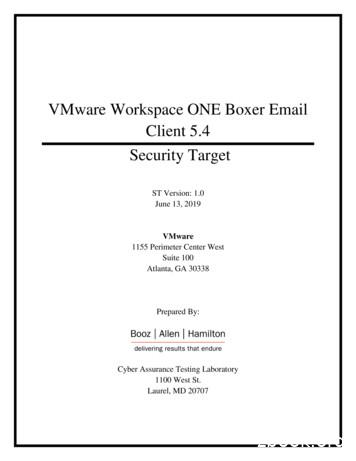VMware Boxer For IOS - Hostos Community College
VMware Boxer for iOSUser GuideVMware Boxer for iOS v.2018.11 November 2018Copyright 2018 VMware, Inc. All rights reserved. Proprietary and Confidential.
ContentsIntroduction .5Add Managed Accounts . 6Add Unmanaged Account . 6Add an Account (Auto-configuration) . 6Boxer Inbox .7Inbox Mail View . 7Email Management . 8Swipe Actions . 8Customize Swipe Actions . 8Action Grid . 8Perform Bulk Actions. 10App Shortcut Actions. 11Force Close Warnings . 11View Emails . 12Viewing IRM-enabled Emails . 12Compose Emails . 14Combined Mail Boxes . 15View Files . 16Boxer Settings .17Accounts. 17Feedback . 17Mail . 17Calendar . 18Contacts . 18More. 18Calendar and Contacts .20Calendar . 20View Calendar Events . 20Free/Busy Lookup. 21Invitation Cards . 22Contacts . 23View Contacts. 23Caller ID Functionality . 23Disclaimer: This document was originally created by AirWatch in the proper format and with the language necessaryto ensure the accuracy of the content within it. By altering this document for other users, you agree that any changesmade to the content, appearance, or layout of this original document may affect the validity of the document.Note: This document is compatible with the app version available at the App Store.VMware Boxer for iOS v.2018.11 November 2018Copyright 2018 VMware, Inc. All rights reserved. Proprietary and Confidential.
VMware Boxer for iOS v.2018.11 November 2018Copyright 2018 VMware, Inc. All rights reserved. Proprietary and Confidential.
IntroductionWelcome to the VMware Boxer User Guide. Boxer offers consumer simple mobile productivity with enterprise-gradesecurity. This app containerizes business data from personal data providing frictionless access to enterprise email,calendar and contacts across corporate-owned devices and bring your own devices (BYOD). Boxer allows users topersonalize the app to meet their needs with features like custom swipe gestures, contact avatars, custom smart folders,and account color preferences. The all-in-one email, calendar, and contacts app provides an intuitive user experiencefollowing native design paradigms on iOS devices.From release v4.9, Boxer supports IBM Notes Traveler v9.0.1 integration. IBM Notes Traveler integration introducesEmail, Calendar, and Contacts capabilities in Boxer using ActiveSync protocol. Boxer v4.9 or higher is required for theoptimum functioning of email, calendar, and other features. Upgrades from older Boxer for iOS versions are notsupported.VMware Boxer for iOS v.2018.11 November 2018Copyright 2018 VMware, Inc. All rights reserved. Proprietary and Confidential.
Add Managed AccountsAfter registering your device with Workspace ONE or enrolling your device to AirWatch through AirWatch Agent orAirWatch Container, you can configure your managed account in VMware Boxer. Based on the configuration set by youradministrator and when you launch the app for the first time, you are presented with the Boxer screen to perform anyone of the following actions: Enter your password to access emails. Tap Continue button to access emails.You can also configure VMware Boxer application without Workspace ONE, AirWatch Agent or AirWatch Containerthrough Standalone Enrollment, where you need to:1. Download and install VMware Boxer from iTunes.2. Enter your email address and VMware AirWatch credentials (such as Username, Password, Server URL, andGroup ID) to access emails.Add Unmanaged AccountAdd an Account (Auto-configuration)1. Enter a valid email address.2. Tap Add account. Boxer attempts to determine the account type based on the email domain. If the account type is determined, you can enter the password for theaccount in Boxer’s own interface. After password submission, Boxer verifies the credentials with the relevantserver for validation. If validated, the account gets added to the Boxer andyou are navigated to the Boxer’s mail view.VMware Boxer for iOS v.2018.11 November 2018Copyright 2018 VMware, Inc. All rights reserved. Proprietary and Confidential.
Boxer InboxYou can manage and sort emails using the following features and functionalities available in the Boxer.Inbox Mail ViewThe very first view of the app immediately after you configure email account is the Inbox mail view. From this screen,you can perform various actions on emails and navigate to Calendar, Contacts, and Settings screen.Top Banner Action Icons Use the Menu ( ) icon to access the slide-out navigation pane toview Boxer folders and configured email account. Pull down the screen from the top banner to manually sync the appwith the server and to refresh folders. A message displays the syncstatus and the number of emails that are being synced to Boxer. Use the Compose ( ) icon to create new email messages instantlyfrom the main screen. Access the Search Bar (at the top of the Inbox or any of the foldersyou are in) to search and filter emails by From, To, Subject, or ALLcategories. You can also search for specific email attachments byentering the attachment name. Any local emails that matches thequery are returned.Bottom Banner Action Icons Access Calendar and Contacts to view, create, and edit the event andcontact details, Files to view all the locally saved files from emails, orSettings to configure and modify the app settings.Swipe Actions Select single or multiple messages and swipe to the left or to theright to take required actions using the Actions grid ( ).S/MIME Signed and Encrypted EmailsIconDefinitionIf S/MIME is enabled and the certificates are installed on yourdevice, you can view S/MIME signed emails in the list view.If S/MIME is enabled and the certificates are installed on yourdevice, you can view S/MIME encrypted emails in the list view.VMware Boxer for iOS v.2018.11 November 2018Copyright 2018 VMware, Inc. All rights reserved. Proprietary and Confidential.
Email ManagementWith Boxer, sorting, creating, and managing emails are fast and simple. You can perform a variety of actions such assending quick replies through response templates, customizing swipe gestures, setting due dates, and priority level to amessage, and much more.Swipe ActionsPerform certain actions on your emails with just a finger swipe. The default swipe actions set on Boxer are listed down.Note: The administrator can change the default swipe actions.Swipe ActionDefinitionRight ShortSwipe right to select an action from the Actions Grid ( ) to perform on the email.SwipeRight Long Swipe Swipe to the extreme right to view the To-do ( ) icon and set a due date and a priority level for anemail.Left Short swipe Swipe left to Archive ( ) a selected email.Left Long SwipeSwipe to the extreme left to Delete ( ) an email.Customize Swipe ActionsYou can change the Boxer’s default swipe actions to best fit your needs. To change the settings:1. Select app settings.2. Select Swipe actions from the Mail section.3. Select the desired action for the available swipe actions.Action GridThe Action Grid ( ) is available on the top banner of the Inbox view when you select single or multiple email(s), orwhen you swipe along the email or on the top banner within the email screen. While the Action Grid is tap opened, youcan hold on any action and move its position within the grid.Available Grid ActionsTo-doQuickDefinitionSet a due date and priority level to a message and set the assignee to the email. Theemails with To-do action get saved in the To-do folder. Use the To-do filter ( ) to sortemails in the To-do list by date, priority, due, and assignee. Optionally, you can drag anddrop emails into the different groups to change the priority, due date, or assignee.Send a canned response to someone just by a single tap. Use this option to reply to amessage without having to open the email. Tap on the kind of response you want tosend, and the response is sent right away. You can modify the existing response andcreate your response.VMware Boxer for iOS v.2018.11 November 2018Copyright 2018 VMware, Inc. All rights reserved. Proprietary and Confidential.
Available Grid ActionsMoveArchiveDeleteSpamStar/ FlagRead/UnreadDefinitionMove the selected email message to a different folder.Archive the selected email message. If you want to archive the message and set it asread, access the app Settings icon, and tap More in the Mail section. Turn On theArchive as read option.Delete the selected email.Move the selected email to the spam folder.Mark the email as Star or Flag to indicate importance.Mark the email as read or unread.VMware Boxer for iOS v.2018.11 November 2018Copyright 2018 VMware, Inc. All rights reserved. Proprietary and Confidential.
Perform Bulk ActionsPerform bulk actions on multiple emails using the following action iconsavailable on the Inbox mail view screen.IconsDefinitionWhen avatars are enabled:Tap multiple avatar images tomulti-select emails. You canalso tap and hold a message toselect single or multiplemessages.When avatars are disabled:Tap and hold a message toselect single or multiplemessages.Select an action from the Action Gridto perform bulk action on the selectedemails or swipe the selected emails toleft or right for a swipe action to takeplace.Select options available to take bulkactions.Cancel the selected emails.VMware Boxer for iOS v.2018.11 November 2018Copyright 2018 VMware, Inc. All rights reserved. Proprietary and Confidential.
App Shortcut Actions3D Touch the Boxer application on home screen to launch the Boxer app actions. Tap and hold the Boxer application topop up the Quick Actions menu listing out the supported app shortcut actions: Compose Mail – Directly access the Compose Mail page from theQuick Actions menu. Create Event – Directly access the New Event page from the QuickActions menu. Create Contact – Directly access the Create Contact page from theQuick Actions menu. Next Event – Directly access the Calendar page to view the eventsfrom the Quick Actions menu.Force Close WarningsForce closing Boxer can prevent the app from syncing with the server in thebackground due to platform restrictions. To prevent sync delays, Boxerdisplays force close warning as a notification 30 seconds after you close theapplication. Pressing and holding the warning notification displays Don’tremind again. If you want to dismiss the reminder notification, select ‘Don’tremind again’.VMware Boxer for iOS v.2018.11 November 2018Copyright 2018 VMware, Inc. All rights reserved. Proprietary and Confidential.
View EmailsTap a single email to open and read the message. You can also 3D touch an email message on the Inbox list view to see apreview and then long press to open the email message. Use the available options on the screen to perform variousactions.IconDefinitionMark your email as read or unread*.Move the email to your selected folder.Move the unimportant emails to Archive* folder.Delete* email from the inbox.Use the Action Grid to perform other actions on an email.Add email addresses to Favorites so you can message them quickly.Reply to the sender of an email.Indicates that the email is Information Rights Management (IRM)-enabled. Tap to view the IRM securitypolicies or restrictions along with other details of restrictions applied on the email.Tap the attachment to download or select ( ) on attachments to preview, email, or save locally in Boxer.Reply to the sender and all other recipients of an email.Forward email. To forward emails with attachments, enable Forward attachments in the Mail settings(navigate to app Settings Mail More Forward attachments).If S/MIME is enabled and the certificates are installed on your device, you can view S/MIME signed emails.If S/MIME is enabled and the certificates are installed on your device, you can view S/MIME encryptedemails.*Based on the screen size, some actions such as Archive, Delete, Read/Unread, or Move are available on the top bannerof the screen.Viewing IRM-enabled EmailsYou can view and send IRM-enabled emails only if your exchange server has Active Directory Rights ManagementServices (AD RMS) / Information Rights Management (IRM) enabled. On receiving such IRM-enabled emails, you arerestricted or permitted to do any of the following security actions: Edit Reply Reply All Forward Copy-Paste Modify recipientsVMware Boxer for iOS v.2018.11 November 2018Copyright 2018 VMware, Inc. All rights reserved. Proprietary and Confidential.
Extract Print Export Content Expiry DateIf attempted to perform any of the above action on email with IRM restrictions, it throws up a notification stating thatthe action is restricted by IT policy applied by the sender.Other Features Press and hold an email message to copy and paste into the application. If restricted by your administrator, you cannot copy data from Boxer and paste into any other application.The administrator can also restrict you from copying data from outside and paste into the Boxer application. If your email message has contact number details, tap hold on the number to immediately dial it. If restricted by your administrator, attachments may open through the VMware Content Locker and otherAirWatch approved apps. Hyperlinks may open only through the VMware Browser. If configured by your administrator, you can preview emails and their attachments within Boxer.oOn the attachment preview screen, the Share icon is unavailable. When you tap the Share icon, a toastmessage displays Disabled by your admin. While viewing email, you may either advance to the next message, the previous message, or return to theconversation list by configuring the Mail settings (navigate to Settings Mail More Auto Advance).VMware Boxer for iOS v.2018.11 November 2018Copyright 2018 VMware, Inc. All rights reserved. Proprietary and Confidential.
Compose EmailsCreate a new email message by selecting the Compose icon ( ) in the top-right corner of the screen. Tap the icons toperform actions or access additional functionality. If configured by your administrator, Boxer displays a warning whenadding recipients from external domains, select ‘Proceed’ to send the email or select ‘Cancel’ to return to the Composemenu.Note: If enabled by your administrator, you can use third-party keyboards within Boxer.IconDefinitionSend an email.Discard the message or save it as a draft in the Draft folder to send later.Tap and choose the IRM policies that you want to enforce on an email while sending.Tap to: Send Availability – Send your availability including date and time. From the calendar viewselect the dates and time when you are available. Upon selection, a box listing theselected date and time is inserted into the email body. Create Invite – From the calendar view select the date and time. By default, the eventname is picked up from the email subject. Optionally, to set the location, you can editthe event. When an event is created or edited, Boxer displays the availability status ofyour recipients. For more information, see Free/Busy Lookup. Once the recipients areadded, send the email message with the invitation to all the recipients. The event getsadded to your calendar.Tap to insert quick responses into the message body while composing emails. Navigate to Settings Mail Quick Templates to edit or add new quick responses.Attach photos, documents, location, and videos from your device or iCloud Drive. Navigate to Morefrom the Attachment option to enable each of the available applications and to view them in thelist. If restricted by your administrator, you cannot attach files from photo gallery and third-partysources.If S/MIME is enabled and the certificates are installed on your device, tap to sign the emails sentfrom the device.If S/MIME is enabled and the certificates are installed on your device, tap to encrypt emails sentfrom the device.Enable email classification using security levels. For example, the following classifications can beconfigured in the increasing order of security: Confidential Protected Restricted SecretWhen enabled, the email subject, header, and footer have the selected classification tag. Emailclassification can be done only in the increasing order of security. For example, an email sent with‘Secret’ classification (highest) cannot be replied with a classification lower than ‘Secret’. Press and hold the content to cut, copy, paste, or replace the selected term or the content.VMware Boxer for iOS v.2018.11 November 2018Copyright 2018 VMware, Inc. All rights reserved. Proprietary and Confidential.
Aliases can be added to any account within Boxer except for Exchange accounts. You can select the aliasesfrom the ‘From’ address when composing an email.Note: Aliases must be setup and verified with the mail provider.Mark External AddressesWhen creating a calendar event, external email addresses in the recipient listare highlighted in red with a red dot. You can view the recipient availabilitywithout editing the event. Tap on the invitees to enter the Free/Busy lookupmenu. If enabled by your administrator, Boxer displays the notification SendInvite to External Addresses when sending invite to recipients with externaladdresses. Confirm the notification to send invite to attendees with externalemail addresses. The Mark External Addresses feature is also available whenyou are creating or editing Calendar events.Combined Mail BoxesBoxer merges common mail folders found in all email accounts into a singlecombined mail box. For example, the Unread combined mailbox containsmessages that exist in the unread folders across all the accounts within Boxer.Access the slide-out navigation pane to view the Combined mail boxes.The default Combined mail boxes are Inbox, Flagged, and Unread. To customizeCombined mail boxes:1. Select Edit option.2. Tap Add Custom Box and select the required folder from any emailaccount.3. Tap Background sync to sync the selected folders.4. Tap Done to save the changes.Important Notes:1. If Boxer app is configured with Outlook account, you can view Boxer and Boxer To-do folders in your Outlook, similarly you can viewthem in all configured accounts.2. Archive and Spam folders are created in the mailbox only after the first-time use of the respective features in the app.VMware Boxer for iOS v.2018.11 November 2018Copyright 2018 VMware, Inc. All rights reserved. Proprietary and Confidential.
View FilesThe Files section in Boxer allows you to view a list of all files that are downloadedas attachments from emails. Additionally, it allows you to: Preview the files within Boxer app Email the file as an attachment Open the file into another AirWatch approved app Delete the selected fileWhile viewing an email with attachment, tapping it downloads the file and opensa preview when downloaded. You can also tap ( ) adhered to each attachment topreview, email, or save locally in Boxer for future use.VMware Boxer for iOS v.2018.11 November 2018Copyright 2018 VMware, Inc. All rights reserved. Proprietary and Confidential.
Boxer SettingsTap the Settings icon () at the bottom action banner to access Boxer Settings page.AccountsChoose an account and perform the following: Signatures – Create unique email signatures for each account. To edit signatures for additional formatting,use Preview HTML option. Use the HTML enabled switch to create and preview HTLM signature. Whenadding tags keep HTML enabled switched off. Sync mail/Sync calendar/Sync contacts – Enable or disable sync options based on your needs. Mail Notifications and Calendar Notifications – Set up email and calendar notifications along withnotification sounds. Color – Change account color in the color strip to the right of each email. Accounts having unique colors helpdistinguish what account an email belongs to when viewed in Combined Mailboxes. Automatic Reply – Enable or disable Out of office automatic replies from the device. Out of office is set onper account basis and therefore can be set in EAS accounts and webmail. When you navigate to AutomaticReply settings in the app, the app gets synced with the server to retrieve the latest status as well as messagetemplate information onto the device. S/MIME – The S/MIME certificates are deployed to your device by your administrator to enable the emailsigning and encryption features. To enable or disable S/MIME support on your device, go to App Settings Accounts S/MIME. The certificates are installed along with the VMware Boxer and you are notified whenthe certificate installation is complete. If your device is S/MIME enabled, you can either upload thecertificates to your Self-Service Portal (SSP) or you can send them as attachments to your device forinstallation. Certificate – View detailed information about the installed CBA certificates.FeedbackSend feedback Send feedback to default VMware support email distribution list. Add an optional email address in the Email ID field to receive direct response from VMware support team. Describe your issue and attach screenshots. Add the required details and select Send to share feedback. View the logs from the Feedback menu by enabling Collect Logs for this Feedback option.Mail Swipe actions – Customize the default Swipe actions. Quick templates – Edit or add quick response templates. Conversation ViewVMware Boxer for iOS v.2018.11 November 2018Copyright 2018 VMware, Inc. All rights reserved. Proprietary and Confidential.
oConversation Threading – Toggle between conversation mode on and off to see the email chains inthe order you prefer. Conversation Order – Sort out email messages in conversation view by newest on top oroldest on top. Show Avatars – You can enable or disable avatars on email list view. More External AddressesoMark external addresses – When enabled, Boxer highlights the external addresses in emails andcalendar events in red with a red dot. If configured by your administrator, the setting is enabled bydefault and cannot be disabled from Boxer.oDo Not Mark (Required) – Enter the external email addresses that you do not want to behighlighted (in red with a red dot) by Boxer. When enabled by your administrator, the Do Not Marklist is configured by your administrator and the list cannot be edited.oConfirm before sending – When enabled, Boxer displays a warning when you send emails andinvites to recipients with external email addresses. When configured by your administrator, youcannot disable the warning displayed by Boxer.Calendar Calendar/Default calendar – Set the default calendar(s) to display and configure the Alert (or notification)timeContacts Contacts Display Order and Contacts Sort Order – Configure how to display and sort your contacts within theapplication. If configured by your administrator, you may see an option to enable and disable Caller IDfunctionality. Local Contacts – If configured by your administrator, you can enable or disable this option to see your localcontacts alongside your work contacts. If not configured, this setting is greyed out in the device. From v4.8release, Boxer supports the iOS CallKit feature. GAL Contacts – You can create and save contacts from the Corporate Global Access List (GAL) using the GALcontacts feature. The GAL contacts feature is enabled by default and supports creating and saving contactsfrom Email, Calendar, and Boxer Contacts.oTo create a GAL Contact: Select the GAL contact and then tap Enter the contact details and tap Save.You can search for a contact in the Contacts tab and Compose email screen and Boxer automaticallylists all matching contacts from your GAL.More AdvancedVMware Boxer for iOS v.2018.11 November 2018Copyright 2018 VMware, Inc. All rights reserved. Proprietary and Confidential.
oConfigure the Default browser, set the Initial View of the Boxer, and set up the Passcode.oNavigate to Passcode tab and enable Touch ID. You are prompted to enable or disable Touch ID for the first time when you are asked foryour passcode. This feature utilizes fingerprint using iOS Touch ID to access application onsubsequent launches, thereby reducing the need to enter passcode.oReset All Inbox Data - You can reset and resync all emails from the server for the set time-period.You can use the Reset All Inbox Data functionality if you are missing emails (after a Boxer upgrade orreinstall).oReset All Calendar Data – You can reset and resync all calendar data from the server for the set timeperiod. You can use the Reset All Calendar Data functionality if you are missing calendar items orevents.oResync Contact Export Data – Resets and exports all contact data from the server. You can use theResync Contact Export data functionality if you are having missing or duplicate contacts.Support Send Logs – Send application log
Right Long Swipe Swipe to the extreme right to view the To-do ( ) icon and set a due date and a priority level for an email. Left Short swipe Swipe left to Archive ( ) a selected email. Left Long Swipe Swipe to the extreme left to Delete ( ) an email. Customize Swipe Actions You can change
Jun 13, 2019 · [19] VMware Workspace ONE Boxer for iOS User Guide – 3/18/2019 . Security Target VMware Workspace ONE Boxer Email Client 8 P a g e 1.2 TOE Reference The TOE is the VMware Workspace ONE Boxer Email Client version 5.4 1.3 TOE Overview The TOE is the VMware Workspace ONE Boxer
2.7 VMware vCenter Support Assistant 22 2.8 VMware Continuent 23 2.9 VMware Hyper-Converged Infrastructure Kits 23 2.10 VMware Site Recovery Manager 23 2.11 VMware NSX 24 2.12 VMware NSX Advanced Load Balancer 28 2.13 VMware SD-WAN by VeloCloud 29 2.14 VMware Edge Network Intelligence 30 2.15 VMware NSX Firewall 30
attachments within Boxer Internal File viewer as well as open attachments outside the Boxer. Swipe Actions Select single or multiple messages and swipe to the left or to the right to take required actions using the Actions grid ( ). Zoom and Pan Feature Tap open an em
Bruksanvisning för bilstereo . Bruksanvisning for bilstereo . Instrukcja obsługi samochodowego odtwarzacza stereo . Operating Instructions for Car Stereo . 610-104 . SV . Bruksanvisning i original
the VMware Hybrid Cloud Native VMware management tools extend on-prem services across VMware Hybrid Cloud vRealize adapters allow "first class citizen" status for VMware Cloud on AWS Leverage same in-house VMware tools and processes across VMware Hybrid Cloud Support the cloud agility strategy of the organisation without disruption
iOS 14 and the Essential Eight 5 iOS 14 platform feature summary and risk considerations 7 . Email applications 11. iii Microsoft Office for iOS 12 iOS Calendar 12 iOS Contacts 12 iOS Camera 13 . iPhone and iPad running iOS 14. Throughout this guide, devices and combinations of softwar
iOS SDK Overview The iOS SDK contains the code, information, and tools you need to develop, test, run, debug, and tune applications for iOS. Xcode provides the launching point for testing your applications on an iOS device, and in iOS Simulator. iOS Simulator is a platform that mimics the basic iOS
LÄS NOGGRANT FÖLJANDE VILLKOR FÖR APPLE DEVELOPER PROGRAM LICENCE . Apple Developer Program License Agreement Syfte Du vill använda Apple-mjukvara (enligt definitionen nedan) för att utveckla en eller flera Applikationer (enligt definitionen nedan) för Apple-märkta produkter. . Applikationer som utvecklas för iOS-produkter, Apple .