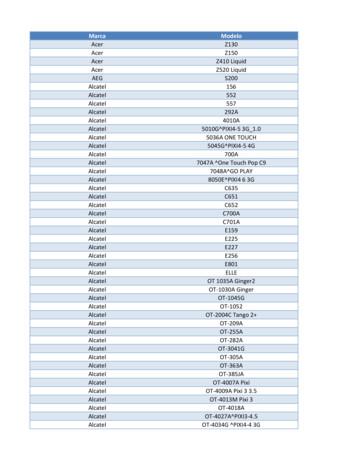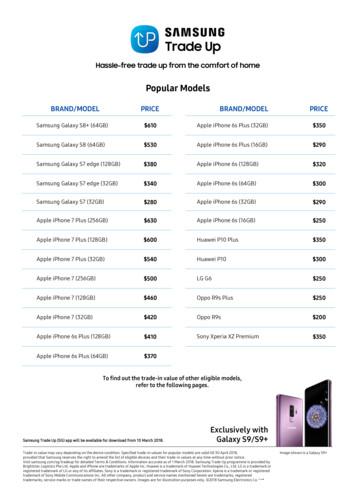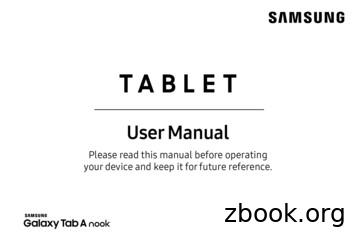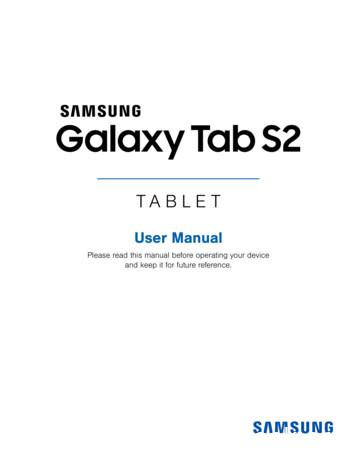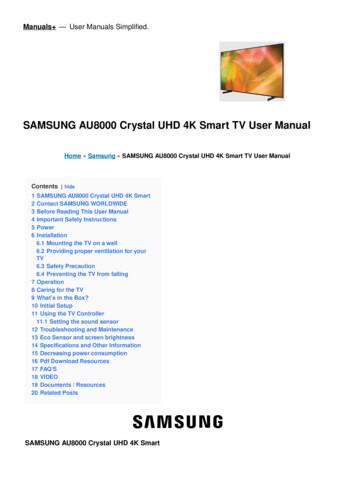Samsung Universal Print Driver - Static.highspeedbackbone
Samsung Universal PrintDriverUser’s Guideimagine the possibilities
Copyright 2009 Samsung Electronics Co., Ltd. All rights reserved.This admin guide is provided for information purposes only. All information included herein is subject to change without anynotice.Samsung Electronics is not responsible for any direct or indirect damages, arising from or related to use of this user’sguide. Samsung Universal Print Driver is a trademark of Samsung Electronics Co., LtdSamsung and Samsung logo are trademarks of Samsung Electronics Co., Ltd.Microsoft, Windows, Internet Explorer and Windows Vista are either registered trademarks or trademarks of MicrosoftCorporation in the United States and other countries.All other brand, product and company names herein may be the trademarks of their respective owners.REV. 1.00Copyright 2
ContentsCOPYRIGHT/2CONTENTS/3INTRODUCTIONSamsung Universal Print Driver vs. Model specific drivers . . . . . . . . . . . . . . . . 4System requirements . . . . . . . . . . . . . . . . . . . . . . . . . . . . . . . . . . . . . . . . . . . . . . . 4INSTALLING AND UNINSTALLING THE SAMSUNG UNIVERSALPRINT DRIVERInstalling Samsung Universal Print Driver . . . . . . . . . . . . . . . . . . . . . . . . . . . . . . 5Uninstalling Samsung Universal Print Driver . . . . . . . . . . . . . . . . . . . . . . . . . . . 6USING THE SAMSUNG UNIVERSAL PRINT DRIVERAccessing the Samsung Universal Print Driver . . . . . . . . . . . . . . . . . . . . . . . . . 7Layout overview . . . . . . . . . . . . . . . . . . . . . . . . . . . . . . . . . . . . . . . . . . . . . . . . . . . 8Changing Samsung Universal Print Driver settings . . . . . . . . . . . . . . . . . . . . . . 9Setting the pop-up option . . . . . . . . . . . . . . . . . . . . . . . . . . . . . . . . . . . . . . . . . . . 9Setting the printer search option . . . . . . . . . . . . . . . . . . . . . . . . . . . . . . . . . . . . 10Searching print devices . . . . . . . . . . . . . . . . . . . . . . . . . . . . . . . . . . . . . . . . . . . . 11By TCP/IP address . . . . . . . . . . . . . . . . . . . . . . . . . . . . . . . . . . . . . . . . . . . . . . 11By Search Now menu . . . . . . . . . . . . . . . . . . . . . . . . . . . . . . . . . . . . . . . . . . . . 11Creating a favorite folder . . . . . . . . . . . . . . . . . . . . . . . . . . . . . . . . . . . . . . . . . . . 11Help . . . . . . . . . . . . . . . . . . . . . . . . . . . . . . . . . . . . . . . . . . . . . . . . . . . . . . . . . . . . . 13Printing with Samsung Universal Print Driver . . . . . . . . . . . . . . . . . . . . . . . . . . 13Basic printing . . . . . . . . . . . . . . . . . . . . . . . . . . . . . . . . . . . . . . . . . . . . . . . . . . . 13Changing the selected printer . . . . . . . . . . . . . . . . . . . . . . . . . . . . . . . . . . . . . . 13INDEX/14Contents 3
Introduction1.The Samsung Universal Print Driver is a single driver that can be used with different printermodels. This gives users instant access to not only Samsung print devices but also a range ofother vendor's PDL based devices without the need to download separate drivers. PDL means both PCL and PS.Samsung does not guarantee the quality of other vendors’ printer devices and Samsung models that are notsupported (Clickto see the supported Samsung device list). For unsupported Samsung models, driver isautomatically set to usable default PDL.Samsung Universal Print Driver vs. Model specific driversThe following table shows the differences between the Samsung Universal Print Driver and the product based drivers:SAMSUNG UNIVERSAL PRINTDRIVERMODEL SPECIFIC DRIVERSUser interfaceConsistent user interface.Inconsistent user interface.Installation Download and install with the installerfile provided with the SamsungUniversal Print Driver.Install via executing the installer file. Manually locate, download, and installdriver for each device.Install via CD autorun or Add printerwizard.Device discoveryEasily locate and access suggesteddevices from the whole Samsung printerproducts.Manually discover devices.AvailabilityAvailable on the Samsung web site.Available on the CD provided with thedevice, or the product based driver.System requirementsMinimum system requirements for the Samsung Universal Print Driver are as follows:REQUIREMENTSOPERATING SYSTEMCPURAMFREE HDD SPACEWindows Vista1 GHz1 GB40 GBWindows XP300 MHz or higher128 MB RAM or higher1.5 GB or higher(additional 1.8 GB in SP2and additional 900 MB inSP3Windows 2000133 Mhz64 MB2GBWindows Server 2003550 MHz or higher256 MB RAM or higher2.9 GB or higherWindows Server 20082 GHz or faster2 GB RAM or higher40 GB or higherIntroduction 4
Installing and Uninstalling the SamsungUniversal Print Driver2.This chapter gives you step-by-step instructions for installing and uninstalling the SamsungUniversal Print Driver.The following windows are for a PCL driver in Windows XP. Windows may differ for a PS driver, but the steps are thesame.Installing Samsung Universal Print DriverBefore installing the driver, check the recommended minimum requirements for your system (See "System requirements"on page 4).1. Start a web browser and go to www.samsung.com.2. Search for the Samsung Universal Print Driver setup file.3. Start the setup file.The Samsung Universal Print Driver Installer Wizard opens.4. Click Next. If necessary, select a language from the drop-down list.After the installation window opens, wait for installation to be completed.5. After the Setup Completed window opens, click Finish.If you want to register yourself as a user of Samsung devices in order to receive information from Samsung, select theInstalling and Uninstalling the Samsung Universal Print Driver 5
checkbox and click Finish.If the driver is installed properly, you can find the Samsung Universal Print Driver in the Printers and Faxes folder.Uninstalling Samsung Universal Print DriverIf you want to uninstall the Samsung Universal Print Driver, follow the steps below:1. From the Windows Start menu, select All Programs Samsung Universal Print Driver Maintenance.The Samsung Universal Print Driver Installer Wizard opens.2. Select Remove and click Next.3. Select the components you want to remove and click Next.4. A confirmation window appears, click Yes.5. When unistallation is completed, click Finish.Installing and Uninstalling the Samsung Universal Print Driver 6
Using the Samsung Universal Print Driver3.The main purpose of the Samsung Universal Print Driver is to install one driver (SamsungUniversal Print Driver) and use it with different print devices. However, the Samsung UniversalPrint Driver has other features like searching print devices, creating a favorites folder, andchecking a device’s status.Accessing the Samsung Universal Print Driver1. From the Windows Start menu, select Printers and Faxes.2. Right-click Samsung Universal Print Driver.3. Click Printing Preferences or Properties.Samsung Universal Print Driver window opens.If there’s no recently used printer, a pop-up window asking you to search printers appears. Click OK to searchconnected printers.Using the Samsung Universal Print Driver 7
Layout overviewLayout barIncludes displaying options. : Selects the layout for the Samsung Universal Print Driver window. Ifyou choose Layout2 and installed the Samsung Smart Panel program, you cansee the status window(number 4).: Refreshes all the printer information in the list. : Selects the view type for the printer list. Detail View shows printerinformation such as Address, Location, Status and System name. ImageView also shows printer information except with a larger printer image. Thisoption is only supported on Windows XP(and later). : Displays the printer list in groups. This option is only supported onWindows XP(and later).1 : Searches for a printer in the list by a keyword like a model name. : Opens the help window. : Shows information about the Samsung Universal Print Driver.Using the Samsung Universal Print Driver 8
Main menus 2 3Recent- Recently Used Printers : Shows the list of recently used printers. The mostrecently used printer is at the top of the list.- Recently Searched Printers : Shows the list of recently found printers. Themost recently found printer is at the top of the list.Search- Search Now : Searches printers that are connected either by USB ornetwork.- Search by Address : Searches for a printer by the printer’s IP address.My Printer- Create a Favorite Folder : Creates a folder for favorite printers.Settings : Displays options for pop-ups and searches.Printer listShows printer list.Status windowShows status of the selected printer in the list. You need to select Layout2 and installthe Samsung Smart Panel program to see this window. Update Now : Updates the selected printer’s information. Buy Supplies : Opens the website for buying supplies. TroubleShooting Guide : Opens the troubleshooting chapter of the user’sguide. You need to install the Smart Panel of the model you are using to see thetroubleshooting guide. Printer Settings : Opens SyncThur Web Service, which provides options forconfiguring and managing your printer. You can only use this option with networkprinters.4Changing Samsung Universal Print Driver settingsSetting the pop-up optionYou can set the Samsung Universal Print Driver window to appear when you print. There are four options for this windowto pop-up:1. Click the Settings button on the bottom left corner.Using the Samsung Universal Print Driver 9
2. Click the Pop-up tab. A sample of Pop-up tab is shown in the following figure. When driver UI appears : The Samsung Universal Print Driver window appears when you open a PrintingPreferences (Properties) window. Every time you print : The Samsung Universal Print Driver window appears every time you print. Only the first time you print : The Samsung Universal Print Driver window appears only for the first time whenSamsung Universal Print Driver is selected as the printer from an application. Only when the last printer used is not available : The Samsung Universal Print Driver window appears only ifthe printer that was last used is not available.3. Click OK.Setting the printer search optionTo set the search options for the Samsung Universal Print Driver, follow the steps below:1. Click the Settings button on the bottom left corner.Using the Samsung Universal Print Driver 10
2. Click the Search tab and select one of the following options. Search only supported printer : Searches only supported printers connected.Clickto see the supported Samsung device list Search all the printers : Searches all connected printers.3. Click OK.Searching print devicesBy TCP/IP addressIf you know the TCP/IP address of the print device you want to use, you can search the device by typing the TCP/IPaddress. Follow the steps below:1. From the Windows Start menu, select Printers and Faxes.2. Right-click Samsung Universal Print Driver.3. Click Printing Preferences or Properties.The Samsung Universal Print Driver window opens.4. Click Search by Address.A window appears.5. Type in the TCP/IP address of your printer and click OK.By Search Now menuIf you don’t know the TCP/IP address of the print device you want to use, you can use the Search Now option to search forthe device. Follow the steps below:1. From the Windows Start menu, select Printers and Faxes.2. Right-click Samsung Universal Print Driver.3. Click Printing Preferences or Properties.Samsung Universal Print Driver window opens.4. Click Search Now.Samsung Universal Print Driver searches the connected print devices.The search result might differ depending on the search option you have selected (See "Setting the printersearch option" on page 10.)Creating a favorite folderYou can create a folder with the printers you use the most for your convenience. For example, if you travel between homeand work sites, you can create two different printer folders; Home and Work, and manage the printers as needed.To create a favorite folder, follow the steps below:Using the Samsung Universal Print Driver 11
1. Click Create a Favorite Folder.Add new favorite folder window appears.2. Type in a folder name.3. Click OK.A new folder is added under My Printer.To add printers to a folder under My Printer, you can drag-and-drop the print from the list to the folder or right-clickthe printer in the list and select Move or Copy.Using the Samsung Universal Print Driver 12
HelpClick the Help button ()in the upper right of the Samsung Universal Print Driver window.A help window appears. Use this help to answer your questions about using the Samsung Universal Print Driver.Printing with Samsung Universal Print DriverBasic printingTo print a document using Samsung Universal Print Driver, follow the steps below:The following steps show printing from Notepad. Menu names might differ depending on the application you areusing.1.2.3.4.Open the file that you want to print in an application.From the menu bar select File Print.Select the Samsung Universal Print Driver from the printer list.Click OK. Printing begins.Or, depending on the pop-up option (see "Setting the pop-up option" on page 9) you selected, the Samsung UniversalPrint Driver window might appear before printing. Choose the printer you want to use and print.Changing the selected printer1. From the Windows Start menu, select Printers and Faxes.2. Right-click Samsung Universal Print Driver.3. Click Printing Preferences or Properties.Printing Preferences (Properties) window opens.4. Select another printer either from the printer list or by searching (See "Searching print devices" on page 11).5. Click OK. All subsequent printing will now be directed to the new printer.Using the Samsung Universal Print Driver 13
IndexAaccessing 7Ccopyright 2Ddifference 4Ffolder 11Iinstalling 5introduction 4Llayout 8Pprinting 13Ssearchsearch button 11TCP/IP 11setting 9pop-up window 9search option 10system requirements 4Uuninstalling 6using 7Index 14
If you want to uninstall the Samsung Universal Print Driver, follow the steps below: 1. From the Windows Start menu, select All Programs Samsung Universal Print Driver Maintenance. The Samsung Universal Print Driver Installer Wizard opens. 2. Select Remove and click Next. 3. Se
Samsung SGH-D807 Samsung SGH-D900 Samsung SGH-E215L Samsung SGH-E251L Samsung SGH-E256 Samsung SGH-E316 Samsung SGH-E356 Samsung SGH-E376 Samsung SGH-E496 Samsung SGH-E608 Samsung SGH-E630 Samsung SGH-E720 Samsung SGH-E736. Marca Modelo Samsung SGH-E786 Samsung SGH-E906 Samsung SGH-F250L Samsung SGH
Samsung Galaxy S6 (32GB) 100 Samsung Galaxy S5 60 Samsung Galaxy A9 Pro 250 Samsung Galaxy A8 100 Samsung Galaxy A7 2017 200 Samsung Galaxy A7 2016 130 Samsung Galaxy A7 50 Samsung Galaxy A5 2017 150 Samsung Galaxy A5 2016 100 Samsung Galaxy A5 50 Samsung Galaxy A3 2016 80 Samsung Galaxy
Samsung Electronics America (SEA), Inc. Address: 85 Challenger Road Ridgefield Park, New Jersey 07660 Phone: 1-800-SAMSUNG (726-7864) Internet Address: samsung.com 2016 Samsung Electronics America, Inc. Samsung, Samsung Galaxy, Multi Window, S Pen, S Health, S Voice, Samsung Pay, and Samsung Milk Music are all
4. Samsung Galaxy Watch Active User Manual Samsung Galaxy Watch Active User Manual - Download [optimized]Samsung Galaxy. 5. Samsung Galaxy Watch Active User Manual Samsung Galaxy Watch Active User Manual - Download [optimized]Samsung Galaxy. 6. SAMSUNG Galaxy Watch Active User Manual Samsung Galaxy Watch Active Quick Start Guide 1 .
Add a Samsung account. Sign in to your Samsung account to access exclusive Samsung content and make full use of Samsung apps. 1. From Settings, tap Accounts and backup Accounts. 2. Tap Add account Samsung account. TIP To quickly access your Samsung account, from. Settings tap Samsung account. Add an email account
Samsung Account . Create a Samsung account for access to Samsung content and apps on your device. When you turn on your device for the irst time, set up your existing Samsung account or create a new Samsung account. – or – To create a new Samsung account or set up your Samsung account on your device at any time, use Accounts settings.
SAMSUNG AU8000 Crystal UHD 4K Smart SAMSUNG AU8000 Crystal UHD 4K Smart Thank you for purchasing this Samsung product. To receive more complete service, please register your product at www.samsung.com Contact SAMSUNG WORLDWIDE If you have any questions or comments relating to Samsung products, please contact the Samsung service centre.
and measured pile capacities. API-1993 provides potentially non-conservative results for shaft capacity in loose sands, and in loose-to-medium sands with high length (L) to diameter (D) ratios. Figures 1 and 2 illustrate these skewed trends, reproducing the database comparisons given by Jardine et al (2005) between calculated (Q c) and measured (Q m) shaft capacities. 2.2.2 Non-conservative .