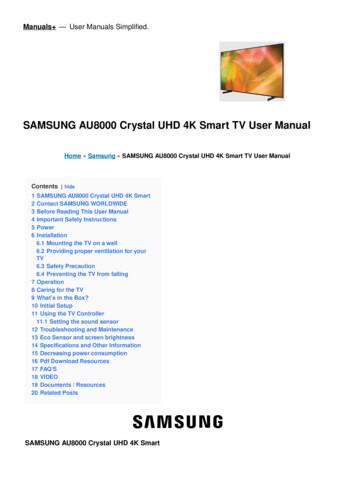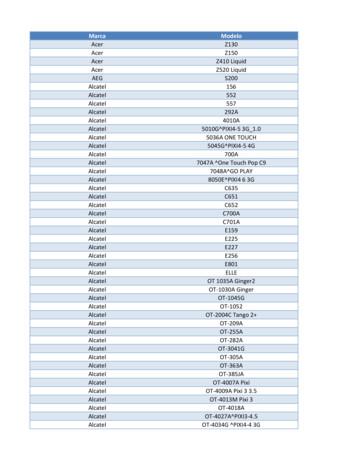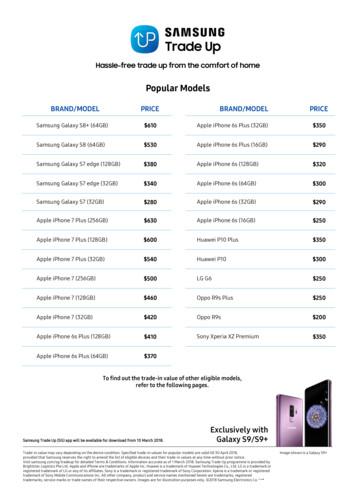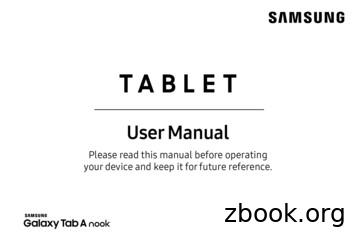SAMSUNG AU8000 Crystal UHD 4K Smart TV User Manual
Manuals — User Manuals Simplified. SAMSUNG AU8000 Crystal UHD 4K Smart TV User Manual Home » Samsung » SAMSUNG AU8000 Crystal UHD 4K Smart TV User Manual Contents [ hide 1 2 3 4 5 6 SAMSUNG AU8000 Crystal UHD 4K Smart Contact SAMSUNG WORLDWIDE Before Reading This User Manual Important Safety Instructions Power Installation 6.1 Mounting the TV on a wall 6.2 Providing proper ventilation for your TV 6.3 Safety Precaution 6.4 Preventing the TV from falling 7 Operation 8 Caring for the TV 9 What’s in the Box? 10 Initial Setup 11 Using the TV Controller 11.1 Setting the sound sensor 12 Troubleshooting and Maintenance 13 Eco Sensor and screen brightness 14 Specifications and Other Information 15 Decreasing power consumption 16 Pdf Download Resources 17 FAQ’S 18 VIDEO 19 Documents / Resources 20 Related Posts SAMSUNG AU8000 Crystal UHD 4K Smart
SAMSUNG AU8000 Crystal UHD 4K Smart Thank you for purchasing this Samsung product. To receive more complete service, please register your product at www.samsung.com Contact SAMSUNG WORLDWIDE If you have any questions or comments relating to Samsung products, please contact the Samsung service centre. Country Samsung Service Centre Web Site SINGAPORE 1800 7267864 1800-SAMSUNG www.samsung.com/sg/support AUSTRALIA 1300 362 603 www.samsung.com/au/support
NEW ZEALAND 0800 726 786 www.samsung.com/nz/support VIETNAM 1800 588 889 www.samsung.com/vn/support MYANMAR 95-1-2399-888 www.samsung.com/mm/support CAMBODIA 1800-20-3232 (Toll free) www.samsung.com/th/support LAOS 856-214-17333 1800-88-9999 MALAYSIA www.samsung.com/my/support 603-7713 7420 (Overseas contact) 1-800-10-726-7864 [ PLDT Toll Free ] PHILIPPINES www.samsung.com/ph/support 1-800-8-726-7864 [ Globe Landline and Mo bile ] 02-8-422-2111 [ Standard Landline ] 1800 40 SAMSUNG (1800 40 7267864) (To ll-Free) INDIA 1800 5 SAMSUNG (1800 5 7267864) (TollFree) 16600172667 (Toll Free for NTC Only) NEPAL 9801572667 (Toll Free for Ncell users) 08000-300-300 (Toll free) BANGLADESH 09612-300-300 www.samsung.com/in/support
SRI LANKA 011 SAMSUNG (011 7267864) IRAN 021-8255 [CE] www.samsung.com/iran/support Before Reading This User Manual This TV comes with this User Manual and an embedded e-Manual ( Settings e-Manual). On the website (www.samsung.com), you can download the manuals and see their contents on your PC or mobile device. Important Safety Instructions Warning! Please read the Safety Instructions before using your TV. Refer to the table below for an explanation of symbols which may be on your Samsung product.Important Safety Instructions Please read the Safety Instructions before using your TV. Refer to the table below for an explanation of symbols which may be on your Samsung product.
Power Do not overload wall outlets, extension cords, or adaptors beyond their voltage and capacity. It may cause fire or electric shock. Refer to the power specifications section of the manual and/or the power supply label on the product for voltage and amperage information.
Power-supply cords should be placed so that they are not likely to be walked on or pinched by items placed upon or against them. Pay particular attention to cords at the plug end, at wall outlets, and at the point where they exit from the appliance. Never insert anything metallic into the open parts of this apparatus. This may cause electric shock. To avoid electric shock, never touch the inside of this apparatus. Only a qualified technician should open this apparatus. Be sure to plug in the power cord until it is firmly seated. When unplugging the power cord from a wall outlet, always pull on the power cord’s plug. Never unplug it by pulling on the power cord. Do not touch the power cord with wet hands. If this apparatus does not operate normally – in particular, if there are any unusual sounds or smells coming from it – unplug it immediately and contact an authorised dealer or Samsung service centre. To protect this apparatus from a lightning storm, or to leave it unattended and unused for a long time (especially when a kid, the elderly, or the disabled is left alone), be sure to unplug it from the wall outlet and disconnect the antenna or cable system. Accumulated dust can cause an electric shock, an electric leakage, or a fire by causing the power cord to generate sparks and heat or by causing the insulation to deteriorate. Use only a properly grounded plug and wall outlet. An improper ground may cause electric shock or equipment damage. (Class l Equipment only.) To turn off this apparatus completely, disconnect it from the wall outlet. To ensure you can unplug this apparatus quickly if necessary, make sure that the wall outlet and power plug are readily accessible. Installation Do not place this apparatus near or over a radiator or heat register, or where it is exposed to direct sunlight. Do not place vessels (vases etc.) containing water on this apparatus, as this can result in a fire or electric shock. Do not expose this apparatus to rain or moisture. Be sure to contact an authorised Samsung service centre for information if you intend to install your TV in a location with heavy dust, high or low temperatures, high humidity, chemical substances, or where it will operate 24 hours a day such as in an airport, a train station, etc. Failure to do so may lead to serious damage to your TV. Do not expose this apparatus to dripping or splashing. Mounting the TV on a wall If you mount this TV on a wall, follow the instructions exactly as set out by the manufacturer. If it is not correctly mounted, the TV may slide or fall and cause serious injury to a child or adult and serious damage to the TV. To order the Samsung wall mount kit, contact Samsung service centre. Samsung Electronics is not responsible for any damage to the product or injury to yourself or others if you choose to install the wall mount on your own. Samsung is not liable for product damage or personal injury when a non-VESA or non-specified wall mount is used or when the consumer fails to follow the product installation instructions. You can install your wall mount on a solid wall perpendicular to the floor. Before attaching the wall mount to
surfaces other than plaster board, contact your nearest dealer for additional information. If you install the TV on a ceiling or slanted wall, it may fall and result in severe personal injury When installing a wall mount kit, we recommend you fasten all four VESA screws. If you want to install a wall mount kit that attaches to the wall using two top screws only, be sure to use a Samsung wall mount kit that supports this type of installation. (You may not be able to purchase this type of wall mount kit, depending on the geographical area.) Do not mount the TV at more than a 15 degree tilt. Standard dimensions for wall mount kits are shown in the table on the Quick Setup Guide. Do not install your wall mount kit while your TV is turned on. This may result in personal injury from electric shock.Do not use screws that are longer than the standard dimension or do not comply with the VESA standard screw specifications. Screws that are too long may cause damage to the inside of the TV set For wall mounts that do not comply with the VESA standard screw specifications, the length of the screws may differ depending on the wall mount specifications. Do not fasten the screws too firmly. This may damage the product or cause the product to fall, leading to personal injury. Samsung is not liable for these kinds of accidents. Always have two people mount the TV onto a wall. For 82 inch or larger models, have four people mount the TV onto a wall. Providing proper ventilation for your TV When you install your TV, maintain a distance of at least 10 cm between the TV and other objects (walls, cabinet sides, etc.) to ensure proper ventilation. Failing to maintain proper ventilation may result in a fire or a problem with the product caused by an increase in its internal temperature. When you install your TV with a stand or a wall mount, we strongly recommend you use parts provided by Samsung Electronics only. Using parts provided by another manufacturer may cause difficulties with the product or result in injury caused by the product falling. Safety Precaution Caution: Pulling, pushing, or climbing on the TV may cause the TV to fall. In particular, ensure your children do not hang on or destabilise the TV. This action may cause the TV to tip over, causing serious injuries or death. Follow all safety precautions provided in the Safety Flyer included with your TV. For added stability and safety, you can purchase and install the anti-fall device, referring to “Preventing the TV from falling”. WARNING: Never place a television set in an unstable location. The television set may fall, causing serious personal injury or death. Many injuries, particularly to children, can be avoided by taking simple precautions such as: Always use cabinets or stands or mounting methods recommended by Samsung. Always use furniture that can safely support the television set. Always ensure the television set is not overhanging the edge of the supporting furniture. Always educate children about the dangers of climbing on furniture to reach the television set or its controls. Always route cords and cables connected to your television so they cannot be tripped over, pulled or grabbed. Never place a television set in an unstable location. Never place the television set on tall furniture (for example, cupboards or bookcases) without anchoring both the furniture and the television set to a suitable support. Never place the television set on cloth or other materials that may be located between the television set and
supporting furniture. Never place items that might tempt children to climb, such as toys and remote controls, on the top of the television or furniture on which the television is placed. If the existing television set is going to be retained and relocated, the same considerations as above should be applied. When you have to relocate or lift the TV for replacement or cleaning, be sure not to pull out the stand. Preventing the TV from falling 1. Using the appropriate screws, firmly fasten a set of brackets to the wall. Confirm that the screws are firmly attached to the wall. You may need additional material such as wall anchors depending on the type of wall. 2. Using the appropriately sized screws, firmly fasten a set of brackets to the TV. For the screw specifications, refer to the standard screw part in the table on the Quick Setup Guide. 3. Connect the brackets fixed to the TV and the brackets fixed to the wall with a durable, heavy-duty string, and then tie the string tightly. Install the TV near the wall so that it does not fall backward. Connect the string so that the brackets fixed to the wall are at the same height as or lower than the brackets fixed to the TV.
Operation This apparatus uses batteries. In your community, there might be environmental regulations that require you to dispose of these batteries properly. Please contact your local authorities for disposal or recycling information. Store the accessories (remote control, batteries, or etc.) in a location safely out of the reach of children. Do not drop or strike the product. If the product is damaged, disconnect the power cord and contact a Samsung service centre. Do not dispose of remote control or batteries in a fire. Do not short-circuit, disassemble, or overheat the batteries. CAUTION: There is danger of an explosion if you replace the batteries used in the remote with the wrong type of battery. Replace only with the same or equivalent type. WARNING – TO PREVENT THE SPREAD OF FIRE, KEEP CANDLES AND OTHER ITEMS WITH OPEN FLAMES AWAY FROM THIS PRODUCT AT ALL TIMES. Caring for the TV To clean this apparatus, unplug the power cord from the wall outlet and wipe the product with a soft, dry cloth. Do not use any chemicals such as wax, benzene, alcohol, thinners, insecticide, aerial fresheners, lubricants, or detergents. These chemicals can damage the appearance of the TV or erase the printing on the product. The exterior and screen of the TV can get scratched during cleaning. Be sure to wipe the exterior and screen carefully using a soft cloth to prevent scratches. Do not spray water or any liquid directly onto the TV. Any liquid that goes into the product may cause a failure, fire, or electric shock. What’s in the Box? Make sure the following items are included with your TV. If any items are missing, contact your dealer. Remote Control & Batteries (Depending on the country and model) Samsung Smart Remote & Batteries (Depending on the country and model) User Manual AV IN Adapter (Depending on the country and model) Warranty Card / Regulatory Guide (Not available in some locations) TV Power Cable CI Card Adapter (Depending on the country and model) The type of battery may vary depending on the model. The items’ colours and shapes may vary depending on the models. Cables not included can be purchased separately. Check for any accessories hidden behind or in the packing materials when opening the box. Warning: Screens can be damaged from direct pressure when handled incorrectly. We recommend lifting the TV at the edges, as shown. For more information about handling, refer to the Quick Setup Guide came with this product.
Initial Setup When you turn on your TV for the first time, it immediately starts the Initial Setup. Follow the instructions displayed on the screen and configure the TV’s basic settings to suit your viewing environment. Using the TV Controller You can turn on the TV with the TV Controller button at the bottom of the TV, and then use the Control menu. The Control menu appears when the TV Controller button is pressed while the TV is On. The screen may dim if the protective film on the SAMSUNG logo or the bottom of the TV is not detached. Please remove the protective film. Control menu TV Controller button / Remote control sensor Setting the sound sensor This function is supported only in Q7*A/Q8*A/QN8*A/QN9*A Series.
You can turn on or off the sound sensor by using its button at the bottom of the TV. With the TV on, push the button to the left (or back) to turn the sound sensor on or to the right (or forward) to turn it off. See the pop-up window on the TV to check whether the sound sensor is turned on or off. The position and shape of the sound sensor may differ depending on the model. During analysis using data from the sound sensor, the data is not saved. Troubleshooting and Maintenance For more information, see “Troubleshooting” or “FAQ” in the e-Manual. Settings e-Manual Troubleshooting or FAQ If none of the troubleshooting tips apply, please visit “www.samsung.com” and click Support or contact the Samsung service center. This TFT LED panel is made up of sub pixels which require sophisticated technology to produce. There may be, however, a few bright or dark pixels on the screen. These pixels will have no impact on the performance of the product. To keep your TV in optimum condition, upgrade to the latest software. Use the Update Now or Auto-update functions on the TV’s menu ( Settings Support Software Update Update Now or Auto-update). The TV won’t turn on. Make sure that the AC power cable is securely plugged in to the TV and the wall outlet. Make sure that the wall outlet is working and the remote control sensor at the bottom of the TV is lit and glowing a solid red. Try pressing the TV Controller button at the bottom of the TV to make sure that the problem is not with the remote control. If the TV turns on, refer to “The remote control does not work”. The remote control does not work. Check if the remote control sensor at the bottom of the TV blinks when you press the remote’s Power button. AU Series: If it does not blink, replace the remote control’s batteries. Make sure that the batteries are installed with their poles ( /–) in the correct direction. Alkaline batteries are recommended for longer battery life. Q Series: When the remote’s battery is discharged, charge the battery using the USB charging port, or turn over the remote to expose the solar cell to light. Try pointing the remote directly at the TV from 1.5-1.8 m away.
If your TV came with a Samsung Smart Remote (Bluetooth Remote), make sure to pair the remote to the TV. To pair a Samsung Smart Remote, press the buttons together for 10 seconds. Eco Sensor and screen brightness Eco Sensor adjusts the brightness of the TV automatically. This feature measures the light in your room and optimises the brightness of the TV automatically to reduce power consumption. If you want to turn this off, go to Settings General Power and Energy Saving Brightness Optimisation. The eco sensor is located at the bottom of the TV. Do not block the sensor with any object. This can decrease picture brightness. Specifications and Other Information Display Resolution 3840 x 2160 Model Name UA43AU7000 UA50AU7000 UA55AU7000 UA58AU7000 UA65AU7000 UA70AU7000 UA75AU7000 UA43AU7100 UA50AU7100 UA55AU7100 UA58AU7100 UA65AU7100 UA75AU7100 UA43AU7200 UA50AU7200 UA55AU7200 UA58AU7200 UA65AU7200 UA75AU7200 UA43AU7500 UA50AU7500 UA55AU7500 UA65AU7500 UA43AU7700 UA50AU7700 UA55AU7700 UA65AU7700 UA70AU7700 UA75AU7700 UA43AU8000 UA50AU8000 UA55AU8000 UA60AU8000 UA65AU8000 UA70AU8000 UA75AU8000 UA85AU8000 UA50AU8080 UA55AU8080 UA65AU8080 UA43AU8100 UA50AU8100 UA55AU8100 UA60AU8100 UA65AU8100 UA70AU8100 UA75AU8100 UA85AU8100 UA43AU8200 UA55AU8200 UA65AU8200 UA75AU8200 UA43AU9000 UA50AU9000 UA55AU9000 UA65AU9000 UA75AU9000 UA43AU9070 UA55AU9070 UA65AU9070 UA43AUE60 UA50AUE60 UA55AUE60 UA58AUE60 UA65AUE60 UA43AUE70 UA50AUE70 UA55AUE70 UA58AUE70 UA65AUE70 QA43Q60A QA50Q60A QA55Q60A QA65Q60A QA75Q60A QA85Q60A QA43Q65A QA50Q65A QA55Q65A QA65Q65A QA75Q65A QA85Q65A QA55Q70A QA65Q70A QA75Q70A QA85Q70A QA50Q80A QA55Q80A QA65Q80A QA55QN85A QA65QN85A QA75QN85A QA85QN85A QA55QS85A QA65QS85A QA75QS85A QA85QS85A QA43QN90A QA50QN90A QA55QN90A QA65QN90A QA75QN90A QA85QN90A QA98QN90A (Singapore only: UA43AU7000K UA50AU7000K UA55AU7000K UA58AU7000K UA65AU7000K UA70AU7000K UA70AU8000K UA75AU7000K UA43AU8000K UA50AU8000K UA55AU8000K UA60AU8000K UA65AU8000K UA75AU8000K UA85AU8000K UA43AU8100K UA50AU8100K UA55AU8100K UA60AU8100K UA65AU8100K UA70AU8100K UA75AU8100K UA85AU8100K UA43AU9000K UA50AU9000K UA55AU9000K UA65AU9000K QA43Q60AAK QA50Q60AAK QA55Q60AAK QA65Q60AAK QA75Q60AAK QA85Q60AAK QA43Q60ABK QA50Q60ABK QA55Q60ABK QA65Q60ABK QA75Q60ABK QA85Q60ABK QA55Q70AAK QA65Q70AAK QA75Q70AAK QA85Q70AAK QA50Q80AAK QA55Q80AAK QA65Q80AAK QA55QN85AAK QA65QN85AAK QA75QN85AAK QA85QN85AAK QA50QN90AAK QA55QN90AAK QA65QN90AAK QA75QN90AAK QA85QN90AAK QA98QN90AAK) Sound (Output) AU7/AU8/AU9/Q6*A/Q7*A Series: 20 W Q8*A Series (50″): 40 W Q8*A Series (55″-85″)/QN8*A Series: 60 W QN9*A Series (43″): 20 W QN9*A Series (50″): 40 W, QN9*A Series (55″-98″): 60 W Operating Temperature 50 F to 104 F (10 C to 40 C) Operating Humidity
10 % to 80 %, non-condensing Storage Temperature -4 F to 113 F (-20 C to 45 C) Storage Humidity 5 % to 95 %, non-condensing Notes This device is a Class B digital apparatus. For information about the power supply, and more information about power consumption, refer to the information on the label attached to the product. On most models, the label is attached to the back of the TV. (On some models, the label is inside the cover terminal.) To connect a LAN cable, use a CAT 7 (*STP type) cable for the connection. (100/10 Mbps) Shielded Twisted Pair (Not available in some locations and models) The images and specifications of the Quick Setup Guide may differ from the actual product. Decreasing power consumption When you shut the TV off, it enters Standby mode. In Standby mode, it continues to draw a small amount of power. To decrease power consumption, unplug the power cord when you don’t intend to use the TV for a long time. The terms HDMI and HDMI High-Definition Multimedia Interface, and the HDMI Logo are trademarks or registered trademarks of HDMI Licensing Administrator, Inc. in the United States and other countries. For India only This product is RoHS compliant. This marking on the product, accessories or literature indicates that the product and its electronic accessories should not be disposed of with other household waste at the end of their working life. To prevent possible harm to the environment or human health from uncontrolled waste disposal, please separate these items from other types of waste and recycle them responsibly to promote the sustainable reuse of material resources. For more information on safe disposal and recycling visit our website www.samsung.com/in or contact our Helpline numbers-1800 40 SAMSUNG(1800 40 7267864) (Toll-Free)
Pdf Download Resources SAMSUNG AU8000 Crystal UHD 4K Smart TV [pdf] User Manual Read more: -smart-tv-manual#ixzz7cufQB5EI FAQ’S What is the difference between UHD and FHD? UHD or Ultra High Definition is a new standard of resolution that is four times higher than the current Full HD standard. FHD or Full HD is 1920 x 1080p. What is the difference between UHD and HDTV? UHD or Ultra High Definition has a resolution of 3840 x 2160p, while HDTV has a resolution of 1920 x 1080p. How do I set up 3D viewing on my TV? To view 3D content from external devices connected to your TV via HDMI 1 or HDMI 2 ports, you must first connect your TV to an external device using an HDMI cable, then set up 3D viewing on your TV by following these steps: Turn on both the external device and the TV. Set the external device to 3D output mode (refer to the external device’s user manual). Select the external device connected to HDMI 1 or HDMI 2 port as the input source on your TV. Select [3D] as the viewing mode on your TV. View 3D content from the external device connected to your TV via HDMI 1 or HDMI 2 port by selecting [3D] as the viewing mode on your TV. Does this product support 24P playback? Yes, this product supports 24P playback with 24P compatible Blu-ray Disc players and DVD players with YCC601 color sub-sampling format via HDMI connection only at 50/60 Hz frame rate. What is the difference between 4K and UHD and Crystal? Crystal UHD is the brand name used by Samsung for its standard 4K televisions. As a result, rather than referring to new panel technology, Crystal UHD simply refers to “Ultra HD,” which is defined as anything with a resolution greater than 3840 x 2160 pixels (4K). Is Crystal TV better than 4K? The UHD in Crystal UHD refers to Ultra-high-definition. It means the TV has a pixel of 3840*2160. This pixel combination is commonly referred to as “4K” or approximately four times the HD resolution. Is Samsung Smart TV an android? Unlike with its phones, Samsung does not use Android on any of its smart TVs, and it never has. If you have a Samsung TV, it either runs the company’s Tizen OS or its older Orsay OS. How do you connect your phone to a Samsung Smart TV? Open the SmartThings app on your mobile. If you see a pop-up window, click ADD NOW to connect your mobile to TV. No pop-up window? Open Devices and select your TV. Open the SmartThings app and tap on your TV in the Dashboard. show more. Look through recommendations from Universal Guide on mobile. show more. Where is Bluetooth on Samsung TV? From your TV’s Settings, select Sound, and then select Sound Output. If the option Bluetooth Speaker List appears, then your TV supports Bluetooth.
Do Samsung TVs have cameras? Many Smart TVs, including the newest versions of Samsung Smart TVs, have recently started using a built-in camera and microphone, which can do wonderful things in meetings Do Samsung TVs come with mounting screws? No, the screws are NOT included, which is weird. According to Samsung, the screws should be M8 – 43-45mm long. Sorry, there was a problem. How can I see what devices are connected to my Samsung TV? To access the connected devices screen from the home screen scroll to and tap Settings. Tap Wi-Fi. Tap Devices. You will view the list of connected devices. VIDEO 00:00 00:00 MSUNG-AU8000-CrystalUHD-4K-Smart-video-1.mp4 SAMSUNG AU8000 Crystal UHD 4K Smart www://samsung.com/uk/ Documents / Resources SAMSUNG AU8000 Crystal UHD 4K Smart TV [pdf] User Manual AU8000, AU8000 Crystal UHD 4K Smart TV, Crystal UHD 4K Smart TV, 4K Smart TV, Smart T V, TV SAMSUNG AU8000 Crystal UHD 4K Smart TV [pdf] User Guide AU8000, Crystal UHD 4K Smart TV, 4K Smart TV, Crystal UHD Smart TV, Smart TV, TV Manuals , home privacy
SAMSUNG AU8000 Crystal UHD 4K Smart SAMSUNG AU8000 Crystal UHD 4K Smart Thank you for purchasing this Samsung product. To receive more complete service, please register your product at www.samsung.com Contact SAMSUNG WORLDWIDE If you have any questions or comments relating to Samsung products, please contact the Samsung service centre.
Samsung SGH-D807 Samsung SGH-D900 Samsung SGH-E215L Samsung SGH-E251L Samsung SGH-E256 Samsung SGH-E316 Samsung SGH-E356 Samsung SGH-E376 Samsung SGH-E496 Samsung SGH-E608 Samsung SGH-E630 Samsung SGH-E720 Samsung SGH-E736. Marca Modelo Samsung SGH-E786 Samsung SGH-E906 Samsung SGH-F250L Samsung SGH
1. LG UK6190PUB Series 4K HDR Smart LED UHD TV Specifications Manual LG UK6190PUB Series 4K HDR Smart LED UHD TV Specifications. 2. 4K UHD TV UN8570 User Manual UN8570PUC Series LG UHD TV UN8570 86″ 82″ 75″. 3. 4K UHD TV UN7370 User Manual UN7370PUE/PUC Series LG UHD TV UN7370 75″ 70″ * Class. 4. Onn Roku TV 50″ 4K UHD TV User .
Samsung Galaxy S6 (32GB) 100 Samsung Galaxy S5 60 Samsung Galaxy A9 Pro 250 Samsung Galaxy A8 100 Samsung Galaxy A7 2017 200 Samsung Galaxy A7 2016 130 Samsung Galaxy A7 50 Samsung Galaxy A5 2017 150 Samsung Galaxy A5 2016 100 Samsung Galaxy A5 50 Samsung Galaxy A3 2016 80 Samsung Galaxy
Samsung Electronics America (SEA), Inc. Address: 85 Challenger Road Ridgefield Park, New Jersey 07660 Phone: 1-800-SAMSUNG (726-7864) Internet Address: samsung.com 2016 Samsung Electronics America, Inc. Samsung, Samsung Galaxy, Multi Window, S Pen, S Health, S Voice, Samsung Pay, and Samsung Milk Music are all
4. Samsung Galaxy Watch Active User Manual Samsung Galaxy Watch Active User Manual - Download [optimized]Samsung Galaxy. 5. Samsung Galaxy Watch Active User Manual Samsung Galaxy Watch Active User Manual - Download [optimized]Samsung Galaxy. 6. SAMSUNG Galaxy Watch Active User Manual Samsung Galaxy Watch Active Quick Start Guide 1 .
UHD-H2H-88M, and 4 rack screws. To affix the rack mount ears, remove the two screws on each side of the UHD-H2H-88M and affix the rack ears to the UHD-H2H-88M (as shown in the picture above). Place the UHD-H2H-88M in the rack, lining the holes in the rack ears with the holes in the rack. On
the UHD-H2H-88M, and 4 rack screws. To affix the rack mount ears, remove the two screws on each side of the UHD-H2H-88M and affix the rack ears to the UHD-H2H-88M (as shown in the picture above). Place the UHD-H2H-88M in the rack, lining the holes in the rack ears with the holes in the rack.
There are also four possible examples of themes which could be followed. Each has a set of readings with an introduction to them. This could either act as a prompt to whoever is preaching, or could be read when there is no preacher present, as sometimes happens in our rural groups of churches where each church holds its own service. There is a linked prayer and suggestions for the music .