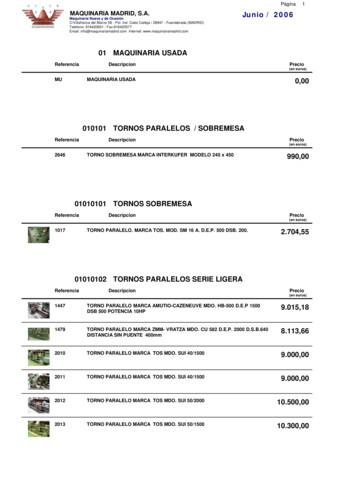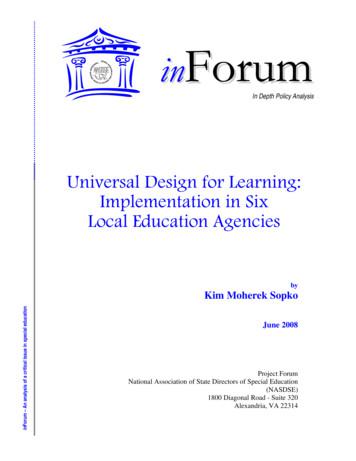2. HOW DOES A UNIVERSaL REMOTE CONTROL WORK?
UNIVERSAL REMOTE CONTROLYour new AT6400 AllTouch Infrared (IR) Universal Remote Control (remote) is a true universal remote,functioning as four remotes in one. As one example, you can use this remote to operate your Set TopBox, your TV, and two other devices, such as a DVD player and VCR.1. IMPORTANT INFORMATION ABOUT YOUR REMOTEYour remote is initially programmed to only operate your set top box. Therefore, you must programthe remote to operate your TV, VCR, DVD, or other devices. See Program the Remote toControl My Devices to learn how to enter device codes and program your remote.NOTE: You must use the IR remote within line of sight of the set top box to operate the set top boxcorrectly.2. HOW DOES A UNIVERSAL REMOTE CONTROL WORK?You tell the remote which type of device you want to operate using the four keys arched across thetop of the remote. These keys, known as mode keys, are labeled STB (Set Top Box), TV, DVD, and AUX.Each mode key is associated with a specific device. As an example, after programming the remote,if you want the remote to operate your TV, you simply press the TV key. Other keys you press on theremote, thereafter, should operate your TV. Want to switch the remote to operate a different device?Just press the mode key for the next device you want to operate. In this guide, you will learn whichtypes of devices you can control and how to program the remote to control your specific devices.3. WHERE DO I START?Before you begin using your remote, complete the following initial setup tasks. install the batteriesThe remote requires two AA batteries (alkaline recommended). A diagram in the batterycompartment of the remote indicates proper placement of the batteries. When the batteries areproperly installed, the light on the remote blinks each time a key is pressed. Visit the Remote Control quick reference sectionUse the Remote Control Quick Reference section on page 6 of this guide to familiarize yourself withthe remote and the functions of its various keys. Knowing the function and location of the keys onthe remote will assist you when you are programming the remote.4. Program the remoteTo learn how to program your remote, refer to the sections What Devices Can I Control, What DevicesDo I Want to Control, and Program The Remote To Control My Devices for further instructions.
UNIVERSAL REMOTE CONTROL5. find a place to store your remoteKeeping up with one remote is much easier than keeping up with four or five remotes. However, it isstill a good idea to find a storage location for your remote. The AT6400 is not a toy. It should be keptout of the reach of children under the age of 6 years.6. PROGRAM THE REMOTE TO CONTROL MY DEVICESYour remote is initially programmed to only operate your Set Top Box. You will need to set up theremote to operate your other devices using its TV, DVD, VCR, and AUX modes. The TV key maybe programmed to operate a standard or high-definition television (HDTV). The DVD key maybe programmed to operate a DVD player. The AUX key may be programmed to operate a VCR, areceiver, an amplifier, or a Home Theater in a Box (HTIB) system. If the remote provides only limitedfunctionality for a device, you can look for a code that provides more functionality. Refer to the codetables at the end of this guide to locate additional programming codes.Note: You have the option to assign some remote keys to operate one device type only. For example, youmay want to assign volume control to the TV only. If this is the case, you can reprogram power, volume,and channel control using procedures found later in this guide.7. ASSIGNING A DEVICE CODE TO A MODE KEYRefer to the code tables at the end of this guide to locate the information for the device you want tocontrol.Note: If your device is not listed, you may be able to program the remote using the Auto-Searchfunction. Go to What If None of the Codes Work on page 15 for instructions.1. Turn on the device that you want to assign a mode key.2. Press and hold the appropriate mode key (TV, DVD, or AUX) on the remote, and then pressand hold the OK key.3. Release both keys and the mode keys blink twice.4. Enter the first 4-digit setup code for the device using the numeric keys (0-9) on the remote.The mode key blinks three times to indicate that the code entry was accepted.Notes: When an invalid code is entered, the selected mode key displays a long flash to indicatethat you have not entered the code correctly. Should the remote time-out before you complete the code setup, you must start over.This is indicated by one long flash of the red LED.5. Point the remote at the device, and press POWER to test the device.
UNIVERSAL REMOTE CONTROL6. Did the device power off? If yes, write this code number in the table found on page 38. You may need it again if thedevice code is accidently erased. If no, repeat this procedure from step 3 using a different setup code.Note: If none of the codes listed for your brand of device operate the device correctly, go toWhat If None of the Codes Work for instructions.7. Repeat this procedure for each mode key you want to program.8. WHAT IF NONE OF THE CODES WORK?If none of the codes listed for your brand of device operate the device correctly, or if your device isnot listed in the codes table, you can use the Auto-Search function to search through the code libraryfor a valid code. This section provides procedures for using the Auto-Search function to search thecode library for TV, DVD, and AUX mode codes.Note: Read the procedures in this section thoroughly before beginning. You need to be prepared toobserve the behavior of the remote. AUTO-SEARCH FEATURESConsider the following items when using Auto-Search: The Auto-Search function begins searching from the first code. If a valid code is not found, the green backlight blinks twice and the remote returns to normaloperation. If any other key is pressed except PLAY, ENTER, POWER, EXIT, REW, FF, or numeric keys 1through 4 (when programming the AUX mode key), the mode key displays a long red flash(error message) and the remote returns to normal operation. Should the remote time-out before you complete the Auto-Search function you must startover. This is indicated by one long flash of the red LED. If the device is not listed and the Auto-Search function is unable to find a usable code, you mayneed to use the original remote provided with the device. AUTO-SEARCHING THE CODE LIBRARY FOR TV OR DVD MODE CODES (Program Code 922)Note: This procedure only applies to TVs and DVDs.1. Turn on the device that you want to assign to the TV or DVD key.2. Point the remote at the device.3. Press and while holding a selected mode key (TV or DVD), press the OK key. For example, to
UNIVERSAL REMOTE CONTROLsearch for a TV code, press and hold TV and OK at the same time.4. Release both keys and all the mode keys will blink twice.5. Enter the programming code 922 by pressing the numeric keys on the remote. The mode keyyou selected in step 3 blinks twice to indicate a successful entry.6. Point the remote toward the device, and press PLAY.7. Your device powers off when it finds the correct code. Then, choose one of the followingoptions: Save code and exit – Press the ENTER key on the remote to program the code in theremote and the mode key flashes three times indicating successful entry. Step forward – Press the fast-forward (FF) key on the remote to step ahead through thecodes one at a time. Then, return to step 6. Step backward – Press the rewind (REW) key on the remote to step back through thecodes one at a time. Then, return to step 6. Exit without saving the code – Press the EXIT key on the remote. The selected mode keyflashes three times and returns to normal operation. Send the current code – Press the POWER key on the remote to send the current code. Ifthe device turns back on, press the ENTER key. If the device does not turn on, return tostep 6. Continue with auto-search function – Press the PLAY key on the remote to continue withthe auto-search function. Then, return to step 6. AUTO-SEARCHING THE CODE Library FOR AUX MODE CODES (Program Code 922)1. Turn on the device that you want to assign to the AUX key.2. Point the remote at the device.3. Press and while holding the AUX key press the OK key.4. Release both the AUX and the OK keys and all the mode keys will blink twice.5. Enter the programming code 922 by pressing the numeric keys on the remote. The AUX keyblinks twice to indicate a successful entry.6. Press the PLAY key, choose one of the following device categories and then, using thenumber keys on the remote, press its assigned number (1-4) based on the following list:1. VCR2. Receiver/Tuners3. Amplifiers4. HTIB (Home Theater in a Box)
UNIVERSAL REMOTE CONTROL7. Point the remote toward the device, and press PLAY.8. Your device powers off when it finds the correct code. Then choose one of the followingoptions: Save code and exit – Press the ENTER key on the remote to program the code in theremote and the mode key flashes three times indicating successful entry. Step forward – Press the fast-forward (FF) key on the remote to step ahead through thecodes one at a time. Then, return to step 7. Step backward – Press the rewind (REW) key on the remote to step back through thecodes one at a time. Then, return to step 7. Exit without saving the code – Press the EXIT key on the remote. The selected mode keyflashes three times and returns to normal operation. Send the current code – Press the POWER key on the remote to send the current code. Ifthe device turns back on, press the ENTER key. If the device does not turn on, return tostep 7. Continue with auto-search function – Press the PLAY key on the remote to continue withthe auto-search function. Then, return to step 7.9. REASSIGN MODE KEYSYou can reassign a mode key to operate a different device. For example, you can reassign the AUXkey to operate a DVD player or a TV. If you reassign a key, be sure you update the table found onpage 38. Reassigning Mode Keys (Program Code 944)1. Press and hold the STB key on the remote control.2. Without releasing the STB key, press and hold the OK key.3. Release both keys and all mode keys blink twice.4. Enter the programming code 944 by pressing the numeric keys on the remote. The STB keyblinks twice indicating a successful entry.5. Press and release the mode key associated with the type of device you want to control, andthen press and release the mode key that you want to change. The newly assigned mode keyblinks one time indicating a successful entry.Some common examples: To program the AUX key to operate your DVD player, press DVD and then AUX. To program the DVD key to operate your TV, press TV and then DVD.
UNIVERSAL REMOTE CONTROL10. CHANGE VOLUME CONTROLBy default, once the TV mode key is programmed with a valid code, the volume and mute buttonscontrol your TV. These keys adjust the volume of your TV higher, lower, or temporarily switch thevolume off (Mute), regardless of whether the remote is in STB, DVD, or AUX mode.If you prefer, you can choose to have the volume and mute buttons always control a different devicerather than your TV, such as a home theater receiver. (See Controlling Volume for One Devicebelow.) Note that you must first program one of the mode keys, such as AUX, with a valid code forthat device.Alternatively, you can choose to have the volume and mute buttons control different deviceswhen the remote is in different modes. For example, you might want to control the volume onyour TV when in TV mode, but the volume on your home theater receiver when in AUX mode. (SeeControlling Volume for Different Devices below.) Note that not all devices have volume controls, soif you choose this option, the volume and mute button may do nothing in some modes, such as STBand DVD. CONTROLLING VOLUME FOR ONE DEVICE (Program Code 955)1. Press and hold the STB key on the remote control.2. Without releasing the STB key, press and hold the OK key.3. Release both keys and all mode keys blink twice.4. Enter the programming code 955 by pressing the numeric keys on the remote. The STB keyblinks twice indicating a successful entry.5. Press and release the mode key for the device you want the volume keys to control. Forexample, if you want to control volume through your TV, press and release TV. The selectedmode key blinks three times to indicate a successful entry.6. The volume keys now control only one device whether you are in STB, TV, DVD, or AUX mode. CONTROLLING VOLUME FOR DIFFERENT DEVICES (Program Code 955)Complete steps 1 through 4 of the Controlling Volume for One Device procedure.Press and release the Enter key. The STB mode key blinks three times to indicate a successful entry.After you press the Enter key, the volume keys control the device assigned to that mode. Forexample, in TV mode, the volume keys control volume for the TV only.
UNIVERSAL REMOTE CONTROLNotes: If any other key is pressed except the Mode keys and the ENTER key, the remote does notaccept any changes or updates. The STB mode key displays a long red flash and the remotereturns to normal operation. If the remote times out before you complete programming volume control, the remote doesnot accept any changes. You must start over from step 1 of this procedure.11. CHANGE CHANNEL CONTROLThe remote is set by default to control channel selection on the Set Top Box. You can also programchannel control to control any of the TV, DVD, or AUX mode devices provided the device allows forchannel control assignment. Or, you can set the channel selection control programming to controlchannels (or page up or down) for all of the devices programmed in the four mode keys. Otherwise,you can only control channels (or page up or down) on a specific device, for example, the TV or DVD.Note: The channel control keys include CH/Page, Jump, and the numeric keys 0-9. CONTROLLING CHANNELS FOR ONE DEVICE (Program Code 966)1. Press and hold the STB mode key on the remote control.2. Without releasing the STB key, press and hold the OK key.3. Release both keys and all mode keys blink twice.4. Enter the programming code 966 by pressing the numeric keys on the remote. The STB modekey blinks twice to indicate a successful entry.5. Press and release the mode key for the device you want the channel key to control. Forexample, if you want to control channels on your TV, press and release TV. The selected modekey blinks three times to indicate a successful entry.The channel key now always controls the device associated with the mode you selected in thisprocedure, whether in STB, TV, DVD, or AUX mode. CONTROLLING CHANNELS FOR DIFFERENT DEVICES (Program Code 966)Complete steps 1 through 4 of the Controlling Channels for One Device procedure.Press and release the Enter key. The STB mode key blinks three times to indicate a successful entry.After you press the Enter key, the channel key now controls the device associated with the modekey you select. For example, in TV mode, the channel key controls the TV, but in STB mode, thechannel key controls the Set Top Box.
UNIVERSAL REMOTE CONTROLNotes: If any other key is pressed, except the Mode keys and the enter key, the remote does notaccept any changes or updates. The STB mode key displays a long red flash and the remotereturns to normal operation. If the remote times out before you complete programming channel selection control, theremote does not accept any changes. You must start over from step 1 of this procedure.12. CHANGE POWER CONTROLThe power key on the remote is set by default to control the power switch on one device at a time,in either mode (STB, TV, DVD, or AUX). When in STB mode, the remote switches the Set Top Box fromOFF (standby mode) to ON, or from ON to OFF (standby mode). However, you can alternativelyprogram the POWER key to control the power switch on up to four devices at the same time, insteadof controlling one device at a time. It is highly recommended that you set up the POWER key to turnon and off your Set Top Box and your TV at the same time. Turning off the Set Top Box saves electricityand extends the life of the box. When turned off, the Set Top Box can still record scheduled programson its DVR and perform any other necessary functions. CONTROLLING POWER FOR MULTIPLE DEVICES AT ONCE (Program Code 977)1. Press and hold the STB key on the remote.2. Without releasing the STB key, press and hold the OK key.3. Release both keys and all mode keys blink twice.4. Enter the programming code 977 by pressing the numeric keys on the remote. The STB modekey blinks twice to indicate a successful entry.5. For the first device, press the STB key. The STB mode key blinks twice.6. For the second device, press the applicable mode key (TV, DVD, or AUX). The selected modekey blinks twice.7. Repeat step 6 for up to two more devices (total of four devices).8. Press the ENTER key to complete the power switch control programming. The last selectedmode key blinks 3 times to indicate a successful entry.Example: If you press only TV in steps 6 and 7, the POWER key controls both the Set Top Box and theTV at the same time, regardless of which mode the remote is in (STB, TV, DVD, or AUX). CONTROLLING POWER FOR ONE DEVICE AT A TIME (Program Code 977)Complete steps 1 through 4 of the Controlling Power for Multiple Devices at Once procedure.Press the ENTER key to complete the power switch control programming. The last selected mode keyblinks 3 times to indicate a successful entry.After you select a mode, the POWER key controls the device assigned to that mode. For example, inTV mode, the remote controls power for the TV only.
UNIVERSAL REMOTE CONTROLNotes: If any other key is pressed except the Mode keys and the ENTER key, the remote does notaccept any changes or updates. The STB mode key displays a long red flash and the remotereturns to normal operation. If the remote times out before you complete programming power switch control, the remotedoes not accept any changes. You must start over from step 1 of this procedure.13. PUT IT BACK THE WAY I GOT ITYou can return all advanced functions back to their original settings by resetting the remoteto factory default settings. Resetting the remote to factory default settings removes all of theprogramming you have entered for the remote. You must reprogram the remote to restore yoursettings. Resetting the remote to Factory Default Settings (Program Code 900)1. Press and hold the STB mode key on the remote.2. Without releasing the STB key, press and hold the OK key.3. Release both keys and all mode keys blink twice.4. Enter the programming code 900 by pressing the numeric keys on the remote. The STB modekey blinks four times to indicate you have successfully reset the remote to factory defaultsettings.Notes: If any other key is pressed except the Mode keys and the ENTER key, the remote does notaccept any changes or updates. The STB mode key displays a long red flash and the remotereturns to normal operation. If the remote times out before you complete programming power switch control, the remotedoes not accept any changes. You must start over from step 1 of this procedure.14. TroubleshootingIf there is no response when you press the keys on the remote, please check the following itemsbefore calling for service. Check the Batteries Are the batteries inserted correctly? Check the battery condition for leakage. Replace with new alkaline batteries. Check the Device Is the device’s power cord connected to the power outlet? Is the device switched on?
UNIVERSAL REMOTE CONTROL Check the IR Database Codes List Is the device brand name for the device listed in the code list? If yes and there is more than one code listed, try using a different code to provide morefunctionality. If no, try the following:- Use the Auto-Search function to find a usable code.- If the Auto-Search function is unable to find a usable code, you may need to use the originalremote provided with the device.15. CODE TABLESIf the remote does not recognize your device, you can find codes for your device by brand name.With combination devices (such as a TV with a built-in DVD player), there are separate codes for eachdevice component. Therefore, for ease of use, the combination device codes are listed first. All othercode tables in this section are organized by the devices assigned to each mode (TV, DVD, and AUX).16. COMBINATION DEVICE CODESIf you have a combination device, you may need to reassign the AUX key to operate one of thedevices, for example, the VCR. The tables on the following pages provide some examples ofcombination devices. If your combination device is not listed, simply look for the codes for eachseparate device.
TV, VCR, and DVD CodesTV/DVD Combo 16311141115, 1162112211501116DVD209520532063, 2099207120922054TV/VCR Combo baZenithTV112111641165, 11661167, 11681161114510061118VCR308130903091, 30923093, 30943089309530963097TV/DVD/VCR Combo CodesBrandPanasonicRCASharpSylvaniaToshibaTV1123, 1152115111531027, 11241154, 1158DVD2075, 2076207720862064, 20782093, 2094DVD/VCR Combo CodesBrandBroksonicDaewooEmersonGo VideoDVD2072206220732046, 2127, 2129VCR3082307630833066, 3109, 3110VCR3087, 3086310631003105, 30883098, 3099
TV, VCR, and DVD CodesDVD/VCR Combo sungDVD21262047, 209720662051200720482049, 2074, 2085VCR31173067, 311830783071311130683069, 3084, 3101SanyoSonyToshibaZenith20502065, 20672080, 20842052, 212830703104, 30853102, 31033072, 3119TV leronAmtronAnam NationalAOCApexAudiovoxBelcorBell & HowellBenqBradfordBroksonicCodes10981001, 10991005, 1053, 1110, 11131100101510341002104410361003, 10361004, 10051111, 1119, 1163103610041001, 1045104210361114, 1121
TV CodesTV oncertoCraigCodes10041004, 1007, 110010021004, 1007, 1015, 1036, 1073, 1097, 1100100410041036CrosleyCrownCurtis obandElectrohomeEmerson1000, 10531036, 10531000, 1004, 1014, 1045, 1073, 109710361004, 1005, 1013, 1015, 1016, 1097, 11061004, 109710001160100410021002, 1003, 1004, 1018, 10211004, 1011, 1013, 1025, 1028, 1031, 1033, 1036, 1044, 1045, 1080, 1097,1101, 1102, 110710041043, 1045, 1047, 11031029, 10441036, 1044103610381000, 1003, 1004, 1008, 1021, 1048, 1049, 1063, 1068, 1094, 1144, 116411601004, 1005, 1011, 1018, 1050, 1090, 1091, 1097, 10981036, sene
TV CodesTV CodesBrandHitachiIMAInfinityJanielJBLJCBJC PenneyCodes1004, 1011, 1012, 1051, 1052, 1084, 1085, 1086, 1087, 1102103610531100105310021000, 1004, 1005, 1007, 1012, 1021, 1048, 1049, 1058, 1063, 1068, 1072,JensenJVCKawashoKenwoodKloss gomery WardMotorolaMTCMultitechNAD1073, 1075, 1097, 109810041011, 1012, 1026, 1049, 1052, 1054, 1055, 1080, 1092, 1117, 11311002, 10041004, 10181036, 1056, 1057, 11001036, 1097, 110110051053100110041000, 1004, 1045, 1053, 1058, 1068, 10751004, 1007, 1018, 1053, 1056, 1057, 1059, 1060, 1083, 1100, 114710011004, 1051, 10531004, 10511001, 1004, 1005, 1022, 10451004, 1005, 1018, 1021, 1047, 1061, 10621049, 1068, 1097, 1098, 116010481004, 1005, 1018, 1021, 1047, 1061, 1062, 108110011003, 10991004, 1005, 107310361004, 1058, 1075, 1085
TV CodesTV dPrice ClubPrimaPrismProscanProtonPulsarPulserQuasarRadio ShackRadio , 1004, 100510401004, 10151015103610851064, 10991023, 1033, 11071003, 1010, 1049, 1053, 1096, 1123, 11521003, 1004, 1005, 1007, 1011, 1018 1053, 1056, 1057, 10591003, 1004, 1007, 1011, 1017, 1018, 1053, 1056, 1057, 1059, 1060, 1063,1110, 1126, 1129, 1148, 115510971104, 1185, 110211461004, 1005, 1015, 10971073111310491000, 1008, 1068, 11081004, 1011116010041003, 1039, 1049, 1096, 1165, 11661000, 1045, 10981004, 1011, 1036, 1045, 1064, 1097, 10981000, 1003, 1004, 1005, 1008, 1018, 1049, 1065, 1066, 1067, 1068, 1069,1070, 1071, 1082, 1102, 1104, 1106, 1108, 1115, 1151, 1162, 1167, 116811601104, 1097, 1098, 11201004, 1005, 1011, 1014, 1018, 1019, 1072, 1073, 1074, 1097, 1098, 1156,11611023, 1107, 1122
TV CodesTV alVictorVidtechVikingCodes1045, 1062, 1095, 110310041004, 1011, 1033, 1036, 10441000, 1004, 1012, 1018, 1044, 1045, 1047, 1055, 1058, 1068, 1075, 1076,1103, 11051004, 1009, 1011, 1025, 1064, 1077, 1078, 1097, 1099, 1153, 11571004100110071002, 1109, 11371004, 1007, 1036, 1044110510361036110011021004, 1007, 1018, 1027, 1053, 1056, 1057, 1059, 1060, 1124, 1145, 11501024, 1031, 1036, 110510991058100310491004, 10491001, 1004, 1005, 1007, 1011, 1012, 1015, 1036, 1044, 1060, 1073, 1096,10971004, 101110041006, 1045, 1058, 1073, 1075, 1079, 1093, 1116, 1154, 1158, 115910971047, 106310551004, 10051100
TV, HDTV, LCD AND PLASMA TV CodesTV CodesBrandVizioWardsWhite WestinghouseYamahaZenithCodes1004, 1018, 1041, 1042, 1184, 11881000, 1001, 1004, 1005, 1018, 1031, 1044, 1048, 1053, 1056, 1057, 1059,1060, 1063, 106410131004, 1005, 10181001, 1089, 1118, 1125, 1161HDTV ASampoSamsungSonyZenithCodes108811351141, 1142, 114610321126, 112910001143103810191037, 1128, 11371020, 1139LCD TV 1046Plasma TV CodesBrandAcerFujitsuCodes10411029
PLASMA , PROJECTION TV and DVD CodesPlasma TV , 1149Projection TV CodesBrandHitachiJVCPanasonicToshibaCodes1030, 1132, 1133, 11341130, 113111401127DVD GEGo VideoGPXHarmon KardonHitachiCodes2026, 21312001, 2056, 2057, 2061, 2095, 2098213221362122, 21302053, 20722100210120832058, 2063, 2137, 21382040, 2110, 21332002, 2059, 20732112, 213420022079, 2118, 20412046, 2124, 2127, 2129211421252000, 2027, 2126
DVD CodesDVD xCodes21492017, 2028, 2047, 2090, 2096, 2097, 21152142, 21482029, 2030206020812002, 2018, 2033, herwoodSonySylvaniaTechwood2143200320042019, 2123, 2145, 21472059, 2139211621402005, 2117200620092031, 2066, 2075, 2076, 2104, 2105, 2106, 21112018, 2032, 2033, 2045, 2051, 2091, 21092008, 202120072010, 2118, 214420092010, 2048, 2055, 2063, 2077, 2099, 2107, 211821192012, 2049, 2074, 2085, 210220712034, 2050, 21202013, 2015, 2044, 2082, 208621212014, 2020, 2022, 2065, 2067, 2068, 2069, 2070, 2087, 2103, 2108, 21132002, 2064, 2078, 20922141
DVD AND AUX GROUP CodesDVD CODESBrandToshibaVenturaYamahaZenithCodes2023, 2025, 2037, 2038, 2040, 2041, 2054, 2080, 2084, 2088, 2093, 2094,213520112106, 21462039, 2052, 2128AUX GROUPAmplifier rman des6003, 6020600260266014600260286016, 6021601360346018, 60246015, 602260356000601260336005, 6006, 6017600860016004, 6009, 6010, 6023, 60366035600160256029, 6030, 6031, 6032
AUX GROUP CodesAmplifier ictorYamahaCodes6011602060196001602760246007HOME THEATER IN A BOX (HTIB) CODESBrand Audio ic4005Philips4006Pioneer4007RCA4008Sony4009, 4010Venturer4011DVD code2130204320352060202421042036201620422113, 21082011RECEIVER/TUNER CODESBrandAiwaBoseCodes5000, 5001, 5002, 5004, 5005, 50065007TUNER/CD CodesBrandCarverDenonHarman KardonCodes500050085000, 5009
AUX GROUP AND VCR CodesTUNER/CD ardsYahamaCodes500950105011, 5012, 501350005000500050185019, 502050005021, 50225024, 5025, 5026500050275017, 5023, 5028, 5029, 5030, 5031, 5032, 50335016, 5019, 50205000, 50215003, 5014, 5015, 5021VCR CODESBrandAdmiralAdventuraAiwaAkaiAudio DynamicsBell & rtis MathesCodes3001302130213003, 3055, 30583005, 300630073081, 30823011, 3013, 3014301630363011, 3013, 301430053000, 3005, 3014
VCR CodesVCR sonFisherFujiFunaiGarrardGEGo VideoGoldstarGradienteHarley DavidsonHarman KardonHeadquarterHitachiJC rexMGAMinoltaMitsubishiMontgomery WardMotorolaMultitechNECCodes3011, 3013, 3021, 30763005, 30063000302130233003, 3011, 3021, 3023, 3038, 30833007, 3029, 303030583002, 302130213000, 3059, 30903066, 3073, 3109, 31103005, 301430213021300530073052, 3055, 3059, 31173005, 3006, 3007, 3030, 3036, 305230553005, 3006, 3007, 3014, 3055, 3060, 3067, 31183005, 3006, 3007, 3014, 3055, 306030213036, 3037, 3051, 30613005, 3006, 3007, 3014, 30363001, 3004,3007, 3021, 30513023, 303830523023. 3038, 3039, 3060, 31083001300130213005, 3006, 3007, 3014, 3055, 3060
VCR CodesVCR x nPulsarQuarterQuartzQuasarRadio ShackRadio es3001304730043053, 3062, 3063, 3077, 3078, 3079, 3086, 3087, 31073052, 305930143036, 30373036, 3047, 3061, 30713006, 30603111301330003051300730073062, 3091, 30923001
your new AT6400 AllTouch Infrared (IR) Universal Remote Control (remote) is a true universal remote, functioning as four remotes in one. As one example, you can use this remote to operate your Set Top . Box, your TV, and two other devices, such as a DVD player and VCR. 1. IMpORTaNT INfORMaTION aBOUT YOUR REMOTE
2210 fresadora universal marca fexac up 9.000,00 2296 fresadora universal marca ghe 1.000,00 2314 fresadora universal kondia modelo 2 2.300,00 2315 fresadora universal ghe modelo 2 2.100,00 2364 fresadora universal marca fexac up 2.500,00 2429 fresadora universal. marca mrf. mod. fu 115. 7.000,00 2456 fresadora universal marca correa mod. f1 u .
Gehl to Mini Universal Adapter Plate ASV RC-30 or Terex PT-30 to Mini Universal Adapter Plate Mini Universal Adapter - Bolt or Weld-on. Thomas to Mini Universal Adapter Plate MT-50/52/55 & 463 to Mini Universal Adapter Plate Mini Universal Adapter - Bolt or Weld-on. SS Universal Quick Attach
Universal Messaging Clustering Guide Version 10.1 8 What is Universal Messaging Clustering? Universal Messaging provides guaranteed message delivery across public, private, and wireless infrastructures. A Universal Messaging cluster consists of Universal Messaging servers working together to provide increased scalability, availability, and .
akuntansi musyarakah (sak no 106) Ayat tentang Musyarakah (Q.S. 39; 29) لًََّز ãَ åِاَ óِ îَخظَْ ó Þَْ ë Þٍجُزَِ ß ا äًَّ àَط لًَّجُرَ íَ åَ îظُِ Ûاَش
Collectively make tawbah to Allāh S so that you may acquire falāḥ [of this world and the Hereafter]. (24:31) The one who repents also becomes the beloved of Allāh S, Âَْ Èِﺑاﻮَّﺘﻟاَّﺐُّ ßُِ çﻪَّٰﻠﻟانَّاِ Verily, Allāh S loves those who are most repenting. (2:22
iBox universal: all-round appeal assembly and iBox universal The iBox universal is the first choice for concealed installation. See for yourself over the following pages just what the iBox universal has to offer you and your customers. Flush block included Marking aid for positioning Support points for a spirit level
Universal Design for Learning: Implementation in Six Local Education Agencies . INTRODUCTION . Universal Design for Learning (UDL) is a theoretical framework developed by the Center for Applied Special Technology (CAST) 1. that builds upon architectural concepts of universal design described by the Center for Universal Design (CUD) 2
Training for Universal Waste Handlers 8 Small Quantity Handlers of Universal Waste (SQHUW) - Handler of universal waste must inform all employees who handle or have the responsibility for managing universal waste. - The information must describe proper handling and emergen